“If you are 18+ tap Allow” notification spam (fake) - Free Guide
“If you are 18+ tap Allow” notification spam Removal Guide
What is “If you are 18+ tap Allow” notification spam?
“If you are 18+ tap Allow” notification spam generates revenue for crooks
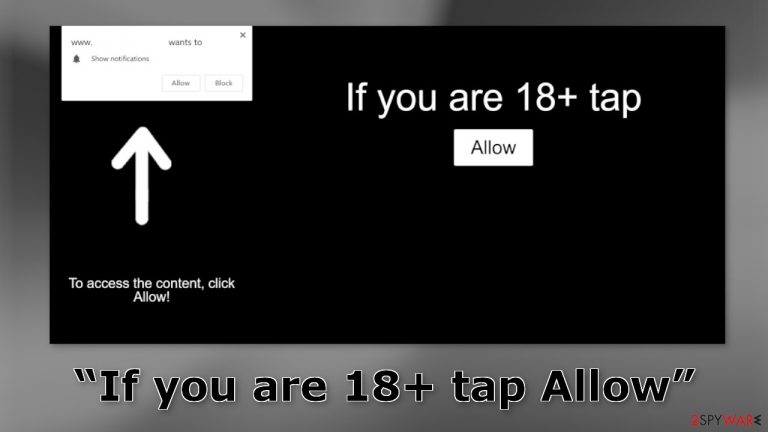
“If you are 18+ tap Allow” notification spam generates revenue for crooks with pay-per-click advertising. Pages that show this message use social engineering[1] methods to trick people into voluntarily subscribing to push notifications. Users start getting spammed with annoying pop-up ads that can appear even when the browser is closed.
The most worrying thing is that those who create these deceptive pages do not really care about user privacy or security. They may use rogue advertising networks[2] that place ads leading to dangerous websites. People can end up on scam pages that try to fool them into providing personal information, downloading PUPs (potentially unwanted programs),[3] and even malware.
So even if push notifications in themselves are relatively harmless, they can result in more serious problems. You should disable notification spam as soon as possible, especially if there are other people using the affected machine. Some users report seeing ads promoting adult sites, fake antivirus programs, software deals, surveys, giveaways, etc.
| NAME | “If you are 18+ tap Allow” |
| TYPE | Push notification spam; adware |
| SYMPTOMS | Pop-up ads start appearing in the corner of the screen sometimes even when the browser is closed |
| DISTRIBUTION | Shady websites; deceptive ads; freeware installations |
| DANGERS | The pop-ups can expose people to inappropriate content like adult, gambling sites, and even scams |
| ELIMINATION | To eliminate push notifications go to your browser settings |
| FURTHER STEPS | Use FortectIntego to clear your browsers and fix performance issues |
Notification spam in general
There are thousands of push notification spam pages that use shady tactics to monetize user activity. The main reason behind it is that they are very easy to recreate – crooks only need to come up with a convincing message and image. Most commonly, users come across these messages:
Type Allow to verify that you are not a robot
Click Allow to watch the video
Download is ready. Click Allow to download your file
Press Allow to verify that you are not a robot
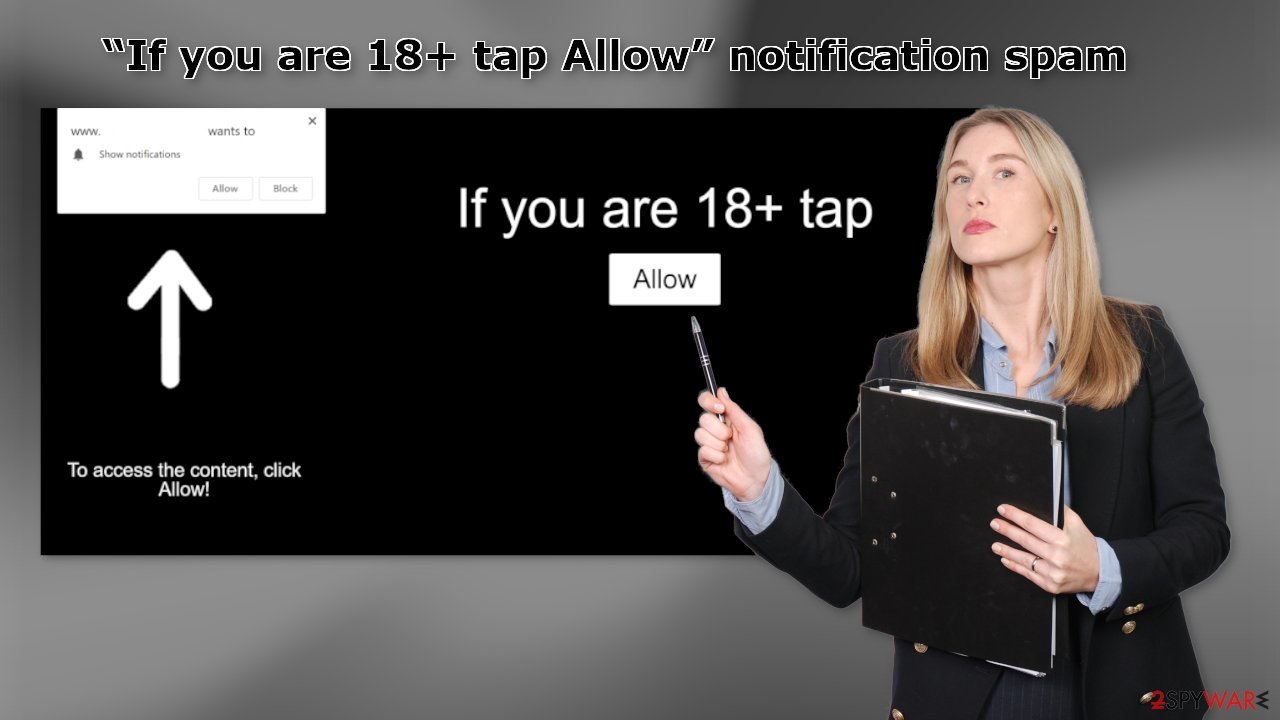
Most of the sites that we previously wrote about, use the same tactics:
- News-mugoni.cc
- Actarpluctess.com
- Laddleoser.com
- BlandCaptcha.top
- Rstonordersity.xyz
- Ourcoolblog.com
- Redstringline.com
- Mentranding.xyz
- Sinknslide.xyz
- Ter.robustwebsecurity.com
Such pages are rarely found in the search results. Usually, they hide in other shady sites that are unregulated. We recommend only visiting sites that you know and trust. Do not click on random links and ads even if they seem to be promoting legitimate products or services.
Of course, there is a possibility that “If you are 18+ tap Allow” notification spam page could appear automatically. This can happen when users are infected by adware. It can cause an increased amount of commercial content, like pop-ups, banners, and redirects. In this guide, you will find detailed instructions on how to get rid on pop-up spam completely.
How to disable notifications?
Because push notifications are based on a subscription model, users need to disable them manually. Here are the instructions for the most popular browsers:
Google Chrome (desktop):
- Open Google Chrome browser and go to Menu > Settings.
- Scroll down and click on Advanced.
- Locate the Privacy and security section and pick Site Settings > Notifications.

- Look at the Allow section and look for a suspicious URL.
- Click the three vertical dots next to it and pick Block. This should remove unwanted notifications from Google Chrome.

Google Chrome (Android):
- Open Google Chrome and tap on Settings (three vertical dots).
- Select Notifications.
- Scroll down to Sites section.
- Locate the unwanted URL and toggle the button to the left (Off setting).

Mozilla Firefox:
- Open Mozilla Firefox and go to Menu > Options.
- Click on Privacy & Security section.
- Under Permissions, you should be able to see Notifications. Click Settings button next to it.

- In the Settings – Notification Permissions window, click on the drop-down menu by the URL in question.
- Select Block and then click on Save Changes. This should remove unwanted notifications from Mozilla Firefox.

Safari:
- Click on Safari > Preferences…
- Go to Websites tab and, under General, select Notifications.
- Select the web address in question, click the drop-down menu and select Deny.

MS Edge:
- Open Microsoft Edge, and click the Settings and more button (three horizontal dots) at the top-right of the window.
- Select Settings and then go to Advanced.
- Under Website permissions, pick Manage permissions and select the URL in question.
- Toggle the switch to the left to turn notifications off on Microsoft Edge.

MS Edge (Chromium):
- Open Microsoft Edge, and go to Settings.
- Select Site permissions.
- Go to Notifications on the right.
- Under Allow, you will find the unwanted entry.
- Click on More actions and select Block.

Clear your browsers
Cookies are small data files that can track your browsing activity and store information, like your IP address, geolocation, websites you visit, links you click on, and things you purchase. This data can be used to personalize the user experience but nowadays, they are used to make a profit more and more often.
They can be sold to advertising networks and other third parties. They can even be hijacked, and used for malicious purposes, that is why security experts recommend clearing them regularly. This process can be made easy with a maintenance tool like FortectIntego. Besides, this powerful software can fix various system errors, corrupted files, and registry issues which is especially helpful after a virus infection.
Check your system for adware
If blocking push notifications from the browser settings did not help, or you have not found the website in the list, the ad spam could be caused by a PUA hiding in your system. Some of the symptoms include redirects to shady websites, an increased amount of commercial content like banners or surveys.
Because there is no way of knowing which specific app is causing the annoying behavior, we always suggest our readers use professional security tools like SpyHunter 5Combo Cleaner or Malwarebytes to scan their PCs. Anti-malware tools can detect suspicious programs that are active in the background and eliminate them completely with all the related files. Of course, if you know which application is causing this, you can follow the manual guides for Windows and Mac machines:
Windows 10/8:
- Enter Control Panel into Windows search box and hit Enter or click on the search result.
- Under Programs, select Uninstall a program.

- From the list, find the entry of the suspicious program.
- Right-click on the application and select Uninstall.
- If User Account Control shows up, click Yes.
- Wait till uninstallation process is complete and click OK.

Windows 7/XP:
- Click on Windows Start > Control Panel located on the right pane (if you are Windows XP user, click on Add/Remove Programs).
- In Control Panel, select Programs > Uninstall a program.

- Pick the unwanted application by clicking on it once.
- At the top, click Uninstall/Change.
- In the confirmation prompt, pick Yes.
- Click OK once the removal process is finished.
Mac:
- From the menu bar, select Go > Applications.
- In the Applications folder, look for all related entries.
- Click on the app and drag it to Trash (or right-click and pick Move to Trash)

To fully remove an unwanted app, you need to access Application Support, LaunchAgents, and LaunchDaemons folders and delete relevant files:
- Select Go > Go to Folder.
- Enter /Library/Application Support and click Go or press Enter.
- In the Application Support folder, look for any dubious entries and then delete them.
- Now enter /Library/LaunchAgents and /Library/LaunchDaemons folders the same way and terminate all the related .plist files.

How to prevent from getting adware
Do not let government spy on you
The government has many issues in regards to tracking users' data and spying on citizens, so you should take this into consideration and learn more about shady information gathering practices. Avoid any unwanted government tracking or spying by going totally anonymous on the internet.
You can choose a different location when you go online and access any material you want without particular content restrictions. You can easily enjoy internet connection without any risks of being hacked by using Private Internet Access VPN.
Control the information that can be accessed by government any other unwanted party and surf online without being spied on. Even if you are not involved in illegal activities or trust your selection of services, platforms, be suspicious for your own security and take precautionary measures by using the VPN service.
Backup files for the later use, in case of the malware attack
Computer users can suffer from data losses due to cyber infections or their own faulty doings. Ransomware can encrypt and hold files hostage, while unforeseen power cuts might cause a loss of important documents. If you have proper up-to-date backups, you can easily recover after such an incident and get back to work. It is also equally important to update backups on a regular basis so that the newest information remains intact – you can set this process to be performed automatically.
When you have the previous version of every important document or project you can avoid frustration and breakdowns. It comes in handy when malware strikes out of nowhere. Use Data Recovery Pro for the data restoration process.
- ^ Cynthia Gonzalez. Top 5 Social Engineering Techniques and How to Prevent Them. Exabeam. Information Security.
- ^ Zeljka Zorz. How does a rogue ad network function?. Helpnetsecurity. Cybersecurity blog.
- ^ Potentially unwanted program. Wikipedia, the free encyclopedia.
