IronBrowse mac virus (Free Guide)
IronBrowse mac virus Removal Guide
What is IronBrowse mac virus?
IronBrowse mac virus can cause pop-up spam, change browser settings, and install PUPs
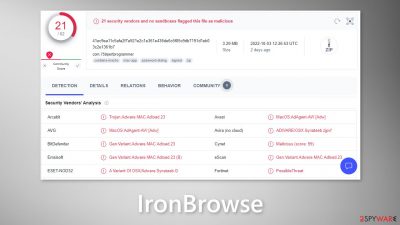
IronBrowse is a mac virus that belongs to the Adload malware family. It has both hijacking and adware[1] capabilities. It can cause an increased amount of commercial content, like pop-ups, banners, and redirects. It may also change the main browser settings, like the homepage, new tab address, and search engine.
Crooks might use rogue advertising networks that place ads leading to dangerous websites. As a result, people can end up on scam sites that try to lure out personal information, or trick them into downloading PUPs (potentially unwanted programs),[2] and even malware.
However, adware that infects mac machines is much more aggressive than adware developed for Windows systems. It can run scripts in the background and install PUPs or malware automatically, without the users' knowledge. Most people do not notice the intruder until it has already started making changes.
| NAME | IronBrowse |
| TYPE | Adware, browser hijacker, mac virus |
| MALWARE FAMILY | Adload |
| DISTRIBUTION | Fake software updates, deceptive ads, software installations from peer-to-peer file-sharing platforms |
| SYMPTOMS | Changed homepage and new tab address, a different search engine; redirects to shady websites |
| DANGERS | Altered search results can lead to dangerous websites; pop-up ads might be promoting scams; the virus can install other PUPs or even malware in the background |
| ELIMINATION | Eliminating this Mac virus manually can be complicated if you do not have experience. The most effective way to remove it is with a professional security tool that can scan your system to delete every related file |
| FURTHER STEPS | FortectIntego should be used to completely wipe out any data left and fix the remaining damage |
Adload in general
We previously wrote about many other Adload variants, like OperativeIndexer, LinkRoot, and UnitDisplay. You may notice that all of them look similar – a magnifier inside a green, teal, or grey background. The main file can be found in the “Applications” folder. Many users do not notice the infection because Adload can bypass Apple's own security system XProtect.[3]
Additionally, mac viruses can use evasion techniques to keep people from removing it easily. It generates multiple files disguised as normal system files and scatters them across the machine in different folders. That is why it is best to avoid such infections in the first place.
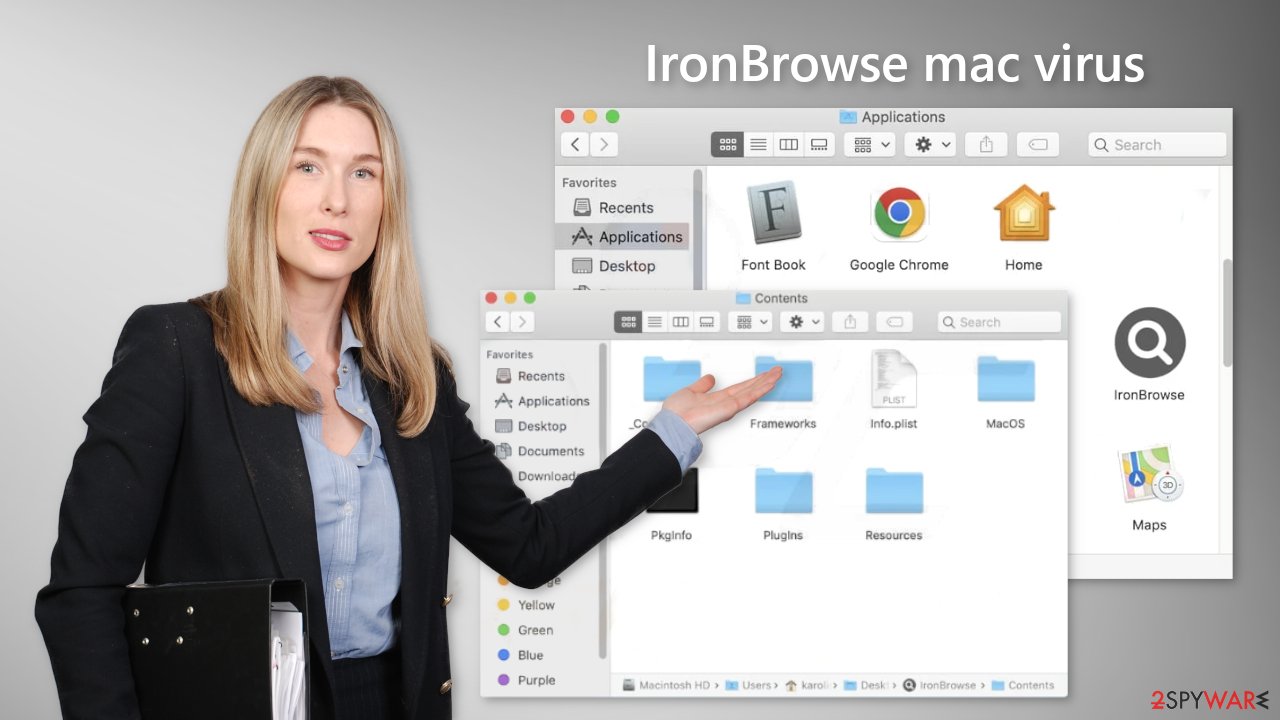
Distribution methods
It may be surprising, but most of the time people get infected by Adload through fake Flash Player updates. Fraudsters create fake websites that urge users to update or install Flash Player in order to view media content. However, Flash Player was discontinued in 2020 and replaced by HTML5 so any similar messages are fake.
Other common infection channels are Torrent websites[4] and peer-to-peer file-sharing platforms. Many people look for “cracked” software to install for free. This activity is illegal so pages that distribute them are dangerous. It is impossible to know if the packages you are downloading do not contain any malicious files.
The most overlooked security risk is missing operating system and software updates. Hackers can use software vulnerabilities to deliver their malicious programs. Software developers regularly release security patches which should be installed immediately to ensure the system is as secure as possible.
Remove the IronBrowse mac virus
Manual removal may be a race against time. With launch agents, daemons, and cronjobs, it can sometimes take several attempts to beat all of these before one of them manages to rewrite deleted components back. You should not do this yourself unless you know what you are doing and what kind of files you need to delete.
Some of the files can have a .plist extension, a standard settings file, also known as a “properties file,” used by macOS applications. It contains properties and configuration settings for various programs. The app also uses different persistence techniques and drops many files across the system, complicating browser extension and application removal.
To keep your mind at peace, we recommend using professional anti-malware tools SpyHunter 5Combo Cleaner or Malwarebytes, which can detect unwanted programs and eradicate them. You also do not know if the virus installed any additional malicious programs, so this is the safest way to ensure the system is clean.
If you still want to try and delete it manually, proceed with these steps:
- Open Applications folder
- Select Utilities
- Double-click Activity Monitor
- Here, look for suspicious processes related to adware and use Force Quit command to shut them down
- Go back to the Applications folder
- Find IronBrowse in the list and move it to Trash
If you are unable to shut down the related processes or can't move the app to Trash, you should look for malicious profiles and login items:
- Go to Preferences and select Accounts
- Click Login items and delete everything suspicious
- Next, pick System Preferences > Users & Groups
- Find Profiles and remove unwanted profiles from the list
There are likely to be more .plist files hiding in the following locations – delete them all:
- Select Go > Go to Folder.
- Enter /Library/Application Support and click Go or press Enter.
- In the Application Support folder, look for any suspicious entries and then delete them.
- Now enter /Library/LaunchAgents and /Library/LaunchDaemons folders the same way and terminate all the related .plist files.
![Uninstall from Mac 2 Uninstall from Mac 2]()
The manual elimination process might not always result in total virus removal. Therefore, we still strongly suggest you perform a scan with security software.
Remove the browser extension
An extension to your browser is also added by IronBrowse which starts performing all sorts of unwanted tasks. It possibly collects sensitive data and sends it to tracking servers. Some of the data that could be exposed is – IP address, user name, macOS version, browser versions, computer ID, items in the “Applications” folder, a list of agents, daemons, and system configuration profiles.
It would help if you removed the add-on as soon as possible after the dangerous files are eliminated from your system. You can delete cookies and cache automatically with the help of FortectIntego. It will also fix any damaged files and system errors, so you should notice an improvement in the machine's performance.
If you prefer doing this yourself without additional help, here are the instructions. You will find guides for Google Chrome and Mozilla Firefox at the bottom of this article:
- Click Safari > Preferences…
- In the new window, pick Extensions.
- Select the unwanted extension and select Uninstall.
![Remove extensions from Safari Remove extensions from Safari]()
Cookies and website data:
- Click Safari > Clear History…
- From the drop-down menu under Clear, pick all history.
- Confirm with Clear History.
The simplest and quickest solution to this is completely resetting Safari:
- Click Safari > Preferences…
- Go to Advanced tab.
- Tick the Show Develop menu in the menu bar.
- From the menu bar, click Develop, and then select Empty Caches.
![Reset Safari Reset Safari]()
Getting rid of IronBrowse mac virus. Follow these steps
Remove from Mozilla Firefox (FF)
Remove dangerous extensions:
- Open Mozilla Firefox browser and click on the Menu (three horizontal lines at the top-right of the window).
- Select Add-ons.
- In here, select unwanted plugin and click Remove.

Reset the homepage:
- Click three horizontal lines at the top right corner to open the menu.
- Choose Options.
- Under Home options, enter your preferred site that will open every time you newly open the Mozilla Firefox.
Clear cookies and site data:
- Click Menu and pick Settings.
- Go to Privacy & Security section.
- Scroll down to locate Cookies and Site Data.
- Click on Clear Data…
- Select Cookies and Site Data, as well as Cached Web Content and press Clear.

Reset Mozilla Firefox
If clearing the browser as explained above did not help, reset Mozilla Firefox:
- Open Mozilla Firefox browser and click the Menu.
- Go to Help and then choose Troubleshooting Information.

- Under Give Firefox a tune up section, click on Refresh Firefox…
- Once the pop-up shows up, confirm the action by pressing on Refresh Firefox.

Remove from Google Chrome
Delete malicious extensions from Google Chrome:
- Open Google Chrome, click on the Menu (three vertical dots at the top-right corner) and select More tools > Extensions.
- In the newly opened window, you will see all the installed extensions. Uninstall all the suspicious plugins that might be related to the unwanted program by clicking Remove.

Clear cache and web data from Chrome:
- Click on Menu and pick Settings.
- Under Privacy and security, select Clear browsing data.
- Select Browsing history, Cookies and other site data, as well as Cached images and files.
- Click Clear data.

Change your homepage:
- Click menu and choose Settings.
- Look for a suspicious site in the On startup section.
- Click on Open a specific or set of pages and click on three dots to find the Remove option.
Reset Google Chrome:
If the previous methods did not help you, reset Google Chrome to eliminate all the unwanted components:
- Click on Menu and select Settings.
- In the Settings, scroll down and click Advanced.
- Scroll down and locate Reset and clean up section.
- Now click Restore settings to their original defaults.
- Confirm with Reset settings.

How to prevent from getting adware
Do not let government spy on you
The government has many issues in regards to tracking users' data and spying on citizens, so you should take this into consideration and learn more about shady information gathering practices. Avoid any unwanted government tracking or spying by going totally anonymous on the internet.
You can choose a different location when you go online and access any material you want without particular content restrictions. You can easily enjoy internet connection without any risks of being hacked by using Private Internet Access VPN.
Control the information that can be accessed by government any other unwanted party and surf online without being spied on. Even if you are not involved in illegal activities or trust your selection of services, platforms, be suspicious for your own security and take precautionary measures by using the VPN service.
Backup files for the later use, in case of the malware attack
Computer users can suffer from data losses due to cyber infections or their own faulty doings. Ransomware can encrypt and hold files hostage, while unforeseen power cuts might cause a loss of important documents. If you have proper up-to-date backups, you can easily recover after such an incident and get back to work. It is also equally important to update backups on a regular basis so that the newest information remains intact – you can set this process to be performed automatically.
When you have the previous version of every important document or project you can avoid frustration and breakdowns. It comes in handy when malware strikes out of nowhere. Use Data Recovery Pro for the data restoration process.
- ^ Adware. Malwarebytes. Cybersecurity Basics.
- ^ Chris Hoffman. PUPs Explained: What is a “Potentially Unwanted Program”?. Howtogeek. Technology Magazine.
- ^ Protecting against malware in macOS. Apple. Platform Security.
- ^ Brad Haddin. 4 risks of using torrents. Creative. Apps, Gadgets, Opinion, Tech.










