Spacerin Search (Easy Removal Guide) - Free Instructions
Spacerin Search Removal Guide
What is Spacerin Search?
Spacerin Search – another browser hijacker that might show up out of nowhere
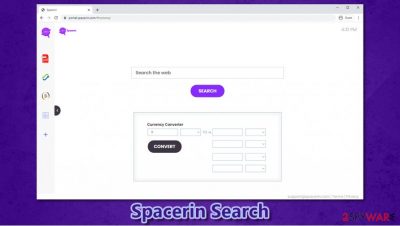
Spacerin Search is a potentially unwanted program that is not usually installed on users' machines intentionally. While it is most commonly spread as a browser extension, the changes to the homepage and new tab web address (set to portal.spacerin.com or feed.spacerin.com) might also be caused by a program installed on a Windows or Mac computer.
The app not only changes the homepage but also applies a customized search engine to it, which redirects all search results to search.yahoo.com. Additionally, Spacerin Search hijack also inserts sponsored links each time users search the web. In the background, this potentially unwanted application also gathers internet usage information and shares it with business partners and third-parties.
| Name | Spacerin Search |
|---|---|
| Type | Browser hijacker, potentially unwanted program |
| IP address | 104.28.26.93 |
| Distribution | Software bundling, deceptive ads, fake updates, third-party websites |
| Symptoms | Spacerin Search extension or an unknown application installed on the computer; homepage and new tab address set to portal.spacerin.com or feed.spacerin.com; additional links and ads inserted into search results which are redirected to Yahoo |
| Risks | Installation of other potentially unwanted programs, monetary losses, personal data disclosure to suspicious parties |
| Removal | You can uninstall potentially unwanted programs by following the manual guide below or by scanning the computer with powerful anti-malware |
| Optional steps | Computer infections can cause significant damage to system files or disrupt normal settings. To revert these changes and remediate the OS, perform a full system scan with FortectIntego repair software |
Browser hijackers might be installed from official sources, but users most commonly do not install them intentionally. This is because of deceptive distribution methods that the developers use – software bundles or fake update prompts. This is another reason why Spacerin Search belongs to the potentially unwanted program category.
Nonetheless, as soon as users install the app, the changes to Google Chrome, Mozilla Firefox, Safari, or MS Edge web browsers become evident – a new extension is applied, new homepage and new tab setup, and a customized search engine redirects results to sponsored sites.
Spacerin Search virus belongs to a larger group of browser hijackers that are constantly being renamed, rebranded, and distributed as new applications, all while visually and functionality-wise remaining the same. While it is not clear who behind these programs are, previous creations include the following:
Spacerin Search app, along with its predecessors, claims to have several benefits, such as implemented calculator, currency converter, and other perks, which are emended into the homepage. These customized additions might seem useful initially, although it is worth not forgetting that these apps are only created for one reason – to hijack web browsers and deliver sponsored content, earning profits in the process.
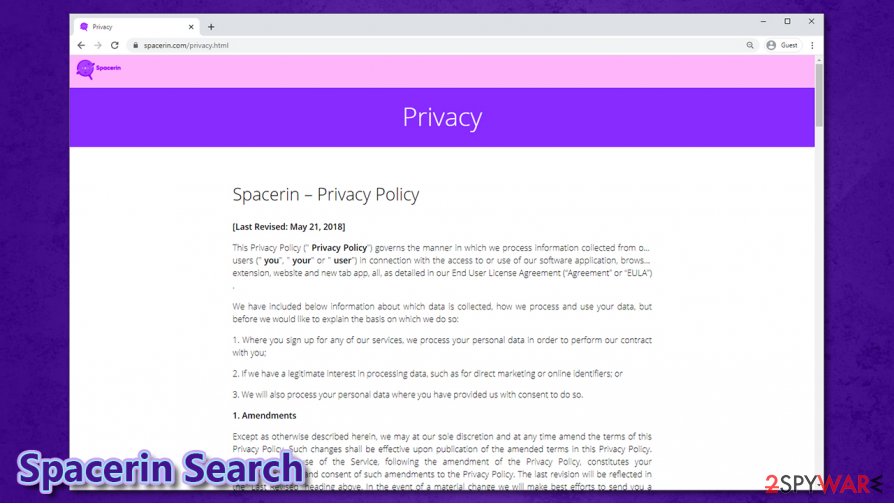
While one of the main reasons to remove Spacerin Search is misleading search results and injection of ads, it is also important to note that the app gathers data (IP address, ISP, visited websites, clicked links, search terms, etc.) about users as long as they have it installed on the browsers. For that, the developers use web beacons,[1] cookies, and other tracking technologies. These details might later be shared with third-parties that would use them for marketing purposes.
The information gathering practices are clearly in the Spacerin Search Privacy Policy, although few users are keen on reading such information:[2]
Non-Personal Information may be automatically transmitted by the user's device. When using our Service, we assign your device with a log file, a cookie (session or persistent), web beacons or other related technologies, to collect Non-Personal Information with respect to your activity in connection with our Service.
Thus, if you value your privacy, perform Spacerin Search removal immediately, and then scan your device with FortectIntego, SpyHunter 5Combo Cleaner, or Malwarebytes to perform further checks. If you are not sure how to delete the extension, please check the manual guide below.
Beware of software bundles – they can include all sorts of unwanted programs
While most users are aware that downloading pirated apps or opening email attachments can result in malware infection, there are still quite a few that are not aware of how adware, browser hijackers, and other potentially unwanted programs spread. Thus, people who get an infected claim that PUPs appear on their computers seemingly out of nowhere. However, this is far from the truth, and users let the apps in themselves.
Most PUP infections occur when users download free software from third-party websites. This is because software bundling is by far the most preferred distribution method for various apps. During the installation process of the desired application, users are often tricked into accepting optional components that they never asked for.
Security experts[3] advise users to stay vigilant during the freeware installation process, as developers often use pre-ticked boxes, fine print text, misleading offers, and other tricks to make users install undesired apps. Most importantly, you should always pick the Advanced/Custom installation method when prompted, as it would allow you to stay in control of the process from start to finish.
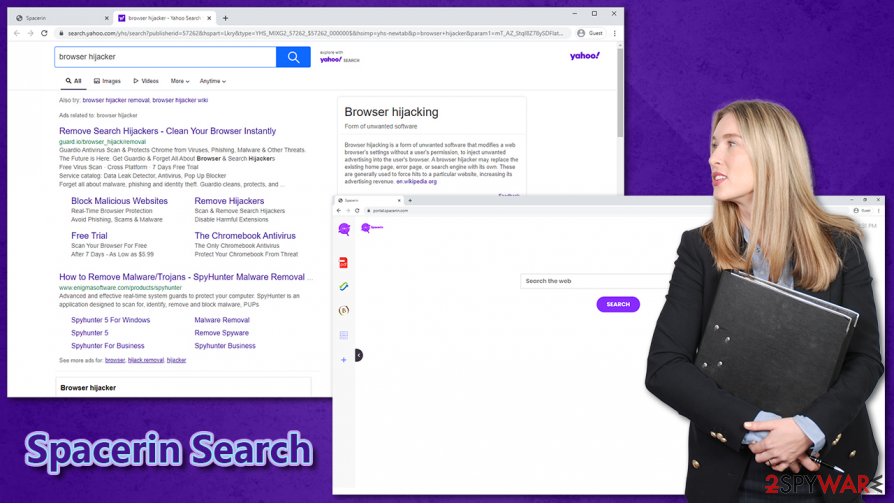
Delete Spacerin Search from your web browser
Spacerin Search removal should not be a difficult process as long as you previously eliminated extensions from your browser. All you have to do is access Chrome, Firefox, MS Edge, or another browser's settings section and deleting the related extension. If you previously never had to deal with that, you can follow our detailed guide below – we provide step-by-step instructions for each of the web browsers. Below you will also find directions on eliminating programs from both macOS and Windows, as the Spacerin Search virus hijack might be related to some other application installed on your system.
If you do not want to bother with the tedious Spacerin Search removal process, we suggest you instead employ a robust anti-malware program and perform a full system scan. This would not only delete potentially unwanted programs from your computer (although keep in mind that not all security detection rates for PUPs are relatively obscure) but also check for invisible malware and protect from it in the future.
You may remove virus damage with a help of FortectIntego. SpyHunter 5Combo Cleaner and Malwarebytes are recommended to detect potentially unwanted programs and viruses with all their files and registry entries that are related to them.
Getting rid of Spacerin Search. Follow these steps
Uninstall from Windows
To uninstall applications from Windows systems, follow these steps:
Instructions for Windows 10/8 machines:
- Enter Control Panel into Windows search box and hit Enter or click on the search result.
- Under Programs, select Uninstall a program.

- From the list, find the entry of the suspicious program.
- Right-click on the application and select Uninstall.
- If User Account Control shows up, click Yes.
- Wait till uninstallation process is complete and click OK.

If you are Windows 7/XP user, proceed with the following instructions:
- Click on Windows Start > Control Panel located on the right pane (if you are Windows XP user, click on Add/Remove Programs).
- In Control Panel, select Programs > Uninstall a program.

- Pick the unwanted application by clicking on it once.
- At the top, click Uninstall/Change.
- In the confirmation prompt, pick Yes.
- Click OK once the removal process is finished.
Delete from macOS
macOS users should proceed with the following if they want to eliminate suspicious apps:
Remove items from Applications folder:
- From the menu bar, select Go > Applications.
- In the Applications folder, look for all related entries.
- Click on the app and drag it to Trash (or right-click and pick Move to Trash)

To fully remove an unwanted app, you need to access Application Support, LaunchAgents, and LaunchDaemons folders and delete relevant files:
- Select Go > Go to Folder.
- Enter /Library/Application Support and click Go or press Enter.
- In the Application Support folder, look for any dubious entries and then delete them.
- Now enter /Library/LaunchAgents and /Library/LaunchDaemons folders the same way and terminate all the related .plist files.

Remove from Microsoft Edge
Delete unwanted extensions from MS Edge:
- Select Menu (three horizontal dots at the top-right of the browser window) and pick Extensions.
- From the list, pick the extension and click on the Gear icon.
- Click on Uninstall at the bottom.

Clear cookies and other browser data:
- Click on the Menu (three horizontal dots at the top-right of the browser window) and select Privacy & security.
- Under Clear browsing data, pick Choose what to clear.
- Select everything (apart from passwords, although you might want to include Media licenses as well, if applicable) and click on Clear.

Restore new tab and homepage settings:
- Click the menu icon and choose Settings.
- Then find On startup section.
- Click Disable if you found any suspicious domain.
Reset MS Edge if the above steps did not work:
- Press on Ctrl + Shift + Esc to open Task Manager.
- Click on More details arrow at the bottom of the window.
- Select Details tab.
- Now scroll down and locate every entry with Microsoft Edge name in it. Right-click on each of them and select End Task to stop MS Edge from running.

If this solution failed to help you, you need to use an advanced Edge reset method. Note that you need to backup your data before proceeding.
- Find the following folder on your computer: C:\\Users\\%username%\\AppData\\Local\\Packages\\Microsoft.MicrosoftEdge_8wekyb3d8bbwe.
- Press Ctrl + A on your keyboard to select all folders.
- Right-click on them and pick Delete

- Now right-click on the Start button and pick Windows PowerShell (Admin).
- When the new window opens, copy and paste the following command, and then press Enter:
Get-AppXPackage -AllUsers -Name Microsoft.MicrosoftEdge | Foreach {Add-AppxPackage -DisableDevelopmentMode -Register “$($_.InstallLocation)\\AppXManifest.xml” -Verbose

Instructions for Chromium-based Edge
Delete extensions from MS Edge (Chromium):
- Open Edge and click select Settings > Extensions.
- Delete unwanted extensions by clicking Remove.

Clear cache and site data:
- Click on Menu and go to Settings.
- Select Privacy, search and services.
- Under Clear browsing data, pick Choose what to clear.
- Under Time range, pick All time.
- Select Clear now.

Reset Chromium-based MS Edge:
- Click on Menu and select Settings.
- On the left side, pick Reset settings.
- Select Restore settings to their default values.
- Confirm with Reset.

Remove from Mozilla Firefox (FF)
Delete all the useless extensions from Firefox:
Remove dangerous extensions:
- Open Mozilla Firefox browser and click on the Menu (three horizontal lines at the top-right of the window).
- Select Add-ons.
- In here, select unwanted plugin and click Remove.

Reset the homepage:
- Click three horizontal lines at the top right corner to open the menu.
- Choose Options.
- Under Home options, enter your preferred site that will open every time you newly open the Mozilla Firefox.
Clear cookies and site data:
- Click Menu and pick Settings.
- Go to Privacy & Security section.
- Scroll down to locate Cookies and Site Data.
- Click on Clear Data…
- Select Cookies and Site Data, as well as Cached Web Content and press Clear.

Reset Mozilla Firefox
If clearing the browser as explained above did not help, reset Mozilla Firefox:
- Open Mozilla Firefox browser and click the Menu.
- Go to Help and then choose Troubleshooting Information.

- Under Give Firefox a tune up section, click on Refresh Firefox…
- Once the pop-up shows up, confirm the action by pressing on Refresh Firefox.

Remove from Google Chrome
Attempt to uninstall Spacerin Search from your Chrome browser by accessing its settings:
Delete malicious extensions from Google Chrome:
- Open Google Chrome, click on the Menu (three vertical dots at the top-right corner) and select More tools > Extensions.
- In the newly opened window, you will see all the installed extensions. Uninstall all the suspicious plugins that might be related to the unwanted program by clicking Remove.

Clear cache and web data from Chrome:
- Click on Menu and pick Settings.
- Under Privacy and security, select Clear browsing data.
- Select Browsing history, Cookies and other site data, as well as Cached images and files.
- Click Clear data.

Change your homepage:
- Click menu and choose Settings.
- Look for a suspicious site in the On startup section.
- Click on Open a specific or set of pages and click on three dots to find the Remove option.
Reset Google Chrome:
If the previous methods did not help you, reset Google Chrome to eliminate all the unwanted components:
- Click on Menu and select Settings.
- In the Settings, scroll down and click Advanced.
- Scroll down and locate Reset and clean up section.
- Now click Restore settings to their original defaults.
- Confirm with Reset settings.

Delete from Safari
Remove unwanted extensions from Safari:
- Click Safari > Preferences…
- In the new window, pick Extensions.
- Select the unwanted extension and select Uninstall.

Clear cookies and other website data from Safari:
- Click Safari > Clear History…
- From the drop-down menu under Clear, pick all history.
- Confirm with Clear History.

Reset Safari if the above-mentioned steps did not help you:
- Click Safari > Preferences…
- Go to Advanced tab.
- Tick the Show Develop menu in menu bar.
- From the menu bar, click Develop, and then select Empty Caches.

After uninstalling this potentially unwanted program (PUP) and fixing each of your web browsers, we recommend you to scan your PC system with a reputable anti-spyware. This will help you to get rid of Spacerin Search registry traces and will also identify related parasites or possible malware infections on your computer. For that you can use our top-rated malware remover: FortectIntego, SpyHunter 5Combo Cleaner or Malwarebytes.
How to prevent from getting browser hijacker
Access your website securely from any location
When you work on the domain, site, blog, or different project that requires constant management, content creation, or coding, you may need to connect to the server and content management service more often. The best solution for creating a tighter network could be a dedicated/fixed IP address.
If you make your IP address static and set to your device, you can connect to the CMS from any location and do not create any additional issues for the server or network manager that needs to monitor connections and activities. VPN software providers like Private Internet Access can help you with such settings and offer the option to control the online reputation and manage projects easily from any part of the world.
Recover files after data-affecting malware attacks
While much of the data can be accidentally deleted due to various reasons, malware is one of the main culprits that can cause loss of pictures, documents, videos, and other important files. More serious malware infections lead to significant data loss when your documents, system files, and images get encrypted. In particular, ransomware is is a type of malware that focuses on such functions, so your files become useless without an ability to access them.
Even though there is little to no possibility to recover after file-locking threats, some applications have features for data recovery in the system. In some cases, Data Recovery Pro can also help to recover at least some portion of your data after data-locking virus infection or general cyber infection.
- ^ Web beacon. Web beacon. Online Tech Dictionary for Students, Educators and IT Professionals.
- ^ Spacerin – Privacy Policy. Spacerin. Official website.
- ^ Virusler. Virusler. Cybersecurity advise and malware insights.























