Jhash ransomware / virus (Decryption Methods Included) - Removal Guide
Jhash virus Removal Guide
What is Jhash ransomware virus?
Developers of Jhash ransomware use online payment platform Payza to obtain illegal profits
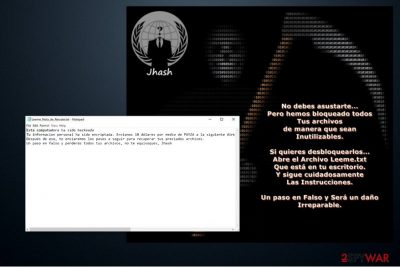
Jhash virus is created to encrypt data on the victimized computer and demand a ransom for a decryption key. Once the malicious program is in the system, it starts data encryption using AES algorithms[1], appends .locky extension and drops a Leeme_Nota_de_Rescate.txt ransom note written in Spanish.
Analysts from DieViren.de[2] note that there is no proof showing that this ransomware is related to an infamous Locky virus. In fact, the source code of Jhash malware is based on the infamous Hidden Tear ransomware. There are identical variants such as Teamo, Losers, GIBON and other file-encrypting viruses.
The text file carefully instructs the victims on how to recover their data — they are asked to pay a $10 ransom using an online payment platform Payza. Even though the ransom amount is extremely low in comparison to the usual ones, you should not motivate the attackers to continue their illegal actions. Remove Jhash virus instead of paying the ransom.
Besides, do not get deluded by the scam offers of alternative Jhash decryptors online. Malevolent people take advantage of desperate people and lure them into purchasing expensive and useless decryption tools. It is just a popular method to generate illegal profits for scammers.
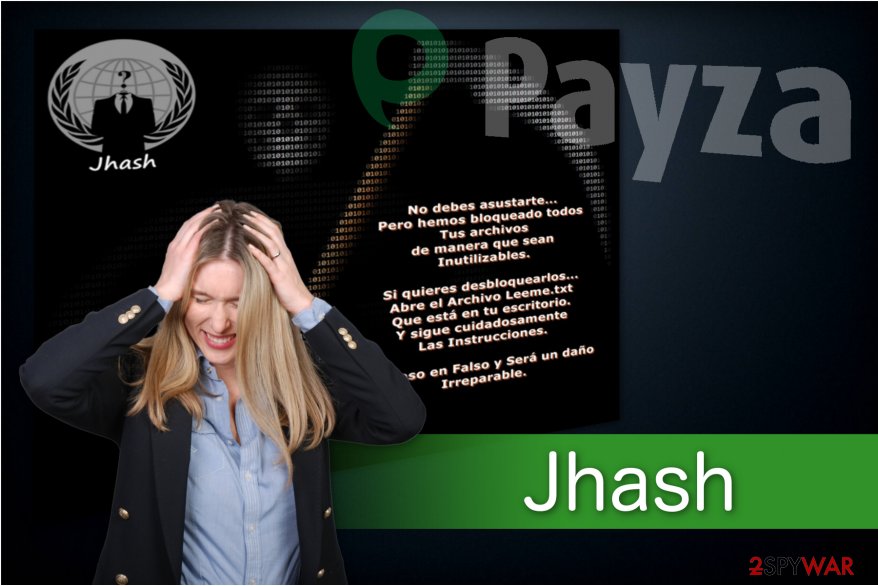
Instead, you could employ FortectIntego or Malwarebytes to start Jhash removal for you. These are the most reputable security applications which will quickly detect the executables of the ransomware and eliminate them. Additionally, it will maintain your computer’s security in the future and prevent malware attacks.
Spam e-mail messages are used to distribute the ransomware
Typically, hackers send thousands of spam e-mails containing a malicious attachment[3]. Once the inexperienced computer user clicks on it, the executable file is dropped, and ransomware successfully infiltrates on the system.
To increase the rate of the infections, developers imitate invoices and other essential documents sent by famous companies. They look like legitimate files and trick users to click on them. Thus, we encourage you to monitor your online activity carefully and avoid opening suspicious e-mail letters.
Moreover, ransomware might possess a form of a fake software update offered on the web. You may encounter a pop-up claiming that you need to upgrade Adobe Flash Player or even Windows OS. None of these false messages are real. You should always close the tab/window and never install programs or updates from unreliable websites.
Additionally, remember that it is extremely important to keep your anti-malware software updated regularly. It will help you to prevent the infiltrations of high-risk computer infections and avoid financial or data losses.
A professional security software will help you terminate Jhash virus
We always recommend using an antivirus system to remove Jhash and other ransomware since it is the safest way. Hackers tend to program malware to open backdoors to infiltrate different types of malicious programs on the infected computer. A regular computer user is not qualified to detect and eliminate them all.
Thus, we suggest downloading a reputable anti-malware software from verified developers. After the installation, let it scan your files thoroughly and start a Jhash removal.
However, those who still opt for manual termination can follow the detailed guide provided at the end of this article.
Getting rid of Jhash virus. Follow these steps
Manual removal using Safe Mode
Follow the instructions below to reboot your computer to Safe Mode with Networking.
Important! →
Manual removal guide might be too complicated for regular computer users. It requires advanced IT knowledge to be performed correctly (if vital system files are removed or damaged, it might result in full Windows compromise), and it also might take hours to complete. Therefore, we highly advise using the automatic method provided above instead.
Step 1. Access Safe Mode with Networking
Manual malware removal should be best performed in the Safe Mode environment.
Windows 7 / Vista / XP
- Click Start > Shutdown > Restart > OK.
- When your computer becomes active, start pressing F8 button (if that does not work, try F2, F12, Del, etc. – it all depends on your motherboard model) multiple times until you see the Advanced Boot Options window.
- Select Safe Mode with Networking from the list.

Windows 10 / Windows 8
- Right-click on Start button and select Settings.

- Scroll down to pick Update & Security.

- On the left side of the window, pick Recovery.
- Now scroll down to find Advanced Startup section.
- Click Restart now.

- Select Troubleshoot.

- Go to Advanced options.

- Select Startup Settings.

- Press Restart.
- Now press 5 or click 5) Enable Safe Mode with Networking.

Step 2. Shut down suspicious processes
Windows Task Manager is a useful tool that shows all the processes running in the background. If malware is running a process, you need to shut it down:
- Press Ctrl + Shift + Esc on your keyboard to open Windows Task Manager.
- Click on More details.

- Scroll down to Background processes section, and look for anything suspicious.
- Right-click and select Open file location.

- Go back to the process, right-click and pick End Task.

- Delete the contents of the malicious folder.
Step 3. Check program Startup
- Press Ctrl + Shift + Esc on your keyboard to open Windows Task Manager.
- Go to Startup tab.
- Right-click on the suspicious program and pick Disable.

Step 4. Delete virus files
Malware-related files can be found in various places within your computer. Here are instructions that could help you find them:
- Type in Disk Cleanup in Windows search and press Enter.

- Select the drive you want to clean (C: is your main drive by default and is likely to be the one that has malicious files in).
- Scroll through the Files to delete list and select the following:
Temporary Internet Files
Downloads
Recycle Bin
Temporary files - Pick Clean up system files.

- You can also look for other malicious files hidden in the following folders (type these entries in Windows Search and press Enter):
%AppData%
%LocalAppData%
%ProgramData%
%WinDir%
After you are finished, reboot the PC in normal mode.
Remove Jhash using System Restore
If the first method failed, you could try to reboot the PC using Command Prompt function.
-
Step 1: Reboot your computer to Safe Mode with Command Prompt
Windows 7 / Vista / XP- Click Start → Shutdown → Restart → OK.
- When your computer becomes active, start pressing F8 multiple times until you see the Advanced Boot Options window.
-
Select Command Prompt from the list

Windows 10 / Windows 8- Press the Power button at the Windows login screen. Now press and hold Shift, which is on your keyboard, and click Restart..
- Now select Troubleshoot → Advanced options → Startup Settings and finally press Restart.
-
Once your computer becomes active, select Enable Safe Mode with Command Prompt in Startup Settings window.

-
Step 2: Restore your system files and settings
-
Once the Command Prompt window shows up, enter cd restore and click Enter.

-
Now type rstrui.exe and press Enter again..

-
When a new window shows up, click Next and select your restore point that is prior the infiltration of Jhash. After doing that, click Next.


-
Now click Yes to start system restore.

-
Once the Command Prompt window shows up, enter cd restore and click Enter.
Bonus: Recover your data
Guide which is presented above is supposed to help you remove Jhash from your computer. To recover your encrypted files, we recommend using a detailed guide prepared by 2-spyware.com security experts.Even though you remove Jhash virus, your files still remain encrypted. Attentively check all recovery methods in order not to become a victim of a scam. Our IT professionals offer several reliable methods you could try to use to retrieve your data.
If your files are encrypted by Jhash, you can use several methods to restore them:
Data Recovery Pro tool
It is a professional program developed to help victims in case of ransomware or accidental file wreckage. You could try it after Jhash attack as well.
- Download Data Recovery Pro;
- Follow the steps of Data Recovery Setup and install the program on your computer;
- Launch it and scan your computer for files encrypted by Jhash ransomware;
- Restore them.
Try Windows Previous Versions function
Make sure that System Restore function was enabled and follow the steps below:
- Find an encrypted file you need to restore and right-click on it;
- Select “Properties” and go to “Previous versions” tab;
- Here, check each of available copies of the file in “Folder versions”. You should select the version you want to recover and click “Restore”.
ShadowExplorer might help you
Firstly, check whether the ransomware didn't delete Shadow Volume Copies from you PC and follow the guide presented below.
- Download Shadow Explorer (http://shadowexplorer.com/);
- Follow a Shadow Explorer Setup Wizard and install this application on your computer;
- Launch the program and go through the drop down menu on the top left corner to select the disk of your encrypted data. Check what folders are there;
- Right-click on the folder you want to restore and select “Export”. You can also select where you want it to be stored.
Two different decryptor versions might work
Try version 1 and version 2 to retrieve the most important data.
Finally, you should always think about the protection of crypto-ransomwares. In order to protect your computer from Jhash and other ransomwares, use a reputable anti-spyware, such as FortectIntego, SpyHunter 5Combo Cleaner or Malwarebytes
How to prevent from getting ransomware
Do not let government spy on you
The government has many issues in regards to tracking users' data and spying on citizens, so you should take this into consideration and learn more about shady information gathering practices. Avoid any unwanted government tracking or spying by going totally anonymous on the internet.
You can choose a different location when you go online and access any material you want without particular content restrictions. You can easily enjoy internet connection without any risks of being hacked by using Private Internet Access VPN.
Control the information that can be accessed by government any other unwanted party and surf online without being spied on. Even if you are not involved in illegal activities or trust your selection of services, platforms, be suspicious for your own security and take precautionary measures by using the VPN service.
Backup files for the later use, in case of the malware attack
Computer users can suffer from data losses due to cyber infections or their own faulty doings. Ransomware can encrypt and hold files hostage, while unforeseen power cuts might cause a loss of important documents. If you have proper up-to-date backups, you can easily recover after such an incident and get back to work. It is also equally important to update backups on a regular basis so that the newest information remains intact – you can set this process to be performed automatically.
When you have the previous version of every important document or project you can avoid frustration and breakdowns. It comes in handy when malware strikes out of nowhere. Use Data Recovery Pro for the data restoration process.
- ^ The Advanced Encryption Standard (AES). Nilanjan Mitra Page..
- ^ DieViren. DieViren. Security and Spyware News.
- ^ Cybercrime Tactics and Techniques. Malwarebytes. Free Cyber Security and Anti-Malware Software.





















