Jightlydra.club (Virus Removal Instructions) - Bonus: Decryption Steps
Jightlydra.club Removal Guide
What is Jightlydra.club?
Jightlydra.club is URL address that starts showing up on the web browsers if the system is infected by an adware
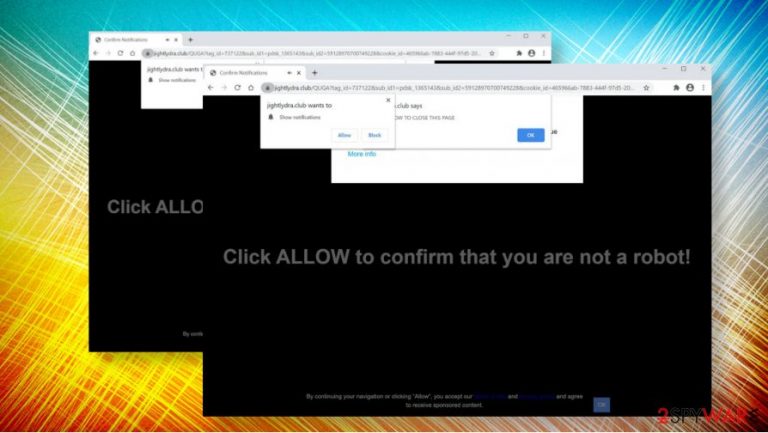
Jightlydra.club is a misleading domain that is basically used to display advertising content and harvesting users' web browsing history. People may be redirected to this platform after accidentally landing on an ad-supported website. However, most frequently Jightlydra.club redirects signal that the system is infected by a program known as adware or potentially unwanted program (PUP)[1].
This website is not dangerous. However, it employs misleading social engineering strategies to trick people into clicking the Allow button and making them subscribe to the Push Notifications services. Consequently, the web browser may start displaying an excessive amount of advertisements that promote suspicious services, products, or third-party software. Although the name Jightlydra.club virus is not correct because it is not a dangerous malware, keeping it installed is not recommended due to the risk of being redirected to malware-laden locations. Thus, if you have noticed suspicious browser-based performances, navigate to the C:\Program Files\ or C:\ProgramData locations and check if they store some suspicious apps. If so, delete each of them and reset the web browser's settings.
| Name | Jightlydra.club |
| Type | Adware |
| Sub-type | Potentially Unwanted Program (PUP) |
| Distribution | People can unconsciously download adware apps directly from sources like Chrome Web Store or other third-party download sites. However, usually, unwanted programs enter PCs via freeware packages |
| Symptoms | Jightlydra.club virus symptoms manifest within a web browser. The main one – ongoing redirects to suspicious domains, intrusive web browser ads, much commercial content, web browser's slowdown, etc. |
| Danger | The main danger – redirects to malware-laden sites where you may be tricked into installing unwanted programs |
| Removal options | This intrusive application can be eliminated manually. For that, you should find a recently installed ad-supported application, remove it, and then reset altered web browser's settings. Nevertheless, a more reliable way to clean malware is automatic, i.e. using a robust AV tool. |
| Fixing virus damage | Malware, such as adware or browser hijacker, can trigger various system changes, including Windows registry, temp folder entries, and similar. Such alterations can eventually cause problems, such as slowdowns, crashes, or software incompatibilities. Thus, try to fix malware damage with a tool like FortectIntego |
Typically, apps like Jightlydra.club virus are distributed in a bundle with freeware and shareware, for instance, various download managers, converters, browsers, helper objects, etc. Since additional components tend not to be disclosed properly, people may skip information about “additional components.” If such an app bundle gets installed, the user is likely to start noticing adware side effects on Google Chrome, Mozilla Firefox, Internet Explorer, and others.
Unexpected web browser's changes by adware start manifesting in a form of Jightlydra.club pop-up ads, which keep asking to click the Allow button to keep viewing the content, continue downloading something, or prove that you are not a robot. Do not fall for this trick people clicking the required button will automatically enable third-party notifications.
If you find Jightlydra.club ads during the web browsing sessions, it's a clear sign that an add-on has been injected into your web browser and it's very likely that you have already enabled push notification services by accident. In this case, you might start receiving intrusive pop-ups, download offers, and other misleading content that may cause real havoc during your web browsing sessions.
Jightlydra.club redirect virus may also be used for displaying various surveys and fake reward claims. Such scams[2] may be used for various purposes, but most frequently scammers seek to gather personal information (name, surname, address, e-mail address, telephone number), trick into subscribing questionable services or downloading malware.
The longer adware runs in the background of the system, the more activities it may start initiating. For instance, the Jightlydra.club virus might start redirecting to affiliate websites filled with ads, links, or even x-rated content. This way, the user may be tricked into downloading more and more malware, subscribing misleading services, and enabling intrusive third-party content. Consequently, he or she might completely lose control over web browsing activities.
Some of the Jightlydra.club adware affiliates are the following:
Data tracking is yet another noteworthy fact that should induce you to perform an immediate Jightlydra.club removal. Browser-based apps are known for being used as data harvesters. They might track user's browsing history and share information like search queries, websites visited, IP addresses, and geolocation with third-party affiliates.
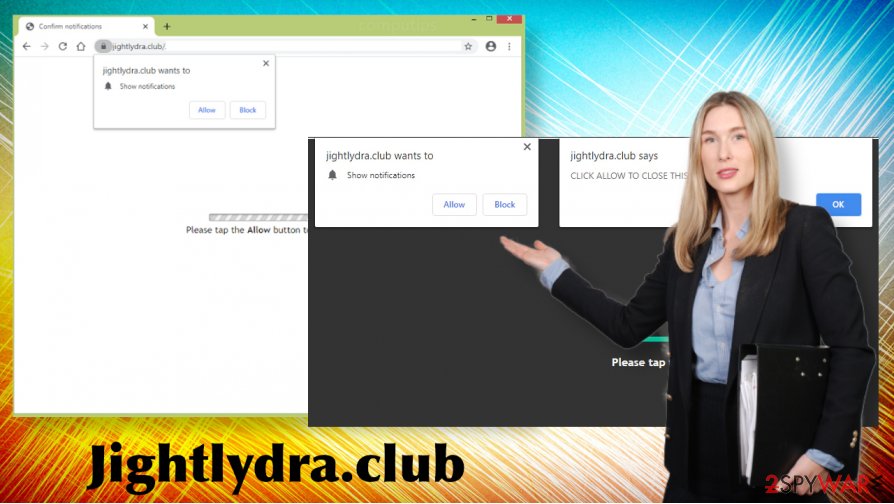
Luckily, it's not difficult to remove Jightlydra.club virus from the system. As we have already pointed out, it's not a dangerous virus, so the adware installer should be present in the Programs and Features folder. Make sure to check this location carefully since there may be more than one unwanted application installed. Automatic tools, such as anti-malware programs can help you to delete all unwanted applications at once. Finally, we recommend you to check the machine for malware damage using FortectIntego.
Adware programs enter targeted computers via free software packages
Most freeware and shareware that are available on third-party download sources contain “free additions,” such as browser plug-ins, toolbars, extensions, etc. These additions are typically represented in an appealing manner as if great tools for optimization or improvements. However, upon the installation, it usually turns out that they are PUPs that seek to flood users with commercial content.
Free additional options can (usually) be opted out. However, for this purpose, people have to select the Advanced or Custom installation setup and carefully monitor the entire installation process. Read all the terms and conditions with special attention to the grayed-out or pre-selected checkboxes. Remove all optional components before clicking the Finish button.
If you suspect that you have accidentally installed a freeware bundle, do not wait long and perform a scan with a professional anti-malware program. The longer you wait, the more changes the malware may trigger. Besides, try to prevent the access of suspicious applications by using a full-featured AV program, which checks the system in real-time, scans email attachments, and other content that can be infected. Finally, download free software with extreme cautiousness and bypass pirated content to protect yourself.
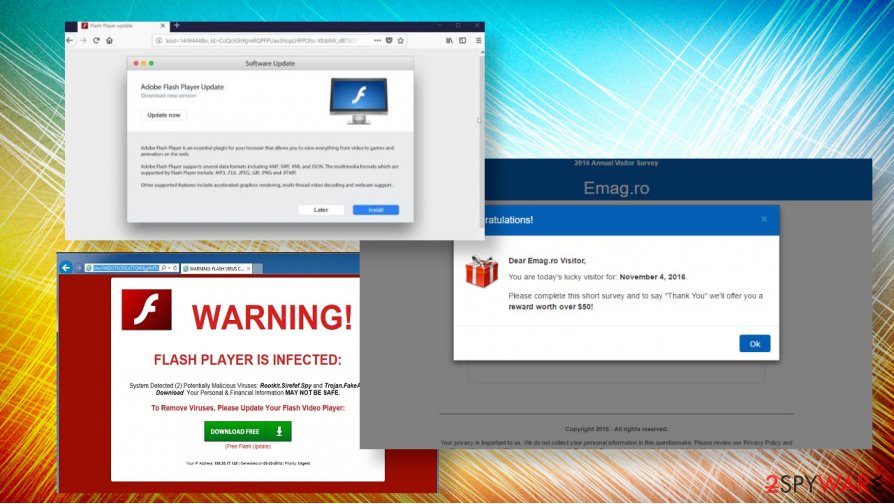
Steps helping to remove Jightlydra.club virus from any web browser
If you have accidentally downloaded the Jightlydra.club virus via freeware or another source, you should get rid of it immediately. You can do that in a simple manner, i.e. employ a reputable anti-virus program and run a full system scan with it. For more details, check out the manual guiding tutorial provided below.
Nevertheless, Jightlydra.club removal can be initiated manually. For this purpose, you should check the locations of the system where all apps are usually stored. Remove all entries that you are not familiar with. After that, make sure to delete malware from all web browsers (Google Chrome, Mozilla Firefox, Safari, Microsoft Edge, and Internet Explorer). Most of the changes are likely to be initiated within the default web browser.
According to security experts from LosVirus.es[3], malware removal should be initiated in a correct manner to prevent system's crashes in the future. Adware, browser hijackers, and other PUPs can alter Windows Registry entries, files within the Temp folder, and etc. To restore those changes, experts recommend using FortectIntego tool.
You may remove virus damage with a help of FortectIntego. SpyHunter 5Combo Cleaner and Malwarebytes are recommended to detect potentially unwanted programs and viruses with all their files and registry entries that are related to them.
Getting rid of Jightlydra.club. Follow these steps
Uninstall from Windows
Lear how to uninstall adware from Windows using this guide:
Instructions for Windows 10/8 machines:
- Enter Control Panel into Windows search box and hit Enter or click on the search result.
- Under Programs, select Uninstall a program.

- From the list, find the entry of the suspicious program.
- Right-click on the application and select Uninstall.
- If User Account Control shows up, click Yes.
- Wait till uninstallation process is complete and click OK.

If you are Windows 7/XP user, proceed with the following instructions:
- Click on Windows Start > Control Panel located on the right pane (if you are Windows XP user, click on Add/Remove Programs).
- In Control Panel, select Programs > Uninstall a program.

- Pick the unwanted application by clicking on it once.
- At the top, click Uninstall/Change.
- In the confirmation prompt, pick Yes.
- Click OK once the removal process is finished.
Delete from macOS
Mac OS system is not resistant to adware infections. Luckily, getting rid of malware like Jightlydra.club virus is not difficult. All steps are explained below:
Remove items from Applications folder:
- From the menu bar, select Go > Applications.
- In the Applications folder, look for all related entries.
- Click on the app and drag it to Trash (or right-click and pick Move to Trash)

To fully remove an unwanted app, you need to access Application Support, LaunchAgents, and LaunchDaemons folders and delete relevant files:
- Select Go > Go to Folder.
- Enter /Library/Application Support and click Go or press Enter.
- In the Application Support folder, look for any dubious entries and then delete them.
- Now enter /Library/LaunchAgents and /Library/LaunchDaemons folders the same way and terminate all the related .plist files.

Remove from Microsoft Edge
Delete unwanted extensions from MS Edge:
- Select Menu (three horizontal dots at the top-right of the browser window) and pick Extensions.
- From the list, pick the extension and click on the Gear icon.
- Click on Uninstall at the bottom.

Clear cookies and other browser data:
- Click on the Menu (three horizontal dots at the top-right of the browser window) and select Privacy & security.
- Under Clear browsing data, pick Choose what to clear.
- Select everything (apart from passwords, although you might want to include Media licenses as well, if applicable) and click on Clear.

Restore new tab and homepage settings:
- Click the menu icon and choose Settings.
- Then find On startup section.
- Click Disable if you found any suspicious domain.
Reset MS Edge if the above steps did not work:
- Press on Ctrl + Shift + Esc to open Task Manager.
- Click on More details arrow at the bottom of the window.
- Select Details tab.
- Now scroll down and locate every entry with Microsoft Edge name in it. Right-click on each of them and select End Task to stop MS Edge from running.

If this solution failed to help you, you need to use an advanced Edge reset method. Note that you need to backup your data before proceeding.
- Find the following folder on your computer: C:\\Users\\%username%\\AppData\\Local\\Packages\\Microsoft.MicrosoftEdge_8wekyb3d8bbwe.
- Press Ctrl + A on your keyboard to select all folders.
- Right-click on them and pick Delete

- Now right-click on the Start button and pick Windows PowerShell (Admin).
- When the new window opens, copy and paste the following command, and then press Enter:
Get-AppXPackage -AllUsers -Name Microsoft.MicrosoftEdge | Foreach {Add-AppxPackage -DisableDevelopmentMode -Register “$($_.InstallLocation)\\AppXManifest.xml” -Verbose

Instructions for Chromium-based Edge
Delete extensions from MS Edge (Chromium):
- Open Edge and click select Settings > Extensions.
- Delete unwanted extensions by clicking Remove.

Clear cache and site data:
- Click on Menu and go to Settings.
- Select Privacy, search and services.
- Under Clear browsing data, pick Choose what to clear.
- Under Time range, pick All time.
- Select Clear now.

Reset Chromium-based MS Edge:
- Click on Menu and select Settings.
- On the left side, pick Reset settings.
- Select Restore settings to their default values.
- Confirm with Reset.

Remove from Mozilla Firefox (FF)
Remove dangerous extensions:
- Open Mozilla Firefox browser and click on the Menu (three horizontal lines at the top-right of the window).
- Select Add-ons.
- In here, select unwanted plugin and click Remove.

Reset the homepage:
- Click three horizontal lines at the top right corner to open the menu.
- Choose Options.
- Under Home options, enter your preferred site that will open every time you newly open the Mozilla Firefox.
Clear cookies and site data:
- Click Menu and pick Settings.
- Go to Privacy & Security section.
- Scroll down to locate Cookies and Site Data.
- Click on Clear Data…
- Select Cookies and Site Data, as well as Cached Web Content and press Clear.

Reset Mozilla Firefox
If clearing the browser as explained above did not help, reset Mozilla Firefox:
- Open Mozilla Firefox browser and click the Menu.
- Go to Help and then choose Troubleshooting Information.

- Under Give Firefox a tune up section, click on Refresh Firefox…
- Once the pop-up shows up, confirm the action by pressing on Refresh Firefox.

Remove from Google Chrome
Recover Google Chrome's settings after malware attack with the help of this tutorial.
Delete malicious extensions from Google Chrome:
- Open Google Chrome, click on the Menu (three vertical dots at the top-right corner) and select More tools > Extensions.
- In the newly opened window, you will see all the installed extensions. Uninstall all the suspicious plugins that might be related to the unwanted program by clicking Remove.

Clear cache and web data from Chrome:
- Click on Menu and pick Settings.
- Under Privacy and security, select Clear browsing data.
- Select Browsing history, Cookies and other site data, as well as Cached images and files.
- Click Clear data.

Change your homepage:
- Click menu and choose Settings.
- Look for a suspicious site in the On startup section.
- Click on Open a specific or set of pages and click on three dots to find the Remove option.
Reset Google Chrome:
If the previous methods did not help you, reset Google Chrome to eliminate all the unwanted components:
- Click on Menu and select Settings.
- In the Settings, scroll down and click Advanced.
- Scroll down and locate Reset and clean up section.
- Now click Restore settings to their original defaults.
- Confirm with Reset settings.

Delete from Safari
Remove unwanted extensions from Safari:
- Click Safari > Preferences…
- In the new window, pick Extensions.
- Select the unwanted extension and select Uninstall.

Clear cookies and other website data from Safari:
- Click Safari > Clear History…
- From the drop-down menu under Clear, pick all history.
- Confirm with Clear History.

Reset Safari if the above-mentioned steps did not help you:
- Click Safari > Preferences…
- Go to Advanced tab.
- Tick the Show Develop menu in menu bar.
- From the menu bar, click Develop, and then select Empty Caches.

After uninstalling this potentially unwanted program (PUP) and fixing each of your web browsers, we recommend you to scan your PC system with a reputable anti-spyware. This will help you to get rid of Jightlydra.club registry traces and will also identify related parasites or possible malware infections on your computer. For that you can use our top-rated malware remover: FortectIntego, SpyHunter 5Combo Cleaner or Malwarebytes.
How to prevent from getting adware
Access your website securely from any location
When you work on the domain, site, blog, or different project that requires constant management, content creation, or coding, you may need to connect to the server and content management service more often. The best solution for creating a tighter network could be a dedicated/fixed IP address.
If you make your IP address static and set to your device, you can connect to the CMS from any location and do not create any additional issues for the server or network manager that needs to monitor connections and activities. VPN software providers like Private Internet Access can help you with such settings and offer the option to control the online reputation and manage projects easily from any part of the world.
Recover files after data-affecting malware attacks
While much of the data can be accidentally deleted due to various reasons, malware is one of the main culprits that can cause loss of pictures, documents, videos, and other important files. More serious malware infections lead to significant data loss when your documents, system files, and images get encrypted. In particular, ransomware is is a type of malware that focuses on such functions, so your files become useless without an ability to access them.
Even though there is little to no possibility to recover after file-locking threats, some applications have features for data recovery in the system. In some cases, Data Recovery Pro can also help to recover at least some portion of your data after data-locking virus infection or general cyber infection.
- ^ Chris Hoffman. PUPs Explained: What is a “Potentially Unwanted Program”?. HowTo Geek. Tech-related news and how-to guides.
- ^ Attempts to gain your personal information. Ausralia Competition & Consumer Commission. Scam report site.
- ^ NOTICIAS SOBRE SEGURIDAD Y VIRUS. LosVirus. Virus and spyware news.
