Joker ransomware (Free Guide)
Joker virus Removal Guide
What is Joker ransomware?
Joker ransomware is a widespread malware variant that affects hundreds of users
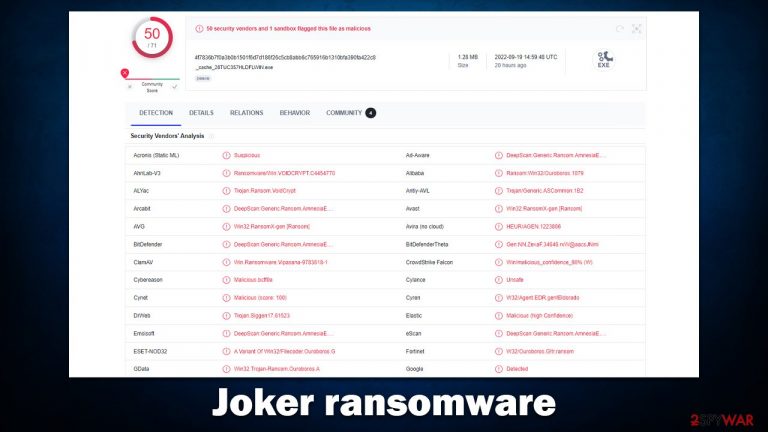
Joker ransomware is a piece of malicious code written by hackers and designed for Windows computers. The main goal of malware is to ensure that all personal files located on it are locked and inaccessible to their owners. It reaches that goal by using a sophisticated encryption algorithm, which also appends the following extension to each of the pictures, videos, documents, databases, and other important files:
- .(ID)(suppransomeware@tutanota.com).Joker
After all personal files have been locked, Joker ransomware provides two ransom notes – Decryption-Guide.HTA and Decryption-Guide.txt. Both of these represent messages from the attackers and serve as the main communication means. Within the notes, victims can find the contact information, which includes suppransomeware@tutanota.com and suppransomeware@mailfence.com emails, and also read more about what actually happened to their files.
Joker virus stems from a well-established ransomware family known as VoidCrypt, variants of which we have already described in our previous articles – a few examples include CRPT, Ballacks, HIP1, Angry, etc. In this article, we will explain how to deal with ransomware infection and how to attempt to restore files without paying criminals.
| Name | Joker virus |
|---|---|
| Type | Ransomware, file-locking virus |
| Malware family | VoidCrypt |
| File extension | .(ID)(suppransomeware@tutanota.com).Joker |
| Ransom note | Decryption-Guide.HTA and Decryption-Guide.txt |
| Contact | suppransomeware@tutanota.com and suppransomeware@mailfence.com |
| File Recovery | Data backups are the only safe option to recover files. Possibilities for recovery are quite restricted if they are unavailable or were also encrypted; we list all potential alternatives below |
| Malware removal | After disconnecting the computer from the network and the internet, do a complete system scan using the SpyHunter 5Combo Cleaner security software |
| System fix | Once installed on the system, malware might seriously damage some system files, resulting in crashes, errors, and other stability issues. You can employ FortectIntego PC repair to fix any of such damage automatically by replacing system corruption |
Ransomware delivers two ransom notes – a pop-up window and a text file
VoidCrypt is a widespread ransomware threat that first surfaced back in 2020 and has been going strong ever since. Malware is known for its usage of extensions containing several components, usually cybercriminals' email addresses and unique IDs assigned to each of the victims. The ransom note, which is one of the main components of any ransomware nowadays, is also shown in two different versions – a pop-up and a regular text file.
In the case of Joker ransomware, both of the ransom notes provide identical information, so it is likely that two notes are used just as a backup in case one of them fails to be delivered or may not be noticed by the victim. Both of the notes provide the following message from malware authors:
Your Files Are Has Been Locked
Your Files Has Been Encrypted with cryptography Algorithm
If You Need Your Files And They are Important to You, Dont be shy Send Me an Email
Send Test File + The Key File on Your System (File Exist in C:/ProgramData example : RSAKEY-SE-24r6t523 pr RSAKEY.KEY) to Make Sure Your Files Can be Restored
Make an Agreement on Price with me and Pay
Get Decryption Tool + RSA Key AND Instruction For Decryption Process
Attention:
1- Do Not Rename or Modify The Files (You May loose That file)
2- Do Not Try To Use 3rd Party Apps or Recovery Tools ( if You want to do that make an copy from Files and try on them and Waste Your time )
3-Do not Reinstall Operation System(Windows) You may loose the key File and Loose Your Files
4-Do Not Always Trust to Middle mans and negotiators (some of them are good but some of them agree on 4000usd for example and Asked 10000usd From Client) this Was happened
Your Case ID :
OUR Email :suppransomeware@tutanota.com
in Case of no answer: suppransomeware@mailfence.com
As is typical for any ransomware extortionists, these ones also try to convince people that their best bet of restoring files back to normal is to pay the demanded ransom. While it is true that data may get damaged during alternative file recovery procedures, there's a way around this – to make a copy of locked data before proceeding.
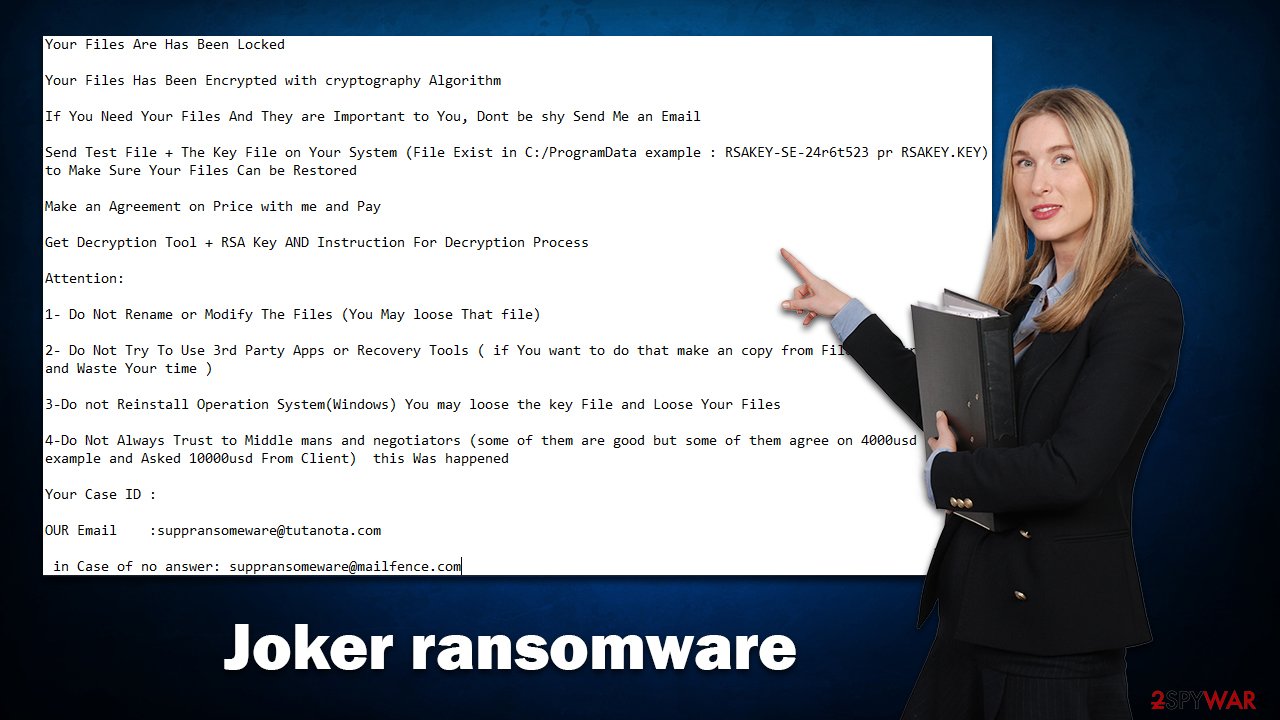
And no, cybercriminals don't know whether or not the recovery tool would be successful or not in this regard, so you should ignore everything they say and use an alternative route when tacking Joker ransomware infection. We explain all the steps below.
Removal steps
Many users who get infected with ransomware are actually first-timers in that regard, and many are not aware of how this particular malware operates or how they should deal with it. Some people might straight-out panic when realizing that their data is no longer accessible. While it is an understandable reaction, there's no need for that, as once ransomware infects the system and locks files, the deed is already done, and you should look into how to resolve the situation quickly.
While some ransomware tends to self-destruct after performing encryption, this may not always be true. For example, it is commonly spread along with other malware, such as data-stealers or keyloggers, so it is important that all malware components are eliminated at once. The easiest way of doing that is by employing powerful anti-malware software, such as SpyHunter 5Combo Cleaner or Malwarebytes. It is best to disconnect the system from the internet before using the security app.
Note that security software's operation may be hindered by malware in some cases, which may result in incomplete removal or other issues. In such a case, you can access Safe Mode and perform Joker virus removal from there:
Windows 7 / Vista / XP
- Click Start > Shutdown > Restart > OK.
- When your computer becomes active, start pressing the F8 button (if that does not work, try F2, F12, Del, etc. – it all depends on your motherboard model) multiple times until you see the Advanced Boot Options window.
- Select Safe Mode with Networking from the list.

Windows 10 / Windows 8
- Right-click on the Start button and select Settings.
- Scroll down to pick Update & Security.
- On the left side of the window, pick Recovery.
- Now scroll down to find the Advanced Startup section.
- Click Restart now.

- Select Troubleshoot.

- Go to Advanced options.

- Select Startup Settings.

- Click Restart.
- Press 5 or click 5) Enable Safe Mode with Networking.
Fix damaged system components
Malware alters a computer's operating system so that it no longer functions as designed. An infection, for instance, has the ability to remove or corrupt DLL[1] files, change the Windows registry database, harm essential boot up and other sections, etc. Antivirus software cannot repair system files once they have been corrupted by malware, leaving them in their current state. As a result, customers may have problems with performance, stability, and usability to the point where a complete reinstallation of Windows is necessary.
Thus, you should employ specialized PC repair software capable of targeting system file corruption and replacing it with brand new, working files. As a result, you can easily forget crashes, BSODs[2], errors, and other issues stemming from the aftermath of malware infection.
- Download FortectIntego
- Click on the ReimageRepair.exe

- If User Account Control (UAC) shows up, select Yes
- Press Install and wait till the program finishes the installation process

- The analysis of your machine will begin immediately

- Once complete, check the results – they will be listed in the Summary
- You can now click on each of the issues and fix them manually
- If you see many problems that you find difficult to fix, we recommend you purchase the license and fix them automatically.

Data recovery and other tips
After having your files encrypted by ransomware, you may find yourself in a tough spot: paying crooks does not guarantee that they will send you the promised decryption software, but you also want to recover your data. As mentioned, it is not advised to pay.
Experts in the field of digital forensics are frequently employed on decryption tools for prominent ransomware variants. In some circumstances, flaws in the encryption method may be identified or criminal servers seized by law authorities agencies.[3] While this may not always be the case, we recommend keeping an eye out for such tools surfacing at some point, although keep in mind that it may never happen. So far, VoidCrypt variants have not been cracked yet.
- No More Ransom Project
- Free Ransomware Decryptors by Kaspersky
- Free Ransomware Decryption Tools from Emsisoft
- Avast decryptors

Another way for data recovery is specialized third-party software. While it is not originally designed to decrypt files locked by ransomware, it may, in some cases (when Shadow Copies failed to be deleted by the virus, for example), manage to retrieve them from the hard drive. Before proceeding, make sure you back up encrypted files or they may get destroyed in the process.
- Download Data Recovery Pro.
- Double-click the installer to launch it.

- Follow on-screen instructions to install the software.
- As soon as you press Finish, you can use the app.
- Select Everything or pick individual folders which you want the files to be recovered from.

- Press Next.
- At the bottom, enable Deep scan and pick which Disks you want to be scanned.

- Press Scan and wait till it is complete.

- You can now pick which folders/files to recover – don't forget you also have the option to search by the file name!
- Press Recover to retrieve your files.
Getting rid of Joker virus. Follow these steps
Identify ransomware affecting your PC
Modern-day ransomware had its roots in the early 2010s when cybercriminals began to understand the potential it has for money extortion. Over the years, thousands of new ransomware strains have been developed and spread all over the world, infecting regular consumers, small businesses, and high-profile organizations.
Because of the lucrative nature of ransomware, cybercriminals are creating new ransomware versions in the hopes of establishing themselves in this illegal business. Ransomware often uses different extensions, ransom notes, and other attributes that it can be identified by. However, quite often, this information can overlap or simply not be available, so identifying the threat might be difficult.
In order to deal with ransomware infection effectively, you must first identify it. Here are a few examples of how to determine the precise ransomware you are dealing with:
File extension
Almost all modern ransomware viruses are using extensions that are appended at the end of the original filenames. However, this is not a rule, and in some cases, cybercriminals change the name by replacing it with randomly generated characters, add the marker before the file name, or do not visually change the name of the file at all.
Here you can see an example of a unique extension .hhmgzyl that belongs to the Snatch ransomware family:

If your files are appended with .exe, .locked, .encrypted, or other broadly-used extensions that are difficult to identify, proceed with the next step.
Ransom note
Ransomware family might sometimes be identified by the ransom note it uses. In most cases, cybercriminals create a simple .txt file and place it on users' desktops or other places that are easily reachable (typically, where the encrypted data is located). Other times, a pop-up window can also be used, which is launched as soon as the encryption is complete. In some cases, threat actors name the ransomware within this note:

In some cases, it is possible to identify ransomware by its ransom note name, but they are typically very generic (e.g., FILES ENCRYPTED.txt, _readme.txt) and used by different cybercriminals groups.
Free ID Ransomware service
ID Ransomware is a free service that can easily let users identify the precise malware they are dealing with. All you have to do is upload the ransom note that can be found on the desktop and within folders where encrypted files are located and the sample of an encrypted file.

Soon after uploading the required files, you will be provided with all the relevant information, including what family ransomware belongs to and whether or not it is possible to decrypt files.
If none of the above helped you to identify which ransomware you are dealing with, you should use keywords (extension, contact email, ransom note contents, crypto-wallet address, etc.) to find the information on the internet.
Create data backups to avoid file loss in the future
One of the many countermeasures for home users against ransomware is data backups. Even if your Windows get corrupted, you can reinstall everything from scratch and retrieve files from backups with minimal losses overall. Most importantly, you would not have to pay cybercriminals and risk your money as well.
Therefore, if you have already dealt with a ransomware attack, we strongly advise you to prepare backups for future use. There are two options available to you:
- Backup on a physical external drive, such as a USB flash drive or external HDD.
- Use cloud storage services.
The first method is not that convenient, however, as backups need to constantly be updated manually – although it is very reliable. Therefore, we highly advise choosing cloud storage instead – it is easy to set up and efficient to sustain. The problem with it is that storage space is limited unless you want to pay for the subscription.
Using Microsoft OneDrive
OneDrive is a built-in tool that comes with every modern Windows version. By default, you get 5 GB of storage that you can use for free. You can increase that storage space, but for a price. Here's how to setup backups for OneDrive:
- Click on the OneDrive icon within your system tray.
- Select Help & Settings > Settings.

- If you don't see your email under the Account tab, you should click Add an account and proceed with the on-screen instructions to set yourself up.

- Once done, move to the Backup tab and click Manage backup.

- Select Desktop, Documents, and Pictures, or a combination of whichever folders you want to backup.
- Press Start backup.

After this, all the files that are imported into the above-mentioned folders will be automatically backed for you. If you want to add other folders or files, you have to do that manually. For that, open File Explorer by pressing Win + E on your keyboard, and then click on the OneDrive icon. You should drag and drop folders you want to backup (or you can use Copy/Paste as well).
Using Google Drive
Google Drive is another great solution for free backups. The good news is that you get as much as 15GB for free by choosing this storage. There are also paid versions available, with significantly more storage to choose from.
You can access Google Drive via the web browser or use a desktop app you can download on the official website. If you want your files to be synced automatically, you will have to download the app, however.
- Download the Google Drive app installer and click on it.

- Wait a few seconds for it to be installed.

- Now click the arrow within your system tray – you should see Google Drive icon there, click it once.

- Click Get Started.

- Enter all the required information – your email/phone, and password.

- Now pick what you want to sync and backup. You can click on Choose Folder to add additional folders to the list.
- Once done, pick Next.

- Now you can select to sync items to be visible on your computer.
- Finally, press Start and wait till the sync is complete. Your files are now being backed up.
Report the incident to your local authorities
Ransomware is a huge business that is highly illegal, and authorities are very involved in catching malware operators. To have increased chances of identifying the culprits, the agencies need information. Therefore, by reporting the crime, you could help with stopping the cybercriminal activities and catching the threat actors. Make sure you include all the possible details, including how did you notice the attack, when it happened, etc. Additionally, providing documents such as ransom notes, examples of encrypted files, or malware executables would also be beneficial.
Law enforcement agencies typically deal with online fraud and cybercrime, although it depends on where you live. Here is the list of local authority groups that handle incidents like ransomware attacks, sorted by country:
- USA – Internet Crime Complaint Center IC3
- United Kingdom – ActionFraud
- Canada – Canadian Anti-Fraud Centre
- Australia – ScamWatch
- New Zealand – ConsumerProtection
- Germany – Polizei
- France – Ministère de l'Intérieur

If your country is not listed above, you should contact the local police department or communications center.
Finally, you should always think about the protection of crypto-ransomwares. In order to protect your computer from Joker and other ransomwares, use a reputable anti-spyware, such as FortectIntego, SpyHunter 5Combo Cleaner or Malwarebytes
How to prevent from getting ransomware
Protect your privacy – employ a VPN
There are several ways how to make your online time more private – you can access an incognito tab. However, there is no secret that even in this mode, you are tracked for advertising purposes. There is a way to add an extra layer of protection and create a completely anonymous web browsing practice with the help of Private Internet Access VPN. This software reroutes traffic through different servers, thus leaving your IP address and geolocation in disguise. Besides, it is based on a strict no-log policy, meaning that no data will be recorded, leaked, and available for both first and third parties. The combination of a secure web browser and Private Internet Access VPN will let you browse the Internet without a feeling of being spied or targeted by criminals.
No backups? No problem. Use a data recovery tool
If you wonder how data loss can occur, you should not look any further for answers – human errors, malware attacks, hardware failures, power cuts, natural disasters, or even simple negligence. In some cases, lost files are extremely important, and many straight out panic when such an unfortunate course of events happen. Due to this, you should always ensure that you prepare proper data backups on a regular basis.
If you were caught by surprise and did not have any backups to restore your files from, not everything is lost. Data Recovery Pro is one of the leading file recovery solutions you can find on the market – it is likely to restore even lost emails or data located on an external device.
- ^ What is a DLL. Microsoft. Official website.
- ^ Chris Hoffman. Everything You Need To Know About the Blue Screen of Death. How-to Geek. Site that explains technology.
- ^ John Leyden. Authorities seize Hydra servers in bust against darknet cybercrime marketplace. The Daily Swig. Cybersecurity news and views.
