Klope ransomware (Free Guide) - Quick Decryption Solution
Klope virus Removal Guide
What is Klope ransomware?
Klope ransomware – a file locking malware that drops a ransom-demanding note _readme.txt
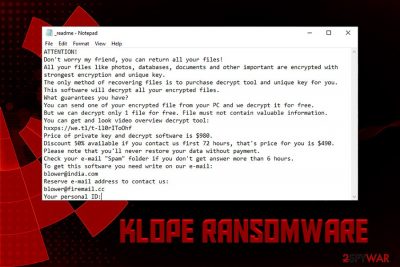
Klope is a ransomware-type virus that was first spotted in the wild in mid-March 2019.[1] The threat comes from the STOP/Djvu virus family that has been one of the most dominant malware strings in the past year. In most cases, users get infected when they download pirated software or its cracks via third-party sites, although infiltration is also possible via other means, such as exploit kits,[2] spam emails, etc.
Once inside, the file virus performs a variety of changes to the Windows operating system to execute the file encryption procedure without interruptions. This process also appends .klope extension to photos, videos, documents, and other files, which prevents users from opening any of them.
At this point, malware contacts Command & Control server which stores the unique key for data decoding and also drops a ransom note _readme.txt. According to hackers, users need to email them via blower@india.com or blower@firemail.cc and pay $980 ransom. However, victims should never contact threat actors and instead focus on ransomware removal.
| Name | Klope |
| Type | Ransomware, file-locker, cryptovirus |
| Family | STOP/Djvu |
| Cipher | AES-256 |
| File extension | .klope |
| Ransom note | _readme.txt |
| Contact | blower@india.com or blower@firemail.cc |
| Infection means | Sites that host pirated software, spam emails, unprotected RDP, etc. |
| Termination | Employ anti-malware software to safely remove the infection |
| Recovery | Use FortectIntego to remove virus damage and restore Windows settings |
As soon as Klope ransomware completes the encryption process, it delivers a ransom note that is identical to many other variants of the virus family (Chech, Kroput, Promos, etc.):
ATTENTION!
Don't worry my friend, you can return all your files!
All your files like photos, databases, documents and other important are encrypted with
strongest encryption and unique key.
The only method of recovering files is to purchase decrypt tool and unique key for you.
This software will decrypt all your encrypted files.
What guarantees you have?
You can send one of your encrypted file from your PC and we decrypt it for free.
But we can decrypt only 1 file for free. File must not contain valuable information.
You can get and look video overview decrypt tool:
hxxps://we.tl/t-ll0rIToOhf
Price of private key and decrypt software is $980.
Discount 50% available if you contact us first 72 hours, that's price for you is $490.
Please note that you'll never restore your data without payment.
Check your e-mail “Spam” folder if you don't get answer more than 6 hours.
To get this software you need write on our e-mail:
blower@india.com
Reserve e-mail address to contact us:
blower@firemail.cc
Your personal ID:
As evident, attackers responsible for the ransomware attack are trying to convince users that there is no other way of recovering personal files but paying them $980 in Bitcoin. Unfortunately, but there is no decryptor for this version of the virus created yet. The unique key is stored on a C&C server that is controlled by hackers, and only they have access to it. This is how bad actors are trying to manipulate users into paying ransom for Klope virus decryption tool.
While it is true that retrieving files locked by this ransomware is minimal (because malware removes Shadow Volume Copies), you should not pay hackers. First of all, you would be proving to them that their illegal business is working, and would only encourage them to create more sophisticated viruses. Secondly, ransomware developers are known to ignore the victims even after the payment is made. Therefore, you might lose $980 (or $490) along with your files.
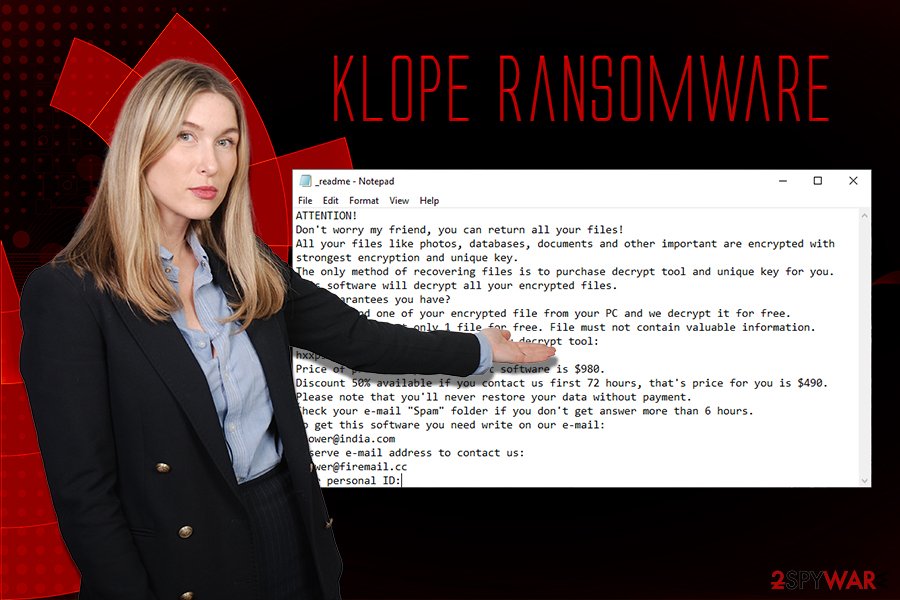
Thus, rather remove Klope ransomware with the help of anti-malware software that can recognize the threat. Be aware that different vendors use separate databases, so a scan of several different tools might be needed. We recommend trying out reputable security software such as SpyHunter 5Combo Cleaner and Malwarebytes. You might have to enter Safe Mode with Networking if the virus is tampering with security software operation.
After that, you can attempt to recover your data locked by .klope file virus (be aware that this is important, as in the reverse scenario all the recovered files would be encrypted repeatedly) – you can do that with the help of our instructions below. To complete full recovery, you should also scan your device with FortectIntego.
Make sure you do not open infected executables from crack/pirated software sites
Download sites that offer allegedly free software are extremely popular, as users keep on downloading something they should be paying for otherwise for free. Of course, it is illegal to do so, but people are still willing to risk running into law enforcement and also malware infections. Therefore, experts[3] highly advise staying away from high-risk sites that offer cracks, keygens, or pirated software.
If you still decide to download high-risk files like that, you should at least scan them with tools like Virus Total. However, be aware that tools like cracks will most likely be flagged as malicious regardless if it actually is. This happens due to the core functionality of a hacking mechanism.
Other tips you should take advantage of:
- Install a reputable anti-malware software and keep it up to date;
- Use other security solutions, such as Firewall, internet shield, real-time scanning, VPN, ad-blocker, etc.;
- Be aware that spam emails are one of the most prominent malware distribution methods, so you should take extra care when dealing with emails from unknown sources;
- Scan every single file you are about to open with tools like Virus Total;
- When installing new software, make sure you pick Advanced/Custom mode so you can remove unwanted apps before they enter.
Remove Klope ransomware and then proceed with file recovery options
To remove this ransomware from your computer, you will have to employ a reputable security application. However, be aware that AV engines use different databases when it comes to malware detection, so not all of the tools can recognize Klope file virus.
We suggest trying Malwarebytes, SpyHunter 5Combo Cleaner, or another powerful tool. Additionally, you might have to enter Safe Mode with Networking if the infection is tampering with security software. We explain how to do that below. Once you complete ransomware removal, you can explore the file recovery options. But only after using system diagnostics tools such as FortectIntego to repair the damage that the infection has caused.
If you had backups prepared, you should have no problems restoring all of your files. In another case, try using third-party recovery tools, although chances of a positive outcome are relatively low. Nevertheless, remember that security experts continually work on decryptors for STOP virus versions.
Getting rid of Klope virus. Follow these steps
Manual removal using Safe Mode
If the file virus is tampering with your security software, you should enter Safe Mode with Networking as follows:
Important! →
Manual removal guide might be too complicated for regular computer users. It requires advanced IT knowledge to be performed correctly (if vital system files are removed or damaged, it might result in full Windows compromise), and it also might take hours to complete. Therefore, we highly advise using the automatic method provided above instead.
Step 1. Access Safe Mode with Networking
Manual malware removal should be best performed in the Safe Mode environment.
Windows 7 / Vista / XP
- Click Start > Shutdown > Restart > OK.
- When your computer becomes active, start pressing F8 button (if that does not work, try F2, F12, Del, etc. – it all depends on your motherboard model) multiple times until you see the Advanced Boot Options window.
- Select Safe Mode with Networking from the list.

Windows 10 / Windows 8
- Right-click on Start button and select Settings.

- Scroll down to pick Update & Security.

- On the left side of the window, pick Recovery.
- Now scroll down to find Advanced Startup section.
- Click Restart now.

- Select Troubleshoot.

- Go to Advanced options.

- Select Startup Settings.

- Press Restart.
- Now press 5 or click 5) Enable Safe Mode with Networking.

Step 2. Shut down suspicious processes
Windows Task Manager is a useful tool that shows all the processes running in the background. If malware is running a process, you need to shut it down:
- Press Ctrl + Shift + Esc on your keyboard to open Windows Task Manager.
- Click on More details.

- Scroll down to Background processes section, and look for anything suspicious.
- Right-click and select Open file location.

- Go back to the process, right-click and pick End Task.

- Delete the contents of the malicious folder.
Step 3. Check program Startup
- Press Ctrl + Shift + Esc on your keyboard to open Windows Task Manager.
- Go to Startup tab.
- Right-click on the suspicious program and pick Disable.

Step 4. Delete virus files
Malware-related files can be found in various places within your computer. Here are instructions that could help you find them:
- Type in Disk Cleanup in Windows search and press Enter.

- Select the drive you want to clean (C: is your main drive by default and is likely to be the one that has malicious files in).
- Scroll through the Files to delete list and select the following:
Temporary Internet Files
Downloads
Recycle Bin
Temporary files - Pick Clean up system files.

- You can also look for other malicious files hidden in the following folders (type these entries in Windows Search and press Enter):
%AppData%
%LocalAppData%
%ProgramData%
%WinDir%
After you are finished, reboot the PC in normal mode.
Remove Klope using System Restore
System Restore can also help you get rid of the malware:
-
Step 1: Reboot your computer to Safe Mode with Command Prompt
Windows 7 / Vista / XP- Click Start → Shutdown → Restart → OK.
- When your computer becomes active, start pressing F8 multiple times until you see the Advanced Boot Options window.
-
Select Command Prompt from the list

Windows 10 / Windows 8- Press the Power button at the Windows login screen. Now press and hold Shift, which is on your keyboard, and click Restart..
- Now select Troubleshoot → Advanced options → Startup Settings and finally press Restart.
-
Once your computer becomes active, select Enable Safe Mode with Command Prompt in Startup Settings window.

-
Step 2: Restore your system files and settings
-
Once the Command Prompt window shows up, enter cd restore and click Enter.

-
Now type rstrui.exe and press Enter again..

-
When a new window shows up, click Next and select your restore point that is prior the infiltration of Klope. After doing that, click Next.


-
Now click Yes to start system restore.

-
Once the Command Prompt window shows up, enter cd restore and click Enter.
Bonus: Recover your data
Guide which is presented above is supposed to help you remove Klope from your computer. To recover your encrypted files, we recommend using a detailed guide prepared by 2-spyware.com security experts.If your files are encrypted by Klope, you can use several methods to restore them:
Data Recovery Pro might be able to restore some of your files
This tool might be able to restore some of your data, so make sure you try it.
- Download Data Recovery Pro;
- Follow the steps of Data Recovery Setup and install the program on your computer;
- Launch it and scan your computer for files encrypted by Klope ransomware;
- Restore them.
Windows Previous Versions feature might be able to help you
If you had System Restore enabled before the ransomware infected your computer, make sure you try using Windows Previous Versions feature.
- Find an encrypted file you need to restore and right-click on it;
- Select “Properties” and go to “Previous versions” tab;
- Here, check each of available copies of the file in “Folder versions”. You should select the version you want to recover and click “Restore”.
ShadowExplorer might be useful when trying to recover files locked by the article's culprit
- Download Shadow Explorer (http://shadowexplorer.com/);
- Follow a Shadow Explorer Setup Wizard and install this application on your computer;
- Launch the program and go through the drop down menu on the top left corner to select the disk of your encrypted data. Check what folders are there;
- Right-click on the folder you want to restore and select “Export”. You can also select where you want it to be stored.
No decryptor is available
Finally, you should always think about the protection of crypto-ransomwares. In order to protect your computer from Klope and other ransomwares, use a reputable anti-spyware, such as FortectIntego, SpyHunter 5Combo Cleaner or Malwarebytes
How to prevent from getting ransomware
Do not let government spy on you
The government has many issues in regards to tracking users' data and spying on citizens, so you should take this into consideration and learn more about shady information gathering practices. Avoid any unwanted government tracking or spying by going totally anonymous on the internet.
You can choose a different location when you go online and access any material you want without particular content restrictions. You can easily enjoy internet connection without any risks of being hacked by using Private Internet Access VPN.
Control the information that can be accessed by government any other unwanted party and surf online without being spied on. Even if you are not involved in illegal activities or trust your selection of services, platforms, be suspicious for your own security and take precautionary measures by using the VPN service.
Backup files for the later use, in case of the malware attack
Computer users can suffer from data losses due to cyber infections or their own faulty doings. Ransomware can encrypt and hold files hostage, while unforeseen power cuts might cause a loss of important documents. If you have proper up-to-date backups, you can easily recover after such an incident and get back to work. It is also equally important to update backups on a regular basis so that the newest information remains intact – you can set this process to be performed automatically.
When you have the previous version of every important document or project you can avoid frustration and breakdowns. It comes in handy when malware strikes out of nowhere. Use Data Recovery Pro for the data restoration process.
- ^ Michael Gillespie. #STOP #Djvu #Ransomware. Twitter. Social network.
- ^ Exploit kit. Wikipedia. The Free Encyclopedia.
- ^ Lesvirus. Lesvirus. Cybersecurity researchers.





















