Chech Ransomware (Removal Instructions) - Decryption Steps Included
Chech Ransomware Removal Guide
What is Chech Ransomware?
Chech ransomware is a STOP virus variant that locks data then tries to blackmail users into paying ransom in digital currency

Chech file virus is malware that belongs ransomware-type category and was first spotted by security researchers[1] in late March 2019. It belongs to STOP virus family and uses a sophisticated AES encryption cipher to modify files that are most commonly used, such as .jpg, .doc, .pdf, .mkv, .xtml, .txt, and many others. The altered structure can also be noticed by an extension .chech – it will also prevent users from opening any of the personal data. Once done with the encoding process, Chech ransomware will contact a remote C&C server and drop a ransom note _readme.txt (other subgroups also use this file, including Promos, Kroput, Blower, etc.), which asks users to contact crooks via blower@india.com or blower@firemail.cc and then pay $980 in Bitcoin for the file decryptor. While this variant is not decryptable, experts do not recommend paying bad actors and instead focus on Chech ransomware removal and alternative file recovery methods.
| SUMMARY | |
| Name | Chech |
|---|---|
| Type | Ransomware |
| Family | STOP ransomware |
| Encryption algorithm | AES-256 |
| File extension | .chech |
| Ransom note | _readme.txt |
| Contact | blower@india.com or blower@firemail.cc |
| Decryptable? | No. Use alternative file recovery methods |
| Removal | Use ant-malware software that can detect the threat |
| Recovery | To recover from virus damage, scan your device with FortectIntego |
While there are multiple different infiltration methods that hackers use to propagate Chech file virus, it is most likely that users get infected with the threat after downloading and installing pirated software or its cracks. Additionally, opening and extracting attached files or clicking on links inside a phishing email is not a good idea either. Check our second section of the article if you want to know ways to protect yourself from Chech ransomware and similar threats.
As soon as Chech virus enters the computer, it performs a variety of changes to Windows system configuration, such as deletion of Shadow Volume Copies,[2] establishing new scheduled tasks, modifying the registry, etc. The encryption process changes files as follows: a picture.jpg is turned into picture.jpg.chech.
As soon as Chech ransomware finishes the encryption, it drops a ransom note that states the following:
ATTENTION!
Don't worry my friend, you can return all your files!
All your files like photos, databases, documents and other important are encrypted with strongest encryption and unique key.
The only method of recovering files is to purchase decrypt tool and unique key for you.
This software will decrypt all your encrypted files.
What guarantees you have?
You can send one of your encrypted file from your PC and we decrypt it for free.
But we can decrypt only 1 file for free. File must not contain valuable information.
You can get and look video overview decrypt tool:
https://we.tl/t-W8DuFk4wwu
Price of private key and decrypt software is $980.
Discount 50% available if you contact us first 72 hours, that's price for you is $490.
Please note that you'll never restore your data without payment.
Check your e-mail “Spam” folder if you don't get answer more than 6 hours.To get this software you need write on our e-mail:
blower@india.comReserve e-mail address to contact us:
blower@firemail.ccYour personal ID:
As evident, hackers offer a discount of 50% if contacted within the first 72 hours after the initial Chech ransomware infection. However, experts do not recommend doing so, as:
- You will be sponsoring cybercrooks' illegitimate activities and prove that the illegal business model works;
- You might end up getting scammed, losing both of your files and money.
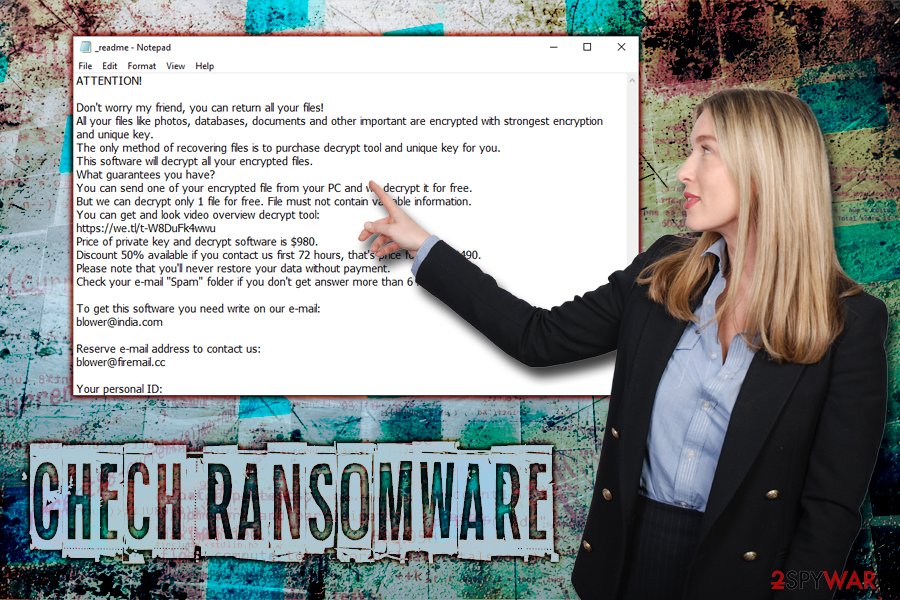
Therefore, we highly recommend users to remove Chech virus instead and never contact the crooks. This can be accomplished with reputable security software, although you might have to enter Safe Mode with networking for that. After you complete the Chech ransomware termination procedure, make sure you scan your PC with FortectIntego – it will get rid of the virus damage and restore Windows registry, although it will not decrypt files. For that, you need to use specific software – you can find download links and usage instructions in our removal section below.
Be aware that some STOP ransomware variants (.promorad) was simultaneously distributed with AZORult malware[3] – a Trojan that is capable of stealing user passwords, cookies, online banking information, and other sensitive details. Thus, if you got infected with Chech ransomware or any other variant, make sure you change your passwords and check your bank account to make sure no illegal transactions were performed.
Stay aware from pirated software and use automated tools that can stop ransomware viruses
As we already mentioned, malware authors often employ a variety of different methods for distribution. In STOP ransomware case, users are more likely to be infected while downloading pirated software or cracks/keygens from sites like Crackithub.com. In general, installing cracked software is illegal and might land you in jail in some cases. While you might get away with facing the consequences for copyright infringement, malware infections while visiting torrent and cracked software sites is highly likely.
Therefore, it is highly advisable staying away from high-risk sites. If you download anything, make sure you scan executables with tools like Virus Total or your anti-virus engine. Speaking of the latter, it is extremely important to keep anti-virus software installed on your device at all times. Additionally, you can also employ such tools like anti-exploit, real-time internet protection, ad-blocker, Firewall to maximize your protection.
You should not pay ransom and instead delete Chech file virus from your computer
It is best not to consider paying the ransom and instead focus on the Chech ransomware removal process. The initial infection might be incredibly overwhelming to users who never faced crypto viruses before, as, unlike most silent threats, ransomware makes sure that the victim knows about what happened (hence the ransom note, popping windows, wallpaper change, etc.). However, it is vital to stay calm.
Currently, there is no official decryptor available for Chech virus. Nevertheless, as practice had shown, security researchers are continually working on decryption tools for other STOP variants, and many of them are already decryptable. As for now, remove Chech ransomware from your machine with anti-malware software and attempt to recover data by using alternative methods – you can find all the instructions below.
Getting rid of Chech Ransomware. Follow these steps
Manual removal using Safe Mode
In case .Chech file virus does not let your security software do its job, enter Safe Mode with Networking:
Important! →
Manual removal guide might be too complicated for regular computer users. It requires advanced IT knowledge to be performed correctly (if vital system files are removed or damaged, it might result in full Windows compromise), and it also might take hours to complete. Therefore, we highly advise using the automatic method provided above instead.
Step 1. Access Safe Mode with Networking
Manual malware removal should be best performed in the Safe Mode environment.
Windows 7 / Vista / XP
- Click Start > Shutdown > Restart > OK.
- When your computer becomes active, start pressing F8 button (if that does not work, try F2, F12, Del, etc. – it all depends on your motherboard model) multiple times until you see the Advanced Boot Options window.
- Select Safe Mode with Networking from the list.

Windows 10 / Windows 8
- Right-click on Start button and select Settings.

- Scroll down to pick Update & Security.

- On the left side of the window, pick Recovery.
- Now scroll down to find Advanced Startup section.
- Click Restart now.

- Select Troubleshoot.

- Go to Advanced options.

- Select Startup Settings.

- Press Restart.
- Now press 5 or click 5) Enable Safe Mode with Networking.

Step 2. Shut down suspicious processes
Windows Task Manager is a useful tool that shows all the processes running in the background. If malware is running a process, you need to shut it down:
- Press Ctrl + Shift + Esc on your keyboard to open Windows Task Manager.
- Click on More details.

- Scroll down to Background processes section, and look for anything suspicious.
- Right-click and select Open file location.

- Go back to the process, right-click and pick End Task.

- Delete the contents of the malicious folder.
Step 3. Check program Startup
- Press Ctrl + Shift + Esc on your keyboard to open Windows Task Manager.
- Go to Startup tab.
- Right-click on the suspicious program and pick Disable.

Step 4. Delete virus files
Malware-related files can be found in various places within your computer. Here are instructions that could help you find them:
- Type in Disk Cleanup in Windows search and press Enter.

- Select the drive you want to clean (C: is your main drive by default and is likely to be the one that has malicious files in).
- Scroll through the Files to delete list and select the following:
Temporary Internet Files
Downloads
Recycle Bin
Temporary files - Pick Clean up system files.

- You can also look for other malicious files hidden in the following folders (type these entries in Windows Search and press Enter):
%AppData%
%LocalAppData%
%ProgramData%
%WinDir%
After you are finished, reboot the PC in normal mode.
Remove Chech Ransomware using System Restore
System Restore can also be used to terminate the ransomware infection:
-
Step 1: Reboot your computer to Safe Mode with Command Prompt
Windows 7 / Vista / XP- Click Start → Shutdown → Restart → OK.
- When your computer becomes active, start pressing F8 multiple times until you see the Advanced Boot Options window.
-
Select Command Prompt from the list

Windows 10 / Windows 8- Press the Power button at the Windows login screen. Now press and hold Shift, which is on your keyboard, and click Restart..
- Now select Troubleshoot → Advanced options → Startup Settings and finally press Restart.
-
Once your computer becomes active, select Enable Safe Mode with Command Prompt in Startup Settings window.

-
Step 2: Restore your system files and settings
-
Once the Command Prompt window shows up, enter cd restore and click Enter.

-
Now type rstrui.exe and press Enter again..

-
When a new window shows up, click Next and select your restore point that is prior the infiltration of Chech Ransomware. After doing that, click Next.


-
Now click Yes to start system restore.

-
Once the Command Prompt window shows up, enter cd restore and click Enter.
Bonus: Recover your data
Guide which is presented above is supposed to help you remove Chech Ransomware from your computer. To recover your encrypted files, we recommend using a detailed guide prepared by 2-spyware.com security experts.If your files are encrypted by Chech Ransomware, you can use several methods to restore them:
Make use of Data Recovery Pro
Data Recovery Pro is a professional tool used to restore files that were corrupted or accidentally deleted. In some cases, this software can help when dealing with ransomware locked data.
- Download Data Recovery Pro;
- Follow the steps of Data Recovery Setup and install the program on your computer;
- Launch it and scan your computer for files encrypted by Chech Ransomware ransomware;
- Restore them.
Windows Previous Versions Feature might save you from losing personal data
If you had System Restore enabled prior to Chech ransomware attack, you might be able to recover separate files with Windows Previous Versions Feature.
- Find an encrypted file you need to restore and right-click on it;
- Select “Properties” and go to “Previous versions” tab;
- Here, check each of available copies of the file in “Folder versions”. You should select the version you want to recover and click “Restore”.
ShadowExplorer might be the answer
If Shadow Volume Copy deletion procedure failed, you have a chance at recovering your data with ShadowExplorer.
- Download Shadow Explorer (http://shadowexplorer.com/);
- Follow a Shadow Explorer Setup Wizard and install this application on your computer;
- Launch the program and go through the drop down menu on the top left corner to select the disk of your encrypted data. Check what folders are there;
- Right-click on the folder you want to restore and select “Export”. You can also select where you want it to be stored.
No official decryptor is created yet
Finally, you should always think about the protection of crypto-ransomwares. In order to protect your computer from Chech Ransomware and other ransomwares, use a reputable anti-spyware, such as FortectIntego, SpyHunter 5Combo Cleaner or Malwarebytes
How to prevent from getting ransomware
Do not let government spy on you
The government has many issues in regards to tracking users' data and spying on citizens, so you should take this into consideration and learn more about shady information gathering practices. Avoid any unwanted government tracking or spying by going totally anonymous on the internet.
You can choose a different location when you go online and access any material you want without particular content restrictions. You can easily enjoy internet connection without any risks of being hacked by using Private Internet Access VPN.
Control the information that can be accessed by government any other unwanted party and surf online without being spied on. Even if you are not involved in illegal activities or trust your selection of services, platforms, be suspicious for your own security and take precautionary measures by using the VPN service.
Backup files for the later use, in case of the malware attack
Computer users can suffer from data losses due to cyber infections or their own faulty doings. Ransomware can encrypt and hold files hostage, while unforeseen power cuts might cause a loss of important documents. If you have proper up-to-date backups, you can easily recover after such an incident and get back to work. It is also equally important to update backups on a regular basis so that the newest information remains intact – you can set this process to be performed automatically.
When you have the previous version of every important document or project you can avoid frustration and breakdowns. It comes in handy when malware strikes out of nowhere. Use Data Recovery Pro for the data restoration process.
- ^ Michael Gillespie. #STOP #Djvu #Ransomware. Twitter. Social network.
- ^ Shadow Copy. Wikipedia. The Free Encyclopedia.
- ^ Julie Splinters. STOP ransomware variant now incorporates password stealer Azorult. 2-spyware. Cybersecurity news and articles.







