Krusop ransomware (Virus Removal Instructions) - Virus Decryption
Krusop virus Removal Guide
What is Krusop ransomware?
Krusop ransomware – a possibly-decryptable malware strain that comes from the Djvu/STOP family
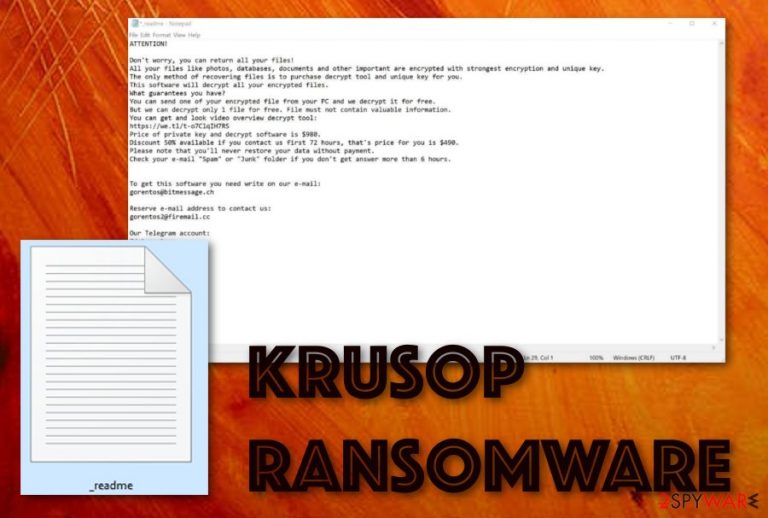
Krusop ransomware is a hazardous virus form that is a part of the Djvu/STOP malware category. The file-locking threat drops the .krusop extension next to each encrypted document/file. Note that the main purpose of Krusop virus is to block data on the infected machine and encourage users to purchase decryption software for unlocking it. However, the costs for the decryption tool are not so small after all. According to the _readme.txt message, the crooks demand a price starting from $490 and this is only a 50% discount from the real amount of money under the condition that communication is created in a three day time period.
| Name | Krusop |
|---|---|
| Type | Ransomware |
| Category | Djvu/STOP |
| Appendix | .krusop |
| Ransom note | _readme.txt |
| Price | $490-$980 |
| Decryptable? | It might be. See some tools at the end of the article and try them out |
| Identification | FortectIntego can help you to find malware strains |
Krusop ransomware is a notorious cyber threat that needs to be eliminated immediately after the detection by an AV engine. There are many damaging actions that can be carried out by this malware strain. It all begins when the potential victim accidentally downloads the malicious payload through email spam or piracy networks.
Afterward, the payload is integrated into the system and Krusop ransomware starts carrying out damaging processes in the background. You will supposedly find this virus running bogus tasks in your Windows Task Manager or dropping malicious keys in your Windows Registry[1] which allow the threat to activate its encryption code.
Once files are locked, you will receive ransom demands. However, our suggestion would be NOT to listen to hackers and NOT to pay the demanded price as it is a too big amount of money to waste. Besides, there is this STOP decryptor that might have been updated recently and also suitable for files locked by Krusop ransomware. Give it a try!
Even though if the decryption tool does not work, do not fall for believing in the criminals as they are supposedly seeking to scam you. Rather than facing enormous monetary losses, take a look at the end of the article and you will find other data recovery solutions. Also, do not forget to backup your data in the future to prevent damage by similar attacks such as the one performed by Krusop ransomware.

Have you been wondering what else can be done by Krusop ransomware? Well, this malware might also be the carrier of AZORult trojan. Be aware of this fact as having a Trojan virus on your system will not relate to anything positive. Your personal information, the computer's technical details, and various software will be put to danger.
The main signal that Krusop ransomware has been placed on your computer system is the .krusop appendix added to each file. For example, if you have a house.pptx file in the past, now it will become house.pptx.krusop. Another possible way of identification is the _readme.txt ransom message that looks like this:
ATTENTION!
Don't worry, you can return all your files!
All your files like photos, databases, documents and other important are encrypted with strongest encryption and unique key.
The only method of recovering files is to purchase decrypt tool and unique key for you.
This software will decrypt all your encrypted files.
What guarantees you have?
You can send one of your encrypted file from your PC and we decrypt it for free.
But we can decrypt only 1 file for free. File must not contain valuable information.
You can get and look video overview decrypt tool:
hxxps://we.tl/t-dIIHZji8hl
Price of private key and decrypt software is $980.
Discount 50% available if you contact us first 72 hours, that's price for you is $490.
Please note that you'll never restore your data without payment.
Check your e-mail “Spam” or “Junk” folder if you don't get answer more than 6 hours.To get this software you need write on our e-mail:
gorentos@bitmessage.chReserve e-mail address to contact us:
gorentos2@firemail.ccYour personal ID:
–
Krusop ransomware removal is the only good possibility here. You can lengthen the process by performing full malware scans with software such as FortectIntego. After finding all infectious locations, it will be easier to get rid of the infection. However, you should use only reputable programs for completing this task as manual elimination might bring to much damage.
In case the ransomware virus has been blocking access to your antivirus software, you can try rebooting your computer to Safe Mode with Networking or performing a System Restore task to regain your antimalware's activity. Find the instructions at the end of this page, complete them, and you should be able to remove Krusop ransomware properly now.
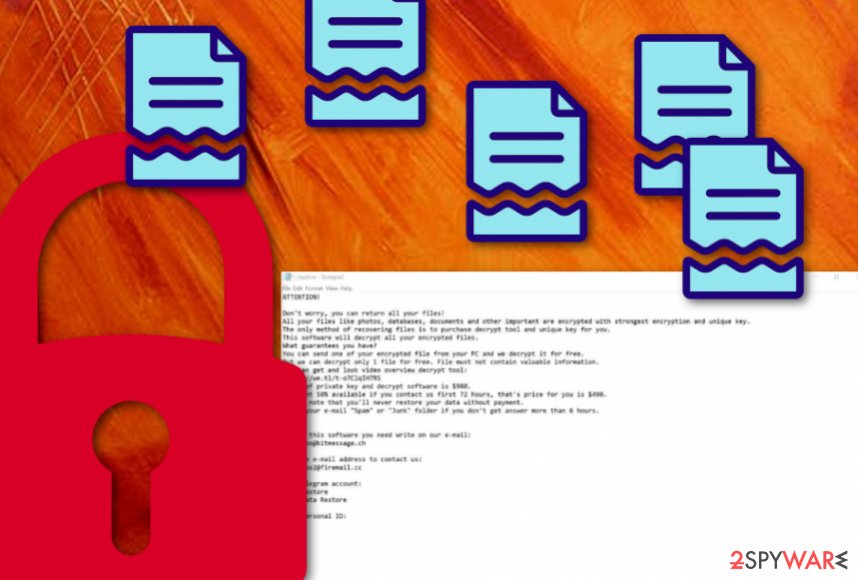
Ransomware payload comes hidden in email spam
If you are a victim of ransomware, there are a few possibilities from where the cyber threat has reached you and your machine. Most commonly, this type of malware is distributed via email spam campaigns.[2] The malicious payload comes in the format of an executable or bogus hyperlink.
Be aware while dealing with email that you were not expecting to receive or which has fallen to the Spam folder. Erase all messages that include grammar mistakes, contain a random sender, or just give a questionable look. Besides, do not open any attachments without scanning them with antimalware.
In addition, you might find ransomware and similar malware on unsecured networks and their online services. For example, you are very likely to encounter a notorious virus if you use unsafe piracy pages, visit adult-themed networks, play online games, gamble, watch online streams, and so on.
Note that your computer's protection is in your own hands and how it is going to be depends at least 90% on you. The best combination is manual and automatical safety measures that will supposedly ensure you full-time protection while completing browsing sessions and other computing work.
Removal possibilities for Krusop virus
If you have been wondering what kind of actions to take while dealing with this cyber threat, we are here to help. The first thing you should know is that Krusop ransomware removal is the kind of process that requires automatical elimination only due to the risk of skipping malicious content.
Also, according to experts,[3] if you try to remove Krusop ransomware on your own, you might complete some mistakes and damage your system even more. So, continue with the elimination process by purchasing and downloading a reliable antimalware program that will take care of the task for you.
Besides, before you try to get rid of Krusop virus, it is always a good idea to identify all malicious components to make sure that they are deleted later on. We recommend using programs such as FortectIntego, SpyHunter 5Combo Cleaner, or Malwarebytes as these tools can perform full system check-ups in a few minutes of time.
Getting rid of Krusop virus. Follow these steps
Manual removal using Safe Mode
Boot your computer in Safe Mode with Networking by completing the following steps. This should help you to disable malicious processes:
Important! →
Manual removal guide might be too complicated for regular computer users. It requires advanced IT knowledge to be performed correctly (if vital system files are removed or damaged, it might result in full Windows compromise), and it also might take hours to complete. Therefore, we highly advise using the automatic method provided above instead.
Step 1. Access Safe Mode with Networking
Manual malware removal should be best performed in the Safe Mode environment.
Windows 7 / Vista / XP
- Click Start > Shutdown > Restart > OK.
- When your computer becomes active, start pressing F8 button (if that does not work, try F2, F12, Del, etc. – it all depends on your motherboard model) multiple times until you see the Advanced Boot Options window.
- Select Safe Mode with Networking from the list.

Windows 10 / Windows 8
- Right-click on Start button and select Settings.

- Scroll down to pick Update & Security.

- On the left side of the window, pick Recovery.
- Now scroll down to find Advanced Startup section.
- Click Restart now.

- Select Troubleshoot.

- Go to Advanced options.

- Select Startup Settings.

- Press Restart.
- Now press 5 or click 5) Enable Safe Mode with Networking.

Step 2. Shut down suspicious processes
Windows Task Manager is a useful tool that shows all the processes running in the background. If malware is running a process, you need to shut it down:
- Press Ctrl + Shift + Esc on your keyboard to open Windows Task Manager.
- Click on More details.

- Scroll down to Background processes section, and look for anything suspicious.
- Right-click and select Open file location.

- Go back to the process, right-click and pick End Task.

- Delete the contents of the malicious folder.
Step 3. Check program Startup
- Press Ctrl + Shift + Esc on your keyboard to open Windows Task Manager.
- Go to Startup tab.
- Right-click on the suspicious program and pick Disable.

Step 4. Delete virus files
Malware-related files can be found in various places within your computer. Here are instructions that could help you find them:
- Type in Disk Cleanup in Windows search and press Enter.

- Select the drive you want to clean (C: is your main drive by default and is likely to be the one that has malicious files in).
- Scroll through the Files to delete list and select the following:
Temporary Internet Files
Downloads
Recycle Bin
Temporary files - Pick Clean up system files.

- You can also look for other malicious files hidden in the following folders (type these entries in Windows Search and press Enter):
%AppData%
%LocalAppData%
%ProgramData%
%WinDir%
After you are finished, reboot the PC in normal mode.
Remove Krusop using System Restore
Activate System Restore to reverse malicious changes performed by the ransomware virus. Here are some guiding instructions:
-
Step 1: Reboot your computer to Safe Mode with Command Prompt
Windows 7 / Vista / XP- Click Start → Shutdown → Restart → OK.
- When your computer becomes active, start pressing F8 multiple times until you see the Advanced Boot Options window.
-
Select Command Prompt from the list

Windows 10 / Windows 8- Press the Power button at the Windows login screen. Now press and hold Shift, which is on your keyboard, and click Restart..
- Now select Troubleshoot → Advanced options → Startup Settings and finally press Restart.
-
Once your computer becomes active, select Enable Safe Mode with Command Prompt in Startup Settings window.

-
Step 2: Restore your system files and settings
-
Once the Command Prompt window shows up, enter cd restore and click Enter.

-
Now type rstrui.exe and press Enter again..

-
When a new window shows up, click Next and select your restore point that is prior the infiltration of Krusop. After doing that, click Next.


-
Now click Yes to start system restore.

-
Once the Command Prompt window shows up, enter cd restore and click Enter.
Bonus: Recover your data
Guide which is presented above is supposed to help you remove Krusop from your computer. To recover your encrypted files, we recommend using a detailed guide prepared by 2-spyware.com security experts.If your files are encrypted by Krusop, you can use several methods to restore them:
Use the Data Recovery Pro tool for file restoring purposes:
Give this software a try if you have been having a hard time at restoring .krusop files.
- Download Data Recovery Pro;
- Follow the steps of Data Recovery Setup and install the program on your computer;
- Launch it and scan your computer for files encrypted by Krusop ransomware;
- Restore them.
Windows Previous Versions tool might let you restore some files back to their previous states:
Try this piece of software and you might succeed in the data recovery process.
- Find an encrypted file you need to restore and right-click on it;
- Select “Properties” and go to “Previous versions” tab;
- Here, check each of available copies of the file in “Folder versions”. You should select the version you want to recover and click “Restore”.
Try using Shadow Explorer and possibly recover encrypted data:
Use this tool for restoring some files that have been affected by Krusop ransomware virus.
- Download Shadow Explorer (http://shadowexplorer.com/);
- Follow a Shadow Explorer Setup Wizard and install this application on your computer;
- Launch the program and go through the drop down menu on the top left corner to select the disk of your encrypted data. Check what folders are there;
- Right-click on the folder you want to restore and select “Export”. You can also select where you want it to be stored.
Try the STOP decryptor as it might be helpful.
Finally, you should always think about the protection of crypto-ransomwares. In order to protect your computer from Krusop and other ransomwares, use a reputable anti-spyware, such as FortectIntego, SpyHunter 5Combo Cleaner or Malwarebytes
How to prevent from getting ransomware
Stream videos without limitations, no matter where you are
There are multiple parties that could find out almost anything about you by checking your online activity. While this is highly unlikely, advertisers and tech companies are constantly tracking you online. The first step to privacy should be a secure browser that focuses on tracker reduction to a minimum.
Even if you employ a secure browser, you will not be able to access websites that are restricted due to local government laws or other reasons. In other words, you may not be able to stream Disney+ or US-based Netflix in some countries. To bypass these restrictions, you can employ a powerful Private Internet Access VPN, which provides dedicated servers for torrenting and streaming, not slowing you down in the process.
Data backups are important – recover your lost files
Ransomware is one of the biggest threats to personal data. Once it is executed on a machine, it launches a sophisticated encryption algorithm that locks all your files, although it does not destroy them. The most common misconception is that anti-malware software can return files to their previous states. This is not true, however, and data remains locked after the malicious payload is deleted.
While regular data backups are the only secure method to recover your files after a ransomware attack, tools such as Data Recovery Pro can also be effective and restore at least some of your lost data.
- ^ Registry. Computer hope. Free computer help since 1998.
- ^ Email spam. Wikipedia. The free encyclopedia.
- ^ Bedynet.ru. Bedynet.ru. Virus experts.







