Kuub ransomware (Free Guide) - Decryption Methods Included
Kuub virus Removal Guide
What is Kuub ransomware?
Kuub is the ransomware hailing from the notorious Djvu family that is still undecryptable
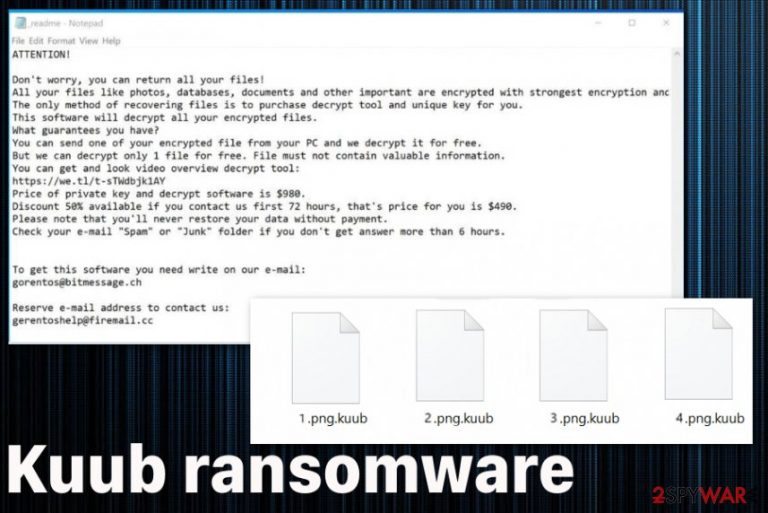
Kuub is the cryptovirus that aims to encrypt files and adds the .kuub file extension to all encoded files. This malware makes files unusable and, immediately after that, delivers a ransom note file _readme.txt with the ransom message. The malware hails from the infamous Djvu-Stop ransomware family that is currently undecryptable after its developers changed its coding algorithm. You can try to use StopDecrypter or Emsisoft Decryptor for Djvu after some time, but there is almost a 100% possibility that these tools won't help you. Unfortunately, without paying a ransom, at the moment there are no other solutions to recover files encrypted by Kuub.
The previous versions of Djvu are Karl or Nesa. While user report that most of them got infected with any of Djvu variants after downloading pirated content,[1] the latest news report that the malware is spreading via infected networks. This was firstly discovered by a researcher Michael Gillespie, that previously managed a decryption tool capable of recovering victims' files.[2] After all those encryption changes back in August, the decrypter for Kuub ransomware is no longer supported.
| Name | Kuub |
|---|---|
| Type | Ransomware |
| Symptoms | Malware gets on the machine and encrypts common files, marks them using .kuub file extension and demands ransom for alleged file recovery in the ransom note file _readme.txt that includes contact information and payment methods |
| Family | Djvu/STOP virus |
| Contact information | gorentos@bitmessage.ch, gerentoshelp@firemail.cc |
| Possible decryption |
|
| Distribution | Malicious files typically get added to emails with common company names or alleged financial information. According to a few samples and user reports, such malicious files get packed in software crack, game cheat code packages or other pirated files |
| Damage | The virus can alter system settings, infect the system with other malware. Registry entry modification can make a huge difference in the performance of the infected computer. Programs and functions get disabled to interfere with the file recovery and malware termination |
| Elimination | Kuub ransomware removal should be performed using anti-malware tool or a professional program designed to clean such devices like FortectIntego |
Kuub ransomware is using features that still remain unchanged besides the new file extension called .kuub. The virus is still asking to use either gorentos@bitmessage.ch or gerentoshelp@firemail.cc to contact its developers and promises the half-price discount if they are contacted within 72 hours.
Even the test decryption that is typically offered on the ransom note is mainly for building trust between criminals and victims. Kuub can store some of the files before encoding them and then send you copied versions instead of recovering the existing file. This is one of 170 versions, so stay away from the crooks and get rid of the threat completely with an anti-malware tool.
You should go straight to Kuub removal, but before you delete every part of the virus, you should store encrypted files and copies of malware associated data if you want to recover those archives, documents or photos using decryption services later on.
Unfortunately, besides encryption process Kuub ransomware virus also can:
- create mutexes;
- modify registry;
- obtain information from your computer or even the browser directly;
- plant files or programs on the system;
- damage system files.
To ensure that victims cannot access particular sites Kuub ransomware leaves a modified host file placed in C:\Windows\System32\drivers\etc\. Make sure to find it and delete it. If you leave it on the machine, the infection may repeat itself again.
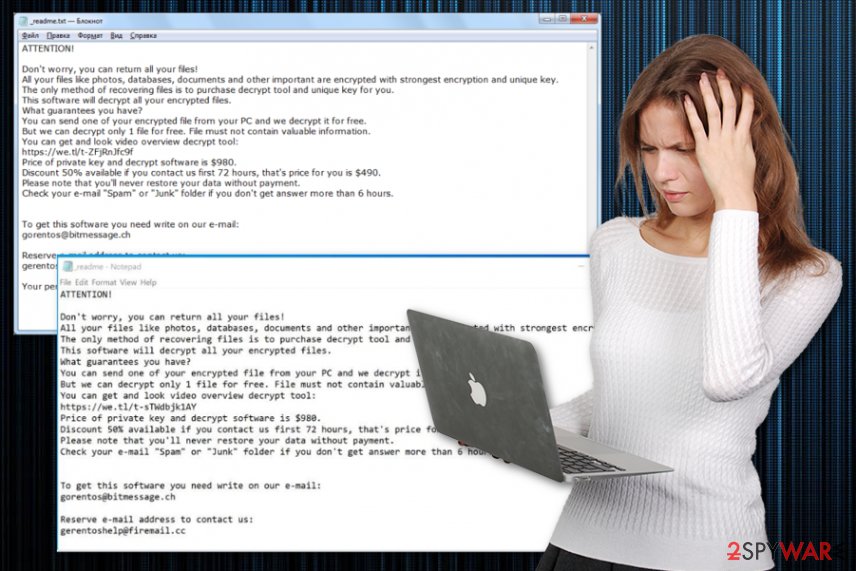
The ransom note of the Kuub reads the following:
ATTENTION!
Don’t worry, you can return all your files!
All your files like photos, databases, documents and other important are encrypted with strongest encryption and unique key.
The only method of recovering files is to purchase decrypt tool and unique key for you.
This software will decrypt all your encrypted files.
What guarantees you have?
You can send one of your encrypted file from your PC and we decrypt it for free.
But we can decrypt only 1 file for free. File must not contain valuable information.
You can get and look video overview decrypt tool:
https://we.tl/t-514KtsAKtH
Price of private key and decrypt software is $980.
Discount 50% available if you contact us first 72 hours, that’s price for you is $490.
Please note that you’ll never restore your data without payment.
Check your e-mail “Spam” or “Junk” folder if you don’t get answer more than 6 hours.To get this software you need write on our e-mail:
restoredatahelp@firemail.cc
Reserve e-mail address to contact us:
gorentos@bitmessage.chOur Telegram account:
@datarestoreYour personal ID:
When developers started to use proper asymmetric encryption method, the decryption tool that officially was developed for the STOP virus, but worked great for many Djvu versions got disabled. Kuub ransomware removal is possible with anti-malware tools, but victims then leave with encrypted files. Fortunately, these sites can provide you the initial information about decryptors:
- https://www.nomoreransom.org/en/decryption-tools.html
- https://www.emsisoft.com/ransomware-decryption-tools/
- https://noransom.kaspersky.com/
- https://www.avast.com/ransomware-decryption-tools
- https://www.quickheal.com/free-ransomware-decryption-tool/
You should firstly check these databases and then focus on processes and solutions that help remove Kuub ransomware. The proper method involves professional anti-malware programs and full system scans, but such a technique is not recovering your encrypted files. Although tools like FortectIntego can repair virus damage on the machine.
For that, you should either look for third-party decryption software or data restoring applications and then restore Kuub ransomware affected files. Of course, the best solution is to restore data from external backups, but not all people tend to make them occasionally. Other options that may help are listed below the virus removal guides.
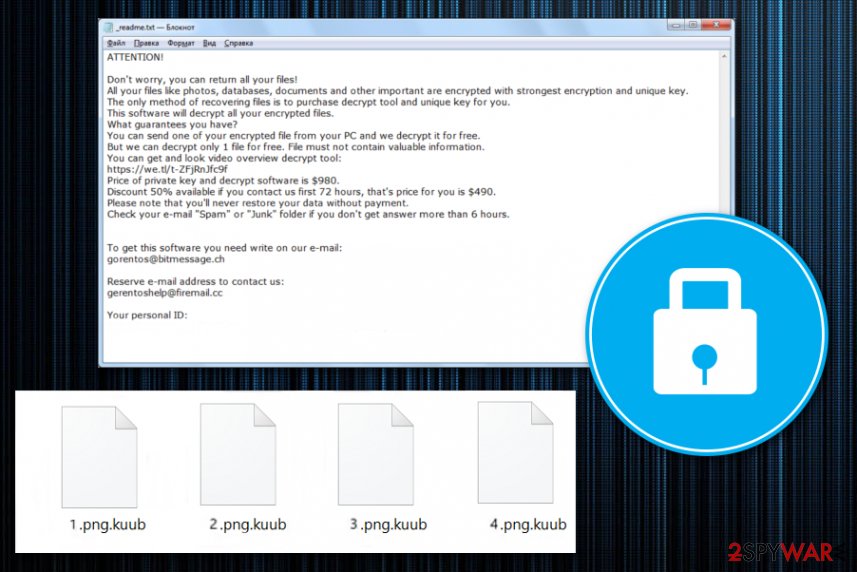
Stay away from questionable sources and torrent files
You should be familiar with the typical ransomware distribution methods that involve malicious spam attachments and other malware that drops cryptovirus as a secondary payload. However, criminals tend to change their tactics and mix them up to spread on a global scale across the world.
With as little information that we have, it is confirmed that this Djvu version uses the common method used by these developers – cracks and pirated files. Users say that infection appeared immediately after downloading the cracked software, game cheat code or a different file from the torrent site.
Experts[3] always note that any free download page can put you at risk since sources are never reliable or known. Also, the same goes for emails with attached files since malicious macros get embedded in executables or documents posing as financial information. All these instances can be avoided when you pay attention to processes happening and sources you rely on.
Get rid of the damage and eliminate Kuub with an AV tool
The faster results of Kuub removal can be achieved when you use anti-malware tools which have been developed with a purpose to help you with such malware. Although these programs are not capable of recovering encoded files, SpyHunter 5Combo Cleaner or Malwarebytes can help you find the malware on the system. Additionally, repair virus damage with FortectIntego to recover your system completely.
However, you need to remove Kuub ransomware fully from the device if you want to get back to a completely safe system and continue to work with the computer as before. You may lose your files permanently and spend your money for no reason if decided to pay.
This is why we recommend getting proper tools and eliminating this Kuub ransomware virus. This is especially useful when you deal with such a notorious malware family. Rely on tips below and double-check before adding file backups on the machine.
Getting rid of Kuub virus. Follow these steps
Manual removal using Safe Mode
Reboot the system in Safe Mode with Networking and then eliminate the threat using the AV tool. This way you can achieve much better Kuub ransomware removal results
Important! →
Manual removal guide might be too complicated for regular computer users. It requires advanced IT knowledge to be performed correctly (if vital system files are removed or damaged, it might result in full Windows compromise), and it also might take hours to complete. Therefore, we highly advise using the automatic method provided above instead.
Step 1. Access Safe Mode with Networking
Manual malware removal should be best performed in the Safe Mode environment.
Windows 7 / Vista / XP
- Click Start > Shutdown > Restart > OK.
- When your computer becomes active, start pressing F8 button (if that does not work, try F2, F12, Del, etc. – it all depends on your motherboard model) multiple times until you see the Advanced Boot Options window.
- Select Safe Mode with Networking from the list.

Windows 10 / Windows 8
- Right-click on Start button and select Settings.

- Scroll down to pick Update & Security.

- On the left side of the window, pick Recovery.
- Now scroll down to find Advanced Startup section.
- Click Restart now.

- Select Troubleshoot.

- Go to Advanced options.

- Select Startup Settings.

- Press Restart.
- Now press 5 or click 5) Enable Safe Mode with Networking.

Step 2. Shut down suspicious processes
Windows Task Manager is a useful tool that shows all the processes running in the background. If malware is running a process, you need to shut it down:
- Press Ctrl + Shift + Esc on your keyboard to open Windows Task Manager.
- Click on More details.

- Scroll down to Background processes section, and look for anything suspicious.
- Right-click and select Open file location.

- Go back to the process, right-click and pick End Task.

- Delete the contents of the malicious folder.
Step 3. Check program Startup
- Press Ctrl + Shift + Esc on your keyboard to open Windows Task Manager.
- Go to Startup tab.
- Right-click on the suspicious program and pick Disable.

Step 4. Delete virus files
Malware-related files can be found in various places within your computer. Here are instructions that could help you find them:
- Type in Disk Cleanup in Windows search and press Enter.

- Select the drive you want to clean (C: is your main drive by default and is likely to be the one that has malicious files in).
- Scroll through the Files to delete list and select the following:
Temporary Internet Files
Downloads
Recycle Bin
Temporary files - Pick Clean up system files.

- You can also look for other malicious files hidden in the following folders (type these entries in Windows Search and press Enter):
%AppData%
%LocalAppData%
%ProgramData%
%WinDir%
After you are finished, reboot the PC in normal mode.
Remove Kuub using System Restore
System Restore is the feature that can also make your life easier. You can recover the system to a previous point before Kuub ransomware infection
-
Step 1: Reboot your computer to Safe Mode with Command Prompt
Windows 7 / Vista / XP- Click Start → Shutdown → Restart → OK.
- When your computer becomes active, start pressing F8 multiple times until you see the Advanced Boot Options window.
-
Select Command Prompt from the list

Windows 10 / Windows 8- Press the Power button at the Windows login screen. Now press and hold Shift, which is on your keyboard, and click Restart..
- Now select Troubleshoot → Advanced options → Startup Settings and finally press Restart.
-
Once your computer becomes active, select Enable Safe Mode with Command Prompt in Startup Settings window.

-
Step 2: Restore your system files and settings
-
Once the Command Prompt window shows up, enter cd restore and click Enter.

-
Now type rstrui.exe and press Enter again..

-
When a new window shows up, click Next and select your restore point that is prior the infiltration of Kuub. After doing that, click Next.


-
Now click Yes to start system restore.

-
Once the Command Prompt window shows up, enter cd restore and click Enter.
Bonus: Recover your data
Guide which is presented above is supposed to help you remove Kuub from your computer. To recover your encrypted files, we recommend using a detailed guide prepared by 2-spyware.com security experts.If your files are encrypted by Kuub, you can use several methods to restore them:
Data Recovery Pro is a file restoring program that should help with encrypted or deleted data
Restore files affected by Kuub ransomware with this program or data that got accidentally deleted
- Download Data Recovery Pro;
- Follow the steps of Data Recovery Setup and install the program on your computer;
- Launch it and scan your computer for files encrypted by Kuub ransomware;
- Restore them.
Windows Previous Versions also is the system feature helpful with encoded files
When you employed System Restore, Kuub ransomware encrypted data can be recovered with the help of this feature
- Find an encrypted file you need to restore and right-click on it;
- Select “Properties” and go to “Previous versions” tab;
- Here, check each of available copies of the file in “Folder versions”. You should select the version you want to recover and click “Restore”.
ShadowExplorer is the alternative for databackups
When you are sure that your Shadow Volume Copies got deleted by Kuub ransomware, ShadowExplorer is not going to help. If not, try to recover data using this feature
- Download Shadow Explorer (http://shadowexplorer.com/);
- Follow a Shadow Explorer Setup Wizard and install this application on your computer;
- Launch the program and go through the drop down menu on the top left corner to select the disk of your encrypted data. Check what folders are there;
- Right-click on the folder you want to restore and select “Export”. You can also select where you want it to be stored.
Decryption tool for the particular Kuub ransomware is not released yet
Finally, you should always think about the protection of crypto-ransomwares. In order to protect your computer from Kuub and other ransomwares, use a reputable anti-spyware, such as FortectIntego, SpyHunter 5Combo Cleaner or Malwarebytes
How to prevent from getting ransomware
Do not let government spy on you
The government has many issues in regards to tracking users' data and spying on citizens, so you should take this into consideration and learn more about shady information gathering practices. Avoid any unwanted government tracking or spying by going totally anonymous on the internet.
You can choose a different location when you go online and access any material you want without particular content restrictions. You can easily enjoy internet connection without any risks of being hacked by using Private Internet Access VPN.
Control the information that can be accessed by government any other unwanted party and surf online without being spied on. Even if you are not involved in illegal activities or trust your selection of services, platforms, be suspicious for your own security and take precautionary measures by using the VPN service.
Backup files for the later use, in case of the malware attack
Computer users can suffer from data losses due to cyber infections or their own faulty doings. Ransomware can encrypt and hold files hostage, while unforeseen power cuts might cause a loss of important documents. If you have proper up-to-date backups, you can easily recover after such an incident and get back to work. It is also equally important to update backups on a regular basis so that the newest information remains intact – you can set this process to be performed automatically.
When you have the previous version of every important document or project you can avoid frustration and breakdowns. It comes in handy when malware strikes out of nowhere. Use Data Recovery Pro for the data restoration process.
- ^ Anyone got information on the KUUB Ransomware?. Reddit. Online community forum.
- ^ Michael Gillespie. #STOP #Djvu #Ransomware extension ".kuub". Twitter. Social media platform.
- ^ Bedynet. Bedynet. Spyware related news.







