Kvag ransomware (Removal Guide) - Sep 2019 update
Kvag virus Removal Guide
What is Kvag ransomware?
Kvag ransomware is the cryptovirus that modifies hosts file and other computer settings to make victim's files useless
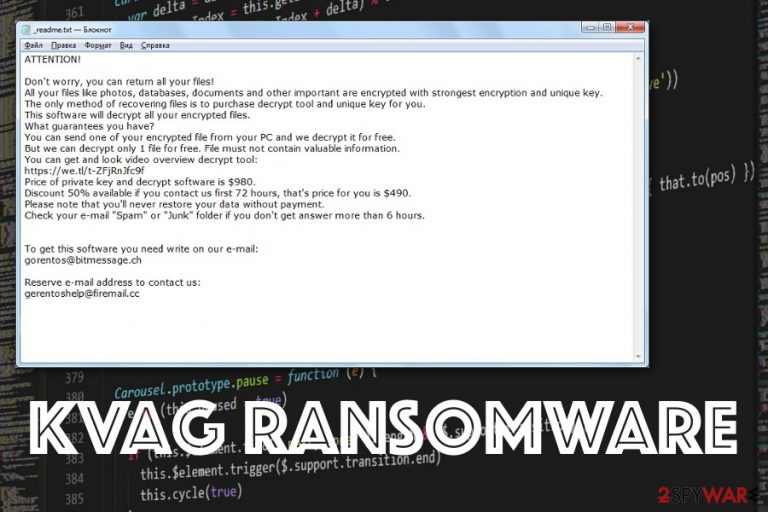
There is no guarantee that ransomware creators can be trusted, especially when this particular threat is a version of two massively dangerous viruses called Djvu ransomware and STOP ransomware. These people know what they are doing, so your files are not the priority for criminals. Since the same virus family is known for a while, all the details of this ransomware remain unchanged. Once Kvag file is left on the system, ransom note called _readme.txt appears and reads the same message as previous versions. However, you shouldn't consider paying the ransom because it gives no positive results.
| Name | Kvag virus |
|---|---|
| Type | Ransomware |
| Ransom note | _readme.txt |
| File marker | .kvag |
| Contact emails | gorentos@bitmessage.ch, gerentoshelp@firemail.cc |
| Distribution | Spam email attachments, executable files, malicious software cracks |
| Ransom amount | $980/$490 |
| Elimination | Remove Kvag ransomware with anti-malware tools like FortectIntego |
| File decryption | To have a chance at restoring Kvag encrypted files, visit this guide for detailed instructions |
Kvag virus scares the user when he or she can't open files stored on the device and run certain functions on the computer or use programs. When the encryption process is done, the virus develops a message for the victim telling everything about the file-locking activity and informing about a payment required. The victim is encouraged to pay for the file recovery as it would be the only solution to get that data back.[1]
However, paying can only make things worse for you because Kvag ransomware gets in contact with you and can send other payloads, malicious script via the email or demand for more money. In most cases, such criminals disappear without recovering encrypted files, especially when you pay up.
The most important change made in the development of .Kvag file virus is its ability to modify computer's hosts file. Due to that, victims are incapable of visiting security-related websites where they can find removal tools to get rid of the virus. However, you can delete the “hosts” file completely (you will need admin permissions for that). For that, go to the following location: C:\Windows\System32\drivers\etc. Delete the “hosts” file using admin permissions.
The following steps initiated by Kvag ransomware
When you receive the following Kvag virus ransom demand, stay away and remove the threat immediately:
ATTENTION!
Don’t worry, you can return all your files!
All your files like photos, databases, documents and other important are encrypted with strongest encryption and unique key.
The only method of recovering files is to purchase decrypt tool and unique key for you.
This software will decrypt all your encrypted files.
What guarantees you have?
You can send one of your encrypted file from your PC and we decrypt it for free.
But we can decrypt only 1 file for free. File must not contain valuable information.
You can get and look video overview decrypt tool:https://we.tl/t-514KtsAKtH
Price of private key and decrypt software is $980.
Discount 50% available if you contact us first 72 hours, that’s price for you is $490.
Please note that you’ll never restore your data without payment.
Check your e-mail “Spam” or “Junk” folder if you don’t get answer more than 6 hours.
To get this software you need write on our e- mail:
gorentos@bitmessage.chReserve e-mail address to contact us:
gorentos2@firemail.cc
Our Telegram account:
@datarestoreYour personal ID:
If you take more time before you remove Kvag ransomware, you will put yourself at risk of getting your computer damaged and affected by the threat even more. When this virus encrypts your files, it focuses on other changes and alterations that affect Windows registry, Shadow Volume Copies, and other important parts of the machine. Once these are made, file recovery becomes even more difficult than before.
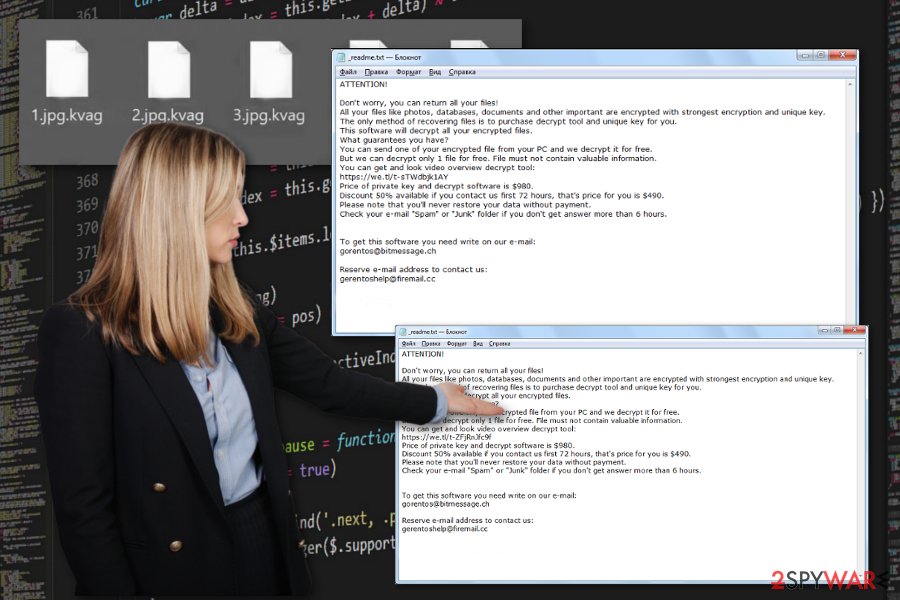
Also, some of the software providers and other IT security experts offer to help with files affected by Kvag ransomware since decryption is not possible at the time. DrWeb can decrypt files like documents, PDFs, and Presentations. This service is called a Rescue Pack that runs for 150 euro for the personal decryption and 2-year service of security space protection tool.
You should remember that Kvag ransomware removal requires other additional changes and alterations. Since the virus ads info-stealing malware on the machine, you should reset all the passwords for your accounts to more complex ones immediately after system cleaning. This can ensure that your identity and privacy are secured.[3]
If you go for automatic elimination of the virus and rely on anti-malware tools, you can remove Kvag ransomware itself and fix other issues caused by the intruder that prevents your browser from visiting such sites as this one or even alter settings of the registry, startup. This ransomware can disable programs and install other apps to keep on running.
You can reset and delete modified hosts file, so all those changes Kvag file-locking virus caused get reset, and you can find a better solution for malware termination. The path to the particular file is C:\Windows\System32\drivers\etc\. You should also scan the machine with FortectIntego or a similar program that can recover system files and fox such machine issues.
If there are some difficulties while trying to fight against Kvag ransomware, you should rely on tips listed below the article in the virus removal guide. Safe Mode with Networking and System Restore can help your antivirus program to run smoothly because AV or security tools can be disabled by particular malware modules.
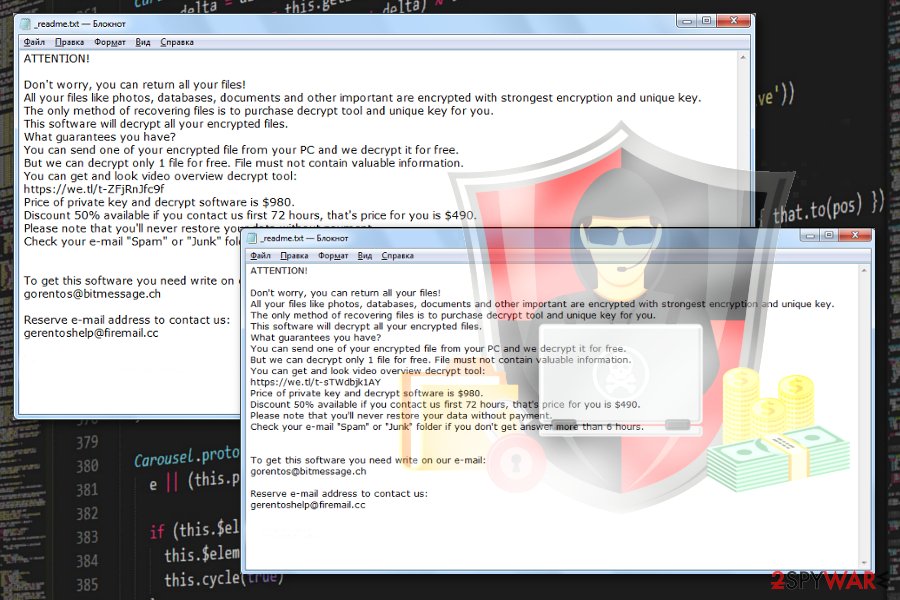
Downloading or even opening files from shady emails lead to malware infections
You should be aware that ransomware is only one of many threats developed by cybercriminals and the initial cryptovirus payload may be followed by additional malicious script installation. Unfortunately, such virus infections happen behind your back when the attention is not there where it supposed to be.
You need to delete suspicious emails received without expectations and especially those that have files attached to the notification itself. Even though the email itself or its' subject-line states about financial details, order information, shipping update, you need to take facts about your recent orders into consideration. Question if you use the service or know the company that sends those emails. If not – delete the suspicious email and avoid opening and downloading the attached files.
Kvag ransomware elimination requires your involvement and proper anti-malware tools
This Kvag ransomware virus is the infection that alters way more than your documents or photos it encodes and marks with the .kvag appendix. This threat goes straight to system settings and folders to add files and programs there or alter particular places to ensure the persistence of the virus.
To remove all those files dropped by the cryptovirus and go back to preferred settings, you need to remove Kvag ransomware from the machine. Any crucial file that gets left behind during a virus termination can affect more than you think. If you add data on the device that is not adequately cleaned virus encrypts them and all the affected data once again. You lose your files permanently this way.
As for data recovery, you need to perform Kvag ransomware removal first and only then worry about your encoded files. Get FortectIntego, SpyHunter 5Combo Cleaner, or Malwarebytes and clean the system, then you can focus on getting your backups or choosing third-party software that provides file recovery service. Other methods listed below can also help you, but only after the proper virus termination.
NOTE! You can find yourself blocked while trying to download anti-virus software or visit a legitimate security site. For that, go to this location and find “hosts” file: C:\Windows\System32\drivers\etc. Delete it completely by using admin permissions.
Visual material provided for a more effective Kvag ransomware removal
Kvag ransomware is known to be an advanced cyber threat and its elimination process might be too hard to understand for just a regular computer user. In case the guiding steps that are provided in this article are not enough for you, we decided to create a video clip that will display everything step-by-step in details. Click on the below-given link and go through the visual material for a successful termination process:
Getting rid of Kvag virus. Follow these steps
Manual removal using Safe Mode
You may need to reboot the machine in a Safe Mode with Networking before you scan the machine to remove Kvag ransomware completely
Important! →
Manual removal guide might be too complicated for regular computer users. It requires advanced IT knowledge to be performed correctly (if vital system files are removed or damaged, it might result in full Windows compromise), and it also might take hours to complete. Therefore, we highly advise using the automatic method provided above instead.
Step 1. Access Safe Mode with Networking
Manual malware removal should be best performed in the Safe Mode environment.
Windows 7 / Vista / XP
- Click Start > Shutdown > Restart > OK.
- When your computer becomes active, start pressing F8 button (if that does not work, try F2, F12, Del, etc. – it all depends on your motherboard model) multiple times until you see the Advanced Boot Options window.
- Select Safe Mode with Networking from the list.

Windows 10 / Windows 8
- Right-click on Start button and select Settings.

- Scroll down to pick Update & Security.

- On the left side of the window, pick Recovery.
- Now scroll down to find Advanced Startup section.
- Click Restart now.

- Select Troubleshoot.

- Go to Advanced options.

- Select Startup Settings.

- Press Restart.
- Now press 5 or click 5) Enable Safe Mode with Networking.

Step 2. Shut down suspicious processes
Windows Task Manager is a useful tool that shows all the processes running in the background. If malware is running a process, you need to shut it down:
- Press Ctrl + Shift + Esc on your keyboard to open Windows Task Manager.
- Click on More details.

- Scroll down to Background processes section, and look for anything suspicious.
- Right-click and select Open file location.

- Go back to the process, right-click and pick End Task.

- Delete the contents of the malicious folder.
Step 3. Check program Startup
- Press Ctrl + Shift + Esc on your keyboard to open Windows Task Manager.
- Go to Startup tab.
- Right-click on the suspicious program and pick Disable.

Step 4. Delete virus files
Malware-related files can be found in various places within your computer. Here are instructions that could help you find them:
- Type in Disk Cleanup in Windows search and press Enter.

- Select the drive you want to clean (C: is your main drive by default and is likely to be the one that has malicious files in).
- Scroll through the Files to delete list and select the following:
Temporary Internet Files
Downloads
Recycle Bin
Temporary files - Pick Clean up system files.

- You can also look for other malicious files hidden in the following folders (type these entries in Windows Search and press Enter):
%AppData%
%LocalAppData%
%ProgramData%
%WinDir%
After you are finished, reboot the PC in normal mode.
Remove Kvag using System Restore
You should benefit from System Restore feature that allows recovering the machine in a previous state
-
Step 1: Reboot your computer to Safe Mode with Command Prompt
Windows 7 / Vista / XP- Click Start → Shutdown → Restart → OK.
- When your computer becomes active, start pressing F8 multiple times until you see the Advanced Boot Options window.
-
Select Command Prompt from the list

Windows 10 / Windows 8- Press the Power button at the Windows login screen. Now press and hold Shift, which is on your keyboard, and click Restart..
- Now select Troubleshoot → Advanced options → Startup Settings and finally press Restart.
-
Once your computer becomes active, select Enable Safe Mode with Command Prompt in Startup Settings window.

-
Step 2: Restore your system files and settings
-
Once the Command Prompt window shows up, enter cd restore and click Enter.

-
Now type rstrui.exe and press Enter again..

-
When a new window shows up, click Next and select your restore point that is prior the infiltration of Kvag. After doing that, click Next.


-
Now click Yes to start system restore.

-
Once the Command Prompt window shows up, enter cd restore and click Enter.
Bonus: Recover your data
Guide which is presented above is supposed to help you remove Kvag from your computer. To recover your encrypted files, we recommend using a detailed guide prepared by 2-spyware.com security experts.If your files are encrypted by Kvag, you can use several methods to restore them:
Data Recovery Pro is an option that can help to restore files without data backups
You should rely on software designed to recover deleted or encrypted files if you need an alternative for data backups after Kvag ransomware attack
- Download Data Recovery Pro;
- Follow the steps of Data Recovery Setup and install the program on your computer;
- Launch it and scan your computer for files encrypted by Kvag ransomware;
- Restore them.
Windows Previous Versions feature is also useful for such process like file recovery
If you enable System Restore, you can employ Windows Previous versions and restore files one by one
- Find an encrypted file you need to restore and right-click on it;
- Select “Properties” and go to “Previous versions” tab;
- Here, check each of available copies of the file in “Folder versions”. You should select the version you want to recover and click “Restore”.
Use ShadowExplorer for lost files
Shadow Volume Copies should be untouched for this method to work, but you should try to restore data with ShadowExplorer
- Download Shadow Explorer (http://shadowexplorer.com/);
- Follow a Shadow Explorer Setup Wizard and install this application on your computer;
- Launch the program and go through the drop down menu on the top left corner to select the disk of your encrypted data. Check what folders are there;
- Right-click on the folder you want to restore and select “Export”. You can also select where you want it to be stored.
Decryption of Kvag ransomware is still under research
Unfortunately, at the moment Kvag virus is not decryptable. However, wait until STOP decrypter is updated. Security researchers are working hard on that. All news are announced in this forum topic.
Finally, you should always think about the protection of crypto-ransomwares. In order to protect your computer from Kvag and other ransomwares, use a reputable anti-spyware, such as FortectIntego, SpyHunter 5Combo Cleaner or Malwarebytes
How to prevent from getting ransomware
Choose a proper web browser and improve your safety with a VPN tool
Online spying has got momentum in recent years and people are getting more and more interested in how to protect their privacy online. One of the basic means to add a layer of security – choose the most private and secure web browser. Although web browsers can't grant full privacy protection and security, some of them are much better at sandboxing, HTTPS upgrading, active content blocking, tracking blocking, phishing protection, and similar privacy-oriented features. However, if you want true anonymity, we suggest you employ a powerful Private Internet Access VPN – it can encrypt all the traffic that comes and goes out of your computer, preventing tracking completely.
Lost your files? Use data recovery software
While some files located on any computer are replaceable or useless, others can be extremely valuable. Family photos, work documents, school projects – these are types of files that we don't want to lose. Unfortunately, there are many ways how unexpected data loss can occur: power cuts, Blue Screen of Death errors, hardware failures, crypto-malware attack, or even accidental deletion.
To ensure that all the files remain intact, you should prepare regular data backups. You can choose cloud-based or physical copies you could restore from later in case of a disaster. If your backups were lost as well or you never bothered to prepare any, Data Recovery Pro can be your only hope to retrieve your invaluable files.
- ^ Rachel England. A single ransomware creator made almost $6 million. Endgadget. Technology news.
- ^ Novirus. Novirus. Spyware related news.
- ^ What is a complex password?. Century. Computer and IT services.







