Kwiqsearch.com browser hijacker (virus) - Chrome, Firefox, IE, Edge
Kwiqsearch.com browser hijacker Removal Guide
What is Kwiqsearch.com browser hijacker?
Kwiqsearch.com hijacks your browser to deliver you promotional links
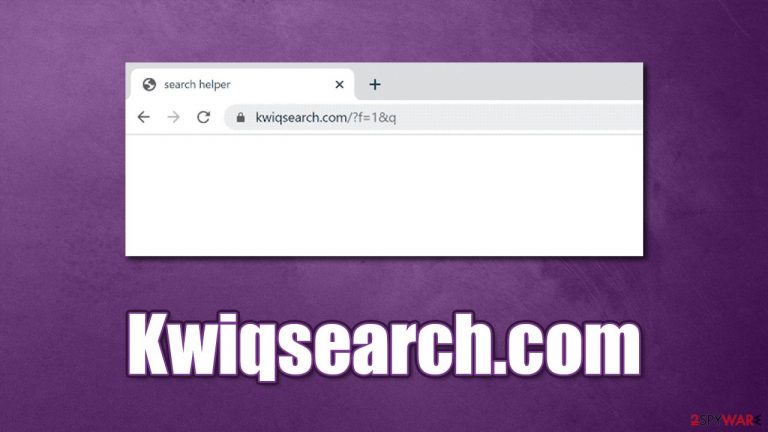
Kwiqsearch.com is an URL that is related to the infection of a potentially unwanted program known as a browser hijacker.[1] These apps apply a new homepage and new tab address to the web browser and change the search provider to something else. As a result, users are constantly redirected to search results they weren't expecting; they are also commonly filled with sponsored links and ads.
Besides, browser hijackers are also known to be spread in various unfair methods, for example, via software bundling[2] or deceptive ads. This particular browser add-on is known to be spread along with an illegitimate version of a Google Translate add-on, commonly downloaded from insecure third-party websites.
It is also important to note that browser hijackers collect user data to profit from targeted advertising and data sharing practices. While in most cases, only anonymous information is collected, sometimes there is a fine line between that and a privacy breach. For example, some hijackers collect search queries, which could also include sensitive user data. In any case, if you care for your privacy, potentially unwanted programs are something you should get rid of.
If you have experienced Kwiqsearch.com hijack, you should not worry and clean your system by using the instructions we provide in this article below. Also, we give some tips on how to stay safe online easier.
| Name | Kwiqsearch.com |
|---|---|
| Type | Browser hijacker |
| Distribution | Potentially unwanted programs are spread through software bundles, deceptive advertisements or are installed by users intentionally |
| Symptoms | An unknown extension or application is installed on the system; homepage and new tab address are set to something else; a customized search engine is appended to the homepage; search results are filled with sponsored links and ads |
| Risks | Installation of other potentially unwanted programs/malware, personal data disclosure to unknown parties, monetary loss |
| Removal | You can uninstall potentially unwanted programs by following the manual guide below or by scanning the computer with powerful anti-malware |
| Optional steps | Computer infections can cause significant damage to system files or disrupt normal settings. To revert these changes and remediate the OS, perform a full system scan with FortectIntego repair software |
There are plenty of other browser hijackers we discussed before, including UpdateSearch, CapitaSearch, Search.searchumrz.com, etc. While all of these apps have much in common (mainly browser hijacking and ads display), some features make them unique.
Browser hijackers are normally not considered malicious, at least never to the point of being treated as malware. However, Kwiqsearch.com can not be categorized as a simple, potentially unwanted program, as its developers are engaging in persistence techniques that are commonly used by hackers and cybercriminals.
To be precise, once installed, the potentially unwanted program applies the “Managed by your organization” setting on Google Chrome, Mozilla Firefox, MS Edge, or any other web browser (although this is not the only trait that makes this hijacker a very undesirable addition to the browser). This is done deliberately to prevent users from removing Kwiqsearch.com from their browsers.
Initially, the feature is legitimate and is often used in a corporate environment to prevent users from tampering with certain settings on the web browser. If employed by a browser hijacker, it makes it immediately malicious since hope users lose control over their browsers. In order to remediate it, we strongly recommend you check the instructions below.
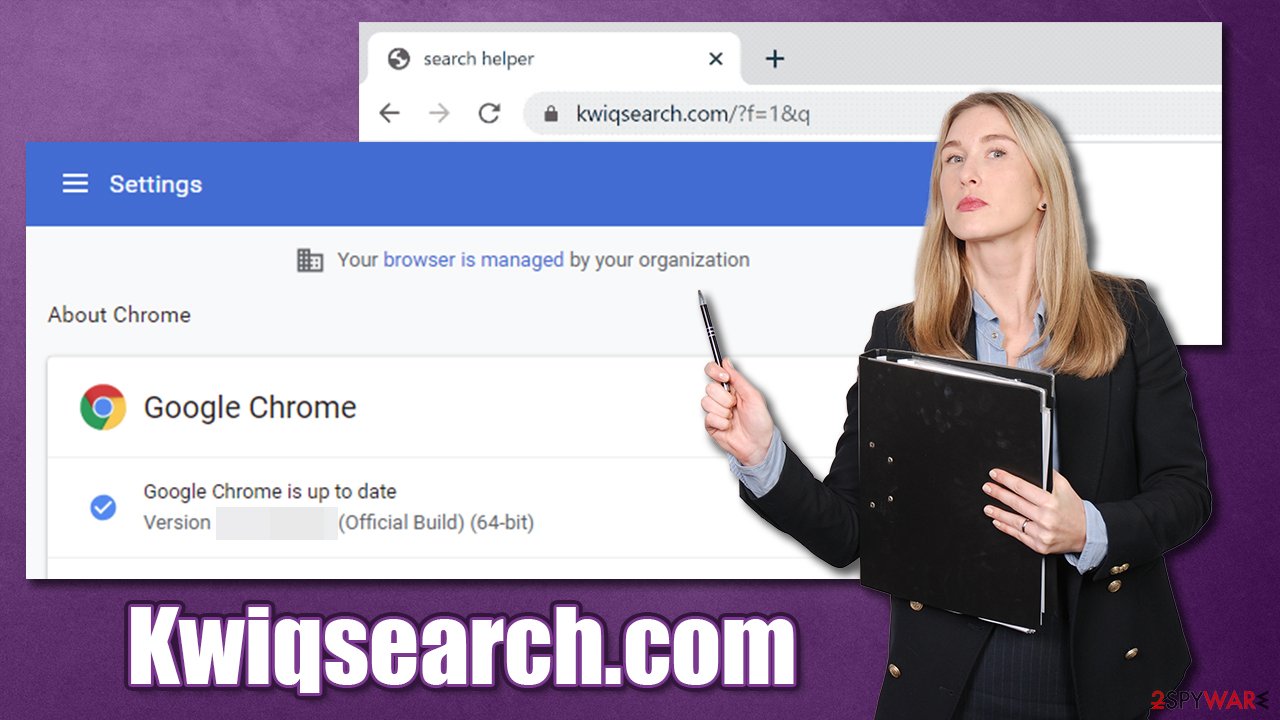
Why you shouldn't trust altered search results
Browser hijackers change web browser settings with only purpose – to deliver users advertisements that can be later monetized by their creators. While there is nothing wrong with ad monetization, many users choose to avoid websites that are overly filled with ads – it is simply annoying. Besides, some advertisement networks might not be as secure as one might like, hence encountering malicious links is also possible.
This becomes a much greater concern about ads promoted from within the browser or a computer, namely when a browser hijacker is installed. In this particular case, your homepage might not seem different from your regular one, although once you try to use the search tool, you will see that the results are being forwarded to Bing, Yahoo, or another provider.
While these are legitimate companies and can be trusted, the search results should not be whenever they are promoted via a hijacked browser. Top search results are always filled with ads and promotional links, which might be inaccurate or even dangerous.
Besides the safety element, it is also important to understand that your browsing activity is different. You might struggle to find relevant information, as the first page might be filled with ads (so you might end up on a different website than you expected).
All in all, a hijacked browser is problematic, and the Kwiqsearch.com virus makes it even worse due to the deceptive distribution tactics and persistence mechanisms it implements once it's installed.
“Managed by your organization” setting might make it much harder to remove the hijacker
If speaking of browser hijackers as a whole, they are very easy to terminate. In most cases, they come as a browser extension and can be removed with just a few clicks. Alternatively, some older PUPs can also be uninstalled via the Control Panel, just like any other program.
However, the developers of some PUPs implement various techniques that prevent their easy removal. For example, if web data and cookies are not cleared, users might continue to encounter various ads on visited websites and be constantly tracked. In such a case, we recommend cleaning web browsers automatically using the FortectIntego maintenance tool.
When dealing with the “Managed by your organization” setting, clearing web browsers is not enough. First of all, we recommend removing all the suspicious add-ons (the fake Google Translate in particular). This might or might not work. If it doesn't, employ powerful anti-malware software (for example, SpyHunter 5Combo Cleaner or Malwarebytes) and perform a full system scan.
Finally, if your Chrome browser still can't be controlled, you should reset it:
- Open Chrome and go to Settings
- Scroll down and click on Advanced
- Locate the Reset and clean up section
- Click on Restore settings to their original defaults
- Confirm with Reset settings.

If a browser reset did nothing, you should proceed with the following:
- Press Win + E on your keyboard to open file explorer
- Navigate to the following location to access Google folder (note: if you are unable to view this location, click on view and then tick the Hidden items box):
C:\Users\[username]\AppData\Local\Google - Select everything and press Shift + Del on your keyboard.
In order to find out how to reset other browsers, check the instructions below.
Quick tips to avoid PUPs
Most users do not install potentially unwanted programs on purpose – they are usually tricked into doing so. In this instance, the Kwiqsearch.com search engine is promoted via a fake version of the Google Translate extension. The original app and be downloaded from the Chrome web store, so there is really no need to go to third-party websites to get it.
Nonetheless, many users might have installed it along with other software downloaded from the internet. This is especially true if you are keen on visiting websites that promote illegal/pirated software installers. Software cracks are often used to distribute threats such as Reqg ransomware – malware that can be devastating and result in personal file loss.
Thus, choose your download sources very carefully. If possible, always download apps from official websites instead of third-party ones. In fact, even the trusted sites use software bundling for monetization, so you might end up with plenty of junk apps you never intended to install in the first place.
To avoid that, follow tips from novirus.uk[3] experts:
- Use powerful anti-malware software and keep in up-to-date;
- Do not download illegal software;
- Patch your system and apps with the latest updates;
- When installing new software, always pick Advanced/Custom mode instead of Recommended/Quick one, as it will provide you more control over what is installed on your system;
- During the installation of an app, watch out for pre-ticked boxes, misleading offers and misplaced buttons.
You may remove virus damage with a help of FortectIntego. SpyHunter 5Combo Cleaner and Malwarebytes are recommended to detect potentially unwanted programs and viruses with all their files and registry entries that are related to them.
Getting rid of Kwiqsearch.com browser hijacker. Follow these steps
Remove from Microsoft Edge
Delete unwanted extensions from MS Edge:
- Select Menu (three horizontal dots at the top-right of the browser window) and pick Extensions.
- From the list, pick the extension and click on the Gear icon.
- Click on Uninstall at the bottom.

Clear cookies and other browser data:
- Click on the Menu (three horizontal dots at the top-right of the browser window) and select Privacy & security.
- Under Clear browsing data, pick Choose what to clear.
- Select everything (apart from passwords, although you might want to include Media licenses as well, if applicable) and click on Clear.

Restore new tab and homepage settings:
- Click the menu icon and choose Settings.
- Then find On startup section.
- Click Disable if you found any suspicious domain.
Reset MS Edge if the above steps did not work:
- Press on Ctrl + Shift + Esc to open Task Manager.
- Click on More details arrow at the bottom of the window.
- Select Details tab.
- Now scroll down and locate every entry with Microsoft Edge name in it. Right-click on each of them and select End Task to stop MS Edge from running.

If this solution failed to help you, you need to use an advanced Edge reset method. Note that you need to backup your data before proceeding.
- Find the following folder on your computer: C:\\Users\\%username%\\AppData\\Local\\Packages\\Microsoft.MicrosoftEdge_8wekyb3d8bbwe.
- Press Ctrl + A on your keyboard to select all folders.
- Right-click on them and pick Delete

- Now right-click on the Start button and pick Windows PowerShell (Admin).
- When the new window opens, copy and paste the following command, and then press Enter:
Get-AppXPackage -AllUsers -Name Microsoft.MicrosoftEdge | Foreach {Add-AppxPackage -DisableDevelopmentMode -Register “$($_.InstallLocation)\\AppXManifest.xml” -Verbose

Instructions for Chromium-based Edge
Delete extensions from MS Edge (Chromium):
- Open Edge and click select Settings > Extensions.
- Delete unwanted extensions by clicking Remove.

Clear cache and site data:
- Click on Menu and go to Settings.
- Select Privacy, search and services.
- Under Clear browsing data, pick Choose what to clear.
- Under Time range, pick All time.
- Select Clear now.

Reset Chromium-based MS Edge:
- Click on Menu and select Settings.
- On the left side, pick Reset settings.
- Select Restore settings to their default values.
- Confirm with Reset.

Remove from Mozilla Firefox (FF)
Remove dangerous extensions:
- Open Mozilla Firefox browser and click on the Menu (three horizontal lines at the top-right of the window).
- Select Add-ons.
- In here, select unwanted plugin and click Remove.

Reset the homepage:
- Click three horizontal lines at the top right corner to open the menu.
- Choose Options.
- Under Home options, enter your preferred site that will open every time you newly open the Mozilla Firefox.
Clear cookies and site data:
- Click Menu and pick Settings.
- Go to Privacy & Security section.
- Scroll down to locate Cookies and Site Data.
- Click on Clear Data…
- Select Cookies and Site Data, as well as Cached Web Content and press Clear.

Reset Mozilla Firefox
If clearing the browser as explained above did not help, reset Mozilla Firefox:
- Open Mozilla Firefox browser and click the Menu.
- Go to Help and then choose Troubleshooting Information.

- Under Give Firefox a tune up section, click on Refresh Firefox…
- Once the pop-up shows up, confirm the action by pressing on Refresh Firefox.

Delete from Safari
Remove unwanted extensions from Safari:
- Click Safari > Preferences…
- In the new window, pick Extensions.
- Select the unwanted extension and select Uninstall.

Clear cookies and other website data from Safari:
- Click Safari > Clear History…
- From the drop-down menu under Clear, pick all history.
- Confirm with Clear History.

Reset Safari if the above-mentioned steps did not help you:
- Click Safari > Preferences…
- Go to Advanced tab.
- Tick the Show Develop menu in menu bar.
- From the menu bar, click Develop, and then select Empty Caches.

After uninstalling this potentially unwanted program (PUP) and fixing each of your web browsers, we recommend you to scan your PC system with a reputable anti-spyware. This will help you to get rid of Kwiqsearch.com browser hijacker registry traces and will also identify related parasites or possible malware infections on your computer. For that you can use our top-rated malware remover: FortectIntego, SpyHunter 5Combo Cleaner or Malwarebytes.
How to prevent from getting browser hijacker
Do not let government spy on you
The government has many issues in regards to tracking users' data and spying on citizens, so you should take this into consideration and learn more about shady information gathering practices. Avoid any unwanted government tracking or spying by going totally anonymous on the internet.
You can choose a different location when you go online and access any material you want without particular content restrictions. You can easily enjoy internet connection without any risks of being hacked by using Private Internet Access VPN.
Control the information that can be accessed by government any other unwanted party and surf online without being spied on. Even if you are not involved in illegal activities or trust your selection of services, platforms, be suspicious for your own security and take precautionary measures by using the VPN service.
Backup files for the later use, in case of the malware attack
Computer users can suffer from data losses due to cyber infections or their own faulty doings. Ransomware can encrypt and hold files hostage, while unforeseen power cuts might cause a loss of important documents. If you have proper up-to-date backups, you can easily recover after such an incident and get back to work. It is also equally important to update backups on a regular basis so that the newest information remains intact – you can set this process to be performed automatically.
When you have the previous version of every important document or project you can avoid frustration and breakdowns. It comes in handy when malware strikes out of nowhere. Use Data Recovery Pro for the data restoration process.
- ^ Browser hijacking. Wikipedia. The free encyclopedia.
- ^ Bundled Software. Techopedia. IT insight and inspiration.
- ^ Novirus. Novirus. Cybersecurity advice and malware insights.
