Landpage.co (scam) - Jun 2021 update
Landpage.co Removal Guide
What is Landpage.co?
Landpage.co Facebook virus is the term used to describe the potential malware affecting users via Facebook app
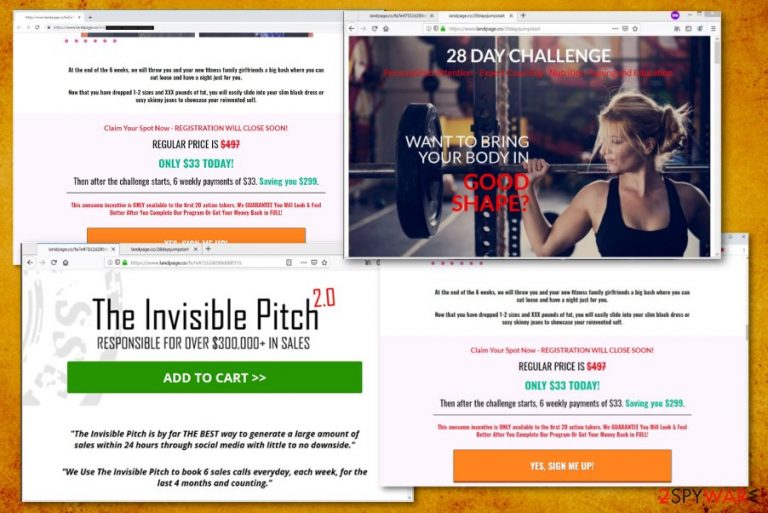
Landpage.co Facebook virus is a scam spreading around via malicious social media campaigns. In most cases, it is seen on Facebook and used to redirect users' online traffic to ad-supported pages and sponsored sites. This particular domain has been actively promoted via the Facebook Messenger application, so it is believed to be associated with the Facebook virus and Messenger virus.
The most used tactic relies on interrupting users out of nowhere as the text or video message from a friend on the Facebook platform. These messages typically use emojis or different material to catch the eye of the victim and trick him or her into clicking the provided link. Users are redirected to pages filled with advertisements seeking to earn the money to their developers. However, they can also pose a danger for the device or its owner by installing malware or stealing sensitive data. To sum up, this adware-based virus is highly based on the social engineering used to trick users into visiting possibly dangerous domains.[1]
| Name | Landpage.co Facebook virus |
|---|---|
| Type | Redirect virus, hijacker, adware[2], scam, spam, Facebook virus |
| Features | Spreads as a Facebook message, seeks to trick user into clicking the link, redirects to ad-supported websites, can install malware |
| Symptoms | Poses as a video content fron victim's friend on Facebook, uses fake information to create a rush to click the given link |
| Distribution | Facebook Messenger and other apps mised by scammers and spammers |
| Elimination | Resist from clicking the URL in your messenger. Run a full system scan if you did this |
| Danger | The infection can expose to you malicious content and lead to malware infiltrations |
| Repair | You should run FortectIntego so the full system scan can find and fix virus damage too |
The main danger related to the Facebook virus is the potential damage to your device and the operating system. However, you can also be provided with the link offering “special” extensions, surveys and similar content, so make sure to keep away from the content presented by this page and other affiliated websites. All the deceptive messages can aim to trick you into visiting some pages or even getting programs from deceptive sites, advertisements directly.
This malicious Landpage.co campaign has mostly been targeting Facebook users because it appears in the application and shows the text message posing as the one sent from your friend. Often, those messages are filled with emojis, video content, hyperlinks, or a short, shocking text that makes people more eager to open the message or the provided link.[3]
This advertising site is not the only questionable page that is based on online scams or commercial campaigns. Many variants display various content from coupons, deals, promotional ads to sale information or lotteries and surveys. However, at the moment of writing, these websites push fitness programs, meal plans, and similar deals for people who may be interested and fall for the scam. If you happen to fall for them, you can reveal your personal and financial data or simply lose your money by paying for the nonexistent plan.
Landpage.co virus is developed by cybercriminals that can even hack Facebook accounts and profiles to send messages to friends of that person. All these activities are designed to generate offers, deceptive content, and trigger malware downloads from the pop-ups or banners.

Note that the scam can lead you to many other issues, so you should remove Landpage.co virus as soon as possible. Since this is associated with Messenger or Facebook, the link this message contains can expose to malware-filled pages, especially when you purchase or download anything from the promotional content.
The virus removal could be different as it is a fraudulent page that spreads via Facebook and redirects to various sub-domains showing commercial content with ads. If you know the person whose account was misused to send you the unwanted link, contact him or her immediately and warn about the potential hack. Additionally, run a scan with Malwarebytes or SpyHunter 5Combo Cleaner to see if there is no malware installed on your computer.
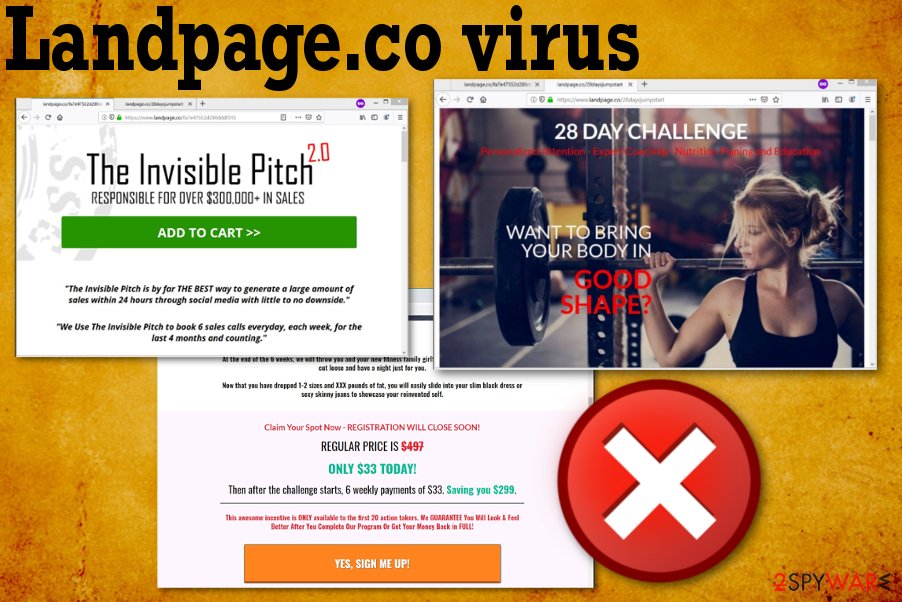
Redirects to Landpage.co can also reveal the PUP running in the background
Various redirects, including the ones to this questionable site, can also indicate a potentially unwanted program running on the system. Potentially unwanted programs like hijackers or adware can cause the slowness of the device and the web browser, and more unwanted content installed on the machine without your permission or knowledge.
Landpage.co virus as any other PUP collects personally non-identifiable information like:
- visited pages;
- searched items;
- browsing history;
- OS and device details;
- location;
- IP address;
- search queries.
All these details are later used in personalized advertising campaigns geared towards particular people. The infiltration of the PUP, in most cases, is silent. You should note that the virus cannot be noticed easily as it runs in the background all the time.
However, you need to remove Landpage.co virus as soon as possible because it may be affecting more than you think. So get the anti-malware tool and clean the machine thoroughly. It is not a complicated process when you use automatic programs and eliminate all the intruders. The system scan helps to make sure that all the browser extensions or rogue tools that PUP installed behind your back gets deleted.
Deceptive techniques used to spread viruses around the Internet
This particular virus is associated with social media applications and platforms used to send messages, so all the misleading content like videos, emojis, deals, and offers can also get used in such campaigns. Text messages or a short text with video content reach people via Messenger and direct messages and then trick them into clicking or visiting the website via provided link.
Other offers, sale information, and deals appearing on the pop-ups, banners, and websites, in general, can cause redirects to malware-filled pages and load adware on the machine once the person clicks on the content. Freeware installations lead to the same result -unwanted infiltration of the PUP.
You can avoid additional installations of the rogue tools or programs if you get your software from official sources and choose Advanced or Custom installation options. By doing so, you can unpack the bundle and see all the programs included in the setup, de-select suspicious applications. Always choose such options and avoid PUP infiltrations.
Get rid of the Landpage.co Facebook virus by cleaning the PC
When the virus appears on the machine, it raises many questions about the security of the system or even a particular social media account since the message shows up on the application first. You cannot be sure that your friend's account hasn't been hacked, so make sure you go through Facebook virus removal steps and also notify the affected person.
Nevertheless, you need to check your system for PUPs as well to remove Landpage.co virus fully. For that, run a full scan with your antivirus software. Virus removal also requires resetting web browsers to their primary state to make the unwanted redirects end.
You may remove virus damage with a help of FortectIntego. SpyHunter 5Combo Cleaner and Malwarebytes are recommended to detect potentially unwanted programs and viruses with all their files and registry entries that are related to them.
Getting rid of Landpage.co. Follow these steps
Uninstall from Windows
Instructions for Windows 10/8 machines:
- Enter Control Panel into Windows search box and hit Enter or click on the search result.
- Under Programs, select Uninstall a program.

- From the list, find the entry of the suspicious program.
- Right-click on the application and select Uninstall.
- If User Account Control shows up, click Yes.
- Wait till uninstallation process is complete and click OK.

If you are Windows 7/XP user, proceed with the following instructions:
- Click on Windows Start > Control Panel located on the right pane (if you are Windows XP user, click on Add/Remove Programs).
- In Control Panel, select Programs > Uninstall a program.

- Pick the unwanted application by clicking on it once.
- At the top, click Uninstall/Change.
- In the confirmation prompt, pick Yes.
- Click OK once the removal process is finished.
Delete from macOS
Remove items from Applications folder:
- From the menu bar, select Go > Applications.
- In the Applications folder, look for all related entries.
- Click on the app and drag it to Trash (or right-click and pick Move to Trash)

To fully remove an unwanted app, you need to access Application Support, LaunchAgents, and LaunchDaemons folders and delete relevant files:
- Select Go > Go to Folder.
- Enter /Library/Application Support and click Go or press Enter.
- In the Application Support folder, look for any dubious entries and then delete them.
- Now enter /Library/LaunchAgents and /Library/LaunchDaemons folders the same way and terminate all the related .plist files.

Remove from Microsoft Edge
Delete unwanted extensions from MS Edge:
- Select Menu (three horizontal dots at the top-right of the browser window) and pick Extensions.
- From the list, pick the extension and click on the Gear icon.
- Click on Uninstall at the bottom.

Clear cookies and other browser data:
- Click on the Menu (three horizontal dots at the top-right of the browser window) and select Privacy & security.
- Under Clear browsing data, pick Choose what to clear.
- Select everything (apart from passwords, although you might want to include Media licenses as well, if applicable) and click on Clear.

Restore new tab and homepage settings:
- Click the menu icon and choose Settings.
- Then find On startup section.
- Click Disable if you found any suspicious domain.
Reset MS Edge if the above steps did not work:
- Press on Ctrl + Shift + Esc to open Task Manager.
- Click on More details arrow at the bottom of the window.
- Select Details tab.
- Now scroll down and locate every entry with Microsoft Edge name in it. Right-click on each of them and select End Task to stop MS Edge from running.

If this solution failed to help you, you need to use an advanced Edge reset method. Note that you need to backup your data before proceeding.
- Find the following folder on your computer: C:\\Users\\%username%\\AppData\\Local\\Packages\\Microsoft.MicrosoftEdge_8wekyb3d8bbwe.
- Press Ctrl + A on your keyboard to select all folders.
- Right-click on them and pick Delete

- Now right-click on the Start button and pick Windows PowerShell (Admin).
- When the new window opens, copy and paste the following command, and then press Enter:
Get-AppXPackage -AllUsers -Name Microsoft.MicrosoftEdge | Foreach {Add-AppxPackage -DisableDevelopmentMode -Register “$($_.InstallLocation)\\AppXManifest.xml” -Verbose

Instructions for Chromium-based Edge
Delete extensions from MS Edge (Chromium):
- Open Edge and click select Settings > Extensions.
- Delete unwanted extensions by clicking Remove.

Clear cache and site data:
- Click on Menu and go to Settings.
- Select Privacy, search and services.
- Under Clear browsing data, pick Choose what to clear.
- Under Time range, pick All time.
- Select Clear now.

Reset Chromium-based MS Edge:
- Click on Menu and select Settings.
- On the left side, pick Reset settings.
- Select Restore settings to their default values.
- Confirm with Reset.

Remove from Mozilla Firefox (FF)
Remove dangerous extensions:
- Open Mozilla Firefox browser and click on the Menu (three horizontal lines at the top-right of the window).
- Select Add-ons.
- In here, select unwanted plugin and click Remove.

Reset the homepage:
- Click three horizontal lines at the top right corner to open the menu.
- Choose Options.
- Under Home options, enter your preferred site that will open every time you newly open the Mozilla Firefox.
Clear cookies and site data:
- Click Menu and pick Settings.
- Go to Privacy & Security section.
- Scroll down to locate Cookies and Site Data.
- Click on Clear Data…
- Select Cookies and Site Data, as well as Cached Web Content and press Clear.

Reset Mozilla Firefox
If clearing the browser as explained above did not help, reset Mozilla Firefox:
- Open Mozilla Firefox browser and click the Menu.
- Go to Help and then choose Troubleshooting Information.

- Under Give Firefox a tune up section, click on Refresh Firefox…
- Once the pop-up shows up, confirm the action by pressing on Refresh Firefox.

Remove from Google Chrome
Delete malicious extensions from Google Chrome:
- Open Google Chrome, click on the Menu (three vertical dots at the top-right corner) and select More tools > Extensions.
- In the newly opened window, you will see all the installed extensions. Uninstall all the suspicious plugins that might be related to the unwanted program by clicking Remove.

Clear cache and web data from Chrome:
- Click on Menu and pick Settings.
- Under Privacy and security, select Clear browsing data.
- Select Browsing history, Cookies and other site data, as well as Cached images and files.
- Click Clear data.

Change your homepage:
- Click menu and choose Settings.
- Look for a suspicious site in the On startup section.
- Click on Open a specific or set of pages and click on three dots to find the Remove option.
Reset Google Chrome:
If the previous methods did not help you, reset Google Chrome to eliminate all the unwanted components:
- Click on Menu and select Settings.
- In the Settings, scroll down and click Advanced.
- Scroll down and locate Reset and clean up section.
- Now click Restore settings to their original defaults.
- Confirm with Reset settings.

Delete from Safari
Remove unwanted extensions from Safari:
- Click Safari > Preferences…
- In the new window, pick Extensions.
- Select the unwanted extension and select Uninstall.

Clear cookies and other website data from Safari:
- Click Safari > Clear History…
- From the drop-down menu under Clear, pick all history.
- Confirm with Clear History.

Reset Safari if the above-mentioned steps did not help you:
- Click Safari > Preferences…
- Go to Advanced tab.
- Tick the Show Develop menu in menu bar.
- From the menu bar, click Develop, and then select Empty Caches.

After uninstalling this potentially unwanted program (PUP) and fixing each of your web browsers, we recommend you to scan your PC system with a reputable anti-spyware. This will help you to get rid of Landpage.co registry traces and will also identify related parasites or possible malware infections on your computer. For that you can use our top-rated malware remover: FortectIntego, SpyHunter 5Combo Cleaner or Malwarebytes.
How to prevent from getting adware
Access your website securely from any location
When you work on the domain, site, blog, or different project that requires constant management, content creation, or coding, you may need to connect to the server and content management service more often. The best solution for creating a tighter network could be a dedicated/fixed IP address.
If you make your IP address static and set to your device, you can connect to the CMS from any location and do not create any additional issues for the server or network manager that needs to monitor connections and activities. VPN software providers like Private Internet Access can help you with such settings and offer the option to control the online reputation and manage projects easily from any part of the world.
Recover files after data-affecting malware attacks
While much of the data can be accidentally deleted due to various reasons, malware is one of the main culprits that can cause loss of pictures, documents, videos, and other important files. More serious malware infections lead to significant data loss when your documents, system files, and images get encrypted. In particular, ransomware is is a type of malware that focuses on such functions, so your files become useless without an ability to access them.
Even though there is little to no possibility to recover after file-locking threats, some applications have features for data recovery in the system. In some cases, Data Recovery Pro can also help to recover at least some portion of your data after data-locking virus infection or general cyber infection.
- ^ Social engineering. Wikipedia. The free encyclopedia.
- ^ Margaret Rouse. Adware. Techtarget. Search security.
- ^ Danny Palmer. This password-stealing malware uses Facebook Messenger to spread further. ZDNet. Technology news.
