LifeProxy mac virus (Free Guide)
LifeProxy mac virus Removal Guide
What is LifeProxy mac virus?
LifeProxy is the name of a mac virus that belongs to the Adload malware family
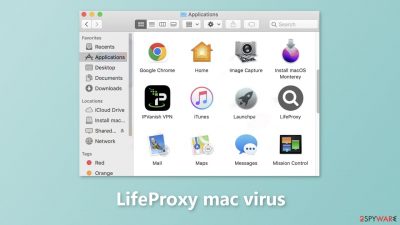
The Adload malware family includes the Mac virus known as LifeProxy. It is much more aggressive than adware[1] created to infect Windows machines because it has hijacking and adware capabilities. Pop-up ads, banners, and redirects may appear more frequently as a result. It is also possible to alter the default browser settings, including the homepage, new tab URL, and search engine.
The most dangerous aspect of this virus is its ability to install malware and PUPs (potentially unwanted programs) without the users' knowledge. This may result in monetary losses, identity theft, and operating system damage. We previously wrote about many other Adload viruses, like WebAge, OperativeQueue, and DigitalSection.
Users typically are unaware of their existence until the symptoms start to manifest because they can get around Apple's security system XProtect.[2] Go to the “Applications” folder to find the malicious program. You might notice a circle that is green, teal or grey with a magnifying glass logo inside.
That does not imply, though, that getting rid of this invader will be simple. The LifeProxy mac virus employs a number of evasion strategies to make it more challenging for the common user to remove. Moving the malicious file to the trash won't be enough because it also includes components like login items and daemons that make it impossible for users to uninstall the system-level extension and application.
| NAME | LifeProxy |
| TYPE | Adware, browser hijacker, mac virus |
| MALWARE FAMILY | Adload |
| SYMPTOMS | Changed homepage and new tab address, a different search engine; redirects to shady websites, increased amount of commercial content |
| DISTRIBUTION | Fake software updates, deceptive ads, software installations from peer-to-peer file-sharing platforms |
| DANGERS | Altered search results can lead to dangerous websites; pop-up ads might be promoting scams; the virus can install other PUPs or even malware in the background |
| ELIMINATION | Eliminating this Mac virus manually can be complicated if you do not have experience. The most effective way to remove it is with a professional security tool that can scan your system to delete every related file |
| FURTHER STEPS | FortectIntego should be used to completely wipe out any data left and fix the remaining damage |
Distribution methods
People most frequently become infected with malware or PUPs by visiting dubious websites. in particular, websites that engage in illegal activity, like illegal streaming sites. Because they are unregulated, they are filled with misleading advertisements and sneaky redirects that may take users to other harmful websites.
People may also come across pages specifically requesting that they update their Flash Player. Mac viruses are frequently spread using these fake updates. Any messages stating this are obviously fake and should be ignored because many people are still unaware that Flash Player was discontinued in 2020 and replaced by HTML5.
“Cracked” software installations are another frequent means of infection. Peer-to-peer file-sharing services and torrent websites[3] are used by users to download pirated software. When installing software, it is best to only use official web stores and developer websites. Even though it might be expensive, keeping your system in good working order could result in long-term savings.
Don't overlook how crucial it is to keep your operating system and software updated. Threat actors occasionally deliver their malicious programs by taking advantage of various vulnerabilities. To close those loopholes and stop anyone from abusing them, developers frequently release security patches.
Remove the LifeProxy mac virus
Manual removal of an Adload virus can be quite difficult. With launch agents, daemons, cronjobs, it can sometimes take several attempts to beat all of these before one of them manages to re-write deleted components back. You should not do this yourself unless you know what you are doing and what kind of files you need to delete.
Some of the files can have a .plist extension, a standard settings file, also known as a “properties file,” used by macOS applications. It contains properties and configuration settings for various programs. The app also uses different persistence techniques and drops many files across the system, complicating browser extension and application removal.
To keep your mind at peace, we recommend using professional anti-malware tools SpyHunter 5Combo Cleaner or Malwarebytes, which can detect unwanted programs and eradicate them. You also do not know if the virus installed any additional malicious programs, so this is the safest way to ensure the system is clean.
If you still want to try and delete it manually, proceed with these steps:
- Open Applications folder
- Select Utilities
- Double-click Activity Monitor
- Here, look for suspicious processes related to adware and use Force Quit command to shut them down
- Go back to the Applications folder
- Find LifeProxy in the list and move it to Trash
If you are unable to shut down the related processes or can't move the app to Trash, you should look for malicious profiles and login items:
- Go to Preferences and select Accounts
- Click Login items and delete everything suspicious
- Next, pick System Preferences > Users & Groups
- Find Profiles and remove unwanted profiles from the list
There are likely to be more .plist files hiding in the following locations – delete them all:
- Select Go > Go to Folder.
- Enter /Library/Application Support and click Go or press Enter.
- In the Application Support folder, look for any suspicious entries and then delete them.
- Now enter /Library/LaunchAgents and /Library/LaunchDaemons folders the same way and terminate all the related .plist files.
![Uninstall from Mac 2 Uninstall from Mac 2]()
The manual elimination process might not always result in total virus removal. Therefore, we still strongly suggest you perform a scan with security software.
Remove the browser extension
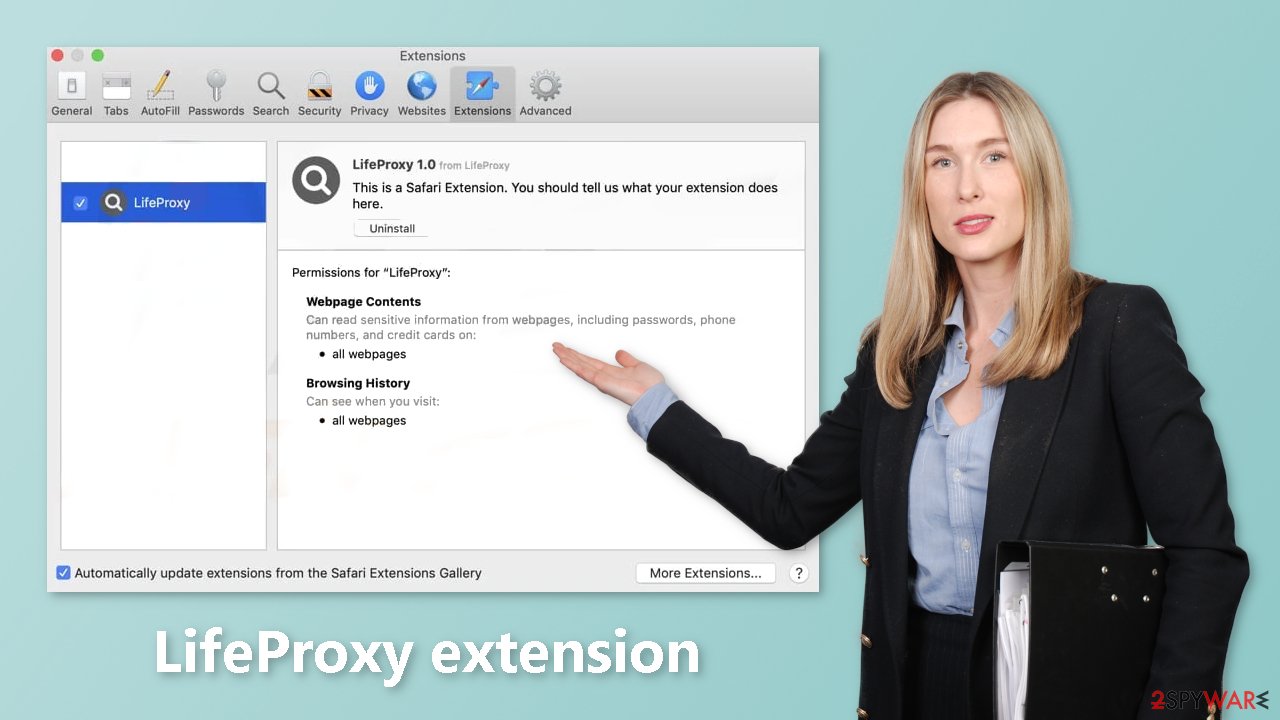
LifeProxy also adds an extension to the browser that starts performing all sorts of unwanted tasks. It possibly collects sensitive data and sends it back to tracking servers. Some of the data that could be exposed is – IP address, user name, macOS version, browser versions, computer ID, items in the “Applications” folder, a list of agents, daemons, and system configuration profiles.
This information can later be used to deliver other malware into your system so it would help if you removed the add-on as soon as possible after the dangerous files are eliminated. You can delete cookies and cache automatically with the help of FortectIntego. This repair tool can also fix any damaged files and system errors, so you should notice an improvement in the machine's performance.
If you prefer doing this yourself without additional help, here are the instructions. You will find guides for Google Chrome and Mozilla Firefox at the bottom of this article:
- Click Safari > Preferences…
- In the new window, pick Extensions.
- Select the unwanted extension and select Uninstall.
![Remove extensions from Safari Remove extensions from Safari]()
Cookies and website data:
- Click Safari > Clear History…
- From the drop-down menu under Clear, pick all history.
- Confirm with Clear History.
The simplest and quickest solution to this is completely resetting Safari:
- Click Safari > Preferences…
- Go to Advanced tab.
- Tick the Show Develop menu in the menu bar.
- From the menu bar, click Develop, and then select Empty Caches.
![Reset Safari Reset Safari]()
Getting rid of LifeProxy mac virus. Follow these steps
Remove from Mozilla Firefox (FF)
Remove dangerous extensions:
- Open Mozilla Firefox browser and click on the Menu (three horizontal lines at the top-right of the window).
- Select Add-ons.
- In here, select unwanted plugin and click Remove.

Reset the homepage:
- Click three horizontal lines at the top right corner to open the menu.
- Choose Options.
- Under Home options, enter your preferred site that will open every time you newly open the Mozilla Firefox.
Clear cookies and site data:
- Click Menu and pick Settings.
- Go to Privacy & Security section.
- Scroll down to locate Cookies and Site Data.
- Click on Clear Data…
- Select Cookies and Site Data, as well as Cached Web Content and press Clear.

Reset Mozilla Firefox
If clearing the browser as explained above did not help, reset Mozilla Firefox:
- Open Mozilla Firefox browser and click the Menu.
- Go to Help and then choose Troubleshooting Information.

- Under Give Firefox a tune up section, click on Refresh Firefox…
- Once the pop-up shows up, confirm the action by pressing on Refresh Firefox.

Remove from Google Chrome
Delete malicious extensions from Google Chrome:
- Open Google Chrome, click on the Menu (three vertical dots at the top-right corner) and select More tools > Extensions.
- In the newly opened window, you will see all the installed extensions. Uninstall all the suspicious plugins that might be related to the unwanted program by clicking Remove.

Clear cache and web data from Chrome:
- Click on Menu and pick Settings.
- Under Privacy and security, select Clear browsing data.
- Select Browsing history, Cookies and other site data, as well as Cached images and files.
- Click Clear data.

Change your homepage:
- Click menu and choose Settings.
- Look for a suspicious site in the On startup section.
- Click on Open a specific or set of pages and click on three dots to find the Remove option.
Reset Google Chrome:
If the previous methods did not help you, reset Google Chrome to eliminate all the unwanted components:
- Click on Menu and select Settings.
- In the Settings, scroll down and click Advanced.
- Scroll down and locate Reset and clean up section.
- Now click Restore settings to their original defaults.
- Confirm with Reset settings.

How to prevent from getting adware
Choose a proper web browser and improve your safety with a VPN tool
Online spying has got momentum in recent years and people are getting more and more interested in how to protect their privacy online. One of the basic means to add a layer of security – choose the most private and secure web browser. Although web browsers can't grant full privacy protection and security, some of them are much better at sandboxing, HTTPS upgrading, active content blocking, tracking blocking, phishing protection, and similar privacy-oriented features. However, if you want true anonymity, we suggest you employ a powerful Private Internet Access VPN – it can encrypt all the traffic that comes and goes out of your computer, preventing tracking completely.
Lost your files? Use data recovery software
While some files located on any computer are replaceable or useless, others can be extremely valuable. Family photos, work documents, school projects – these are types of files that we don't want to lose. Unfortunately, there are many ways how unexpected data loss can occur: power cuts, Blue Screen of Death errors, hardware failures, crypto-malware attack, or even accidental deletion.
To ensure that all the files remain intact, you should prepare regular data backups. You can choose cloud-based or physical copies you could restore from later in case of a disaster. If your backups were lost as well or you never bothered to prepare any, Data Recovery Pro can be your only hope to retrieve your invaluable files.
- ^ Adware. Malwarebytes. Cybersecurity Basics.
- ^ Protecting against malware in macOS. Apple. Platform Security.
- ^ Brad Haddin. 4 risks of using torrents. Creative. Apps, Gadgets, Opinion, Tech.










