Lokas ransomware (Free Instructions) - Removal Guide
Lokas virus Removal Guide
What is Lokas ransomware?
Lokas ransomware – a sibling of STOP malware that might display a fake Windows update window
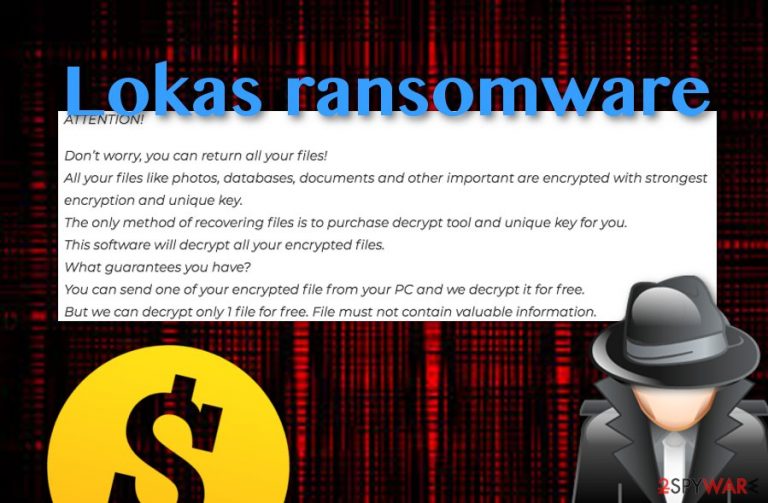
Lokas ransomware is a dangerous malware form that comes from the STOP ransomware family and Djvu also. The operating technique of Lokas virus is the same as others of its kind. The process begins with stealth infiltration into the system and file encryption. Blocked documents and similar components end up with the .lokas appendix and are very hard to bring back to their previous states. After that, the _readme.txt note comes with the demands of a ransom price, starting from $980 and ending up with a 50% discount that is $490. Nevertheless, the ransomware virus might have additional features such as displaying a fake Windows update window, modifying entries and files, injecting Trojan viruses such as AZORult.
| Name | Lokas |
|---|---|
| Type | Ransomware |
| Family | Djvu/STOP |
| Extension | .lokas |
| Ransom note | _readme.txt |
| Decryption key | Try this or look at the bottom of the page for other recovery options |
| Price of crooks' tool | Starting from $980 and ending with a 50% discount if contact is shown in three days |
| Other activities | Modifying entries and files, faking Windows updates, injecting malware, deleting Shadow Copies of files (possible) |
| Distribution techniques | Ransomware viruses are commonly spread via email spam |
| Removal process | Use a tool such as FortectIntego for malware detection and then continue with the elimination automatically |
Lokas ransomware demands a quite big amount of money so the worth of paying the ransom is very doubtful. Besides, you can try using STOP decrypter for data recovery purposes as it might appear helpful for this version of malware also. Even though if it does not help, there are other data restoring techniques at the end of this article. Scroll down to the bottom of the page and take a look.
Moreover, Lokas ransomware might end up with additional malicious content on your system. Modified registries might be found in the Windows Registry[1] section and be used for completing other malware-based activities. For example, it is known that such file-encrypting malware is capable of injecting other cyber threats such as trojans, cryptocurrency miners, etc., into the targeted machine.
Once Lokas ransomware lands on your computer, you will encounter files with a new extension. If you had a document named paperwork.docx, now it would be paperwork.docx.lockas. Additionally, the ransomware virus will provide a price-demanding message that belongs to Djvu malware. It looks like this:
ATTENTION!
Don't worry, you can return all your files!
All your files like photos, databases, documents and other important are encrypted with strongest encryption and unique key.
The only method of recovering files is to purchase decrypt tool and unique key for you.
This software will decrypt all your encrypted files.
What guarantees you have?
You can send one of your encrypted file from your PC and we decrypt it for free.
But we can decrypt only 1 file for free. File must not contain valuable information.
You can get and look video overview decrypt tool:
hxxps://we.tl/t-WbgTMF1Jmw
Price of private key and decrypt software is $980.
Discount 50% available if you contact us first 72 hours, that's price for you is $490.
Please note that you'll never restore your data without payment.
Check your e-mail “Spam” or “Junk” folder if you don't get answer more than 6 hours.To get this software you need write on our e-mail:
gorentos@bitmessage.chReserve e-mail address to contact us:
varasto@firemail.ccOur Telegram account:
@datarestore
Mark Data RestoreYour personal ID:
–
As you can see from Lokas ransomware note, crooks threaten users by pushing false claims that files can be recovered only with their help. Additionally, contacts such as gorentos@bitmessage.ch and varasto@firemail.cc email addresses are provided as a way to show contact. Nevertheless, these people try to convince users to pay the demanded price by offering a 50% discount if contact is made between the period of 72 hours.
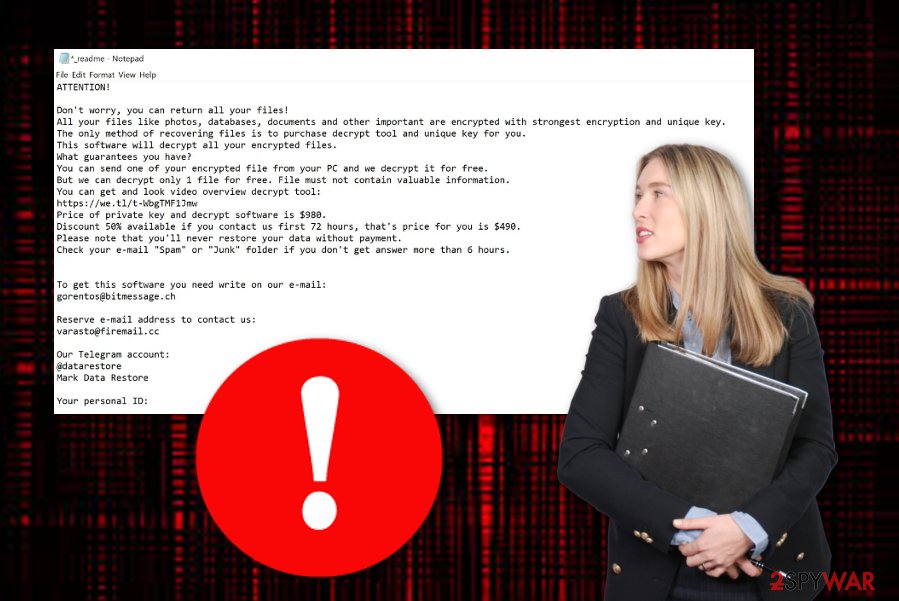
Lokas ransomware is definitely not a present to find on your Windows machine. Besides all file-locking and ransom-demanding activities, the malware can be capable of launching different modules. For example, the cyber threat can delete Shadow Copies of encrypted data to harden the recovery process. This way less software will be capable of bringing files back to their previous states.
The best thing to do if dealing with this malware is to remove Lokas ransomware from the system instantly. This can be done with anti-malware software only as manual elimination is a too big risk to take in this case. Additionally, we recommend scanning the entire computer system and searching for malicious entries and executables with the help of a trustworthy program such as FortectIntego.
Continuously, after you achieve Lokas ransomware removal, you need to ensure that no similar malware attacks happen in the future. For this purpose, you should take care of data backups and keep them safely on a remote device such as a USB flash drive. Also, you need to start taking precautionary tips seriously. Check out all of them in the following paragraphs if you have any concerns on how to secure your machine fully.
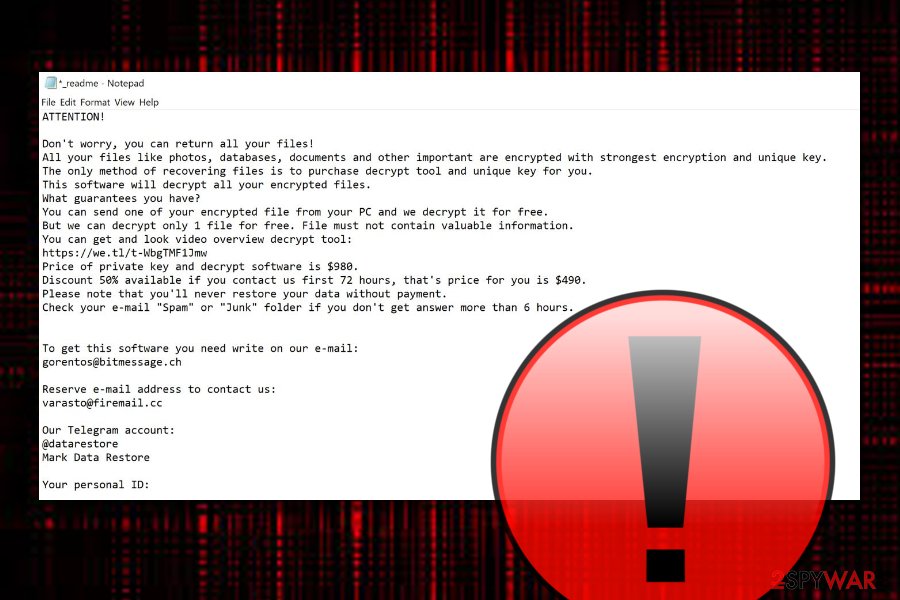
Experts found that ransomware is mostly delivered via email spam
We have done some research and discovered that the most popular distribution source of ransomware infections is email spam.[2] Crooks know ways how to manipulate users by sending them legitimate-looking messages and attaching the malicious payload to them. Besides spam campaigns, ransomware might be found in unsecured networks also. If you are keen on the avoidance of file-locking malware, you should take these precaution steps seriously:
- Sort out all of your email messages. Always identify the sender, check for grammar mistakes if the message claims to come from a reputable organization.
- Scan all received attachments with antivirus. This needs to be done also before installing files that come attached to suspicious-looking emails.
- Avoid entering peer-to-peer networks and similar secondary sources. Note that the lack of protection in third-party websites often relates to secret infiltration of ransomware or other malware and a proper distance needs to be kept from them.
- Ensure that all of your security software is regularly updated. Updates need to be performed for all software and applications that are included on your machine as cybercriminals easily find such vulnerabilities and misuse them.
- Always store backups of important files. In order not to be a victim of a file-encrypting threat, you need to take care of your data and keep it safely on portable drives or servers.
Lokas ransomware removal guidelines and data recovery software
Lokas ransomware removal should be carried out only by using anti-malware software. You should not take security risks by trying to get rid of the cyber threat on your own as even more system damaged might be caused or you can miss some crucial malicious components which will remain in the machine and continue to harm it.
Furthermore, before you remove Lokas ransomware, you should use reputable programs to perform a full system scan and detect all malicious entries, infectious files, and harmful locations. Our suggestion would be to download and install security tools such as FortectIntego, SpyHunter 5Combo Cleaner, Malwarebytes or a similar one.
Security experts from Virusai.lt[3] claim that using third-party data recovery software is definitely a better option than paying the demanded price to the cybercriminals. Below you will find some file restoring possibilities and even STOP ransomware decrypter that might also appear to be helpful for Lokas virus locked files.
Getting rid of Lokas virus. Follow these steps
Manual removal using Safe Mode
Activate Safe Mode with Networking to disable the ransomware virus on your Windows computer. You can access this mode with the help of the following steps:
Important! →
Manual removal guide might be too complicated for regular computer users. It requires advanced IT knowledge to be performed correctly (if vital system files are removed or damaged, it might result in full Windows compromise), and it also might take hours to complete. Therefore, we highly advise using the automatic method provided above instead.
Step 1. Access Safe Mode with Networking
Manual malware removal should be best performed in the Safe Mode environment.
Windows 7 / Vista / XP
- Click Start > Shutdown > Restart > OK.
- When your computer becomes active, start pressing F8 button (if that does not work, try F2, F12, Del, etc. – it all depends on your motherboard model) multiple times until you see the Advanced Boot Options window.
- Select Safe Mode with Networking from the list.

Windows 10 / Windows 8
- Right-click on Start button and select Settings.

- Scroll down to pick Update & Security.

- On the left side of the window, pick Recovery.
- Now scroll down to find Advanced Startup section.
- Click Restart now.

- Select Troubleshoot.

- Go to Advanced options.

- Select Startup Settings.

- Press Restart.
- Now press 5 or click 5) Enable Safe Mode with Networking.

Step 2. Shut down suspicious processes
Windows Task Manager is a useful tool that shows all the processes running in the background. If malware is running a process, you need to shut it down:
- Press Ctrl + Shift + Esc on your keyboard to open Windows Task Manager.
- Click on More details.

- Scroll down to Background processes section, and look for anything suspicious.
- Right-click and select Open file location.

- Go back to the process, right-click and pick End Task.

- Delete the contents of the malicious folder.
Step 3. Check program Startup
- Press Ctrl + Shift + Esc on your keyboard to open Windows Task Manager.
- Go to Startup tab.
- Right-click on the suspicious program and pick Disable.

Step 4. Delete virus files
Malware-related files can be found in various places within your computer. Here are instructions that could help you find them:
- Type in Disk Cleanup in Windows search and press Enter.

- Select the drive you want to clean (C: is your main drive by default and is likely to be the one that has malicious files in).
- Scroll through the Files to delete list and select the following:
Temporary Internet Files
Downloads
Recycle Bin
Temporary files - Pick Clean up system files.

- You can also look for other malicious files hidden in the following folders (type these entries in Windows Search and press Enter):
%AppData%
%LocalAppData%
%ProgramData%
%WinDir%
After you are finished, reboot the PC in normal mode.
Remove Lokas using System Restore
Use System Restore to disable any malicious activities on your computer. Achieve such goal by completing the following:
-
Step 1: Reboot your computer to Safe Mode with Command Prompt
Windows 7 / Vista / XP- Click Start → Shutdown → Restart → OK.
- When your computer becomes active, start pressing F8 multiple times until you see the Advanced Boot Options window.
-
Select Command Prompt from the list

Windows 10 / Windows 8- Press the Power button at the Windows login screen. Now press and hold Shift, which is on your keyboard, and click Restart..
- Now select Troubleshoot → Advanced options → Startup Settings and finally press Restart.
-
Once your computer becomes active, select Enable Safe Mode with Command Prompt in Startup Settings window.

-
Step 2: Restore your system files and settings
-
Once the Command Prompt window shows up, enter cd restore and click Enter.

-
Now type rstrui.exe and press Enter again..

-
When a new window shows up, click Next and select your restore point that is prior the infiltration of Lokas. After doing that, click Next.


-
Now click Yes to start system restore.

-
Once the Command Prompt window shows up, enter cd restore and click Enter.
Bonus: Recover your data
Guide which is presented above is supposed to help you remove Lokas from your computer. To recover your encrypted files, we recommend using a detailed guide prepared by 2-spyware.com security experts.Spotting files with the .lokas extension alerts about secret encryption. Try recovering data by using the following methods.
.
If your files are encrypted by Lokas, you can use several methods to restore them:
Data Recovery Pro might help you with file restoring purposes:
Use this third-party software for file recovery goals. If you complete each step exactly as shown in the instructing steps, you might achieve really satisfying results.
- Download Data Recovery Pro;
- Follow the steps of Data Recovery Setup and install the program on your computer;
- Launch it and scan your computer for files encrypted by Lokas ransomware;
- Restore them.
Windows Previous Versions feature might appear helpful with the data recovery process:
Try using this feature and unlocking files/documents that have been encrypted by Lokas ransomware virus.
- Find an encrypted file you need to restore and right-click on it;
- Select “Properties” and go to “Previous versions” tab;
- Here, check each of available copies of the file in “Folder versions”. You should select the version you want to recover and click “Restore”.
Using Shadow Explorer software might allow you to restore some data:
If the malware did not touch Shadow Volume Copies of encrypted documents, you can try using this method and restoring some of your individual files.
- Download Shadow Explorer (http://shadowexplorer.com/);
- Follow a Shadow Explorer Setup Wizard and install this application on your computer;
- Launch the program and go through the drop down menu on the top left corner to select the disk of your encrypted data. Check what folders are there;
- Right-click on the folder you want to restore and select “Export”. You can also select where you want it to be stored.
Currently, no official decrypter has been released for Lokas ransomware. However, security experts have created a decryption tool for STOP ransomware and some of its version. You can download it here.
Finally, you should always think about the protection of crypto-ransomwares. In order to protect your computer from Lokas and other ransomwares, use a reputable anti-spyware, such as FortectIntego, SpyHunter 5Combo Cleaner or Malwarebytes
How to prevent from getting ransomware
Choose a proper web browser and improve your safety with a VPN tool
Online spying has got momentum in recent years and people are getting more and more interested in how to protect their privacy online. One of the basic means to add a layer of security – choose the most private and secure web browser. Although web browsers can't grant full privacy protection and security, some of them are much better at sandboxing, HTTPS upgrading, active content blocking, tracking blocking, phishing protection, and similar privacy-oriented features. However, if you want true anonymity, we suggest you employ a powerful Private Internet Access VPN – it can encrypt all the traffic that comes and goes out of your computer, preventing tracking completely.
Lost your files? Use data recovery software
While some files located on any computer are replaceable or useless, others can be extremely valuable. Family photos, work documents, school projects – these are types of files that we don't want to lose. Unfortunately, there are many ways how unexpected data loss can occur: power cuts, Blue Screen of Death errors, hardware failures, crypto-malware attack, or even accidental deletion.
To ensure that all the files remain intact, you should prepare regular data backups. You can choose cloud-based or physical copies you could restore from later in case of a disaster. If your backups were lost as well or you never bothered to prepare any, Data Recovery Pro can be your only hope to retrieve your invaluable files.







