Londec ransomware (Simple Removal Guide)
Londec virus Removal Guide
What is Londec ransomware?
Londec ransomware – a malicious strain of malware that is identical to other versions of Djvu/STOP viruses
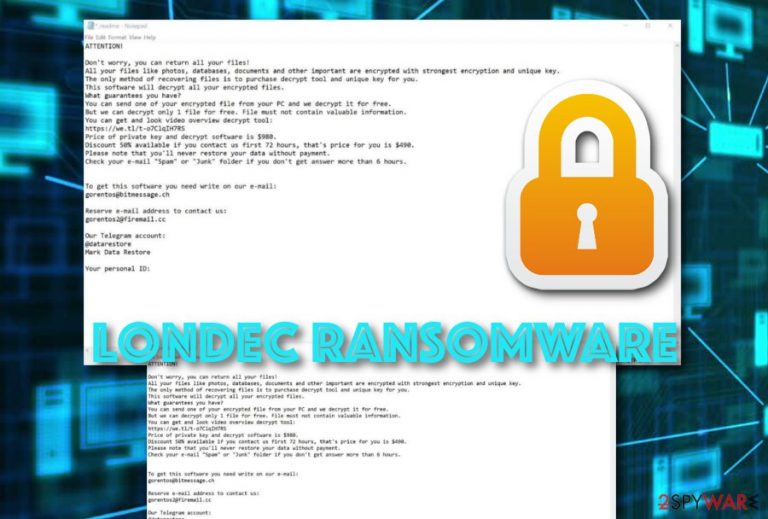
Londec ransomware is a newly discovered malware strain that has its roots hidden in Djvu and STOP file-locking viruses. The operating tasks of this dangerous cyber threat are exactly the same as its siblings' promoted ones. Such cryptoviruses are usually downloaded unwillingly when using file-sharing platforms.
After successful infiltration, the encryption process is carried out by signing all files with the .londec appendix and placing ransom urges starting from $490 and ending up with $980. Users are encouraged to unlock their data by paying the crooks as this is “the only possible data recovery option”. All this information is provided in the _readme.txt ransom-demanding message.
| Name | Londec |
|---|---|
| Category | Ransomware |
| Family | Djvu and STOP viruses |
| Extension | .londec |
| Ransom note | _readme.txt |
| Demanded price | $490-$980 |
| Additional features | Injection of the AZORult Trojan virus |
| Spreading | Mostly, email spam. However, can show up on unprotected networks |
| Elimination | Locate and remove malware strains with reliable security software |
| System health | Scan the device with the FortectIntego system diagnostics tool to fix all system irregularities |
Londec ransomware is a malicious infection that uses unique encryption ciphers such as AES or RSA[1] to lock up files and documents found on the infected system. This happens secretly without the user's consent and such actions are very hard to reverse. However, this does not mean that you have to rush and pay the crooks their urged price.
Note that these people might try to convince you that the only way to decrypt files locked by ransomware is to buy the decryption software from them. Keep in mind that this often is not true as scamming is the main purpose of distributing such threats. Once the ransom price is paid, the criminals just vanish and leave you with no such tool after all.
If you ever run in ransom demands provided by Londec virus, they will supposedly look like this:
ATTENTION!
Don't worry, you can return all your files!
All your files like photos, databases, documents and other important are encrypted with strongest encryption and unique key.
The only method of recovering files is to purchase decrypt tool and unique key for you.
This software will decrypt all your encrypted files.
What guarantees you have?
You can send one of your encrypted file from your PC and we decrypt it for free.
But we can decrypt only 1 file for free. File must not contain valuable information.
You can get and look video overview decrypt tool:
hxxps://we.tl/t-dIIHZji8hl
Price of private key and decrypt software is $980.
Discount 50% available if you contact us first 72 hours, that's price for you is $490.
Please note that you'll never restore your data without payment.
Check your e-mail “Spam” or “Junk” folder if you don't get answer more than 6 hours.To get this software you need write on our e-mail:
gorentos@bitmessage.chReserve e-mail address to contact us:
gorentos2@firemail.ccYour personal ID:
–
A good option for decrypting files locked by the article's culprit is to try the STOP decryptor that has already been released by computer security experts and is working for many versions of Djvu/STOP. However, if it does not work, go to the end of the article and try the data recovery software that is placed there.

Note that the ransomware has other additional features not only file encryption and ransom demands. This notorious cyber threat might be capable of deleting Shadow Volume Copies[2] that makes the decryption process very hard to carry out. Continuously, ransomware viruses often run suspicious processes in the Task Manager and Registry sections.
Besides, this ransom-demanding threat can relate to the injection of the AZORult trojan. This can also bring severe damage to your system, software corruption, and cause permanent data loss. Remove Londec ransomware before any of these consequences occur and destroy your system's components and operations.
There are also some ways to shorten the removal process. Our suggestion would be to use software such as SpyHunter 5Combo Cleaner and Malwarebytes that are capable of performing full system check-ups and identifying all malicious components that are lurking on your computer and have been causing trouble lately.
As we've mentioned before, this ransomware virus does extensive damage to system files without encrypting them. Because of the alterations, the system might exhibit various abnormal behavior. Run a scan with the FortectIntego PC repair tool to fix all system-related irregularities.
Ransomware avoiding possibilities
Researchers from Virusai.lt[3] claim that ransomware viruses and similar malware are mostly distributed via email spam campaigns.[4] The malicious payload comes in the format of an executable or word document, however, it can also appear in other types of files or even hyperlinks.
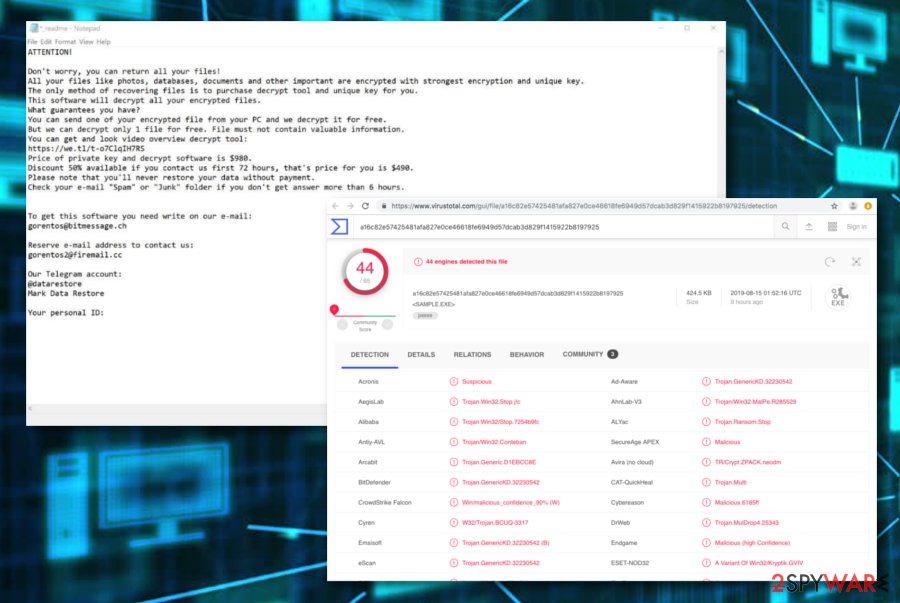
What you have to do is carefully manage all received emails. This shouts out about the necessity of always identifying the sender, checking for possible grammar mistakes, and evaluating your expectations of receiving something important recently. If there is a slight bogus look of the email you are viewing, delete it without any hesitation.
Continuously, ransomware can be distributed by using third-party sources such as pirating, gambling, gaming, and dating networks. The lack of protection in these websites might relate to the easy injection of various computer viruses. Keep yourself away from these questionable sources and use antimalware for automatic system protection during browsing sessions.
Removal tips for Londec ransomware virus
You should remove Londec ransomware from your machine without any hesitation as this malware possesses big danger to your computer with the possibility of injecting the AZORult trojan. Also, if you do not get rid of the ransomware virus first, you will not be able to recover blocked data and it might permanently be lost.
There are some ways to shorten the ransomware removal process and one of them is by using reputable tools for completing full system check-ups. For example, it is advisable to use a program such as SpyHunter 5Combo Cleaner, or Malwarebytes just for completing a thorough system scan and identifying all malware-touched directories.
After you get rid of Londec virus, use the FortectIntego system diagnostics software to fix all errors. Only then think about file restoring possibilities. There are some tools placed at the end of this article that should help you recover some locked files if all steps are completed as required. Also, do not forget to purchase a portable drive for keeping important data safe in the future.
Getting rid of Londec virus. Follow these steps
Manual removal using Safe Mode
Boot your computer to Safe Mode with Networking in order to disable malicious processes:
Important! →
Manual removal guide might be too complicated for regular computer users. It requires advanced IT knowledge to be performed correctly (if vital system files are removed or damaged, it might result in full Windows compromise), and it also might take hours to complete. Therefore, we highly advise using the automatic method provided above instead.
Step 1. Access Safe Mode with Networking
Manual malware removal should be best performed in the Safe Mode environment.
Windows 7 / Vista / XP
- Click Start > Shutdown > Restart > OK.
- When your computer becomes active, start pressing F8 button (if that does not work, try F2, F12, Del, etc. – it all depends on your motherboard model) multiple times until you see the Advanced Boot Options window.
- Select Safe Mode with Networking from the list.

Windows 10 / Windows 8
- Right-click on Start button and select Settings.

- Scroll down to pick Update & Security.

- On the left side of the window, pick Recovery.
- Now scroll down to find Advanced Startup section.
- Click Restart now.

- Select Troubleshoot.

- Go to Advanced options.

- Select Startup Settings.

- Press Restart.
- Now press 5 or click 5) Enable Safe Mode with Networking.

Step 2. Shut down suspicious processes
Windows Task Manager is a useful tool that shows all the processes running in the background. If malware is running a process, you need to shut it down:
- Press Ctrl + Shift + Esc on your keyboard to open Windows Task Manager.
- Click on More details.

- Scroll down to Background processes section, and look for anything suspicious.
- Right-click and select Open file location.

- Go back to the process, right-click and pick End Task.

- Delete the contents of the malicious folder.
Step 3. Check program Startup
- Press Ctrl + Shift + Esc on your keyboard to open Windows Task Manager.
- Go to Startup tab.
- Right-click on the suspicious program and pick Disable.

Step 4. Delete virus files
Malware-related files can be found in various places within your computer. Here are instructions that could help you find them:
- Type in Disk Cleanup in Windows search and press Enter.

- Select the drive you want to clean (C: is your main drive by default and is likely to be the one that has malicious files in).
- Scroll through the Files to delete list and select the following:
Temporary Internet Files
Downloads
Recycle Bin
Temporary files - Pick Clean up system files.

- You can also look for other malicious files hidden in the following folders (type these entries in Windows Search and press Enter):
%AppData%
%LocalAppData%
%ProgramData%
%WinDir%
After you are finished, reboot the PC in normal mode.
Remove Londec using System Restore
Activate System Restore on your machine to decline any malware-laden activity:
-
Step 1: Reboot your computer to Safe Mode with Command Prompt
Windows 7 / Vista / XP- Click Start → Shutdown → Restart → OK.
- When your computer becomes active, start pressing F8 multiple times until you see the Advanced Boot Options window.
-
Select Command Prompt from the list

Windows 10 / Windows 8- Press the Power button at the Windows login screen. Now press and hold Shift, which is on your keyboard, and click Restart..
- Now select Troubleshoot → Advanced options → Startup Settings and finally press Restart.
-
Once your computer becomes active, select Enable Safe Mode with Command Prompt in Startup Settings window.

-
Step 2: Restore your system files and settings
-
Once the Command Prompt window shows up, enter cd restore and click Enter.

-
Now type rstrui.exe and press Enter again..

-
When a new window shows up, click Next and select your restore point that is prior the infiltration of Londec. After doing that, click Next.


-
Now click Yes to start system restore.

-
Once the Command Prompt window shows up, enter cd restore and click Enter.
Bonus: Recover your data
Guide which is presented above is supposed to help you remove Londec from your computer. To recover your encrypted files, we recommend using a detailed guide prepared by 2-spyware.com security experts.If your files are encrypted by Londec, you can use several methods to restore them:
Using Data Recovery Pro software might help with file restoring:
Try using this tool if the ransomware virus has affected some of your files and documents.
- Download Data Recovery Pro;
- Follow the steps of Data Recovery Setup and install the program on your computer;
- Launch it and scan your computer for files encrypted by Londec ransomware;
- Restore them.
Activate Windows Previous Versions feature for data recovery tasks:
This software might help you to recover some of your documents. However, note that each step needs to be carried out with big care.
- Find an encrypted file you need to restore and right-click on it;
- Select “Properties” and go to “Previous versions” tab;
- Here, check each of available copies of the file in “Folder versions”. You should select the version you want to recover and click “Restore”.
Try Shadow Explorer for file recovery:
If the ransomware virus did not destroy Shadow Volume Copies of your files, you should give this tool a try.
- Download Shadow Explorer (http://shadowexplorer.com/);
- Follow a Shadow Explorer Setup Wizard and install this application on your computer;
- Launch the program and go through the drop down menu on the top left corner to select the disk of your encrypted data. Check what folders are there;
- Right-click on the folder you want to restore and select “Export”. You can also select where you want it to be stored.
Try using the STOP decryptor as you might find it helpful for file restoring activities.
Finally, you should always think about the protection of crypto-ransomwares. In order to protect your computer from Londec and other ransomwares, use a reputable anti-spyware, such as FortectIntego, SpyHunter 5Combo Cleaner or Malwarebytes
How to prevent from getting ransomware
Protect your privacy – employ a VPN
There are several ways how to make your online time more private – you can access an incognito tab. However, there is no secret that even in this mode, you are tracked for advertising purposes. There is a way to add an extra layer of protection and create a completely anonymous web browsing practice with the help of Private Internet Access VPN. This software reroutes traffic through different servers, thus leaving your IP address and geolocation in disguise. Besides, it is based on a strict no-log policy, meaning that no data will be recorded, leaked, and available for both first and third parties. The combination of a secure web browser and Private Internet Access VPN will let you browse the Internet without a feeling of being spied or targeted by criminals.
No backups? No problem. Use a data recovery tool
If you wonder how data loss can occur, you should not look any further for answers – human errors, malware attacks, hardware failures, power cuts, natural disasters, or even simple negligence. In some cases, lost files are extremely important, and many straight out panic when such an unfortunate course of events happen. Due to this, you should always ensure that you prepare proper data backups on a regular basis.
If you were caught by surprise and did not have any backups to restore your files from, not everything is lost. Data Recovery Pro is one of the leading file recovery solutions you can find on the market – it is likely to restore even lost emails or data located on an external device.
- ^ RSA Encryption. Techopedia. Tech terms and definitions.
- ^ Shadow Copy. Wikipedia. The free encyclopedia.
- ^ Virusai.lt. Virusai. Security and spyware news.
- ^ What is email spam. Avira. Technology details.







