LuckyDay ransomware (Virus Removal Guide) - Recovery Instructions Included
LuckyDay virus Removal Guide
What is LuckyDay ransomware?
LuckyDay ransomware – new money extortion cryptovirus from the LockerGoga family
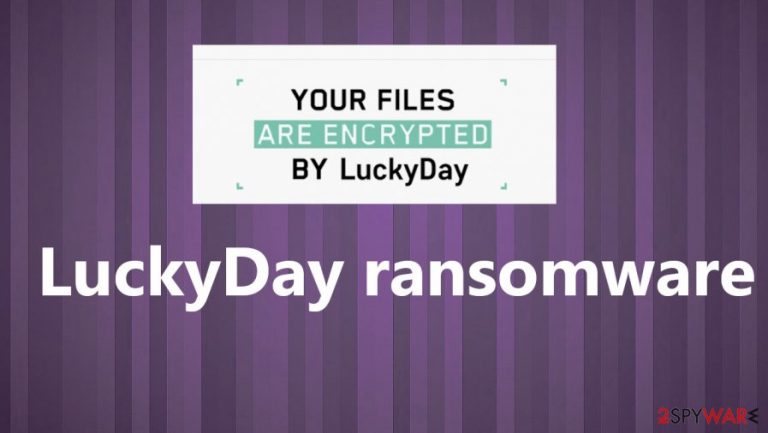
LuckyDay ransomware is a file-locking virus, which after obtaining entry to a computer system, encrypts all its non-system files, creates a ransom note, and demands money for a decryption tool. It seems that this virus's previous version is called LockBit. This virus derives from the villainous LockerGoga ransomware family. As soon as victims' data is locked, a ransom note, named “File Recovery.txt”, is dropped to all contaminated folders.
Cybercriminals are warning the victims not to seek any help from third-parties to unlock their files because that could lead to permanent data loss. The same goes for renaming the LuckyDay ransomware virus encrypted files. Then they provide a link to be opened only via the Tor browser. That link will provide further instructions to the unlucky computer users. If the victims don't have Tor software, the perpetrators are kind enough and provide instructions on how to obtain it.
| Name | LuckyDay ransomware |
|---|---|
| Type | Ransomware |
| Family | LockerGoga |
| Ransom note | File Recovery.txt |
| Appended extension | .luckyday |
| Issues | All non-system files are inaccessible |
| Criminal contact options | Cybercriminals provide Tor browser link to establish contact |
| Virus removal | Reliable anti-malware software must be used to remove LuckyDay ransomware |
| System tune-up | The FortectIntego tool is recommended to use after LuckyDay virus removal is completed |
After installing the new browser and opening the given link, owners of the infected devices, are given SOME explanation on what has been done and what they need to do to recover their files (see a screenshot of the webpage below this article). To prove that the developers of the LuckyDay file-locker virus have the means to decrypt the data, they're offering to upload one file (up to 20Mb) for a free decoding. After victims are reassured, they are urged to pay the ransom.
Like all of its infamous family members, the LuckyDay file virus locks all files with army-based AES and RSA[1] encryption algorithms. Unfortunately, only the creators of this file-locking parasite can decrypt the data, because to this day there's no public decryption key available.
As always, victims are advised against contacting the cybercriminals and complying with their ransom demands. Instead, use a powerful anti-malware software, such as SpyHunter 5Combo Cleaner or Malwarebytes to remove LuckyDay ransomware. Anti-virus software will automatically locate and delete the malware and all of its allocations.
After LuckyDay ransomware removal, don't rush to restore files from backups. First, use the FortectIntego tool to find and fix any system changes the virus has done. When the computer system is back to the pre-contamination phase, only then use backups to retrieve the data.
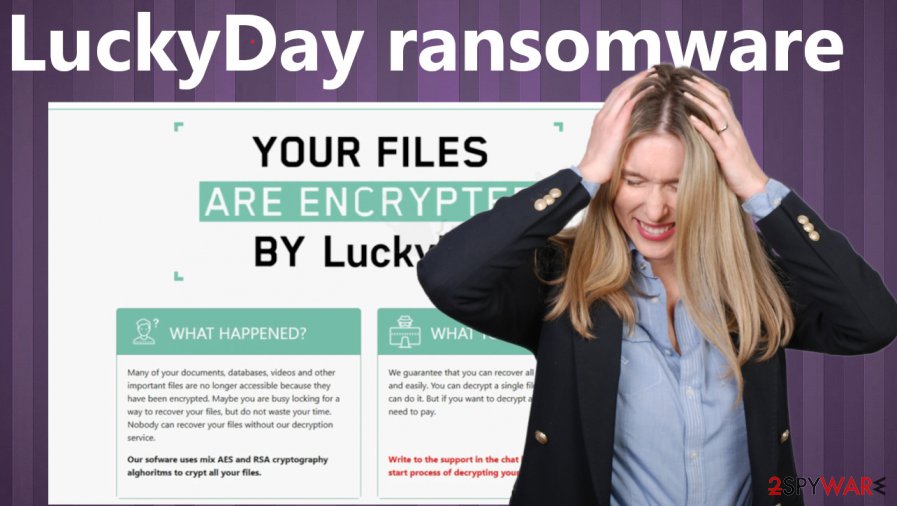
Ransom note hold this message:
All your important files have been encrypted!
Any attempts to restore your files with the thrid-party software will be fatal for your files!
RESTORE YOU DATA POSIBLE ONLY BUYING private key from us.
There is only one way to get your files back:| 1. Download Tor browser – https://www.torproject.org/ and install it.
| 2. Open link in TOR browser – http://luckydaynywoklzy.onion/?[redacted hex]
This link only works in Tor Browser!
| 3. Follow the instructions on this page
| 4. ID Decrypt <<[redacted 32 lowercase hex]>>### Attention! ###
# Do not rename encrypted files.
# Do not try to decrypt using third party software, it may cause permanent data loss.
# Decryption of your files with the help of third parties may cause increased price(they add their fee to our).
# Tor Browser may be blocked in your country or corporate network. Use https://bridges.torproject.org or use Tor Browser over VPN.
# Tor Browser user manual https://tb-manual.torproject.org/about!!! We also download huge amount of your private data, including finance information, clients personal info, network diagrams, passwords and so on.
Don't forget about GDPR.
Do not consider paying or contacting these people as an option to fight LuckyDay ransomware virus because there are no guarantees that you will get your files back. The best option for file recovery is to replace encoded files with safe copies, but you need proper backups for this. Also, remember that before you add anything to the machine, you need to fully terminate the virus.
Techniques used by cybercriminals to spread viruses
Most malware is targeted at English speaking nations, but that doesn't stop it from spreading all over the world. The most popular means by which cybercriminals are distributing their creations are spam emails and file-sharing platforms, like torrent sites.
Hackers are trying to deceive oblivious computer users with legitimately looking emails from their beloved shopping companies, employers, banks, etc. Either a mischievous hyperlink or an infected attachment is hidden in the email. As soon as a user opens either of these, their computer gets infected immediately. Never open phony looking emails, and never download any email attachments without scanning them first with a reliable anti-malware software.
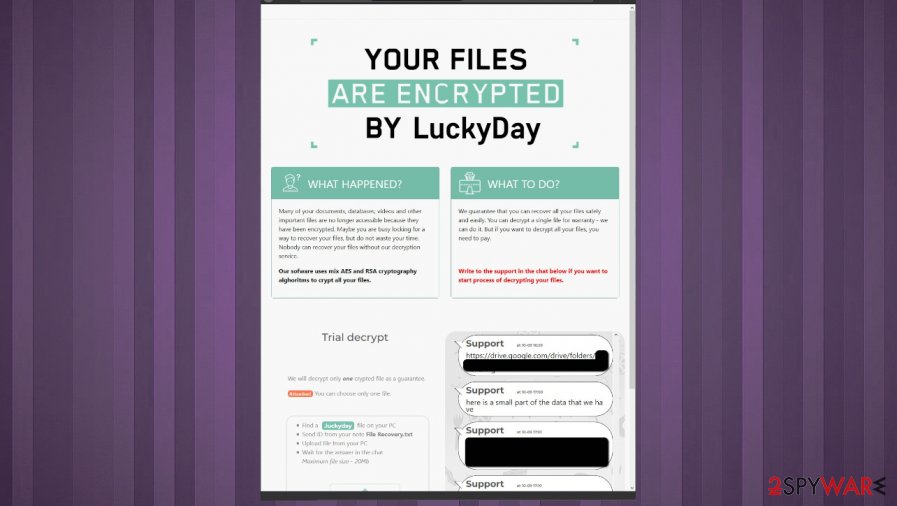
Torrent sites are known to be full of threats[2]. Instead of saving money on licensed software, people want to use illegal activation toolkits (aka cracks). In most cases, instead of activating their desired app for free, they get their devices infected with various malware. This is just one example of what might be hidden within a torrent site. Don't be a cheapskate and buy licensed software from their developers to avoid paying the cybercriminals.
Removal guide for LuckyDay ransomware virus elimination
The first and foremost thing the owner of an infected computer system should do is delete the virus before it has done more harm. To remove LuckyDay ransomware from a device, use SpyHunter 5Combo Cleaner or Malwarebytes reliable antimalware tools. These apps will automatically detect, isolate, and eliminate the ransomware and all its files and processes.
Experts[3] suggest using the FortectIntego system tune-up tool, after LuckyDay ransomware removal, to find and revert any changes the contamination did to the infected machine. This will prevent issues like overheating, extreme lag, and crashing, so users can enjoy their devices as good as new.
Getting rid of LuckyDay virus. Follow these steps
Manual removal using Safe Mode
Reboot the system in Safe Mode with Networking before you run the AV tool on the machine
Important! →
Manual removal guide might be too complicated for regular computer users. It requires advanced IT knowledge to be performed correctly (if vital system files are removed or damaged, it might result in full Windows compromise), and it also might take hours to complete. Therefore, we highly advise using the automatic method provided above instead.
Step 1. Access Safe Mode with Networking
Manual malware removal should be best performed in the Safe Mode environment.
Windows 7 / Vista / XP
- Click Start > Shutdown > Restart > OK.
- When your computer becomes active, start pressing F8 button (if that does not work, try F2, F12, Del, etc. – it all depends on your motherboard model) multiple times until you see the Advanced Boot Options window.
- Select Safe Mode with Networking from the list.

Windows 10 / Windows 8
- Right-click on Start button and select Settings.

- Scroll down to pick Update & Security.

- On the left side of the window, pick Recovery.
- Now scroll down to find Advanced Startup section.
- Click Restart now.

- Select Troubleshoot.

- Go to Advanced options.

- Select Startup Settings.

- Press Restart.
- Now press 5 or click 5) Enable Safe Mode with Networking.

Step 2. Shut down suspicious processes
Windows Task Manager is a useful tool that shows all the processes running in the background. If malware is running a process, you need to shut it down:
- Press Ctrl + Shift + Esc on your keyboard to open Windows Task Manager.
- Click on More details.

- Scroll down to Background processes section, and look for anything suspicious.
- Right-click and select Open file location.

- Go back to the process, right-click and pick End Task.

- Delete the contents of the malicious folder.
Step 3. Check program Startup
- Press Ctrl + Shift + Esc on your keyboard to open Windows Task Manager.
- Go to Startup tab.
- Right-click on the suspicious program and pick Disable.

Step 4. Delete virus files
Malware-related files can be found in various places within your computer. Here are instructions that could help you find them:
- Type in Disk Cleanup in Windows search and press Enter.

- Select the drive you want to clean (C: is your main drive by default and is likely to be the one that has malicious files in).
- Scroll through the Files to delete list and select the following:
Temporary Internet Files
Downloads
Recycle Bin
Temporary files - Pick Clean up system files.

- You can also look for other malicious files hidden in the following folders (type these entries in Windows Search and press Enter):
%AppData%
%LocalAppData%
%ProgramData%
%WinDir%
After you are finished, reboot the PC in normal mode.
Remove LuckyDay using System Restore
System Restore feature can help with file recovery after all because you restore the PC in a previous state fully
-
Step 1: Reboot your computer to Safe Mode with Command Prompt
Windows 7 / Vista / XP- Click Start → Shutdown → Restart → OK.
- When your computer becomes active, start pressing F8 multiple times until you see the Advanced Boot Options window.
-
Select Command Prompt from the list

Windows 10 / Windows 8- Press the Power button at the Windows login screen. Now press and hold Shift, which is on your keyboard, and click Restart..
- Now select Troubleshoot → Advanced options → Startup Settings and finally press Restart.
-
Once your computer becomes active, select Enable Safe Mode with Command Prompt in Startup Settings window.

-
Step 2: Restore your system files and settings
-
Once the Command Prompt window shows up, enter cd restore and click Enter.

-
Now type rstrui.exe and press Enter again..

-
When a new window shows up, click Next and select your restore point that is prior the infiltration of LuckyDay. After doing that, click Next.


-
Now click Yes to start system restore.

-
Once the Command Prompt window shows up, enter cd restore and click Enter.
Bonus: Recover your data
Guide which is presented above is supposed to help you remove LuckyDay from your computer. To recover your encrypted files, we recommend using a detailed guide prepared by 2-spyware.com security experts.If your files are encrypted by LuckyDay, you can use several methods to restore them:
Try Data Recovery Pro for the proper file restoring
You can recover files after LyckyDay file virus encryption with Data Recovery Pro
- Download Data Recovery Pro;
- Follow the steps of Data Recovery Setup and install the program on your computer;
- Launch it and scan your computer for files encrypted by LuckyDay ransomware;
- Restore them.
Windows Previous Versions feature provides the option to restore files properly after the encryption
System Restore should be enabled beforehand, so encoded files might bet restored
- Find an encrypted file you need to restore and right-click on it;
- Select “Properties” and go to “Previous versions” tab;
- Here, check each of available copies of the file in “Folder versions”. You should select the version you want to recover and click “Restore”.
ShadowExplorer – solution for data affected by malware
If you know that LuckyDay virus left Shadow Volume Copies untouched, you can use ShadowExplorer as a file recovery tool
- Download Shadow Explorer (http://shadowexplorer.com/);
- Follow a Shadow Explorer Setup Wizard and install this application on your computer;
- Launch the program and go through the drop down menu on the top left corner to select the disk of your encrypted data. Check what folders are there;
- Right-click on the folder you want to restore and select “Export”. You can also select where you want it to be stored.
Decryption tool is not availiable
Finally, you should always think about the protection of crypto-ransomwares. In order to protect your computer from LuckyDay and other ransomwares, use a reputable anti-spyware, such as FortectIntego, SpyHunter 5Combo Cleaner or Malwarebytes
How to prevent from getting ransomware
Stream videos without limitations, no matter where you are
There are multiple parties that could find out almost anything about you by checking your online activity. While this is highly unlikely, advertisers and tech companies are constantly tracking you online. The first step to privacy should be a secure browser that focuses on tracker reduction to a minimum.
Even if you employ a secure browser, you will not be able to access websites that are restricted due to local government laws or other reasons. In other words, you may not be able to stream Disney+ or US-based Netflix in some countries. To bypass these restrictions, you can employ a powerful Private Internet Access VPN, which provides dedicated servers for torrenting and streaming, not slowing you down in the process.
Data backups are important – recover your lost files
Ransomware is one of the biggest threats to personal data. Once it is executed on a machine, it launches a sophisticated encryption algorithm that locks all your files, although it does not destroy them. The most common misconception is that anti-malware software can return files to their previous states. This is not true, however, and data remains locked after the malicious payload is deleted.
While regular data backups are the only secure method to recover your files after a ransomware attack, tools such as Data Recovery Pro can also be effective and restore at least some of your lost data.
- ^ RSA (cryptosystem). Wikipedia. The free encyclopedia.
- ^ Charlie Osborne. Torrent websites infect 12 million users a month with malware. Zdnet. Technology news, analysis and comments.
- ^ Viruset. Viruset. Spyware safety and news.







