Macfaster Pro (Removal Instructions) - Free Guide
Macfaster Pro Removal Guide
What is Macfaster Pro?
Macfaster Pro – a potentially unwanted application designed for Mac operating systems
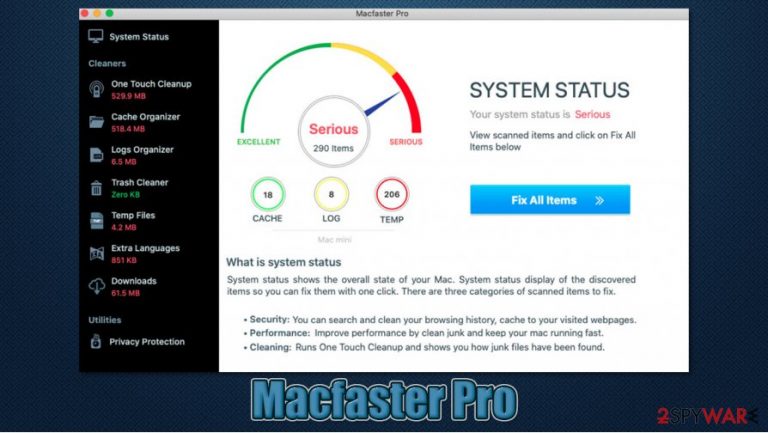
Macfaster Pro is an application advertised as a useful tool capable of optimizing the system by cleaning trash, temp, logs, and other useless files. Designed for macOS, this app is considered to be generally unwanted, as it mostly spreads via software bundles or deceptive ads, resulting in unintentional installation from users' point of view.
Once installed, the tool would immediately perform a full system scan, finding hundreds of alleged issues, allegedly warrants the “serious” system status. Macfaster Pro then immediately promotes the “Fix all” solution as a one-button click, although this service is not free, and users are asked to pay for the license. While there is nothing wrong with providing paid services, the scan results the app shows are misleading, to say the least. In other words, developers try to deliberately misinform users about their computer heath and make them pay for the full app, regardless if they actually need it or not.
| Name | Macfaster Pro |
|---|---|
| Type | Mac virus, potentially unwanted application |
| Alleged functionality | Cleans and optimizes Mac systems |
| Distribution | Software bundles, third-party websites, deceptive ads, fake Flash Player updates |
| Operation principles | Suspicious scans show up at particular times, showing a large number of fake threats. Once users are convinced that their Macs are in danger, they are lead to the payment page where they are asked to pay for the full license of the app |
| Dangers | Users who purchase full app access are at risk of losing their money, as the functionality of the app is questionable at best; the app might also engage in showing people deceptive ads that might lead to untrustworthy websites, resulting in the installation of other PUAs or even malware |
| Elimination | To get rid of unwanted apps manually, you can follow our removal guide below. If the unwanted ads and other disruptive behavior does not stop, you should scan your computer with security software such as SpyHunter 5Combo Cleaner and delete all threats automatically |
| Further steps | Malware or adware infections can diminish the performance of your computer or cause serious stability issues. Use FortectIntego to remediate your device and ensure that the virus damage is fixed |
Potentially unwanted applications are quite a big problem for macOS systems and, since not all people use extra protection, they end up with multiple PUAs on their system. For extra protection, it is always advised to install security software such as SpyHunter 5Combo Cleaner or Malwarebytes and keep it updated at all times. This would you about potential dangers, allowing you to make a better-informed decision on what to install on your Mac.
There are thousands of suspicious apps designed for macOS, with the most widespread ones being Advanced Mac Cleaner, MyMacUpdater, Mac Tonic, and many others. With this operating system gaining popularity, it is not surprising that crooks are creating fake applications. Speaking of Macfaster Pro, it is one of such apps, and you should definitely stay away from it.
As previously mentioned, the app might popup on your screen suddenly with scan results. There are several “organizers” of the alleged cleaner, which check for the following components within the operating system:
- Cache
- Logs
- Trash
- Temp
- Extra languages
- Downloads.
Allegedly, the app can delete these files automatically. Such data can usually be cleaned manually, although those users who prefer the automatic solution might find this function useful. Many applications offer cleaning features (if you prefer having one, we recommend using FortectIntego), although many have an extremely bad reputation when it comes to optimization functionality.
The fundamental problem with the Macfaster Pro operation scheme is that it attempts to mislead less IT-savvy computer users by deceptively showing hundreds of entries that are marked in red color and system health status branded as “Serious.” The truth is that in no way having temp files on your system is dangerous, and it should never be labeled as such.
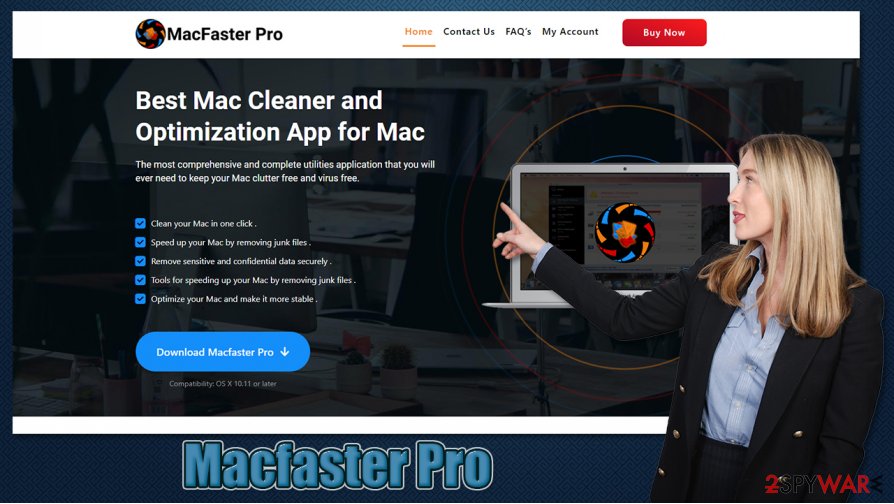
Scaring people is a well-known social engineering technique that is prevalent among online scams, such as “Your system is infected with 3 viruses” or “Your computer has been blocked.” Instead of seeing these fake warnings on random websites, users who have this so-called virus installed on their systems would see them constantly.
Besides, some applications of such type can be even more deceiving and harmful for the end-users. For example, fake system optimizers are known to inject ads into Safari, Chrome, or any other web browsers to maximize profits from advertisements. Thus, after Macfaster Pro removal, you should also clean your browsers, as we explain below.
Speaking of which, you can remove Macfaster Pro with the instructions we provide, although the best way to do it is by using automatic anti-malware tools. Security apps can check for all the leftovers of the app and eliminate it promptly.
Macs are vulnerable to threats: learn to protect yourself
macOS is becoming a more popular operating system than it ever was, accounting for around 17% of all users choosing this operating system over Windows or others – it's around a 10% increase over the last seven years.[1] As Macs are getting more prominent, cybercriminals are taking more interest in it and, despite Apple implementing security measures constantly, there are plenty of threats that can cause serious harm to this operating system.
According to research from early 2020, Mac malware has outpaced Windows malware rate during 2019.[2] Adware is especially prevalent, and users of this operating system should take note of that. This just once again highlights the importance of anti-malware software – security experts[3] urge users to install a reliable tool to protect computers.
Thus, avoid downloading applications from third-party sources, as they often bundle software. If you absolutely must, you should take extreme caution and always pick the Advanced/Custom installation method if such is offered. Also, watch out for pre-ticked boxes, fine print text, misleading button placements, and other tricks used by distributors to make you install apps you never wanted.
Get rid of Macfaster Pro
You can remove Macfaster Pro manually by moving the app into the Trash bin. However, it is important to note that potentially unwonted programs frequently do not provide clean uninstall when doing it the regular way, and several components remain on the system. For example, the app might setup new Profiles or insert .plist files in various folders, allowing it to reinstall soon after its elimination.
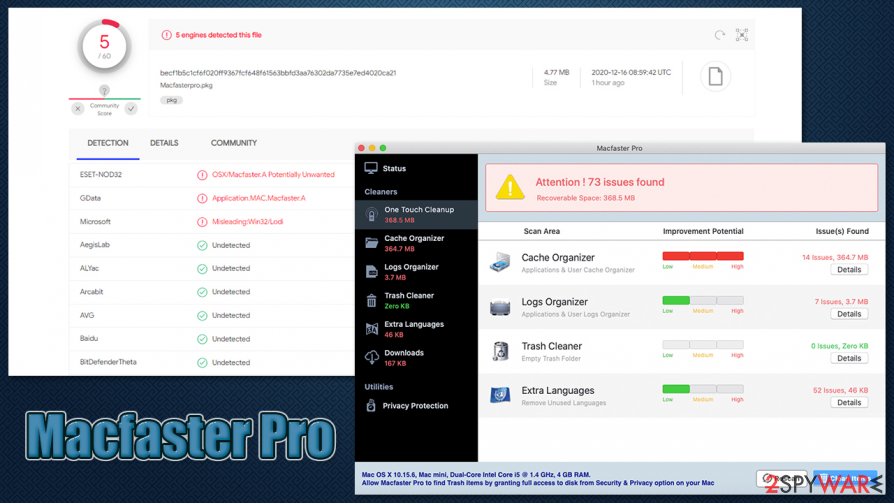
Therefore, it is always advised you remove Macfaster Pro with the help of powerful security software that would find all the app's leftovers and ensure that it is permanently deleted. As mentioned above, it would also be a good idea to clean your web browsers to ensure that settings were not tampered with. Keep in mind that there could be other PUAs installed on your device, so we suggest you look for suspicious browser extensions or apps via the applications folder.
You may remove virus damage with a help of FortectIntego. SpyHunter 5Combo Cleaner and Malwarebytes are recommended to detect potentially unwanted programs and viruses with all their files and registry entries that are related to them.
Getting rid of Macfaster Pro. Follow these steps
Delete from macOS
To uninstall Macfaster Pro from macOS, you need to delete all its related components as explained below:
Remove items from Applications folder:
- From the menu bar, select Go > Applications.
- In the Applications folder, look for all related entries.
- Click on the app and drag it to Trash (or right-click and pick Move to Trash)

To fully remove an unwanted app, you need to access Application Support, LaunchAgents, and LaunchDaemons folders and delete relevant files:
- Select Go > Go to Folder.
- Enter /Library/Application Support and click Go or press Enter.
- In the Application Support folder, look for any dubious entries and then delete them.
- Now enter /Library/LaunchAgents and /Library/LaunchDaemons folders the same way and terminate all the related .plist files.

Remove from Mozilla Firefox (FF)
Remove dangerous extensions:
- Open Mozilla Firefox browser and click on the Menu (three horizontal lines at the top-right of the window).
- Select Add-ons.
- In here, select unwanted plugin and click Remove.

Reset the homepage:
- Click three horizontal lines at the top right corner to open the menu.
- Choose Options.
- Under Home options, enter your preferred site that will open every time you newly open the Mozilla Firefox.
Clear cookies and site data:
- Click Menu and pick Settings.
- Go to Privacy & Security section.
- Scroll down to locate Cookies and Site Data.
- Click on Clear Data…
- Select Cookies and Site Data, as well as Cached Web Content and press Clear.

Reset Mozilla Firefox
If clearing the browser as explained above did not help, reset Mozilla Firefox:
- Open Mozilla Firefox browser and click the Menu.
- Go to Help and then choose Troubleshooting Information.

- Under Give Firefox a tune up section, click on Refresh Firefox…
- Once the pop-up shows up, confirm the action by pressing on Refresh Firefox.

Remove from Google Chrome
Look for suspicious extensions installed on Chrome browser:
Delete malicious extensions from Google Chrome:
- Open Google Chrome, click on the Menu (three vertical dots at the top-right corner) and select More tools > Extensions.
- In the newly opened window, you will see all the installed extensions. Uninstall all the suspicious plugins that might be related to the unwanted program by clicking Remove.

Clear cache and web data from Chrome:
- Click on Menu and pick Settings.
- Under Privacy and security, select Clear browsing data.
- Select Browsing history, Cookies and other site data, as well as Cached images and files.
- Click Clear data.

Change your homepage:
- Click menu and choose Settings.
- Look for a suspicious site in the On startup section.
- Click on Open a specific or set of pages and click on three dots to find the Remove option.
Reset Google Chrome:
If the previous methods did not help you, reset Google Chrome to eliminate all the unwanted components:
- Click on Menu and select Settings.
- In the Settings, scroll down and click Advanced.
- Scroll down and locate Reset and clean up section.
- Now click Restore settings to their original defaults.
- Confirm with Reset settings.

Delete from Safari
Since potentially unwanted applications can insert components into web browsers and change their settings, you should clean safari after PUP elimination:
Remove unwanted extensions from Safari:
- Click Safari > Preferences…
- In the new window, pick Extensions.
- Select the unwanted extension and select Uninstall.

Clear cookies and other website data from Safari:
- Click Safari > Clear History…
- From the drop-down menu under Clear, pick all history.
- Confirm with Clear History.

Reset Safari if the above-mentioned steps did not help you:
- Click Safari > Preferences…
- Go to Advanced tab.
- Tick the Show Develop menu in menu bar.
- From the menu bar, click Develop, and then select Empty Caches.

After uninstalling this potentially unwanted program (PUP) and fixing each of your web browsers, we recommend you to scan your PC system with a reputable anti-spyware. This will help you to get rid of Macfaster Pro registry traces and will also identify related parasites or possible malware infections on your computer. For that you can use our top-rated malware remover: FortectIntego, SpyHunter 5Combo Cleaner or Malwarebytes.
How to prevent from getting mac viruses
Choose a proper web browser and improve your safety with a VPN tool
Online spying has got momentum in recent years and people are getting more and more interested in how to protect their privacy online. One of the basic means to add a layer of security – choose the most private and secure web browser. Although web browsers can't grant full privacy protection and security, some of them are much better at sandboxing, HTTPS upgrading, active content blocking, tracking blocking, phishing protection, and similar privacy-oriented features. However, if you want true anonymity, we suggest you employ a powerful Private Internet Access VPN – it can encrypt all the traffic that comes and goes out of your computer, preventing tracking completely.
Lost your files? Use data recovery software
While some files located on any computer are replaceable or useless, others can be extremely valuable. Family photos, work documents, school projects – these are types of files that we don't want to lose. Unfortunately, there are many ways how unexpected data loss can occur: power cuts, Blue Screen of Death errors, hardware failures, crypto-malware attack, or even accidental deletion.
To ensure that all the files remain intact, you should prepare regular data backups. You can choose cloud-based or physical copies you could restore from later in case of a disaster. If your backups were lost as well or you never bothered to prepare any, Data Recovery Pro can be your only hope to retrieve your invaluable files.
- ^ Global market share held by operating systems for desktop PCs, from January 2013 to July 2020. Statista. Statistics portal.
- ^ Mikey Campbell. Mac malware outpaced Windows PCs threats for first time in 2019, report says. Apple Insider. Apple News, Rumors, Reviews, Prices & Deals.
- ^ Bedynet. Bedynet. Cybersecurity advice and malware insights.
