MajorSector Mac virus (Free Instructions)
MajorSector Mac virus Removal Guide
What is MajorSector Mac virus?
MajorSector is a malicious application that avoids the built-in protection measures of Macs
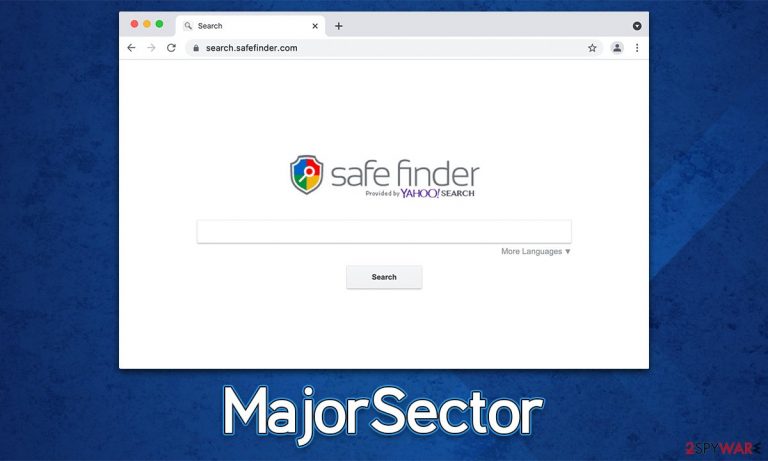
MajorSector is a computer threat that targets Mac machines exclusively and belongs to one of the most prevalent adware strains known as Adload. Its main distribution means include misleading messages known as fake updates and pirated software installers downloaded from high-risk websites. In other words, malware is always installed by users themselves with the help of phishing and social engineering.
Those infected would see a MajorSector extension installed on Safari, Chrome, Firefox, or another used browser. With the help of this component, the virus changes the homepage and new tab settings, which allows it to serve various intrusive ads. Redirects might also occur, which can lead to websites advertising other potentially unwanted software or useless services. The app is also capable of sensitive data tracking, which can result in exposure or personal account information, credit card details, and more.
We recommend taking care of MajorSector virus removal immediately upon its discovery. We provide all the useful tips and effective ways of elimination below.
| Name | MajorSector |
| Type | Mac virus, adware, browser hijacker |
| Malware family | Adload |
| Distribution | Fake Flash Player installers or pirated software installers from high-risk sources |
| Symptoms | A new extension is installed on the browser, along with an application of the same name; search and browsing settings altered to an alternative search provider; new profiles and login items set up on the account; intrusive ads and redirects |
| Removal | The easiest way to remove Mac malware is to perform a full system scan with SpyHunter 5Combo Cleaner security software. We also provide a manual guide below |
| Other tips | For best performance and system remediation, employ FortectIntego. Also, cleaning web browser caches is highly advised after the elimination of malware for better privacy and security |
Distribution and avoidance
The ways of malware spreads vary, although the creators of the MajorSector virus choose two distinct methods for distribution, which we will talk a little bit more about.
Pirated software installers
Many pirated software websites have been already shut down, although crooks constantly create new versions. Likewise, users who would like to acquire otherwise paid applications for free are constantly on the lookout for these websites. However, there are plenty of reasons why not to engage with these high-risk places.
Torrents and similar websites are known for their association with malware [1] mainly because they are poorly regulated. You might download an infected installer, click on a booby-trapped link, or encounter a malicious script. Besides, there are plenty of copycat websites that only host malware.
Fake Flash Player updates
Fake messages that encourage users to install Flash to access content on the web have been especially popular among malware creators. Since the plugin has been used as the only tool to play multimedia material for many years, most users have it ingrained in their minds and believe that it's still an integral part that they need.
In reality, the software has been discontinued by its creator Adobe, at the end of 2022[2] and is no longer supported. Therefore, all messages that claim you need to install or update Flash are fake and are likely to result in malware infection – you should immediately close the page that asks you to do so if encountered.
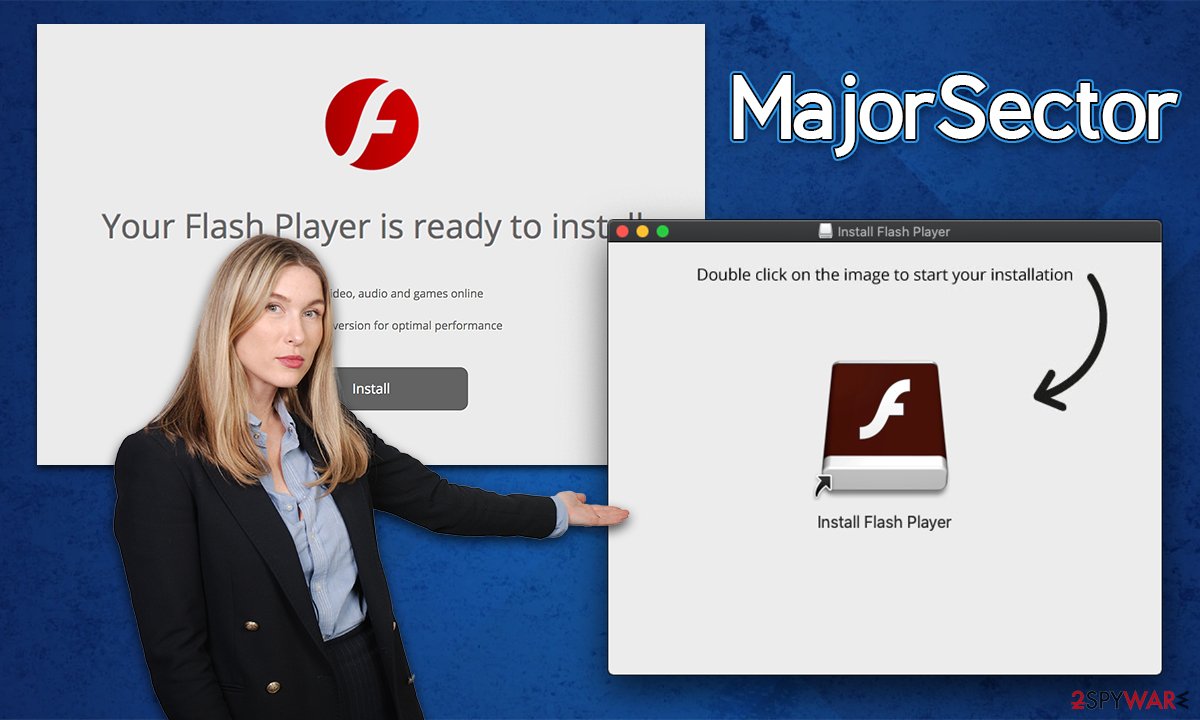
Previous versions and connections to other malware
Adload malware is very broad – there have been hundreds of variants released since its discovery in late 2017. It continues to evolve over time, although its main distribution and operation principles remain the same. As mentioned, its main way of delivery is fake Flash Player installers called “Installer.App,” which are identical to those of Bundlore and Shlayer Trojan. This could signify that the developers of these strains are either connected or the same, although it is only speculation.
Versions of Adload always use a distinctive naming pattern, which includes a combination of predetermined words, including “Navigate,” “Connection,” Guide,” “Capacity,” and many more. Previous versions why already been covered include DigitalPaper, VastVista, IntegerLocator, ApproachWired, etc.
Remove MajorSector immediately
One of the most distinct visual clues about the MajorSector infection is its icon. Those affected would see a browser extension and an application installed on their systems using a magnifying glass icon placed on a gray background. Previous variants used different colors, including blue, teal, or green, although it doesn't seem to be the case anymore.
While the main goal is to remove both of these components, it might be not as easy as it may seem. The browser extension's “Uninstall” button might be simply grayed out, making removal in a regular way impossible. Likewise, if the application installed on the system level is not terminated properly, it may reinstall itself later.
Therefore, we recommend you employ SpyHunter 5Combo Cleaner or Malwarebytes anti-malware software to deal with the infection. This way, you won't have to worry about leaving some of the MajorSector virus components by accident and can also be sure that all the other infections are removed all at once.
If you prefer manual removal, you can attempt it with the help of the instructions below. Note that cleaning web browsers from leftover files is recommended regardless of whether you chose the manual or automatic removal option.
Get rid of the main app and its components
Before you uninstall the main application, you need to shut down malware's background processes. To do that, follow these steps:
- Open Applications folder
- Select Utilities
- Double-click Activity Monitor
- Here, look for suspicious processes related to adware and use the Force Quit command to shut them down
- Go back to the Applications folder
- Find MajorSector in the list and move it to Trash.
The PLIST files are small config files, also known as “Properly list.” They hold various user settings and hold information about certain applications. In order to remove the virus, you have to find the related PLIST files and remove them.
- Select Go > Go to Folder.
- Enter /Library/Application Support and click Go or press Enter.
- In the Application Support folder, look for any dubious entries and then delete them.
- Now enter /Library/LaunchAgents and /Library/LaunchDaemons folders the same way and terminate all the related .plist files.

Login items and Profiles can also be used to increase persistence. Hence, if you see any of the unknown ones, remove them as follows:
- Go to Preferences and pick Accounts
- Click Login items and delete everything suspicious
- Next, pick System Preferences > Users & Groups
- Find Profiles and remove unwanted profiles from the list.
Take care of your browser
Your browser might be vulnerable as long you have the extension installed. Even if removal was done automatically, we recommend paying close attention to what gets cleaned off and how since some components could remain on your system even after removing the main malicious app (for example, tracking cookies). First, remove any extensions or add-ons:
- Click Safari > Preferences…
- In the new window, pick Extensions.
- Select the unwanted extension and select Uninstall.

In some cases, the malicious extension might be grayed out, which would make removing it in a regular way impossible. You can opt to reset your browser altogether; it would eliminate all your add-ons, although you can reinstate the trustworthy ones later:
- Click Safari > Preferences…
- Go to the Advanced tab.
- Tick the Show Develop menu in the menu bar.
- From the menu bar, click Develop, and then select Empty Caches.

If you did not do a browser reset, you should ensure that it is cleaned instead. Cookies[3] and other tracking technologies are used for data tracking, such as IP addresses, links clicked, websites visited, and similar. Even personal information might be harvested, especially when it comes to malicious extension. To stop that, you should remove web data that could remain after eliminating malware. We recommend using FortectIntego for an automatic solution, although you can also do that manually:
- Click Safari > Clear History…
- From the drop-down menu under Clear, pick all history.
- Confirm with Clear History.

If you are using Google Chrome or Mozilla Firefox, refer to the instructions for these browsers below.
Getting rid of MajorSector Mac virus. Follow these steps
Remove from Mozilla Firefox (FF)
Remove dangerous extensions:
- Open Mozilla Firefox browser and click on the Menu (three horizontal lines at the top-right of the window).
- Select Add-ons.
- In here, select unwanted plugin and click Remove.

Reset the homepage:
- Click three horizontal lines at the top right corner to open the menu.
- Choose Options.
- Under Home options, enter your preferred site that will open every time you newly open the Mozilla Firefox.
Clear cookies and site data:
- Click Menu and pick Settings.
- Go to Privacy & Security section.
- Scroll down to locate Cookies and Site Data.
- Click on Clear Data…
- Select Cookies and Site Data, as well as Cached Web Content and press Clear.

Reset Mozilla Firefox
If clearing the browser as explained above did not help, reset Mozilla Firefox:
- Open Mozilla Firefox browser and click the Menu.
- Go to Help and then choose Troubleshooting Information.

- Under Give Firefox a tune up section, click on Refresh Firefox…
- Once the pop-up shows up, confirm the action by pressing on Refresh Firefox.

Remove from Google Chrome
Delete malicious extensions from Google Chrome:
- Open Google Chrome, click on the Menu (three vertical dots at the top-right corner) and select More tools > Extensions.
- In the newly opened window, you will see all the installed extensions. Uninstall all the suspicious plugins that might be related to the unwanted program by clicking Remove.

Clear cache and web data from Chrome:
- Click on Menu and pick Settings.
- Under Privacy and security, select Clear browsing data.
- Select Browsing history, Cookies and other site data, as well as Cached images and files.
- Click Clear data.

Change your homepage:
- Click menu and choose Settings.
- Look for a suspicious site in the On startup section.
- Click on Open a specific or set of pages and click on three dots to find the Remove option.
Reset Google Chrome:
If the previous methods did not help you, reset Google Chrome to eliminate all the unwanted components:
- Click on Menu and select Settings.
- In the Settings, scroll down and click Advanced.
- Scroll down and locate Reset and clean up section.
- Now click Restore settings to their original defaults.
- Confirm with Reset settings.

How to prevent from getting adware
Do not let government spy on you
The government has many issues in regards to tracking users' data and spying on citizens, so you should take this into consideration and learn more about shady information gathering practices. Avoid any unwanted government tracking or spying by going totally anonymous on the internet.
You can choose a different location when you go online and access any material you want without particular content restrictions. You can easily enjoy internet connection without any risks of being hacked by using Private Internet Access VPN.
Control the information that can be accessed by government any other unwanted party and surf online without being spied on. Even if you are not involved in illegal activities or trust your selection of services, platforms, be suspicious for your own security and take precautionary measures by using the VPN service.
Backup files for the later use, in case of the malware attack
Computer users can suffer from data losses due to cyber infections or their own faulty doings. Ransomware can encrypt and hold files hostage, while unforeseen power cuts might cause a loss of important documents. If you have proper up-to-date backups, you can easily recover after such an incident and get back to work. It is also equally important to update backups on a regular basis so that the newest information remains intact – you can set this process to be performed automatically.
When you have the previous version of every important document or project you can avoid frustration and breakdowns. It comes in handy when malware strikes out of nowhere. Use Data Recovery Pro for the data restoration process.
- ^ Jay Vrijenhoek. Why BitTorrent Sites Are a Malware Cesspool. Intego. Security research blog.
- ^ Tim Brookes. Adobe Flash is Dead: Here’s What That Means. How-To Geek. Site that explains technology.
- ^ What are cookies? | Cookies definition. Cloudflare. The Web Performance & Security Company.
