ApproachWired mac virus (Free Instructions)
ApproachWired mac virus Removal Guide
What is ApproachWired mac virus?
ApproachWired mac virus can cause erratic symptoms like changed settings and advertisements
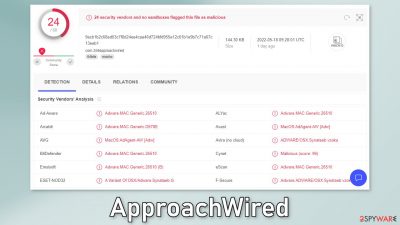
ApproachWired is a virus that has both hijacking and adware[1] capabilities. It also belongs to the Adload malware family which means it only affects mac machines. It may change the main settings of the browser, like the homepage, new tab address, and search engine.
It may also cause an increased amount of commercial content, like pop-ups, banners, and redirects. However, adware designed to infect Macs is much more dangerous than adware created for Windows machines. We previously wrote about many other Adload versions, like GlobalQueue, OnlineClient, and OriginalScheduler.
All of them usually have the same appearance – a magnifying glass inside a green, teal, or grey background and they can be found in the “Applications” folder. Adload creators have figured out how to prevent Apple's security system XProtect from detecting it. All they had to was to eliminate a single strand from the code.
That is why most people do not notice the intruder until it already has started causing erratic behavior. What makes this infection particularly dangerous, is the fact that it can automatically install other PUPs (potentially unwanted programs),[2] and malware. Read our guide to find out more and what you can do about it.
| NAME | ApproachWired |
| TYPE | Adware, browser hijacker, mac virus |
| MALWARE FAMILY | Adload |
| SYMPTOMS | Different homepage and new tab addresses; redirects to some other search engine and shady websites; machine performs worse than before; unknown apps appear on the machine |
| DISTRIBUTION | Fake software updates, deceptive ads, installing programs from peer-to-peer file-sharing platforms |
| DANGERS | Altered search results can lead to dangerous websites; pop-up ads might be promoting scams; the virus can install other PUPs or even malware in the background |
| ELIMINATION | Eliminating this Mac virus manually can be quite complicated. The easiest and most effective way would be to open a professional security tool and scan your system to delete every related file |
| FURTHER STEPS | FortectIntego should be used to completely wipe out any data left and fix the remaining damage |
Distribution methods
Fake Flash Player updates
One of the most common reasons for Adload infections, like ApproachWired, is fake Flash Player updates or installations. Threat actors use social engineering methods to trick people into thinking that their Flash Player is expired. They use deceptive messages to make people believe that if they do not install the latest version they will not be able to access media content.
Many people are still not aware that Flash Player was discontinued in 2020 and replaced by HTML5. If you come across any website that is telling you otherwise, you should exit immediately. There are many scams on the Internet, and they usually hide in shady pages, so visit sites that you know and trust.
Torrent websites
Another thing that you should be aware of is the danger of torrent[3] websites, and peer-to-peer file-sharing platforms. They are unregulated so they are the perfect breeding grounds for malware. You can never know if the program you want to install is safe and not secretly a Trojan or another type of malware. You should also know about bundled software that freeware websites try to slip in during the installation process.
Always choose the “Custom” or “Advanced” installation methods, read the Privacy Policy, and Terms of Use to find out what the program will be able to do on your machine. The most important part is to check the file list and untick the boxes next to any unrelated files. Of course, the best thing you can do is install software legally. It can get costly but you may save in the long run by keeping your system running smoothly.
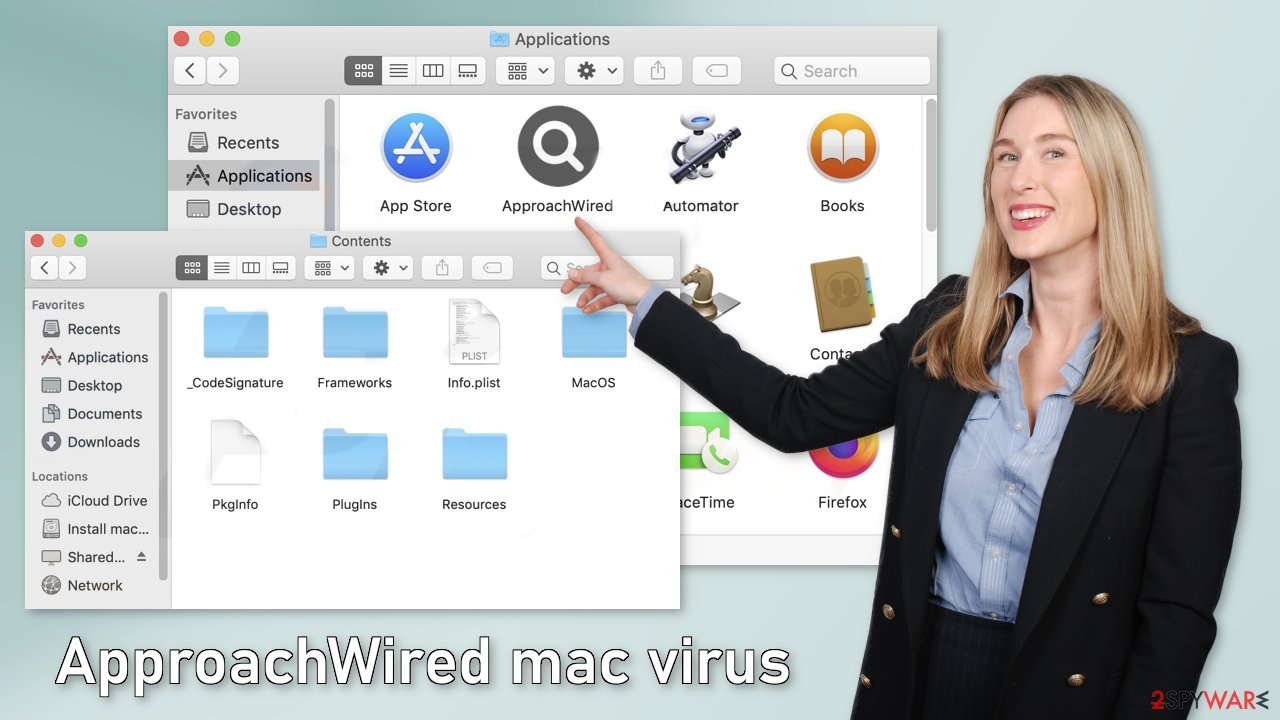
Software vulnerabilities
Hackers often use software vulnerabilities to deliver malicious programs. It is very important to keep your operating system and programs updated.[4] Developers regularly release security patches that fix newly found holes that could be exploited.
Removal of ApproachWired mac virus
You should not do this yourself unless you know what you are doing and what kind of files you need to delete. Some of the files can have a .plist extension which is a normal settings' file, also known as a “properties file,” used by macOS applications. It contains properties and configuration settings for various programs. The app also uses various persistence techniques and drops many files across the system, making browser extension and application removal difficult.
To keep your mind at peace, we recommend using professional anti-malware tools SpyHunter 5Combo Cleaner or Malwarebytes, which can detect unwanted programs and eradicate them. You also do not know if the virus installed any additional malicious programs, so this is the safest way to ensure the system is clean.
If you still want to try and delete it manually, proceed with these steps:
- Open Applications folder
- Select Utilities
- Double-click Activity Monitor
- Here, look for suspicious processes related to adware and use Force Quit command to shut them down
- Go back to the Applications folder
- Find ApproachWired in the list and move it to Trash.
If you are unable to shut down the related processes or can't move the app to Trash, you should look for malicious profiles and login items:
- Go to Preferences and select Accounts
- Click Login items and delete everything suspicious
- Next, pick System Preferences > Users & Groups
- Find Profiles and remove unwanted profiles from the list.
There are likely to be more .plist files hiding in the following locations – delete them all:
- Select Go > Go to Folder.
- Enter /Library/Application Support and click Go or press Enter.
- In the Application Support folder, look for any dubious entries and then delete them.
- Now enter /Library/LaunchAgents and /Library/LaunchDaemons folders the same way and terminate all the related .plist files.
![Uninstall from Mac 2 Uninstall from Mac 2]()
The manual elimination process might not always result in full virus removal. Therefore, we still strongly suggest you perform a scan with security software.
Remove the extension gathering information
An extension to your browser is also added by ApproachWired that starts performing all sorts of unwanted tasks. It possibly collects sensitive data and sends it to tracking servers. Some of the data that could be exposed is – IP address, user name, macOS version, browser versions, computer ID, items in the “Applications” folder, a list of agents, daemons, and system configuration profiles.
You should eliminate the add-on as soon as possible after the dangerous files are eliminated from your system. You can delete cookies and cache automatically with the help of FortectIntego. It will also fix any damaged files and system errors, so you should notice an improvement in the machine's performance.
If you prefer doing this yourself without additional help, here are the instructions. You will find guides for Google Chrome and Mozilla Firefox at the bottom of this article:
- Click Safari > Preferences…
- In the new window, pick Extensions.
- Select the unwanted extension and select Uninstall.
![Remove extensions from Safari Remove extensions from Safari]()
Cookies and website data:
- Click Safari > Clear History…
- From the drop-down menu under Clear, pick all history.
- Confirm with Clear History.
![Clear cookies and website data from Safari Clear cookies and website data from Safari]()
The simplest and quickest solution to this is completely resetting Safari:
- Click Safari > Preferences…
- Go to Advanced tab.
- Tick the Show Develop menu in menu bar.
- From the menu bar, click Develop, and then select Empty Caches.
![Reset Safari Reset Safari]()
Getting rid of ApproachWired mac virus. Follow these steps
Remove from Mozilla Firefox (FF)
Remove dangerous extensions:
- Open Mozilla Firefox browser and click on the Menu (three horizontal lines at the top-right of the window).
- Select Add-ons.
- In here, select unwanted plugin and click Remove.

Reset the homepage:
- Click three horizontal lines at the top right corner to open the menu.
- Choose Options.
- Under Home options, enter your preferred site that will open every time you newly open the Mozilla Firefox.
Clear cookies and site data:
- Click Menu and pick Settings.
- Go to Privacy & Security section.
- Scroll down to locate Cookies and Site Data.
- Click on Clear Data…
- Select Cookies and Site Data, as well as Cached Web Content and press Clear.

Reset Mozilla Firefox
If clearing the browser as explained above did not help, reset Mozilla Firefox:
- Open Mozilla Firefox browser and click the Menu.
- Go to Help and then choose Troubleshooting Information.

- Under Give Firefox a tune up section, click on Refresh Firefox…
- Once the pop-up shows up, confirm the action by pressing on Refresh Firefox.

Remove from Google Chrome
Delete malicious extensions from Google Chrome:
- Open Google Chrome, click on the Menu (three vertical dots at the top-right corner) and select More tools > Extensions.
- In the newly opened window, you will see all the installed extensions. Uninstall all the suspicious plugins that might be related to the unwanted program by clicking Remove.

Clear cache and web data from Chrome:
- Click on Menu and pick Settings.
- Under Privacy and security, select Clear browsing data.
- Select Browsing history, Cookies and other site data, as well as Cached images and files.
- Click Clear data.

Change your homepage:
- Click menu and choose Settings.
- Look for a suspicious site in the On startup section.
- Click on Open a specific or set of pages and click on three dots to find the Remove option.
Reset Google Chrome:
If the previous methods did not help you, reset Google Chrome to eliminate all the unwanted components:
- Click on Menu and select Settings.
- In the Settings, scroll down and click Advanced.
- Scroll down and locate Reset and clean up section.
- Now click Restore settings to their original defaults.
- Confirm with Reset settings.

How to prevent from getting adware
Stream videos without limitations, no matter where you are
There are multiple parties that could find out almost anything about you by checking your online activity. While this is highly unlikely, advertisers and tech companies are constantly tracking you online. The first step to privacy should be a secure browser that focuses on tracker reduction to a minimum.
Even if you employ a secure browser, you will not be able to access websites that are restricted due to local government laws or other reasons. In other words, you may not be able to stream Disney+ or US-based Netflix in some countries. To bypass these restrictions, you can employ a powerful Private Internet Access VPN, which provides dedicated servers for torrenting and streaming, not slowing you down in the process.
Data backups are important – recover your lost files
Ransomware is one of the biggest threats to personal data. Once it is executed on a machine, it launches a sophisticated encryption algorithm that locks all your files, although it does not destroy them. The most common misconception is that anti-malware software can return files to their previous states. This is not true, however, and data remains locked after the malicious payload is deleted.
While regular data backups are the only secure method to recover your files after a ransomware attack, tools such as Data Recovery Pro can also be effective and restore at least some of your lost data.
- ^ Lucian Constantin. What is adware? How it works and how to protect against it. CSOonline. Home Security.
- ^ Chris Hoffman. PUPs Explained: What is a “Potentially Unwanted Program”?. Howtogeek. Technology Magazine.
- ^ Brad Haddin. 4 risks of using torrents. Creative. Tech Blog.
- ^ Why is it Important to Update Security Patches?. Netcov. IT Solutions.











