.micro file extension virus (Free Instructions)
.micro virus Removal Guide
What is .micro file extension virus?
I think I was infected with .micro file extension virus. Was I?
If you can’t open your files and you can see that they have .micro extension added to them, you ARE infected with .micro file extension ransomware, which is very similar to Teslacrypt. This cyber threat has been actively spread around as an email attachment, which is supposedly trying to give its victim an opportunity to get a discount. If you like to get such emails, you should be careful with them because downloading a malicious attachment can lead you to serious problems. What are they? The main of them is the loss of your important files, including photos, business documents, music files and similar data. We believe that you would never want to lose such data, so make sure that you carefully read this post and do all important steps to prevent the appearance of this or any other ransomware virus on your computer.
As soon as .micro file extension virus enters the system, it runs its scan to see what files are saved on your computer. As a result, it blocks all files with such extensions and ads .micro extension to each of them: docx, .docm, .xls, .xlsx, .ppt, .pptx, .pptm, .pdf, .eps, .ai, .indd, .cdr, .html, .dng, .lnk, .jpg, .png, .pdd, .doc, .jfif, .jpeg, .gif, .bmp, .exif, .txt, .wps, .mp3. For encrypting these files, it uses he AES 256-bit encryption algorithm, which code can hardly be bypassed without the help of specific software. Usually, people cannot open these files and use them. When trying to do that, they receive a note from ‘.micro’ file extension ransomware asking them to pay some bitcoins or more in exchange for a special key that is needed for decrypting encrypted files. If tried to buy a bitcoin today, you would see that one bitcoin is equal to more than $400. However, no matter how tempting this ransom may seem to you, you should never pay it because the most of the PC users haven’t received a code needed for the decryption of their files. If you have just discovered the .micro file extension virus on your computer, you need to disconnect it from the Internet and prevent the further loss of your files. Also, make sure that you run a full system scan with FortectIntego and remove malicious files from your PC. Now you should use your data backups and recover your files. If you can’t find them, try recovering your files with the help of these tools: Photorec, R-studio.
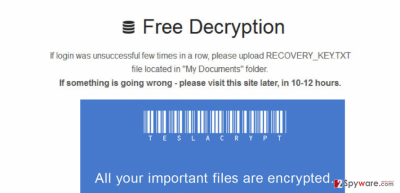
How can I protect myself from .micro virus?
It is known that .micro file extension ransomware can infiltrate computers as a useful email attachment. Typically, such emails try to convince their victims that they belong to reputable companies that are trying to grant them with huge discounts and similar deals. Of course, all of these emails have one ‘but’. Sometimes they are spread for tricking users into revealing their personal information, sometimes that are used for the distribution of such ransomware threats like this one. What can you do to protect yourself? Of course, you MUSt install a reliable anti-spyware and keep it up-to-date. Then, make sure that you always double check emails from unknown people. You should check the sender, read the body of an email and carefully look at the attachment. If you can see a suspicious detail, make sure that you delete such mail. Also, beware of fake ads offering you to update your programs, such as Java or Flash Player. In most of the cases, they are also used for spreading malware. To sum up, it is not hard to avoid ‘.micro file extension’ virus. You just need to be a responsible PC user who always thinks two steps ahead.
.micro file extension virus removal:
If your computer is infected with .micro file extension virus and you cannot open any of your files, you should be concerned because you are dealing with a seriously dangerous cyber infection. We do NOT recommend you to keep this cyber threat on your computer because it may try to encrypt your files in the future as well. To stay safe, make sure that you disconnect your computer from the Internet right after you start seeing .micro file extension instead of traditional ones. Also, you need to run a full system scan with the reliable anti-spyware to remove malicious files from your computer. After cleaning the system, try to unblock your files. As we have already mentioned, if you don’t have backups, you may be left without your files.
A detailed .micro file extension virus removed can be found here:
Getting rid of .micro virus. Follow these steps
Manual removal using Safe Mode
Important! →
Manual removal guide might be too complicated for regular computer users. It requires advanced IT knowledge to be performed correctly (if vital system files are removed or damaged, it might result in full Windows compromise), and it also might take hours to complete. Therefore, we highly advise using the automatic method provided above instead.
Step 1. Access Safe Mode with Networking
Manual malware removal should be best performed in the Safe Mode environment.
Windows 7 / Vista / XP
- Click Start > Shutdown > Restart > OK.
- When your computer becomes active, start pressing F8 button (if that does not work, try F2, F12, Del, etc. – it all depends on your motherboard model) multiple times until you see the Advanced Boot Options window.
- Select Safe Mode with Networking from the list.

Windows 10 / Windows 8
- Right-click on Start button and select Settings.

- Scroll down to pick Update & Security.

- On the left side of the window, pick Recovery.
- Now scroll down to find Advanced Startup section.
- Click Restart now.

- Select Troubleshoot.

- Go to Advanced options.

- Select Startup Settings.

- Press Restart.
- Now press 5 or click 5) Enable Safe Mode with Networking.

Step 2. Shut down suspicious processes
Windows Task Manager is a useful tool that shows all the processes running in the background. If malware is running a process, you need to shut it down:
- Press Ctrl + Shift + Esc on your keyboard to open Windows Task Manager.
- Click on More details.

- Scroll down to Background processes section, and look for anything suspicious.
- Right-click and select Open file location.

- Go back to the process, right-click and pick End Task.

- Delete the contents of the malicious folder.
Step 3. Check program Startup
- Press Ctrl + Shift + Esc on your keyboard to open Windows Task Manager.
- Go to Startup tab.
- Right-click on the suspicious program and pick Disable.

Step 4. Delete virus files
Malware-related files can be found in various places within your computer. Here are instructions that could help you find them:
- Type in Disk Cleanup in Windows search and press Enter.

- Select the drive you want to clean (C: is your main drive by default and is likely to be the one that has malicious files in).
- Scroll through the Files to delete list and select the following:
Temporary Internet Files
Downloads
Recycle Bin
Temporary files - Pick Clean up system files.

- You can also look for other malicious files hidden in the following folders (type these entries in Windows Search and press Enter):
%AppData%
%LocalAppData%
%ProgramData%
%WinDir%
After you are finished, reboot the PC in normal mode.
Remove .micro using System Restore
-
Step 1: Reboot your computer to Safe Mode with Command Prompt
Windows 7 / Vista / XP- Click Start → Shutdown → Restart → OK.
- When your computer becomes active, start pressing F8 multiple times until you see the Advanced Boot Options window.
-
Select Command Prompt from the list

Windows 10 / Windows 8- Press the Power button at the Windows login screen. Now press and hold Shift, which is on your keyboard, and click Restart..
- Now select Troubleshoot → Advanced options → Startup Settings and finally press Restart.
-
Once your computer becomes active, select Enable Safe Mode with Command Prompt in Startup Settings window.

-
Step 2: Restore your system files and settings
-
Once the Command Prompt window shows up, enter cd restore and click Enter.

-
Now type rstrui.exe and press Enter again..

-
When a new window shows up, click Next and select your restore point that is prior the infiltration of .micro. After doing that, click Next.


-
Now click Yes to start system restore.

-
Once the Command Prompt window shows up, enter cd restore and click Enter.
Finally, you should always think about the protection of crypto-ransomwares. In order to protect your computer from .micro and other ransomwares, use a reputable anti-spyware, such as FortectIntego, SpyHunter 5Combo Cleaner or Malwarebytes
How to prevent from getting ransomware
Choose a proper web browser and improve your safety with a VPN tool
Online spying has got momentum in recent years and people are getting more and more interested in how to protect their privacy online. One of the basic means to add a layer of security – choose the most private and secure web browser. Although web browsers can't grant full privacy protection and security, some of them are much better at sandboxing, HTTPS upgrading, active content blocking, tracking blocking, phishing protection, and similar privacy-oriented features. However, if you want true anonymity, we suggest you employ a powerful Private Internet Access VPN – it can encrypt all the traffic that comes and goes out of your computer, preventing tracking completely.
Lost your files? Use data recovery software
While some files located on any computer are replaceable or useless, others can be extremely valuable. Family photos, work documents, school projects – these are types of files that we don't want to lose. Unfortunately, there are many ways how unexpected data loss can occur: power cuts, Blue Screen of Death errors, hardware failures, crypto-malware attack, or even accidental deletion.
To ensure that all the files remain intact, you should prepare regular data backups. You can choose cloud-based or physical copies you could restore from later in case of a disaster. If your backups were lost as well or you never bothered to prepare any, Data Recovery Pro can be your only hope to retrieve your invaluable files.





















