Muuq ransomware (virus) - Quick Decryption Solution
Muuq virus Removal Guide
What is Muuq ransomware?
Muuq virus – Djvu malware family member that demands money from you
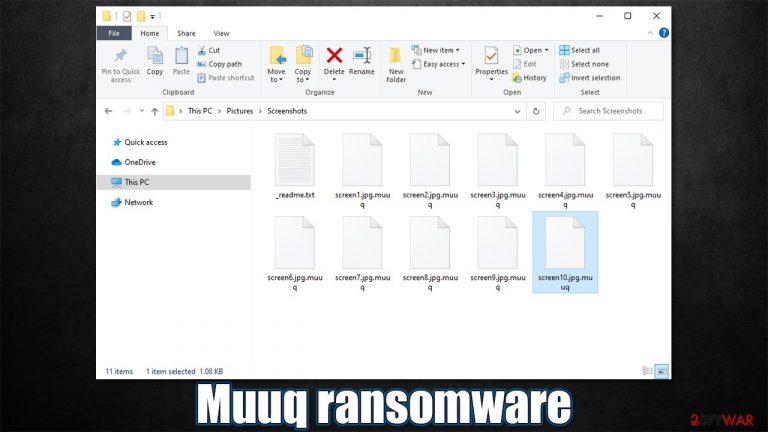
Muuq ransomware demands money from you right after locking all files on your Windows computer. It is the 307th version of the ever-expanding Djvu ransomware strain – new variants emerge every week. Once the system gets infected on your computer, the particular file-encrypting virus makes changes – some of them are not noticeable while others are apparent straight away.
The main trait of the virus is its ability to lock all pictures, documents, and other files on the computer, which prevents them from being opened or edited. Suchlike data modification is often referred to as encryption in the IT-sphere and is incredibly difficult to decipher.
When it comes to this particular ransomware, it uses a strong encryption algorithm RSA[1] to lock files; after this process, all the personal files on the system receive .muuq extensions and lose their default icons (this is where the virus name comes from). Hackers then deliver a ransom note, called _readme.txt, which is placed directly on the desktop.
Within the note, attackers explain the situation and claim that the only possible data recovery method is to pay them the ransom. For anonymity purposes, the ransom is demanded in Bitcoin cryptocurrency – $980 worth. Crooks also offer a 50% discount if the payment is made within 72 hours of the infection.
Malware spreads using software cracks[2] and pirated program installers, hence users infect their PCs while thinking that the file is legitimate. Unfortunately, they also often disable their security software, believing that the warning is a false positive. Therefore, you should always be careful when downloading new software and never ignore notifications from your security software.
| Name | Muuq |
| Type | Ransomware, file-locking virus |
| Family | Djvu |
| Previous versions | Nooa, Guer, Aeur |
| Encryption | RSA is used to lock all personal files on the infected Windows machine |
| File extension | .muuq |
| Ransom note | _readme.txt |
| Contact | Cybercriminals provide manager@mailtemp.ch and managerhelper@airmail.cc emails |
| Malware removal | User powerful anti-malware, such as SpyHunter 5Combo Cleaner, to eliminate the virus all all its malicious modules from your system |
| System fix | Malware can seriously tamper with Windows systems, causing errors, crashes, lag, and other stability issues after it is terminated. To remediate the OS and avoid its reinstallation, we recommend scanning it with the FortectIntego repair tool |
If your files are valuable, the demand for $980 or $490 in Bitcoin can look manageable. If you rush and pay the criminals behind the Muuq virus, you might lose your money and files forever. Remember, cybercriminals do not care about the wellbeing of their victims and only care about extorting money, so they are not obligated to provide you the decryption key.
Since this threat comes from the Djvu family, it is likely that you would indeed receive a decryptor (as the victims have been reporting) but keep in mind that this will only motivate threat actors to proceed with their malicious deeds. Here's the full message that you might see when you open the ransom note:
ATTENTION!
Don’t worry, you can return all your files!
All your files like pictures, databases, documents and other important are encrypted with strongest encryption and unique key.
The only method of recovering files is to purchase decrypt tool and unique key for you.
This software will decrypt all your encrypted files.
What guarantees you have?
You can send one of your encrypted file from your PC and we decrypt it for free.
But we can decrypt only 1 file for free. File must not contain valuable information.
You can get and look video overview decrypt tool:
https://we.tl/t-fhnNOAYC8Z
Price of private key and decrypt software is $980.
Discount 50% available if you contact us first 72 hours, that’s price for you is $490.
Please note that you’ll never restore your data without payment.
Check your e-mail “Spam” or “Junk” folder if you don’t get answer more than 6 hours.To get this software you need write on our e-mail:
manager@mailtemp.chReserve e-mail address to contact us:
helpmanager@airmail.cc
In the next section of the article, you will find alternative methods to help you with data recovery. However, keep in mind that you should first remove Muuq ransomware from your system, although you should not rush with file restoration options.

In order to eliminate the threat, you should perform a full system scan with powerful anti-malware software – we recommend using SpyHunter 5Combo Cleaner or Malwarebytes. Other solutions could take of the job as well. If you notice one of these names when opening an unknown or suspicious file (for example, 6cba.exe),[3] keep in mind that you are dealing with ransomware and should immediately discard it:
- Trojan.GenericKD.46719248
- Trojan.MalPack.GS
- Trojan:Win32/Azorult.FW!MTB
- W32/Emotet.BDB.gen!Eldorado
- Win32/Ransom.Stop.HwoC9YcA
- A Variant Of Win32/Kryptik.HLXC, etc.
If you have run into problems when using security software (malware can use advanced methods to disable anti-virus software), you should access Safe Mode with Networking and perform a full system scan from there:
Windows 7 / Vista / XP
- Click Start > Shutdown > Restart > OK.
- When your computer becomes active, start pressing F8 button (if that does not work, try F2, F12, Del, etc. – it all depends on your motherboard model) multiple times until you see the Advanced Boot Options window.
- Select Safe Mode with Networking from the list.

Windows 10 / Windows 8
- Right-click on Start button and select Settings.
- Scroll down to pick Update & Security.

- On the left side of the window, pick Recovery.
- Now scroll down to find Advanced Startup section.
- Click Restart now.

- Select Troubleshoot.

- Go to Advanced options.

- Select Startup Settings.

- Click Restart.
- Press 5 or click 5) Enable Safe Mode with Networking.

Once ins Safe mode, employ the security tool and eliminate all malware installed on the system. You can then restart your PC and proceed with data recovery methods.
Decryption possibilities
File encryption and ransomware infection are two independent processes (although the latter would not be possible without the former). However, it is important to understand that malware performs various changes within a Windows operating system, fundamentally changing the way it works.
IMPORTANT for those without backups! →
If you attempt to use recovery software immediately, you might permanently damage your files, and even a working decryptor then would not be able to save them.
Before you proceed with data recovery methods, make sure malware is eliminated and you have copied the locked files onto a separate medium. You can use a USB flash drive, an external HDD, or any other data retention device.
Emsisoft decryptor
Muuq ransomware comes from the Djvu family, known to cybersecurity researchers in the IT world well. Thanks to its prominence, it got a lot of attention from experts who are constantly working on battling the threat and supporting victims as much as possible.
While ransomware is extremely dangerous, some users might get lucky. During the file encryption process, the virus contacts a remote server in order to retrieve a unique key that is needed to unlock files located on a particular computer. If this process fails, the malware uses an offline key for data encryption, which is static and is used for every victim.
If your internet connection was unstable or cybercriminals' servers were offline, you might be able to recover files with the help of Emsisoft's decryption tool. Keep in mind that this method might take some weeks or even months to work, as one of the affected users needs to pay criminals, retrieve the key, and then share it with Emsisoft researchers.
- Download the app from the official Emsisoft website.

- After pressing the Download button, a small pop-up at the bottom, titled decrypt_STOPDjvu.exe should show up – click it.

- If User Account Control (UAC) message shows up, press Yes.
- Agree to License Terms by pressing Yes.

- After Disclaimer shows up, press OK.
- The tool should automatically populate the affected folders, although you can also do it by pressing Add folder at the bottom.

- Press Decrypt.

From here, there are three available outcomes:
- “Decrypted!” will be shown under files that were decrypted successfully – they are now usable again.
- “Error: Unable to decrypt file with ID:” means that the keys for this version of the virus have not yet been retrieved, so you should try later.
- “This ID appears to be an online ID, decryption is impossible” – you are unable to decrypt files with this tool.
Data recovery software
If the decryptor did not work for you (online keys were used, for example), it is impossible to recover .muuq files as of now. However, there is a chance that data recovery software might be able to restore at least some of your data. Remember, this needs to be done only after you have backups of locked files are made.
- Download Data Recovery Pro.
- Double-click the installer to launch it.

- Follow on-screen instructions to install the software.

- As soon as you press Finish, you can use the app.
- Select Everything or pick individual folders where you want the files to be recovered from.

- Press Next.
- At the bottom, enable Deep scan and pick which Disks you want to be scanned.

- Press Scan and wait till it is complete.

- You can now pick which folders/files to recover – don't forget you also have the option to search by the file name!
- Press Recover to retrieve your files.

For future reference, we will provide you full instructions below on how to perform data backups – this is the only method to protect yourself from ransomware attacks 100%.
Aftermath: how to recover from Muuq virus attack
Many users are rather lost, frustrated, or even scared after realizing that their files are no longer accessible. While some might believe that the data locking process is reversible with the help of anti-malware software, they are very wrong. Even if ransomware is eliminated, the files will remain inaccessible, as encryption is a separate process.
If you have removed the ransomware and attempted to recover files with our alternative methods listed above, you are almost done. If you are files are still locked, you should simply keep them for later, as law enforcement agencies all over the world are trying to catch the criminals behind ransomware, which later results in key release for all victims, allowing them to restore their files for free.
In order to help these agencies, you should take your time and report the incident to your local authorities. Here are a few links that should help you find them in your country:
- USA – Internet Crime Complaint Center IC3
- United Kingdom – ActionFraud
- Canada – Canadian Anti-Fraud Centre
- Australia – ScamWatch
- New Zealand – ConsumerProtection
- Germany – Polizei
- France – Ministère de l'Intérieur

The next thing you should check is your Windows. As previously mentioned, malware can seriously damage some system files, making users reinstall the operating system and avoid further instability issues. Instead, we strongly recommend you try using a PC repair tool FortectIntego – it is a perfect solution when it comes to Windows remediation after a malware attack.
Finally, you should also make backups of your files to avoid such difficult situations in the future. It is true that no method can protect you from being infected with ransomware 100%, but making secure data backups brings the chance of successful recovery close to a perfect score.
Using Microsoft OneDrive
OneDrive is a built-in tool that comes with every modern Windows version. By default, you get 5 GB of storage that you can use for free. You can increase that storage space, but for a price. Here's how to setup backups for OneDrive:
- Click on the OneDrive icon within your system tray.
- Select Help & Settings > Settings.

- If you don't see your email under the Account tab, you should click Add an account and proceed with the on-screen instructions to set yourself up.

- Once done, move to the Backup tab and click Manage backup.

- Select Desktop, Documents, and Pictures, or a combination of whichever folders you want to backup.
- Press Start backup.

After this, all the files that are imported into the above-mentioned folders will be automatically backed for you. If you want to add other folders or files, you have to do that manually. For that, open File Explorer by pressing Win + E on your keyboard, and then click on the OneDrive icon. You should drag and drop folders you want to backup (or you can use Copy/Paste as well).
Using Google Drive
Google Drive is another great solution for free backups. The good news is that you get as much as 15GB for free by choosing this storage. There are also paid versions available, with significantly more storage to choose from.
You can access Google Drive via the web browser or use a desktop app you can download on the official website. If you want your files to be synced automatically, you will have to download the app, however.
- Download the Google Drive app installer and click on it.

- Wait a few seconds for it to be installed.

- Now click the arrow within your system tray – you should see Google Drive icon there, click it once.

- Click Get Started.

- Enter all the required information – your email/phone, and password.

- Now pick what you want to sync and backup. You can click on Choose Folder to add additional folders to the list.
- Once done, pick Next.

- Now you can select to sync items to be visible on your computer.
- Finally, press Start and wait till the sync is complete. Your files are now being backed up.
How to prevent from getting ransomware
Stream videos without limitations, no matter where you are
There are multiple parties that could find out almost anything about you by checking your online activity. While this is highly unlikely, advertisers and tech companies are constantly tracking you online. The first step to privacy should be a secure browser that focuses on tracker reduction to a minimum.
Even if you employ a secure browser, you will not be able to access websites that are restricted due to local government laws or other reasons. In other words, you may not be able to stream Disney+ or US-based Netflix in some countries. To bypass these restrictions, you can employ a powerful Private Internet Access VPN, which provides dedicated servers for torrenting and streaming, not slowing you down in the process.
Data backups are important – recover your lost files
Ransomware is one of the biggest threats to personal data. Once it is executed on a machine, it launches a sophisticated encryption algorithm that locks all your files, although it does not destroy them. The most common misconception is that anti-malware software can return files to their previous states. This is not true, however, and data remains locked after the malicious payload is deleted.
While regular data backups are the only secure method to recover your files after a ransomware attack, tools such as Data Recovery Pro can also be effective and restore at least some of your lost data.
- ^ RSA (cryptosystem). Wikipedia. The free encyclopedia.
- ^ Cracked software versions are harboring Djvu Ransomware in the form of .TRO files. Cyware. Security solutions.
- ^ 6cba.exe. Virus Total. File and URL analysis.
