Mzlq ransomware / Virus Removal Guide - Bonus: Decryption Steps
Mzlq virus Removal Guide
What is Mzlq ransomware?
Mzlq ransomware – a file locking malware that aims to extort money by locking all personal files on the system

Mzlq ransomware is a malicious program that might access your PC and lock all personal files on it, including pictures, music, videos, documents, databases, etc. Belonging to the most prominent crypto-malware family Djvu, it was first spotted in mid-May, 2020, attacking users all over the world via software cracks. Once installed, the ransomware will append .mzlq extension to each of the files with the help of the RSA encryption algorithm, preventing user access.
To recover data, victims need to acquire a unique key that is stored on cybercriminals' servers. However, the attackers behind Mzlq virus are not willing to give it away for free, and blackmail users into paying ransom instead. Inside a ransom note, titled _readme.txt, which can be found on the desktop and other places on the computer, crooks specifically mention that victims should contact them via helpmanager@mail.ch or restoremanager@firemail.cc if they want to acquire the decryptor. Security experts discourage users from paying and instead recommend using alternative methods for data recovery after Mzlq ransomware removal.
| Name | Mzlq ransomware |
| Type | Crypto-malware, file locking virus |
| Family | This data locker belongs to one of the most prominent ransomware families – Djvu/STOP |
| Cipher | This ransomware uses one of the safest encryption algorithms to lock data – RSA |
| File extension | All non-system and non-executable files are appended with .mzlq extension and can no longer be accessed. Example of an encrypted file: picture.jpg.mzlq |
| Ransom note | As soon as malware is done with modifying Windows system and encrypting data, it drops a ransom note _readme.txt and places it on the desktop, along with folders were the locked data is located |
| Ransom size | If the contact is made within the first 72 hours of the infection, users are asked for $490; this price doubles to $980 afterward |
| Contact | helpmanager@mail.ch or restoremanager@firemail.cc |
| Data recovery | Files might be recovered with the help of Emsisoft's Decryptor for STOP Djvu if an offline key was used for data locking. Otherwise, only restoring files from backups is a secure way of recovery, as there is no guarantee that the attackers will deliver the decryptor or that third-party tools will work. Nevertheless, we provide the instructions and download links for the latter below |
| Malware removal | Download and install a reputable anti-malware software, and the preform a full system scan (do not forget to backup the encrypted data before this process if you do not have working file copies ready) |
| System fix | If your computer is crashing, lagging and returning errors after malware termination, repair Windows system with the help of FortectIntego |
Djvu ransomware is one of the most prominent and successful crypto-malware families in the wild. Even though it is primarily using one attack vector for its propagation (pirated software installers and software cracks), Mzlq ransomware authors already released over 220 different versions, including Mpal, Qewe, Lezp, Lalo, and many others.
Since the family is huge, it obtains much attention from the security community and industry experts. Prior to August 2019, the malware used a weaker encryption method, which allowed security firm Emsisoft to release a decryption service that would allow users to regain data for free.
However, all the versions released past that date are no longer decryptable, although Emsisoft provided another tool (a successor for STOPDecrypter), that would help victims whose data was locked with an offline ID. Nevertheless, one victim of Mzlq ransomware has to first pay the attackers the ransom to retrieve the offline key first in order for it to work for other users infected with the same malware version. Thus, you should not rush to pay the virus authors, as there is still a chance that your files where locked with an offline ID.
If you were hit by Mzlq ransomware, it is highly likely to happen due to a download from a pirated software distribution website. Quite often, the attackers insect malicious versions of illegal software or cracks, so users click on the executable without thinking that it is malicious.
Once inside the system, Mzlq file virus does not immediately locks data. Instead, it performs a series of changes to the Windows machines. For example:
- the malware inserts the additional module into the web browsers to steal sensitive information as long as it is present on the machine;
- modifies Windows hosts file located in C:\Windows\System32\drivers\etc\ – this prevents users from visiting security-related websites and forums where they could seek help with malware removal and data recovery options;
- creates a variety of entries in the %AppData% and %User% folders, where the main executable is also placed;
- opens and modifies Windows registry keys in order to launch itself with each Windows launch;
- creates new and terminates some built-in processes, etc.

Once the preparations are complete, Mzlq ransomware will begin to scan the system for files to encrypt. Just as many other data-locking viruses, it targets the most common file types, such as .jpg, .rar, .mp4, .gif, .doc, .xls, .txt, and many others. During the encryption process, users will be shown a fake Windows update screen so that they would not stop it before all data is locked.
At the end of data locking process, users are also presented with the _readme.txt ransom note which reads the following:
ATTENTION!
Don't worry, you can return all your files!
All your files like photos, databases, documents and other important are encrypted with strongest encryption and unique key.
The only method of recovering files is to purchase decrypt tool and unique key for you.
This software will decrypt all your encrypted files.
What guarantees you have?
You can send one of your encrypted file from your PC and we decrypt it for free.
But we can decrypt only 1 file for free. File must not contain valuable information.
You can get and look video overview decrypt tool:
https://we.tl/t-PHmSJZS9ey
Price of private key and decrypt software is $980.
Discount 50% available if you contact us first 72 hours, that's price for you is $490.
Please note that you'll never restore your data without payment.
Check your e-mail “Spam” or “Junk” folder if you don't get answer more than 6 hours.To get this software you need write on our e-mail:
helpmanager@mail.chReserve e-mail address to contact us:
restoremanager@firemail.ccYour personal ID:
As evident, Mzlq ransomware authors are trying to convince users to pay the ransom and also offer a 50% discount if the payment is transferred within the first 72 hours of the infection. They also say that they can perform test decryption for a selected file for free. However, these are mere tricks to create a false sense of security among victims. Keep in mind that trusting cybercriminals is not something that you should do – they might take your money and never send you the Mzlq ransomware decryption tool.
Instead, backup all the encrypted data first and then remove Mzlq ransomware from your system. The best way to do it is by employing a reputable anti-malware software, such as SpyHunter 5Combo Cleaner or Malwarebytes for the process. Once complete, you can then proceed with alternative data recovery methods listed below.
If you decide to pay the ransom despite the risks, do not forget to contact Emsisoft researchers that could then provide help to other victims. Finally, if you find that your computer is slow and unstable after you eliminate the virus, we suggest using FortectIntego repair software instead of performing a full Windows reinstall.
Avoid software cracks like a plague
While in some cases, users choose to underestimate precautionary measures against malware infections, others are simply unaware of dangers that can be encountered online. Regardless of the reason, hundreds of users are infected with ransomware each day, and many of them lose access to their files forever. This is the main reason why ransomware is so devastating and is also treated as a data breach as of recently when it hits a business or organization.[1]
However, Djvu operates a scheme which mainly targets private users, so illegal websites that distribute pirated software is a perfect spot for malware propagation. Pirated software installers and cracks are often used to bypass the registration process of the app to acquire its full features for free. While this activity is illegal and might result in fines from authorities, users are still keen on pirating programs, video games, and other software.
While some software installers can be scanned for malware with security software prior to the installation, software cracks are tools that cannot be properly checked, since, by design, they exist to break something within the program's code. As a result, most anti-malware applications will flag it as malicious, regardless if it actually is and will result in ransomware or other malware infection. Therefore, stay away from software cracks, they are extremely dangerous, as they are often boobytrapped with malware.
You should also equip the computer with comprehensive security software, apply the most recent software updates immediately, create safe passwords (and never reuse them!), and regularly backup your data in case ransomware does manage to break into your machine.
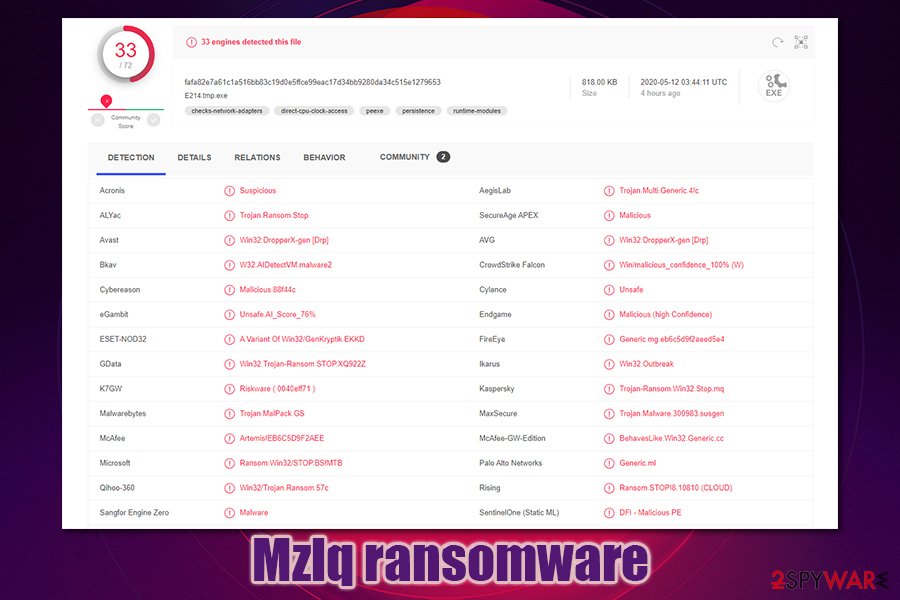
Mzlq ransomware removal process
Before you remove Mzlq ransomware, there are a few things that you need to take care of. First of all, we recommend going to the following location and deleting the Windows hosts file:
C:\Windows\System32\drivers\etc\
Once done, you will be able to access all the security-related websites once again without restrictions, as a new hosts file will be created by Windows automatically. Additionally, you should backup all the encrypted data before the Mzlq ransomware removal process, as it might permanently damage the already encrypted files.
To get rid of Mzlq virus, you will have to employ a powerful security software (if needed, you can also access Safe Mode with Networking and perform the scan from there – instructions below). There are many options available, and most of them recognize malware under the following names, according to Virus Total:[2]
- A Variant Of Win32/GenKryptik.EKKD
- W32.Trojan.Gen
- Trojan.Multi.Generic.4!c
- Mal/Generic-S
- Win32.Trojan-Ransom.STOP.XQ922Z
- Win32:DropperX-gen [Drp], etc.
Overall, the detection rate of Mzlq ransomware is currently relatively low, which is pretty common to the newly-released malware samples. Also, most of the detections are performed using generic or heuristic analysis techniques[3] – this highlights the importance of next-gen anti-malware applications.
Getting rid of Mzlq virus. Follow these steps
Manual removal using Safe Mode
To access Safe Mode with Networking, perform the following actions:
Important! →
Manual removal guide might be too complicated for regular computer users. It requires advanced IT knowledge to be performed correctly (if vital system files are removed or damaged, it might result in full Windows compromise), and it also might take hours to complete. Therefore, we highly advise using the automatic method provided above instead.
Step 1. Access Safe Mode with Networking
Manual malware removal should be best performed in the Safe Mode environment.
Windows 7 / Vista / XP
- Click Start > Shutdown > Restart > OK.
- When your computer becomes active, start pressing F8 button (if that does not work, try F2, F12, Del, etc. – it all depends on your motherboard model) multiple times until you see the Advanced Boot Options window.
- Select Safe Mode with Networking from the list.

Windows 10 / Windows 8
- Right-click on Start button and select Settings.

- Scroll down to pick Update & Security.

- On the left side of the window, pick Recovery.
- Now scroll down to find Advanced Startup section.
- Click Restart now.

- Select Troubleshoot.

- Go to Advanced options.

- Select Startup Settings.

- Press Restart.
- Now press 5 or click 5) Enable Safe Mode with Networking.

Step 2. Shut down suspicious processes
Windows Task Manager is a useful tool that shows all the processes running in the background. If malware is running a process, you need to shut it down:
- Press Ctrl + Shift + Esc on your keyboard to open Windows Task Manager.
- Click on More details.

- Scroll down to Background processes section, and look for anything suspicious.
- Right-click and select Open file location.

- Go back to the process, right-click and pick End Task.

- Delete the contents of the malicious folder.
Step 3. Check program Startup
- Press Ctrl + Shift + Esc on your keyboard to open Windows Task Manager.
- Go to Startup tab.
- Right-click on the suspicious program and pick Disable.

Step 4. Delete virus files
Malware-related files can be found in various places within your computer. Here are instructions that could help you find them:
- Type in Disk Cleanup in Windows search and press Enter.

- Select the drive you want to clean (C: is your main drive by default and is likely to be the one that has malicious files in).
- Scroll through the Files to delete list and select the following:
Temporary Internet Files
Downloads
Recycle Bin
Temporary files - Pick Clean up system files.

- You can also look for other malicious files hidden in the following folders (type these entries in Windows Search and press Enter):
%AppData%
%LocalAppData%
%ProgramData%
%WinDir%
After you are finished, reboot the PC in normal mode.
Remove Mzlq using System Restore
This method can also be used to eliminate the malware from the PC:
-
Step 1: Reboot your computer to Safe Mode with Command Prompt
Windows 7 / Vista / XP- Click Start → Shutdown → Restart → OK.
- When your computer becomes active, start pressing F8 multiple times until you see the Advanced Boot Options window.
-
Select Command Prompt from the list

Windows 10 / Windows 8- Press the Power button at the Windows login screen. Now press and hold Shift, which is on your keyboard, and click Restart..
- Now select Troubleshoot → Advanced options → Startup Settings and finally press Restart.
-
Once your computer becomes active, select Enable Safe Mode with Command Prompt in Startup Settings window.

-
Step 2: Restore your system files and settings
-
Once the Command Prompt window shows up, enter cd restore and click Enter.

-
Now type rstrui.exe and press Enter again..

-
When a new window shows up, click Next and select your restore point that is prior the infiltration of Mzlq. After doing that, click Next.


-
Now click Yes to start system restore.

-
Once the Command Prompt window shows up, enter cd restore and click Enter.
Bonus: Recover your data
Guide which is presented above is supposed to help you remove Mzlq from your computer. To recover your encrypted files, we recommend using a detailed guide prepared by 2-spyware.com security experts.If your files are encrypted by Mzlq, you can use several methods to restore them:
Make use of Data Recovery Pro
This application might help you bring back at least some of the encrypted files (the probability declines the longer you use your PC after the ransomware infection).
- Download Data Recovery Pro;
- Follow the steps of Data Recovery Setup and install the program on your computer;
- Launch it and scan your computer for files encrypted by Mzlq ransomware;
- Restore them.
Use the built-in Windows Previous Versions feature
If you used System Restore before the attack occurred, you might be able to recover some some files one-by-one.
- Find an encrypted file you need to restore and right-click on it;
- Select “Properties” and go to “Previous versions” tab;
- Here, check each of available copies of the file in “Folder versions”. You should select the version you want to recover and click “Restore”.
ShadowExplorer might be the answer
If Mzlq ransomware failed to delete Shadow Volume Copies, ShadowExplorer should be able to help you.
- Download Shadow Explorer (http://shadowexplorer.com/);
- Follow a Shadow Explorer Setup Wizard and install this application on your computer;
- Launch the program and go through the drop down menu on the top left corner to select the disk of your encrypted data. Check what folders are there;
- Right-click on the folder you want to restore and select “Export”. You can also select where you want it to be stored.
Make use of Emsisoft decryptor
Upon release, none of the Djvu versions are decryptable. Emsisoft decryptor can only work once one of the victims (whose files were locked with an offline ID), pay the ransomware and retrieve the key, later providing it to the security researchers. Thus, it might not work straight away (if ever).
Finally, you should always think about the protection of crypto-ransomwares. In order to protect your computer from Mzlq and other ransomwares, use a reputable anti-spyware, such as FortectIntego, SpyHunter 5Combo Cleaner or Malwarebytes
How to prevent from getting ransomware
Protect your privacy – employ a VPN
There are several ways how to make your online time more private – you can access an incognito tab. However, there is no secret that even in this mode, you are tracked for advertising purposes. There is a way to add an extra layer of protection and create a completely anonymous web browsing practice with the help of Private Internet Access VPN. This software reroutes traffic through different servers, thus leaving your IP address and geolocation in disguise. Besides, it is based on a strict no-log policy, meaning that no data will be recorded, leaked, and available for both first and third parties. The combination of a secure web browser and Private Internet Access VPN will let you browse the Internet without a feeling of being spied or targeted by criminals.
No backups? No problem. Use a data recovery tool
If you wonder how data loss can occur, you should not look any further for answers – human errors, malware attacks, hardware failures, power cuts, natural disasters, or even simple negligence. In some cases, lost files are extremely important, and many straight out panic when such an unfortunate course of events happen. Due to this, you should always ensure that you prepare proper data backups on a regular basis.
If you were caught by surprise and did not have any backups to restore your files from, not everything is lost. Data Recovery Pro is one of the leading file recovery solutions you can find on the market – it is likely to restore even lost emails or data located on an external device.
- ^ Ransomware has a new trick: pay up or suffer a data breach. Panda. Security research blog.
- ^ fafa82e7a61c1a516bb83c19d0e5ffce99eac17d34bb9280da34c515e1279653. Virus Total. File and URL analysis.
- ^ What is Heuristic Analysis?. Kaspersky. Security research blog.







