Nation Zoom (Removal Guide) - Free Instructions
Nation Zoom Removal Guide
What is Nation Zoom?
Nation Zoom is a potentially unwanted program that changes your browser settings without permission
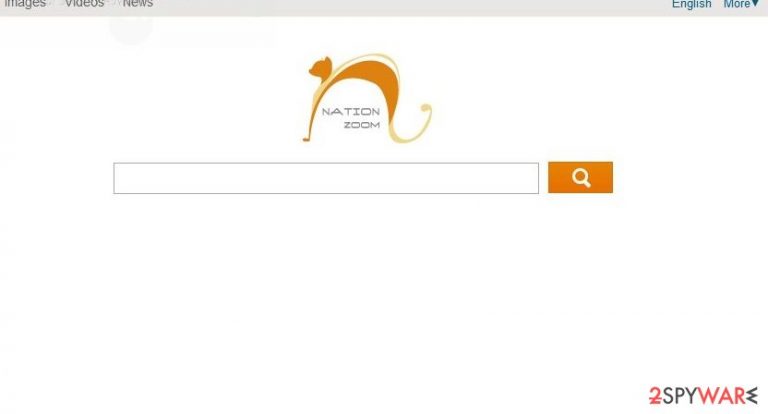
Nation Zoom is an ad-supported search engine, which is often called a “potentially unwanted program” or a “browser hijacker.” While technically it's not a virus, it includes various features that can hardly be called legitimate. People who have this program on their computers report annoying redirects, banner ads, and sponsored links in their search results and similar issues.
Upon infiltration, this app would change the web browser settings of the installed web browsers without permission. For example, the homepage would be set to nationzoom.com and fill search results with sponsored links and ads.
| Name | Nation Zoom |
| Type | Browser hijacker |
| Distribution | Software bundles, third-party websites, deceptive advertisements |
| Symptoms | Homepage and new tab URL changed, search results are filled with ads, redirects lead to suspicious websites, etc. |
| Elimination | Perform a full system scan with SpyHunter 5Combo Cleaner or another anti-malware |
| Optional steps | For the removal process to be effective, we recommend cleaning your web browsers as explained below or employing FortectIntego for the job |
Just as any other potentially unwanted program that specializes in showing users ads and gain revenue from it, this application constantly gathers information about user online activities with the help of cookies, JavaScript, web beacons, and other tracking technologies. This data may include:
- IP address;
- Internet Service Provider;
- Search queries;
- Links clicked;
- Visited websites;
- Ads interacted with, etc.
Are you interested in why this potentially unwanted program initiates all these activities? The answer is very simple – it seeks to generate web traffic to dubious sites and collect sales. If you see this search engine on your computer, we recommend you scan your PC with updated anti-spyware.
For that, you can easily use SpyHunter 5Combo Cleaner, which has been showing great results when dealing with this hijacker. You may also need to remove Nation Zoom from each of your browsers manually if you want to get rid of this program completely. Below you will find in-depth instructions on how to deal with unwanted browser extensions or delete unwanted web elements after adware elimination.
Alternatively, you can trust this job to FortectIntego – it can quickly clean Google Chrome, Mozilla Firefox, or any other browser within just a few minutes for you. Besides, it can also delete already installed parasites from your PC and fix the damage done by them to Windows system files.
It is important to note that Nation Zoom was updated at the beginning of 2015. At the moment of writing, it is now capable of tracking people's activity on the Internet. Although its developers have been continuously saying that they don't collect personally identifiable information, this program can easily know what your email address or PC's location is.
Besides, it is unknown where this information is used for and what third parties are capable of reaching it. For protecting yourself, you should avoid this questionable search engine. Please, opt for automatic removal to avoid continuous reappearance of this program.
PUP distribution methods explained
This potentially unwanted program can be downloaded from the Internet just like any other search engine. However, there are many people on the web who claim that it infiltrated their machines as a virus. In reality, it is not the entire truth. If you have just discovered this search engine in each of your web browsers, it might be that you have recently downloaded VPlay or another free application that was involved in its distribution.
It can be applied to other search sites, such as:
- Websearch.greatresults.info
- websearch.fixsearch.info
- Conduit
- www-searching.com
- genieo.com, etc.
To avoid such unexpected downloads, you must remember that choosing the CUSTOM or ADVANCED installation method of the freeware can save you from them. Also, you should uncheck all checkmarks that agree to install this and other adware on the system. If this program enters the computer, it enters it as a browser plugin. After that, Nation Zoom hijacks the homepage and default search engine and may initiate plenty of other activities used for the only thing – to increase advertising revenue.
You can eliminate hijackers either manually or automatically
If you noticed nationzoom.com instead of your start page and search.yahoo.com instead of your default search engine, it's a sign that your PC was affected by the Nation Zoom virus. There should be no questions about whether or not you should remove it – your privacy and computer security might remain at risk if you keep it installed.
Therefore, either follow the step-by-step instructions below to uninstall all potentially unwanted programs you find manually or employ security software for the job. To say the least, the latter choice would save you a lot of time and check whether your PC is affected by invisible and highly dangerous malware.
You may remove virus damage with a help of FortectIntego. SpyHunter 5Combo Cleaner and Malwarebytes are recommended to detect potentially unwanted programs and viruses with all their files and registry entries that are related to them.
Getting rid of Nation Zoom. Follow these steps
Uninstall from Windows
Instructions for Windows 10/8 machines:
- Enter Control Panel into Windows search box and hit Enter or click on the search result.
- Under Programs, select Uninstall a program.

- From the list, find the entry of the suspicious program.
- Right-click on the application and select Uninstall.
- If User Account Control shows up, click Yes.
- Wait till uninstallation process is complete and click OK.

If you are Windows 7/XP user, proceed with the following instructions:
- Click on Windows Start > Control Panel located on the right pane (if you are Windows XP user, click on Add/Remove Programs).
- In Control Panel, select Programs > Uninstall a program.

- Pick the unwanted application by clicking on it once.
- At the top, click Uninstall/Change.
- In the confirmation prompt, pick Yes.
- Click OK once the removal process is finished.
Delete from macOS
Remove items from Applications folder:
- From the menu bar, select Go > Applications.
- In the Applications folder, look for all related entries.
- Click on the app and drag it to Trash (or right-click and pick Move to Trash)

To fully remove an unwanted app, you need to access Application Support, LaunchAgents, and LaunchDaemons folders and delete relevant files:
- Select Go > Go to Folder.
- Enter /Library/Application Support and click Go or press Enter.
- In the Application Support folder, look for any dubious entries and then delete them.
- Now enter /Library/LaunchAgents and /Library/LaunchDaemons folders the same way and terminate all the related .plist files.

Remove from Microsoft Edge
Delete unwanted extensions from MS Edge:
- Select Menu (three horizontal dots at the top-right of the browser window) and pick Extensions.
- From the list, pick the extension and click on the Gear icon.
- Click on Uninstall at the bottom.

Clear cookies and other browser data:
- Click on the Menu (three horizontal dots at the top-right of the browser window) and select Privacy & security.
- Under Clear browsing data, pick Choose what to clear.
- Select everything (apart from passwords, although you might want to include Media licenses as well, if applicable) and click on Clear.

Restore new tab and homepage settings:
- Click the menu icon and choose Settings.
- Then find On startup section.
- Click Disable if you found any suspicious domain.
Reset MS Edge if the above steps did not work:
- Press on Ctrl + Shift + Esc to open Task Manager.
- Click on More details arrow at the bottom of the window.
- Select Details tab.
- Now scroll down and locate every entry with Microsoft Edge name in it. Right-click on each of them and select End Task to stop MS Edge from running.

If this solution failed to help you, you need to use an advanced Edge reset method. Note that you need to backup your data before proceeding.
- Find the following folder on your computer: C:\\Users\\%username%\\AppData\\Local\\Packages\\Microsoft.MicrosoftEdge_8wekyb3d8bbwe.
- Press Ctrl + A on your keyboard to select all folders.
- Right-click on them and pick Delete

- Now right-click on the Start button and pick Windows PowerShell (Admin).
- When the new window opens, copy and paste the following command, and then press Enter:
Get-AppXPackage -AllUsers -Name Microsoft.MicrosoftEdge | Foreach {Add-AppxPackage -DisableDevelopmentMode -Register “$($_.InstallLocation)\\AppXManifest.xml” -Verbose

Instructions for Chromium-based Edge
Delete extensions from MS Edge (Chromium):
- Open Edge and click select Settings > Extensions.
- Delete unwanted extensions by clicking Remove.

Clear cache and site data:
- Click on Menu and go to Settings.
- Select Privacy, search and services.
- Under Clear browsing data, pick Choose what to clear.
- Under Time range, pick All time.
- Select Clear now.

Reset Chromium-based MS Edge:
- Click on Menu and select Settings.
- On the left side, pick Reset settings.
- Select Restore settings to their default values.
- Confirm with Reset.

Remove from Mozilla Firefox (FF)
Remove dangerous extensions:
- Open Mozilla Firefox browser and click on the Menu (three horizontal lines at the top-right of the window).
- Select Add-ons.
- In here, select unwanted plugin and click Remove.

Reset the homepage:
- Click three horizontal lines at the top right corner to open the menu.
- Choose Options.
- Under Home options, enter your preferred site that will open every time you newly open the Mozilla Firefox.
Clear cookies and site data:
- Click Menu and pick Settings.
- Go to Privacy & Security section.
- Scroll down to locate Cookies and Site Data.
- Click on Clear Data…
- Select Cookies and Site Data, as well as Cached Web Content and press Clear.

Reset Mozilla Firefox
If clearing the browser as explained above did not help, reset Mozilla Firefox:
- Open Mozilla Firefox browser and click the Menu.
- Go to Help and then choose Troubleshooting Information.

- Under Give Firefox a tune up section, click on Refresh Firefox…
- Once the pop-up shows up, confirm the action by pressing on Refresh Firefox.

Remove from Google Chrome
Delete malicious extensions from Google Chrome:
- Open Google Chrome, click on the Menu (three vertical dots at the top-right corner) and select More tools > Extensions.
- In the newly opened window, you will see all the installed extensions. Uninstall all the suspicious plugins that might be related to the unwanted program by clicking Remove.

Clear cache and web data from Chrome:
- Click on Menu and pick Settings.
- Under Privacy and security, select Clear browsing data.
- Select Browsing history, Cookies and other site data, as well as Cached images and files.
- Click Clear data.

Change your homepage:
- Click menu and choose Settings.
- Look for a suspicious site in the On startup section.
- Click on Open a specific or set of pages and click on three dots to find the Remove option.
Reset Google Chrome:
If the previous methods did not help you, reset Google Chrome to eliminate all the unwanted components:
- Click on Menu and select Settings.
- In the Settings, scroll down and click Advanced.
- Scroll down and locate Reset and clean up section.
- Now click Restore settings to their original defaults.
- Confirm with Reset settings.

Delete from Safari
Remove unwanted extensions from Safari:
- Click Safari > Preferences…
- In the new window, pick Extensions.
- Select the unwanted extension and select Uninstall.

Clear cookies and other website data from Safari:
- Click Safari > Clear History…
- From the drop-down menu under Clear, pick all history.
- Confirm with Clear History.

Reset Safari if the above-mentioned steps did not help you:
- Click Safari > Preferences…
- Go to Advanced tab.
- Tick the Show Develop menu in menu bar.
- From the menu bar, click Develop, and then select Empty Caches.

After uninstalling this potentially unwanted program (PUP) and fixing each of your web browsers, we recommend you to scan your PC system with a reputable anti-spyware. This will help you to get rid of Nation Zoom registry traces and will also identify related parasites or possible malware infections on your computer. For that you can use our top-rated malware remover: FortectIntego, SpyHunter 5Combo Cleaner or Malwarebytes.
How to prevent from getting browser hijacker
Protect your privacy – employ a VPN
There are several ways how to make your online time more private – you can access an incognito tab. However, there is no secret that even in this mode, you are tracked for advertising purposes. There is a way to add an extra layer of protection and create a completely anonymous web browsing practice with the help of Private Internet Access VPN. This software reroutes traffic through different servers, thus leaving your IP address and geolocation in disguise. Besides, it is based on a strict no-log policy, meaning that no data will be recorded, leaked, and available for both first and third parties. The combination of a secure web browser and Private Internet Access VPN will let you browse the Internet without a feeling of being spied or targeted by criminals.
No backups? No problem. Use a data recovery tool
If you wonder how data loss can occur, you should not look any further for answers – human errors, malware attacks, hardware failures, power cuts, natural disasters, or even simple negligence. In some cases, lost files are extremely important, and many straight out panic when such an unfortunate course of events happen. Due to this, you should always ensure that you prepare proper data backups on a regular basis.
If you were caught by surprise and did not have any backups to restore your files from, not everything is lost. Data Recovery Pro is one of the leading file recovery solutions you can find on the market – it is likely to restore even lost emails or data located on an external device.
