Skype virus (Removal Instructions) - updated May 2018
Skype virus Removal Guide
What is Skype virus?
Skype virus – an irritating issue related to this widely-used communication tool

Skype virus is a group of malicious programs and phishing scams that have been targeting users of this widely-spread application. One of the first cyber threats was Skype worm w32/Ramex.A which was detected in 2007. However, it seems that the term “Skype virus 2018” will continue appearing in users' searches. The latest its versions are reported as Baidu virus and goo.gl virus.
| Name | Skype virus |
|---|---|
| Type | Malware, adware, scam |
| Main problem caused by malware | Sends various messages and goo.gl links to all contacts automatically, without user's knowledge |
| Other issues reported by users | Interrupts its victims with annoying ads, redirects to sponsored websites, fake survey ads |
| Dangers | Redirects to infected websites, the loss of personal information, infiltration of malware, system crashes because of bitcoin mining |
| Ways to solve the problem | Remove shared.xml file, change your Skype password, run a full system scan with FortectIntego. |
Previously, Skype network was involved into distribution of Bitcoin-mining malware.[1] Because of that, sometimes it is referred to as the Bitcoin virus. This infection is used to exploit computers' resources to generate virtual currency. As a result, the affected machine becomes slow and practically unusable. However, bitcoin mining is not the primary goal of the malware.
The most popular versions of Skype malware have been designed to steal users' personal information, sensitive computer data or to distribute malicious content by sending messages telling “Hey, check this video” or “this is a very nice photo of you” that are followed by a malicious link.
For instance, the Koobface virus, which has been spreading messages featuring links to “shocking” or “hilarious” videos with the user's name (or username) attached.[2] Links that are usually added to such messages are used to download and install the Koobface worm on the computer.
Up until now, hackers have presented several methods used to hack users' accounts[3]. Besides, hackers have also started connecting the affected computers to botnets[4] which are used to spread a massive amount of spam or initiate other malicious activities. For this reason, sometimes it is difficult to attribute any specific characteristics to Skype spam virus.
If you have problems with logging in to your Skype account or receive reports from your contacts that they received some shady link from you, you might suspect that your account was compromised. You should run a full system scan with FortectIntego or similar anti-malware software to remove Skype virus.
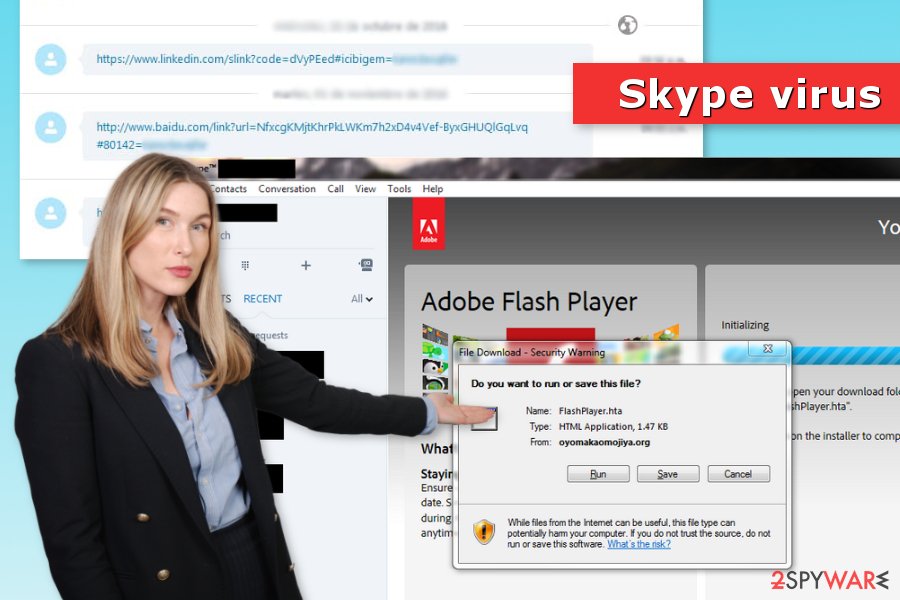
The virus might send a “very nice photo of you”
One of the versions of Skype virus is known for spreading spam message saying “this is a very nice photo of you” which is followed by a link. Once clicked, particular malware is dropped on the system.
This malware was very active in 2013. Back then it mostly aimed at users from Latin America. However, they received a fake message in Spanish language “esta es una foto muy amable de tu parte.”
However, several users from other countries reported about getting the same message in their native language. Therefore, language barrier does not prevent the virus from spreading around the globe.
Hacked Skype accounts spread links to Baidu, LinkedIn, and other fake sites
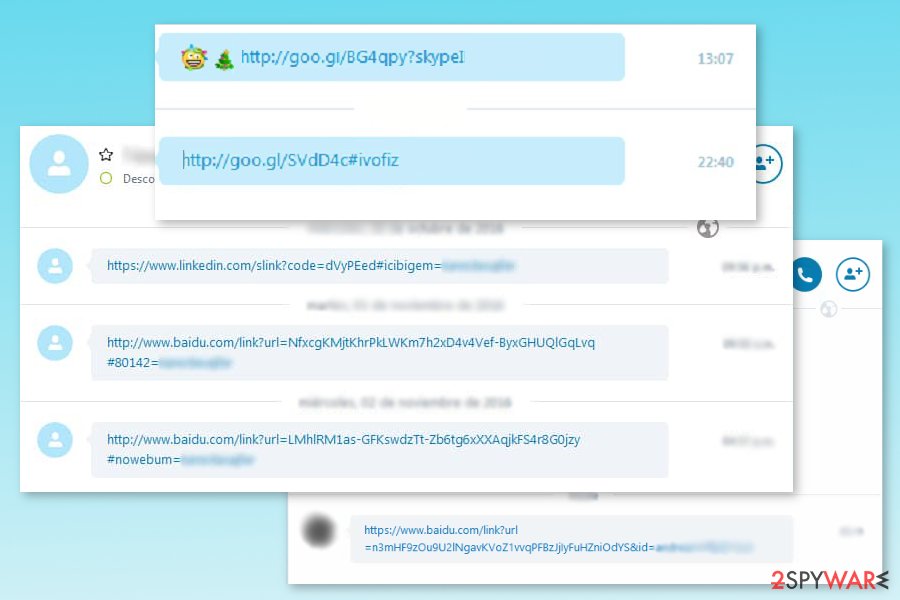
In 2016, numerous Skype accounts were hacked and spread links to Baidu.com, LinkedIn.com, and other popular websites. One of the most active Skype virus spam campaigns uses infected user’s account to distribute a malicious Baidu.com link which redirects to the shady Forbes rip-off site Coolinfovip(dot)com [5].
You should be aware of links directing to shady Baidu link. At the end of the link, the name of a Skype contact recipient is appended. If you click on this link, your device might be infected with a severe virus, and all your contacts will receive the link automatically.
According to the latest news, Baidu virus uses multiple fake domains to display the fake Forbes website. Apart from the previously mentioned Coolinfovip, the virus can also redirect to 2016forbesnews-f.net.
This link is automatically sent to all users on the infected account owner's contact lists. The cycle is likely to repeat itself when the link is clicked on some other computer. That's why you should never leave this virus on your machine and remove Skype virus as soon as possible.
Additionally, Skype malware was noticed spreading malicious Google links which are typically shortened. Therefore, you should not click aun unknown link that starts with http://goo.gl/. Simarly, users reported about fake bit.ly links spam.
Skype malware spread as a fake Adobe Flash Player update
In April 2017, Skype users were hit by malvertising campaign that urged to download fake Adobe Flash Player update. People received this alert every time they logged into their accounts. Thus, there’s no surprise that many users were ticked.
As soon as they logged into their accounts, they received a “File Download – Security Warning” window asking to enable FlashPlayer.hta file. The source code of a html application file contained parts of a disguised JavaScript code. It was programmed to run PowerShell and download a further payload.
Virus researchers have been able to identify the three web pages that were spreading fake Flash Player update:
- oyomakaomojiya(.)org,
- admdownload.adobe.com,
- cievubeataporn(.)ne.
Additionally, the three email addresses have been associated with dozens of malicious new registered websites:
- jonathandpreston@wants.dicksinhisan.us
- edwardslawler@dicksinmyan.us,
- justincabel@airmail.cc.
Interestingly, that the former two domains have been already spotted for malicious activity by virus researchers. It suggests that this malvertising campaign is not the wrongdoings of an ordinary wannabe hacker. In fact, used .hta file, hidden JavaScript code, and the very fact that Flash player is employed sparks speculations that Cerber ransomware hackers might be behind this latest malvertising technique.
Tips to recognize and avoid scam attacks
As you can already understand, Skype virus has many different shapes and forms. However, it’s still possible to recognize phishing attempts. All you have to do is to be attentive, careful and critical. All these features will stop you from spontaneous clicks or downloads.
- Ignore all the silly messages from your friends, like “lol is this your new profile pic?”, “This is a very nice photo of you” and similar. Most importantly, do NOT click on the links that are incorporated to such messages or arrive on their own.[6]
- Do not download funnypicture.jpg.exe, FlashPlayer.hta or other suspicious files that might be presented as Skype components or content received from your friend.
- Ask your contacts for confirmation if they have actually sent link or file to you.
- Install Skype and other updates. It helps to decrease the risk that cyber criminals will use security vulnerabilities to compromise your account.
- Set strong Skype password.
- Windows OS users should combine Skype account with Microsoft account if they haven’t done it already. According to the computer, this makes your account more secure and recovery of the account easier.[7]
- Set up two-step verification on your Microsoft account once you connect it with Skype account.
Remove Skype virus automatically and secure your account
If you can't connect to your Skype account normally, you can be infected with Skype virus. As you must have already understood, it is a seriously dangerous program/issue that can lead you to the loss of your private information. Besides, it can make your computer useless by misusing its resources.
For Skype virus removal, you need to install reliable anti-spyware from professional developers. We highly recommend FortectIntego or SpyHunter 5Combo Cleaner. Cracked or pirated programs may not only be useless but also cause system instabilities, making your computer more vulnerable and prone to malware infections.
However, to remove Skype virus without leaving its leftovers, follow the guidelines below:
Windows OS:
- Quit Skype app;
- Click Start, type in run and press Enter;
- Type in %appdata%skype, click OK;
- Find this file and delete it: shared.xml;
- Restart Skype app.
Mac OS X:
- Quit Skype;
- When in Finder, locate the following folder: ~/Library/Application Support/Skype;
- Delete this file: shared.xml;
- Restart Skype.
Once you clean up your PC, you have to change your Skype password:
- Go to https://account.microsoft.com and log in using your Microsoft account details.
- Navigate to Security and Privacy.
- Under Account Security option click on More security settings.
- Under Sign-in preferences, you have to choose Change sign-in preferences.
- When in Change sign-in preferences uncheck Skype name and press Save.
However, if you do not see the Skype name in Change sign-in preferences, you have to follow these steps:
- Go to www.skype.com and log in with your Skype username.
- Click on Settings and preferences / Change password.
- Set a new password.
If the problem of fake messages sent to each of your contacts is still bothering you, we recommend contacting Skype customer service.
Getting rid of Skype virus. Follow these steps
Manual removal using Safe Mode
If you can't scan your computer with anti-spyware because your Skype virus is blocking you, you should reboot your computer to Safe Mode with Networking. For that, use these steps:
Important! →
Manual removal guide might be too complicated for regular computer users. It requires advanced IT knowledge to be performed correctly (if vital system files are removed or damaged, it might result in full Windows compromise), and it also might take hours to complete. Therefore, we highly advise using the automatic method provided above instead.
Step 1. Access Safe Mode with Networking
Manual malware removal should be best performed in the Safe Mode environment.
Windows 7 / Vista / XP
- Click Start > Shutdown > Restart > OK.
- When your computer becomes active, start pressing F8 button (if that does not work, try F2, F12, Del, etc. – it all depends on your motherboard model) multiple times until you see the Advanced Boot Options window.
- Select Safe Mode with Networking from the list.

Windows 10 / Windows 8
- Right-click on Start button and select Settings.

- Scroll down to pick Update & Security.

- On the left side of the window, pick Recovery.
- Now scroll down to find Advanced Startup section.
- Click Restart now.

- Select Troubleshoot.

- Go to Advanced options.

- Select Startup Settings.

- Press Restart.
- Now press 5 or click 5) Enable Safe Mode with Networking.

Step 2. Shut down suspicious processes
Windows Task Manager is a useful tool that shows all the processes running in the background. If malware is running a process, you need to shut it down:
- Press Ctrl + Shift + Esc on your keyboard to open Windows Task Manager.
- Click on More details.

- Scroll down to Background processes section, and look for anything suspicious.
- Right-click and select Open file location.

- Go back to the process, right-click and pick End Task.

- Delete the contents of the malicious folder.
Step 3. Check program Startup
- Press Ctrl + Shift + Esc on your keyboard to open Windows Task Manager.
- Go to Startup tab.
- Right-click on the suspicious program and pick Disable.

Step 4. Delete virus files
Malware-related files can be found in various places within your computer. Here are instructions that could help you find them:
- Type in Disk Cleanup in Windows search and press Enter.

- Select the drive you want to clean (C: is your main drive by default and is likely to be the one that has malicious files in).
- Scroll through the Files to delete list and select the following:
Temporary Internet Files
Downloads
Recycle Bin
Temporary files - Pick Clean up system files.

- You can also look for other malicious files hidden in the following folders (type these entries in Windows Search and press Enter):
%AppData%
%LocalAppData%
%ProgramData%
%WinDir%
After you are finished, reboot the PC in normal mode.
Remove Skype using System Restore
To avoid system block caused by Skype virus, you can use System Restore method. Steps that you need to follow are given below:
-
Step 1: Reboot your computer to Safe Mode with Command Prompt
Windows 7 / Vista / XP- Click Start → Shutdown → Restart → OK.
- When your computer becomes active, start pressing F8 multiple times until you see the Advanced Boot Options window.
-
Select Command Prompt from the list

Windows 10 / Windows 8- Press the Power button at the Windows login screen. Now press and hold Shift, which is on your keyboard, and click Restart..
- Now select Troubleshoot → Advanced options → Startup Settings and finally press Restart.
-
Once your computer becomes active, select Enable Safe Mode with Command Prompt in Startup Settings window.

-
Step 2: Restore your system files and settings
-
Once the Command Prompt window shows up, enter cd restore and click Enter.

-
Now type rstrui.exe and press Enter again..

-
When a new window shows up, click Next and select your restore point that is prior the infiltration of Skype. After doing that, click Next.


-
Now click Yes to start system restore.

-
Once the Command Prompt window shows up, enter cd restore and click Enter.
Finally, you should always think about the protection of crypto-ransomwares. In order to protect your computer from Skype and other ransomwares, use a reputable anti-spyware, such as FortectIntego, SpyHunter 5Combo Cleaner or Malwarebytes
How to prevent from getting malware
Do not let government spy on you
The government has many issues in regards to tracking users' data and spying on citizens, so you should take this into consideration and learn more about shady information gathering practices. Avoid any unwanted government tracking or spying by going totally anonymous on the internet.
You can choose a different location when you go online and access any material you want without particular content restrictions. You can easily enjoy internet connection without any risks of being hacked by using Private Internet Access VPN.
Control the information that can be accessed by government any other unwanted party and surf online without being spied on. Even if you are not involved in illegal activities or trust your selection of services, platforms, be suspicious for your own security and take precautionary measures by using the VPN service.
Backup files for the later use, in case of the malware attack
Computer users can suffer from data losses due to cyber infections or their own faulty doings. Ransomware can encrypt and hold files hostage, while unforeseen power cuts might cause a loss of important documents. If you have proper up-to-date backups, you can easily recover after such an incident and get back to work. It is also equally important to update backups on a regular basis so that the newest information remains intact – you can set this process to be performed automatically.
When you have the previous version of every important document or project you can avoid frustration and breakdowns. It comes in handy when malware strikes out of nowhere. Use Data Recovery Pro for the data restoration process.
- ^ David Perry. Bitcoin-Mining Malware Spreads Through Skype. Bitcoin Magazine. Source of news, insight, reviews, guides, and price analysis on bitcoin, ethereum, blockchain technology, cryptocurrencies, the darkweb, and other decentralized technologies.
- ^ Treye Green. Facebook Accounts Face Continued Threat From Koobface Virus. International Business Times. Business, Technology, Politics.
- ^ Tom Warren. Why are Skype accounts getting hacked so easily?. The Verge. Daily and World News.
- ^ Rene Millman. Skype spam malware 'recruits your PC for a botnet'. IT Pro. Ana.
- ^ Anmol Sachdeva. Skype becomes target of spam Baidu and Linkedin links, reinforces need to secure account. The Tech Portal. Technology News and Reviews.
- ^ Jenny Kirkham. How to stay safe from online criminals as cyber crime offences increase by 1,266%. Visiter. Southport News, Southport FC,, Sport nad What's On.
- ^ What should I do if spam messages or links are sent from my account?. Skype Support. The official website.





















