News-lipaze.cc ads (scam) - Free Instructions
News-lipaze.cc ads Removal Guide
What is News-lipaze.cc ads?
News-lipaze.cc promises to show you a video but instead alters browser settings to show you ads
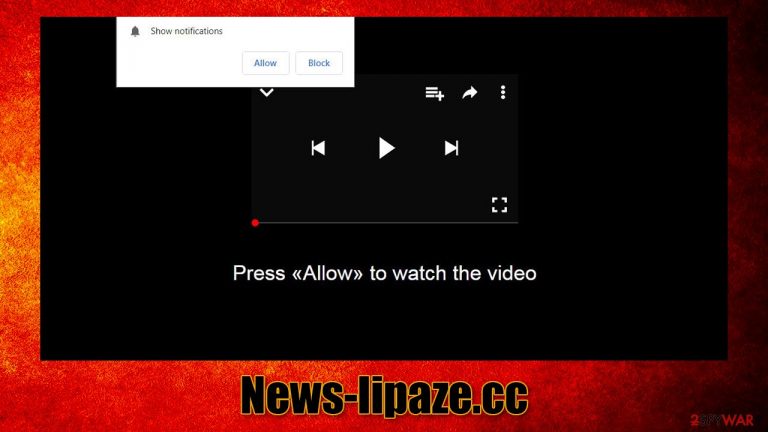
Push notifications from a suspicious source are something that many users had to deal with over the past few years. Due to the increase of scams related to the feature, many users fall victims to social engineering[1] tricks used by various cybercrooks. People are often confused about where the News-lipaze.cc pop-ups are coming from, as they don't seem to be triggered by access to a particular website or applications running at that time.
News-lipaze.cc is a scam website you might encounter sometime while browsing the web. Likely, you were redirected to it after clicking on a random link on a malicious site or after being rerouted by automatic scripts. This activity is very prevalent and can lead to various phishing or even-malware laden websites. Likewise, adware could also be the reason your Google Chrome, Mozilla Firefox, MS Edge, or any other browser is taking you to places you otherwise wouldn't visit.
To be precise, users do not enter these sites intentionally and, while most users leave them immediately, there are plenty of those who never encountered a push notification scam before. Immediately upon entry, visitors might be caught off guard when they are presented with a seemingly innocent request to enable notifications for one reason or another.
There could be plenty of different seemingly logical reasons for that. For example, you might see one of the following messages upon accessing News-lipaze.cc or any similar website:
- “Click Allow to watch the video”
- “Press Allow if you are not a robot”
- “Your file is ready to download – press Allow to continue”
- “Press Allow button to continue”
- “To access the website content, click Allow!” etc.
These statements are all false, and the purpose of the site is not to grant you access to a video or allow you to download a file (you shouldn't be downloading random files presented to you on the internet in the first place) – the website is an empty shell. Allowing notifications is also something completely different from a check conducted to ensure a visitor is not a bot, and it has nothing to do with captcha or similar verification methods.
To make matters worse, these websites can also serve as a link to other, even more dangerous websites. For example, after clicking “Allow” or “Block” within the notification prompt, you might be redirected to a website that asks you to provide your personal information, such as the phone number, email address, or even credit card details.
That's why it is best to leave scam websites and stop exploring them immediately. If you have been tricked by one of such messages, we recommend you follow the instructions below to find out how to remove the unwanted pop-ups from your screen for good.
| Name | News-lipaze.cc |
| Type | Push notifications, ads, scam |
| Distribution | The unexpected pop-ups show up at some point after users click the “Allow” button within the notification prompt on the website |
| Symptoms | Pop-up notifications show up at any time at the bottom right or top right corner of the screen |
| Associated risks | Ads and links to sites displayed by the website might be dangerous: you might suffer from monetary losses, disclosure of sensitive information to unknown parties, or install malware/PUPs on the system |
| Elimination | You can stop the unwanted notifications by accessing web browser settings, as explained in the instructions below. If you suspect adware infection, you should use SpyHunter 5Combo Cleaner security software to eliminate it quickly |
| Additional steps | Make sure you clean your browsers after you delete PUPs from the system. To do that automatically, you can use FortectIntego |
Online scam operation explained
Scam websites are created on a regular basis and there are many of them. We have recently discussed sites like Insnarewaggled.cam, Distringtrpar.xyz, or Rategeisteryc.xyz. In fact, they are being produced at an incredibly fast pace since they are simply copy=paste of one another. Once you see some of these scams, you can easily recognize them in the future.
Tech giants, such as Google (which dominates the web browser wars), can limit how likely such websites can be accessed, at least through the search itself. Considering how vast the internet is, this task is rather impossible to fulfill 100% of the time, there there are bound to be scam sites around.
It is very easy to land on a malicious page. All you have to do is visit a website of dubious content, for example, illegal video streaming, X-rated, or pirated software distribution site. These places are much more difficult to regulate – they are filled with ads that could result in automatic malware infection or links to malware downloads that are disguised as software crack. This is one of the main reasons why people get infected with malware such as Palq ransomware.
Thus, you should always try to stay away from websites that could land you in trouble. To prevent unexpected redirects and malicious ads, you should employ SpyHunter 5Combo Cleaner, Malwarebytes, or similar security software along with ad-blocking browser extensions. Likewise, never make rash decisions if you are not sure about something – ask friends or family, or try finding more information about the topic online.

Remote the unwanted notifications with ease
In most cases, users are confused about where the News-lipaze.cc ads are coming from, and frequently associate the activity with a virus infection. Indeed, while malware is not directly related to push notifications themselves, it can certainly seem so, as pop-up ads are commonly caused by adware or other malicious software.
However, these two components are something completely different – pop-up ads are triggered by access to websites that host them, while push notifications can show up at any time, regardless of which website is currently being viewed. This is one of the main reasons why people get confused over this activity, although it is not surprising, considering that push notifications were implemented on popular browsers merely a few years ago, in 2015.[2]
In any case, removing unwanted push notifications is relatively easy. All you have to do is access the settings section of your browser and
Google Chrome (desktop):
- Open Google Chrome browser and go to Menu > Settings.
- Scroll down and click on Advanced.
- Locate Privacy and security section and pick Site Settings > Notifications.
- Look at the Allow section and look for a suspicious URL.
- Click the three vertical dots next to it and pick Block. This should remove unwanted notifications from Google Chrome.

Google Chrome (Android):
- Open Google Chrome and tap on Settings (three vertical dots).
- Select Notifications.
- Scroll down to the Sites section.
- Locate the unwanted URL and toggle the button to the left (Off setting).

Mozilla Firefox:
- Open Mozilla Firefox and go to Menu > Options.
- Click on Privacy & Security section.
- Under Permissions, you should be able to see Notifications. Click the Settings button next to it.
- In the Settings – Notification Permissions window, click on the drop-down menu by the URL in question.
- Select Block and then click on Save Changes. This should remove unwanted notifications from Mozilla Firefox.

MS Edge (Chromium):
- Open Microsoft Edge, and go to Settings.
- Select Site permissions.
- Go to Notifications on the right.
- Under Allow, you will find the unwanted entry.
- Click on More actions and select Block.

Safari:
- Click on Safari > Preferences…
- Go to the Websites tab and, under General, select Notifications.
- Select the web address in question, click the drop-down menu and select Deny.

Make an adware and malware check
While in most cases, you are likely to visit a malicious website by simply clicking a link on another page, there is also a chance that redirects are caused by a program running in the background of your PC – adware. These apps are commonly distributed via dubious channels, such as software bundle packages on third-party websites or fake ads encountered on the web. Due to this, many people might not even know that they have a potentially unwanted app installed on their systems. Luckily, there is an easy way to check.
If you have been recently experiencing an increased number of advertisements you see online and your browser leads you to scam websites occasionally, you should check which programs you have recently installed. Media players, system optimizers, rogue anti-malware,[3] and similar apps commonly possess adware-like traits.
If you are at the loss and can't remember installing anything recently, you should instead rely on SpyHunter 5Combo Cleaner, Malwarebytes, or a similar security tool that can scan your device and remove the malicious programs for you. Likewise, if you have downloaded something or clicked on links within the News-lipaze.cc push notifications, you could also be infected with malware.
If security software finds something unwanted or malicious, do not hesitate to remove it. The final step would be to clean your browsers from cookies, caches, and other web data to improve your online safety and prevent data tracking. You can employ FortectIntego to do this quickly or refer to the instructions below to do it manually.
Getting rid of News-lipaze.cc ads. Follow these steps
Remove from Google Chrome
Delete malicious extensions from Google Chrome:
- Open Google Chrome, click on the Menu (three vertical dots at the top-right corner) and select More tools > Extensions.
- In the newly opened window, you will see all the installed extensions. Uninstall all the suspicious plugins that might be related to the unwanted program by clicking Remove.

Clear cache and web data from Chrome:
- Click on Menu and pick Settings.
- Under Privacy and security, select Clear browsing data.
- Select Browsing history, Cookies and other site data, as well as Cached images and files.
- Click Clear data.

Change your homepage:
- Click menu and choose Settings.
- Look for a suspicious site in the On startup section.
- Click on Open a specific or set of pages and click on three dots to find the Remove option.
Reset Google Chrome:
If the previous methods did not help you, reset Google Chrome to eliminate all the unwanted components:
- Click on Menu and select Settings.
- In the Settings, scroll down and click Advanced.
- Scroll down and locate Reset and clean up section.
- Now click Restore settings to their original defaults.
- Confirm with Reset settings.

Remove from Microsoft Edge
Delete unwanted extensions from MS Edge:
- Select Menu (three horizontal dots at the top-right of the browser window) and pick Extensions.
- From the list, pick the extension and click on the Gear icon.
- Click on Uninstall at the bottom.

Clear cookies and other browser data:
- Click on the Menu (three horizontal dots at the top-right of the browser window) and select Privacy & security.
- Under Clear browsing data, pick Choose what to clear.
- Select everything (apart from passwords, although you might want to include Media licenses as well, if applicable) and click on Clear.

Restore new tab and homepage settings:
- Click the menu icon and choose Settings.
- Then find On startup section.
- Click Disable if you found any suspicious domain.
Reset MS Edge if the above steps did not work:
- Press on Ctrl + Shift + Esc to open Task Manager.
- Click on More details arrow at the bottom of the window.
- Select Details tab.
- Now scroll down and locate every entry with Microsoft Edge name in it. Right-click on each of them and select End Task to stop MS Edge from running.

If this solution failed to help you, you need to use an advanced Edge reset method. Note that you need to backup your data before proceeding.
- Find the following folder on your computer: C:\\Users\\%username%\\AppData\\Local\\Packages\\Microsoft.MicrosoftEdge_8wekyb3d8bbwe.
- Press Ctrl + A on your keyboard to select all folders.
- Right-click on them and pick Delete

- Now right-click on the Start button and pick Windows PowerShell (Admin).
- When the new window opens, copy and paste the following command, and then press Enter:
Get-AppXPackage -AllUsers -Name Microsoft.MicrosoftEdge | Foreach {Add-AppxPackage -DisableDevelopmentMode -Register “$($_.InstallLocation)\\AppXManifest.xml” -Verbose

Instructions for Chromium-based Edge
Delete extensions from MS Edge (Chromium):
- Open Edge and click select Settings > Extensions.
- Delete unwanted extensions by clicking Remove.

Clear cache and site data:
- Click on Menu and go to Settings.
- Select Privacy, search and services.
- Under Clear browsing data, pick Choose what to clear.
- Under Time range, pick All time.
- Select Clear now.

Reset Chromium-based MS Edge:
- Click on Menu and select Settings.
- On the left side, pick Reset settings.
- Select Restore settings to their default values.
- Confirm with Reset.

Remove from Mozilla Firefox (FF)
Remove dangerous extensions:
- Open Mozilla Firefox browser and click on the Menu (three horizontal lines at the top-right of the window).
- Select Add-ons.
- In here, select unwanted plugin and click Remove.

Reset the homepage:
- Click three horizontal lines at the top right corner to open the menu.
- Choose Options.
- Under Home options, enter your preferred site that will open every time you newly open the Mozilla Firefox.
Clear cookies and site data:
- Click Menu and pick Settings.
- Go to Privacy & Security section.
- Scroll down to locate Cookies and Site Data.
- Click on Clear Data…
- Select Cookies and Site Data, as well as Cached Web Content and press Clear.

Reset Mozilla Firefox
If clearing the browser as explained above did not help, reset Mozilla Firefox:
- Open Mozilla Firefox browser and click the Menu.
- Go to Help and then choose Troubleshooting Information.

- Under Give Firefox a tune up section, click on Refresh Firefox…
- Once the pop-up shows up, confirm the action by pressing on Refresh Firefox.

Delete from Safari
Remove unwanted extensions from Safari:
- Click Safari > Preferences…
- In the new window, pick Extensions.
- Select the unwanted extension and select Uninstall.

Clear cookies and other website data from Safari:
- Click Safari > Clear History…
- From the drop-down menu under Clear, pick all history.
- Confirm with Clear History.

Reset Safari if the above-mentioned steps did not help you:
- Click Safari > Preferences…
- Go to Advanced tab.
- Tick the Show Develop menu in menu bar.
- From the menu bar, click Develop, and then select Empty Caches.

How to prevent from getting adware
Access your website securely from any location
When you work on the domain, site, blog, or different project that requires constant management, content creation, or coding, you may need to connect to the server and content management service more often. The best solution for creating a tighter network could be a dedicated/fixed IP address.
If you make your IP address static and set to your device, you can connect to the CMS from any location and do not create any additional issues for the server or network manager that needs to monitor connections and activities. VPN software providers like Private Internet Access can help you with such settings and offer the option to control the online reputation and manage projects easily from any part of the world.
Recover files after data-affecting malware attacks
While much of the data can be accidentally deleted due to various reasons, malware is one of the main culprits that can cause loss of pictures, documents, videos, and other important files. More serious malware infections lead to significant data loss when your documents, system files, and images get encrypted. In particular, ransomware is is a type of malware that focuses on such functions, so your files become useless without an ability to access them.
Even though there is little to no possibility to recover after file-locking threats, some applications have features for data recovery in the system. In some cases, Data Recovery Pro can also help to recover at least some portion of your data after data-locking virus infection or general cyber infection.
- ^ What is Social Engineering?. Webroot. Cybersecurity Resources.
- ^ A decade of push notifications: Where push is today. Adjust. Braze blog.
- ^ Rogue security software. Wikipedia. The free encyclopedia.
