News-puzuxi.cc pop-up ads (fake) - Free Instructions
News-puzuxi.cc pop-up ads Removal Guide
What is News-puzuxi.cc pop-up ads?
News-puzuxi.cc sends spam straight to your screen even when the browser is closed
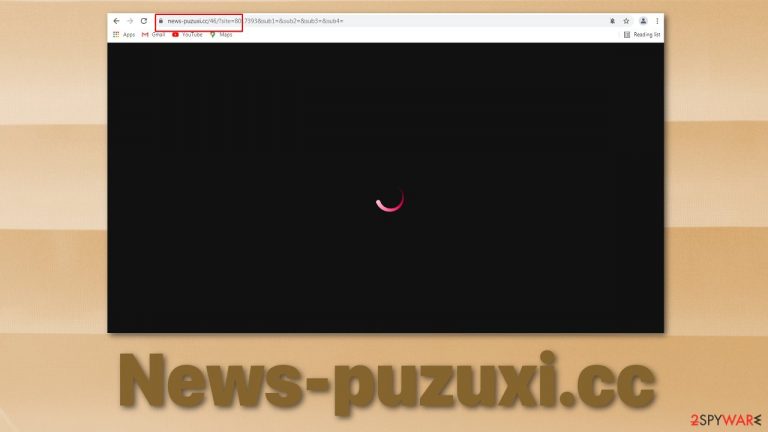
News-puzuxi.cc is a fake website that uses various methods to trick people into subscribing to its push notifications. They are clickable pop-up messages that appear on users' screens. These windows can get pretty annoying depending on their frequency and the website that displays them.
Websites like this one are created for the only reason of sending out commercial content. Usually, they do not create their own content. Only a simple message is displayed that is deceptive. And all this to get a person to click one button. Allowing notifications from websites like Gineaersifyo.top, Todiscuassy.top, Bluewinds.xyz makes them money, and it is called pay-per-click advertising,[1] which is exactly what it sounds like – promoters pay only when a user clicks on their ad.
This is a cost-efficient way for business owners to get their products and services in front of customers, but it can get pretty dangerous when the creators of such sites that act as middlemen do not make sure all the advertisers are legitimate. Among real pop-ups, you will receive scams, phishing attempts,[2] fake error warnings that can lead to you downloading malicious programs[3] or giving away your personal information.
| NAME | News-puzuxi.cc |
| TYPE | Push notification spam; adware |
| DISTRIBUTION | Deceptive ads, website redirects, freeware installation |
| SYMPTOMS | Increase in pop-up ads while browsing |
| DANGERS | Shown ads can lead to other suspicious websites where users can be tricked into downloading malware or giving away their personal information |
| ELIMINATION | Delete the website in your browser settings from granted permissions |
| FURTHER STEPS | Use repair software FortectIntego for remediation. Fix any remaining damage automatically |
Types of ads created by scammers
Browser push notifications have gained a lot of popularity in the past years. It is a useful tool that keeps readers informed about updates, offers, and news. User-friendly features are easy-to-use instruments for scams based on social engineering techniques, so there has been a massive rise in fraudulent push notifications.
Because the users have to always consent to receive them, shady individuals came up with various ways to fool people into it. After infiltration, users begin getting bombarded with messages. The most common ones are clickbait ads, scam notifications like lottery wins, or money offers in exchange for completing a survey.
Another scheme is displaying messages made to look like system notifications, such as virus infection alerts. These redirect users to phishing copies of trusted websites like Microsoft and prompt users to download “PC cleaning” tools. These are more dangerous because these programs could be trojans, spyware, or even ransomware.
Most commonly, users do not come to websites like News-puzuxi.cc themselves. It could have been caused by a redirect[4] from another shady page or because of adware. When the web page opens, users could be met with a couple of different messages:
Click Allow to watch the video
Download is ready. Click Allow to download your file
Press Allow to verify that you are not a robot
People could be seeing a picture of a loading video screen and think that to play it, they have to allow it first themselves, or they can simply think that they need to complete a captcha verification because it is so common and, to most, would seem completely normal.
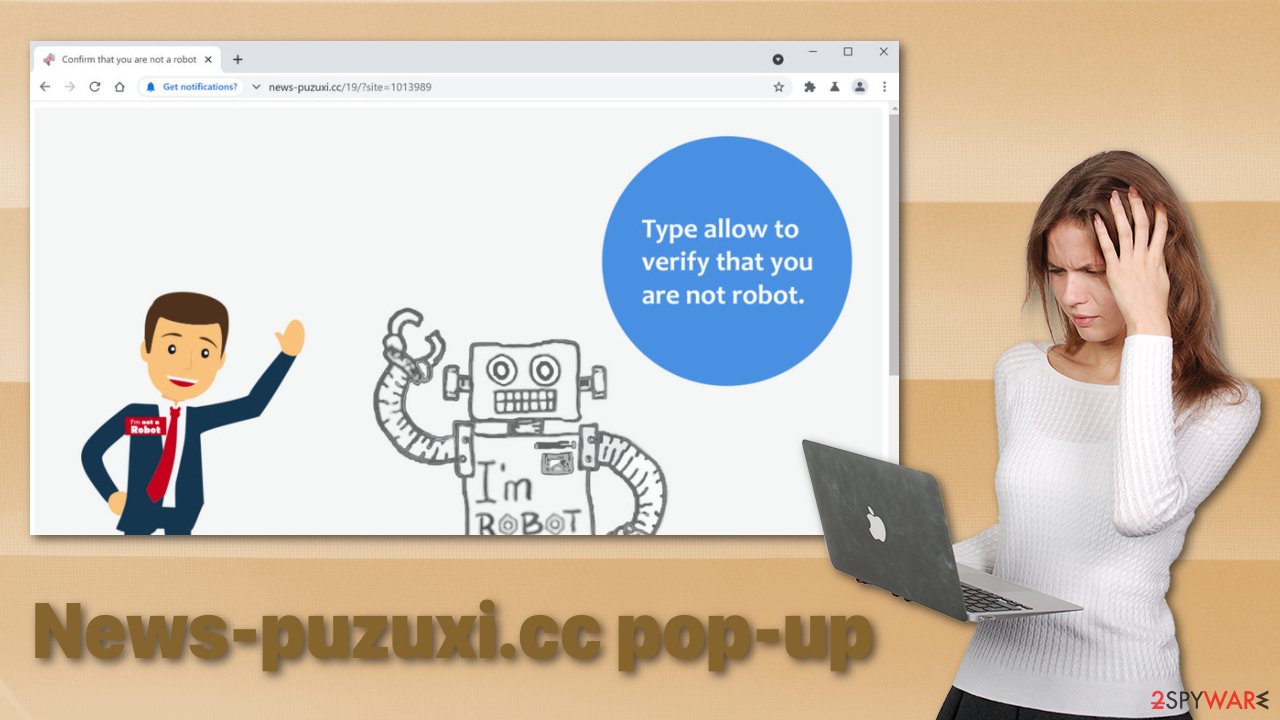
Removing notifications can be easy and tricky, depending on how you got them
The removal process of News-puzuxi.cc can vary depending on your situation. The easiest one will be if you have given permission for the website to send you push notifications yourself. In this scenario, you have to manually delete the website from your browser by going to the settings. How to do this will be shown below for most popular browsers.
If manual removal from the browser will not work, you might have a potentially unwanted program installed in your system – adware. You could have downloaded this application together with freeware from unofficial sources and have no idea about it.
In this case, manual removal is also possible, but it is more complicated if you are not technologically savvy and have no idea what app could be responsible for such behavior. Your best chance is to scan your system using an anti-malware tool like SpyHunter 5Combo Cleaner or Malwarebytes. It should be able to detect most PUPs and viruses and successfully eliminate them for you.
After all is done and you are free from intrusive pop-ups, it would be a good idea to clean your browsers' cookies and cache to delete any information dangerous websites have collected about you. This can be done automatically too with FortectIntego, so you do not have to worry about it.
If you are still worried about your safety, you can reset your browsers completely. Keep in mind that this will get rid of any customizations and saved login information, so first, make sure you do not delete anything you cannot recover.
Remove notifications from your search engine manually:
Google Chrome (desktop):
- Open Google Chrome browser and go to Menu > Settings.
- Scroll down and click on Advanced.
- Locate the Privacy and security section and pick Site Settings > Notifications.

- Look at the Allow section and look for a suspicious URL.
- Click the three vertical dots next to it and pick Block. This should remove unwanted notifications from Google Chrome.

Google Chrome (Android):
- Open Google Chrome and tap on Settings (three vertical dots).
- Select Notifications.
- Scroll down to Sites section.
- Locate the unwanted URL and toggle the button to the left (Off setting).

Mozilla Firefox:
- Open Mozilla Firefox and go to Menu > Options.
- Click on Privacy & Security section.
- Under Permissions, you should be able to see Notifications. Click Settings button next to it.

- In the Settings – Notification Permissions window, click on the drop-down menu by the URL in question.
- Select Block and then click on Save Changes. This should remove unwanted notifications from Mozilla Firefox.

Safari:
- Click on Safari > Preferences…
- Go to Websites tab and, under General, select Notifications.
- Select the web address in question, click the drop-down menu and select Deny.

MS Edge:
- Open Microsoft Edge, and click the Settings and more button (three horizontal dots) at the top-right of the window.
- Select Settings and then go to Advanced.
- Under Website permissions, pick Manage permissions and select the URL in question.

- Toggle the switch to the left to turn notifications off on Microsoft Edge.

MS Edge (Chromium):
- Open Microsoft Edge, and go to Settings.
- Select Site permissions.
- Go to Notifications on the right.
- Under Allow, you will find the unwanted entry.
- Click on More actions and select Block.

Internet Explorer:
- Open Internet Explorer, and click on the Gear icon at the top-right on the window.
- Select Internet options and go to Privacy tab.
- In the Pop-up Blocker section, click on Settings.
- Locate web address in question under Allowed sites and pick Remove.

Reset your browser if the previous step did not work:
Google Chrome:
- Click on Menu and select Settings.
- In the Settings, scroll down and click Advanced.
- Scroll down and locate Reset and clean up section.
- Now click Restore settings to their original defaults.
- Confirm with Reset settings.

MS Edge:
- Press on Ctrl + Shift + Esc to open Task Manager.
- Click on More details arrow at the bottom of the window.
- Select Details tab.
- Now scroll down and locate every entry with Microsoft Edge name in it. Right-click on each of them and select End Task to stop MS Edge from running.

Safari:
- Click Safari > Preferences…
- In the new window, pick Extensions.
- Select the unwanted extension and select Uninstall.

Mozilla Firefox
If clearing the browser as explained above did not help, reset Mozilla Firefox:
- Open Mozilla Firefox browser and click the Menu.
- Go to Help and then choose Troubleshooting Information.

- Under Give Firefox a tune up section, click on Refresh Firefox…
- Once the pop-up shows up, confirm the action by pressing on Refresh Firefox.

Internet Explorer:
- Click on Gear icon > Internet options and select Advanced tab.
- Select Reset.
- In the new window, check Delete personal settings and select Reset.

You may remove virus damage with a help of FortectIntego. SpyHunter 5Combo Cleaner and Malwarebytes are recommended to detect potentially unwanted programs and viruses with all their files and registry entries that are related to them.
Getting rid of News-puzuxi.cc pop-up ads. Follow these steps
Uninstall from Windows
Instructions for Windows 10/8 machines:
- Enter Control Panel into Windows search box and hit Enter or click on the search result.
- Under Programs, select Uninstall a program.

- From the list, find the entry of the suspicious program.
- Right-click on the application and select Uninstall.
- If User Account Control shows up, click Yes.
- Wait till uninstallation process is complete and click OK.

If you are Windows 7/XP user, proceed with the following instructions:
- Click on Windows Start > Control Panel located on the right pane (if you are Windows XP user, click on Add/Remove Programs).
- In Control Panel, select Programs > Uninstall a program.

- Pick the unwanted application by clicking on it once.
- At the top, click Uninstall/Change.
- In the confirmation prompt, pick Yes.
- Click OK once the removal process is finished.
Delete from macOS
Remove items from Applications folder:
- From the menu bar, select Go > Applications.
- In the Applications folder, look for all related entries.
- Click on the app and drag it to Trash (or right-click and pick Move to Trash)

To fully remove an unwanted app, you need to access Application Support, LaunchAgents, and LaunchDaemons folders and delete relevant files:
- Select Go > Go to Folder.
- Enter /Library/Application Support and click Go or press Enter.
- In the Application Support folder, look for any dubious entries and then delete them.
- Now enter /Library/LaunchAgents and /Library/LaunchDaemons folders the same way and terminate all the related .plist files.

After uninstalling this potentially unwanted program (PUP) and fixing each of your web browsers, we recommend you to scan your PC system with a reputable anti-spyware. This will help you to get rid of News-puzuxi.cc pop-up registry traces and will also identify related parasites or possible malware infections on your computer. For that you can use our top-rated malware remover: FortectIntego, SpyHunter 5Combo Cleaner or Malwarebytes.
How to prevent from getting adware
Do not let government spy on you
The government has many issues in regards to tracking users' data and spying on citizens, so you should take this into consideration and learn more about shady information gathering practices. Avoid any unwanted government tracking or spying by going totally anonymous on the internet.
You can choose a different location when you go online and access any material you want without particular content restrictions. You can easily enjoy internet connection without any risks of being hacked by using Private Internet Access VPN.
Control the information that can be accessed by government any other unwanted party and surf online without being spied on. Even if you are not involved in illegal activities or trust your selection of services, platforms, be suspicious for your own security and take precautionary measures by using the VPN service.
Backup files for the later use, in case of the malware attack
Computer users can suffer from data losses due to cyber infections or their own faulty doings. Ransomware can encrypt and hold files hostage, while unforeseen power cuts might cause a loss of important documents. If you have proper up-to-date backups, you can easily recover after such an incident and get back to work. It is also equally important to update backups on a regular basis so that the newest information remains intact – you can set this process to be performed automatically.
When you have the previous version of every important document or project you can avoid frustration and breakdowns. It comes in handy when malware strikes out of nowhere. Use Data Recovery Pro for the data restoration process.
- ^ Kawaljeet Kaur Kapoor. Pay-Per-Click Advertising: A Literature Review. Publications. Aston.
- ^ Desiree Johnson. Phishing: How To Protect Yourself When Working Remotely. Bluehost. Web Hosting Solutions.
- ^ kaspersky. Malicious programs. kaspersky. IT Encyclopedia.
- ^ Zbigniew Banach. Open redirect vulnerabilities and how to avoid them. Netsparker. End to End Security Solutions.
