Newstext.biz (Simple Removal Guide) - Free Instructions
Newstext.biz Removal Guide
What is Newstext.biz?
Newstext.biz – a promotion source of questionable offers and sales
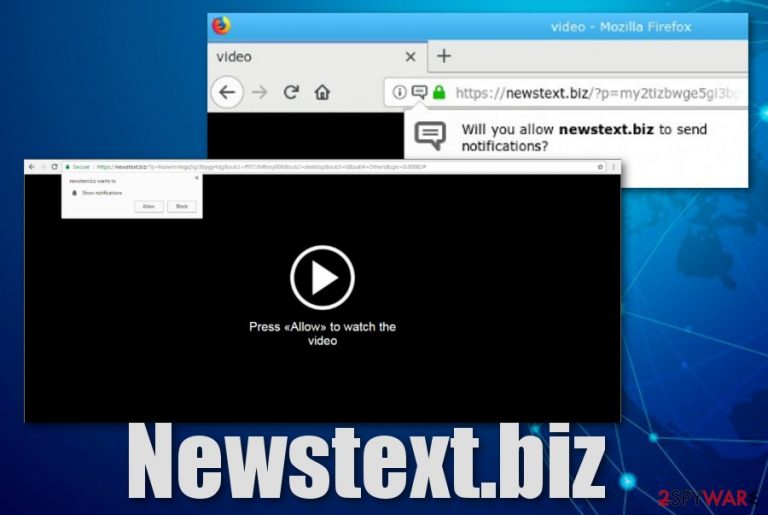
Newstext.biz is known to be an advertising service that pushes suspicious offers straight to the desktop. It is likely for this program to display the “Show notifications” message with the “Allow” and “Block” functions. If you permit the incoming ads, be prepared to deal with the annoying notification flow constantly. Another message urging to Click Allow to watch the video might appear on your browser window if Newstext.biz virus starts targetting you. Avoid pressing anywhere on the pop-up, except the X button to close the dubious web page that you have entered.
| Name | Newstext.biz |
|---|---|
| Program type | Ad-supported application |
| Category | Potentially unwanted program |
| Message | Click Allow to watch the video |
| Dangerous? | Directly the app is not harmful. However, misleading redirects can take you to infectious pages which can cause damage by secretly installing malware |
| Actions | Frequent advertising, offer promoting, redirecting to affiliate content, collecting browsing information related to the victims |
| Distributing | You can discover this virus integrated in freeware or shareware bundles. Also, it can be found on third-party networks |
| Similar threats | Clickpush.biz, 292news.biz, Redtext.biz, Noblok.biz, etc. |
| What to do? | If you are dealing with this particular adware, download FortectIntego to remove the PUP or use manual removal guide that is placed at the end of this page |
Newstext.biz notifications can become extremely annoying if not stopped on time. Try using AdBlock[1] for blocking the incoming adverts. If this tool does not seem helpful, it should ring a bell for you that a true PUP has been injected somewhere in your computer system and might be eating its resources for providing the notification flow.
The secrecy of such activity forces users to call the adware Newstext.biz malware. All goals are reached by the developers promoting their app without the users' consent. However, advertising is just a part of what the ad-supported program is capable of. The PUP can also relate to misleading redirecting actions while performing browsing operations.
If you come across Newstext.biz pop-up, do not be surprised if you will be taken to affiliate pages. The redirect can happen by clicking on an ad or just automatically. Be aware of such operating as the destination you land on might surprise you will malicious software placed there. This is one of the easiest ways to get your PC infected with a dangerous virus.
Newstext.biz might end up on any type of web browser. This includes apps such as Google Chrome, Mozilla Firefox, Internet Explorer, Safari, and Microsoft Edge. Adware-based components might end up in the settings section and be provided as extensions, plug-ins, add-ons, or even other affiliate domains. 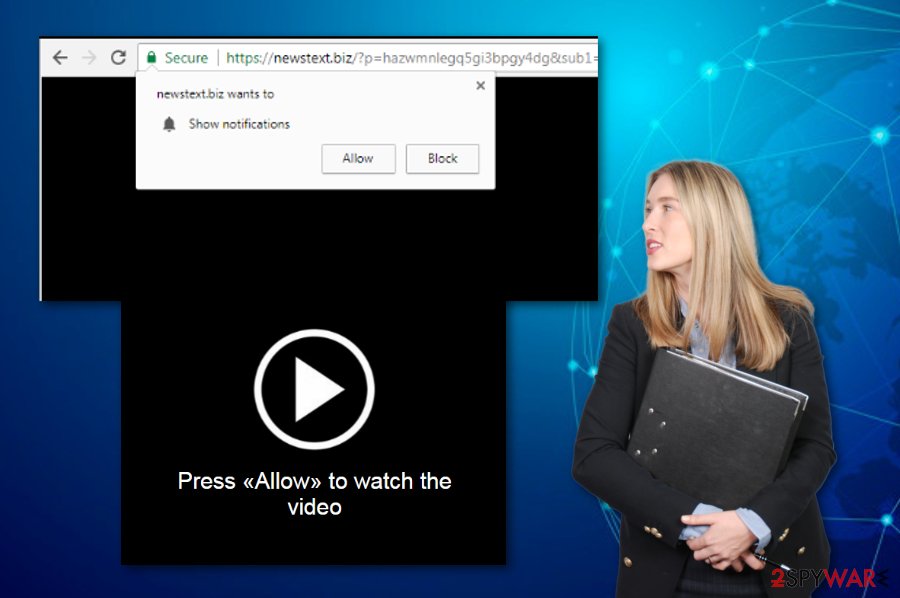
You can stop the appearance of Newstext.biz on your web browsers, by cleaning the web browser settings like this:
- Go to your browser and opt for the Menu.
- Open Settings and go for the Advanced section.
- Locate Notifications and find Newstext.biz there.
- Remove it from the list.
If Newstext.biz is a more advanced adware program, it might be hiding itself form you and you might not find it in your browser settings or even Control Panel. If this is also the case for you, you should consider other virus removal options. We have provided some possible methods throughout the following paragraphs.
However, Newstext.biz is not the only of its kind working throughout the cyberspace. There are thousands of adware programs lurking on the Internet and waiting for their turns to hijack browsers. The most similar threats are:
You should opt for Newstext.biz removal after discovering this threat in your computer or web browser app. We recommend using a tool such as FortectIntego to lengthen the entire process. Also, such type of software will make sure that no questionable component has been left undeleted.
However, if you are curious to remove Newstext.biz on your own, go ahead and check the manual removal guidelines at the end of this article. Note that you will need to take control of the entire process which means fully cleaning your operating system and web browsers that have also been touched by the adware-type program.
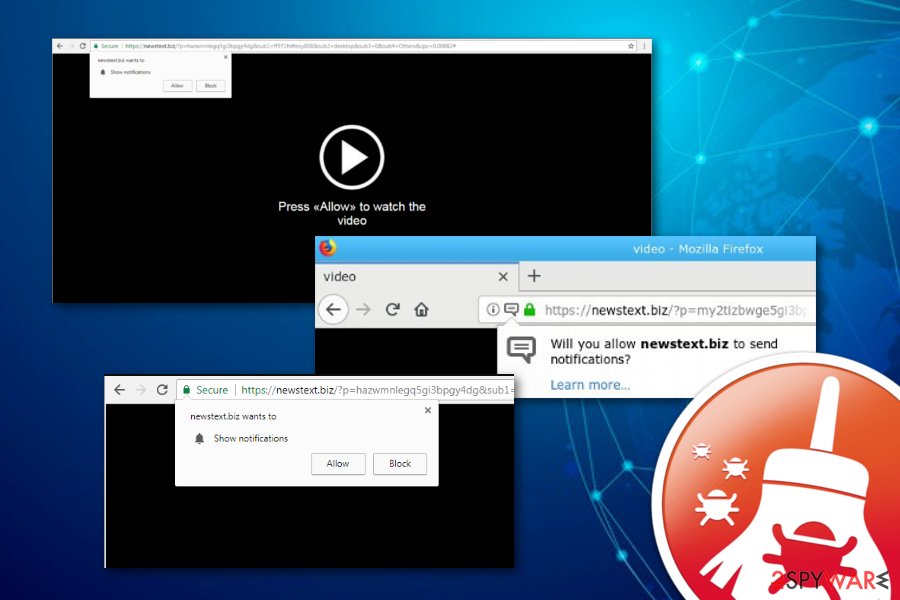
Adware spreads connected with original freeware or shareware
Technology specialists from NoVirus.uk[2] state that ad-supported threats are commonly found integrated into bundles of free software. The installation of adware happens due to the lack of care that comes from users while downloading products from the Internet. The use of the wrong installation mode also contains a big part in this process.
A piece of advice would be to use only original downloading services and try getting your software from official creators. Also, completing downloads can be easier if you opt for the Custom or Advanced mode. Here you will be given the chance to track all incoming objects and eliminate the ones which are unnecessary for you.
Continuously, automatical computer protection should also be a necessity for every computer user. Our suggestion would be to opt for a more expensive but more reliable anti-malware tool as you will soon be repaid by achieving complete system protection. However, do not forget to take good care of your antivirus program and update it regularly.
Newstext.biz adware needs to be removed if wanted to avoid browser struggles
If you have found your web browsers struggling due to an adware infection, it is about time to be concerned about your online safety and think of ways to remove Newstext.biz from the computer. The below-given instructions are here to guide you through the virus removal process on Mac and Windows systems.
What is more, the manual technique is not the only one that can help you with Newstext.biz removal. You can lengthen the elimination and put less effort by using reliable anti-malware software.[3] Scans with these tools are less complicated and the problem is often detected in less them three minutes of time.
You may remove virus damage with a help of FortectIntego. SpyHunter 5Combo Cleaner and Malwarebytes are recommended to detect potentially unwanted programs and viruses with all their files and registry entries that are related to them.
Getting rid of Newstext.biz. Follow these steps
Uninstall from Windows
Use the given helping guide to clean your Windows computer from adware-based processes, files, and other components:
Instructions for Windows 10/8 machines:
- Enter Control Panel into Windows search box and hit Enter or click on the search result.
- Under Programs, select Uninstall a program.

- From the list, find the entry of the suspicious program.
- Right-click on the application and select Uninstall.
- If User Account Control shows up, click Yes.
- Wait till uninstallation process is complete and click OK.

If you are Windows 7/XP user, proceed with the following instructions:
- Click on Windows Start > Control Panel located on the right pane (if you are Windows XP user, click on Add/Remove Programs).
- In Control Panel, select Programs > Uninstall a program.

- Pick the unwanted application by clicking on it once.
- At the top, click Uninstall/Change.
- In the confirmation prompt, pick Yes.
- Click OK once the removal process is finished.
Delete from macOS
Remove items from Applications folder:
- From the menu bar, select Go > Applications.
- In the Applications folder, look for all related entries.
- Click on the app and drag it to Trash (or right-click and pick Move to Trash)

To fully remove an unwanted app, you need to access Application Support, LaunchAgents, and LaunchDaemons folders and delete relevant files:
- Select Go > Go to Folder.
- Enter /Library/Application Support and click Go or press Enter.
- In the Application Support folder, look for any dubious entries and then delete them.
- Now enter /Library/LaunchAgents and /Library/LaunchDaemons folders the same way and terminate all the related .plist files.

Remove from Microsoft Edge
Delete unwanted extensions from MS Edge:
- Select Menu (three horizontal dots at the top-right of the browser window) and pick Extensions.
- From the list, pick the extension and click on the Gear icon.
- Click on Uninstall at the bottom.

Clear cookies and other browser data:
- Click on the Menu (three horizontal dots at the top-right of the browser window) and select Privacy & security.
- Under Clear browsing data, pick Choose what to clear.
- Select everything (apart from passwords, although you might want to include Media licenses as well, if applicable) and click on Clear.

Restore new tab and homepage settings:
- Click the menu icon and choose Settings.
- Then find On startup section.
- Click Disable if you found any suspicious domain.
Reset MS Edge if the above steps did not work:
- Press on Ctrl + Shift + Esc to open Task Manager.
- Click on More details arrow at the bottom of the window.
- Select Details tab.
- Now scroll down and locate every entry with Microsoft Edge name in it. Right-click on each of them and select End Task to stop MS Edge from running.

If this solution failed to help you, you need to use an advanced Edge reset method. Note that you need to backup your data before proceeding.
- Find the following folder on your computer: C:\\Users\\%username%\\AppData\\Local\\Packages\\Microsoft.MicrosoftEdge_8wekyb3d8bbwe.
- Press Ctrl + A on your keyboard to select all folders.
- Right-click on them and pick Delete

- Now right-click on the Start button and pick Windows PowerShell (Admin).
- When the new window opens, copy and paste the following command, and then press Enter:
Get-AppXPackage -AllUsers -Name Microsoft.MicrosoftEdge | Foreach {Add-AppxPackage -DisableDevelopmentMode -Register “$($_.InstallLocation)\\AppXManifest.xml” -Verbose

Instructions for Chromium-based Edge
Delete extensions from MS Edge (Chromium):
- Open Edge and click select Settings > Extensions.
- Delete unwanted extensions by clicking Remove.

Clear cache and site data:
- Click on Menu and go to Settings.
- Select Privacy, search and services.
- Under Clear browsing data, pick Choose what to clear.
- Under Time range, pick All time.
- Select Clear now.

Reset Chromium-based MS Edge:
- Click on Menu and select Settings.
- On the left side, pick Reset settings.
- Select Restore settings to their default values.
- Confirm with Reset.

Remove from Mozilla Firefox (FF)
Remove dangerous extensions:
- Open Mozilla Firefox browser and click on the Menu (three horizontal lines at the top-right of the window).
- Select Add-ons.
- In here, select unwanted plugin and click Remove.

Reset the homepage:
- Click three horizontal lines at the top right corner to open the menu.
- Choose Options.
- Under Home options, enter your preferred site that will open every time you newly open the Mozilla Firefox.
Clear cookies and site data:
- Click Menu and pick Settings.
- Go to Privacy & Security section.
- Scroll down to locate Cookies and Site Data.
- Click on Clear Data…
- Select Cookies and Site Data, as well as Cached Web Content and press Clear.

Reset Mozilla Firefox
If clearing the browser as explained above did not help, reset Mozilla Firefox:
- Open Mozilla Firefox browser and click the Menu.
- Go to Help and then choose Troubleshooting Information.

- Under Give Firefox a tune up section, click on Refresh Firefox…
- Once the pop-up shows up, confirm the action by pressing on Refresh Firefox.

Remove from Google Chrome
You can optimize and refresh Chrome if you correctly follow these instructing lines:
Delete malicious extensions from Google Chrome:
- Open Google Chrome, click on the Menu (three vertical dots at the top-right corner) and select More tools > Extensions.
- In the newly opened window, you will see all the installed extensions. Uninstall all the suspicious plugins that might be related to the unwanted program by clicking Remove.

Clear cache and web data from Chrome:
- Click on Menu and pick Settings.
- Under Privacy and security, select Clear browsing data.
- Select Browsing history, Cookies and other site data, as well as Cached images and files.
- Click Clear data.

Change your homepage:
- Click menu and choose Settings.
- Look for a suspicious site in the On startup section.
- Click on Open a specific or set of pages and click on three dots to find the Remove option.
Reset Google Chrome:
If the previous methods did not help you, reset Google Chrome to eliminate all the unwanted components:
- Click on Menu and select Settings.
- In the Settings, scroll down and click Advanced.
- Scroll down and locate Reset and clean up section.
- Now click Restore settings to their original defaults.
- Confirm with Reset settings.

Delete from Safari
Clean Safari by following the below-given instructing steps:
Remove unwanted extensions from Safari:
- Click Safari > Preferences…
- In the new window, pick Extensions.
- Select the unwanted extension and select Uninstall.

Clear cookies and other website data from Safari:
- Click Safari > Clear History…
- From the drop-down menu under Clear, pick all history.
- Confirm with Clear History.

Reset Safari if the above-mentioned steps did not help you:
- Click Safari > Preferences…
- Go to Advanced tab.
- Tick the Show Develop menu in menu bar.
- From the menu bar, click Develop, and then select Empty Caches.

After uninstalling this potentially unwanted program (PUP) and fixing each of your web browsers, we recommend you to scan your PC system with a reputable anti-spyware. This will help you to get rid of Newstext.biz registry traces and will also identify related parasites or possible malware infections on your computer. For that you can use our top-rated malware remover: FortectIntego, SpyHunter 5Combo Cleaner or Malwarebytes.
How to prevent from getting adware
Protect your privacy – employ a VPN
There are several ways how to make your online time more private – you can access an incognito tab. However, there is no secret that even in this mode, you are tracked for advertising purposes. There is a way to add an extra layer of protection and create a completely anonymous web browsing practice with the help of Private Internet Access VPN. This software reroutes traffic through different servers, thus leaving your IP address and geolocation in disguise. Besides, it is based on a strict no-log policy, meaning that no data will be recorded, leaked, and available for both first and third parties. The combination of a secure web browser and Private Internet Access VPN will let you browse the Internet without a feeling of being spied or targeted by criminals.
No backups? No problem. Use a data recovery tool
If you wonder how data loss can occur, you should not look any further for answers – human errors, malware attacks, hardware failures, power cuts, natural disasters, or even simple negligence. In some cases, lost files are extremely important, and many straight out panic when such an unfortunate course of events happen. Due to this, you should always ensure that you prepare proper data backups on a regular basis.
If you were caught by surprise and did not have any backups to restore your files from, not everything is lost. Data Recovery Pro is one of the leading file recovery solutions you can find on the market – it is likely to restore even lost emails or data located on an external device.
- ^ Kieran Peckett. What is AdBlock?. Quora.com. Relevant questions and answers.
- ^ NoVirus.uk. NoVirus. Virus news.
- ^ What is Anti Malware. Comodo. Creating Trust Online.
