Nulltica ransomware / virus (Simple Removal Guide) - Improved Instructions
Nulltica virus Removal Guide
What is Nulltica ransomware virus?
Nulltica crypto-malware links to Polski ransomware?
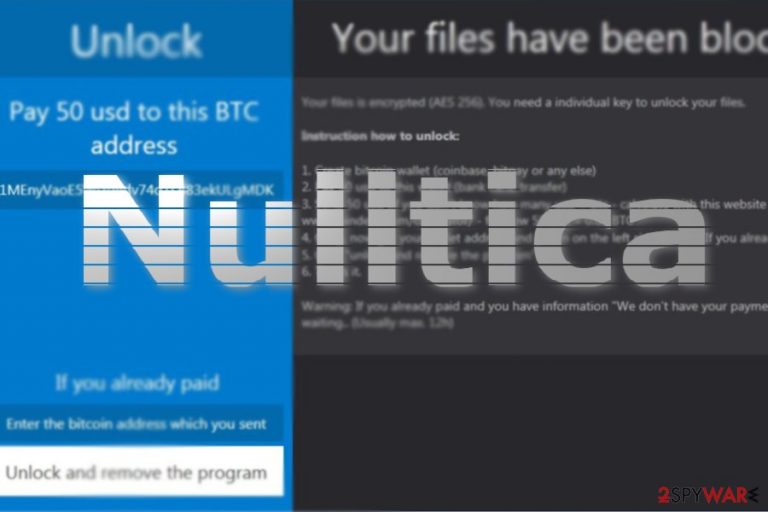
Nulltica virus happens to be just another file-encrypting threat based on the infamous HiddenTear ransomware.[1] As common for this type of ransomware, it attaches .lock file extension and launches its GUI called as “Information.”
The ransom note instructs you to create a bitcoin wallet, pay 50 USD, and copy the code of the wallet in the indicated decryption box. Interestingly, after the supposed payment, the files will not revert to its original form but acquire another extension – .unlock.
However, there is no certainty that after this procedure, the data will be fully decoded. Therefore, this crypto-virus has hints to the malware released last year – Polski ransomware.[2]. The source code also refers that the malware aims to steal Facebook login data. While, there is no specific information about this malware detected on the social network, it would be better to stay vigilant.
The malware also tends to disguise under important.exe, though it is possible that it might disguise under alternative name. If you noticed its files, it would be better to reboot the system and remove Nulltica as soon as possible. FortectIntego or Malwarebytes might be of assistance in this situation.
Facebook targeted again?
It seems that along with a new academic year, the season for spam season in Facebook has begun as well. Recently, it has suffered a several consecutive series of Facebook Message[3] and video virus assaults. Unfortunately, users still fall for the same trick by clicking on a video message containing their profile picture.
The ability to acquire Facebook login data makes sense as hijacked accounts are expected to be the main catalyst factor in conducting a malspam campaign. Therefore, it is another reason to perform Nulltica removal as soon as possible. 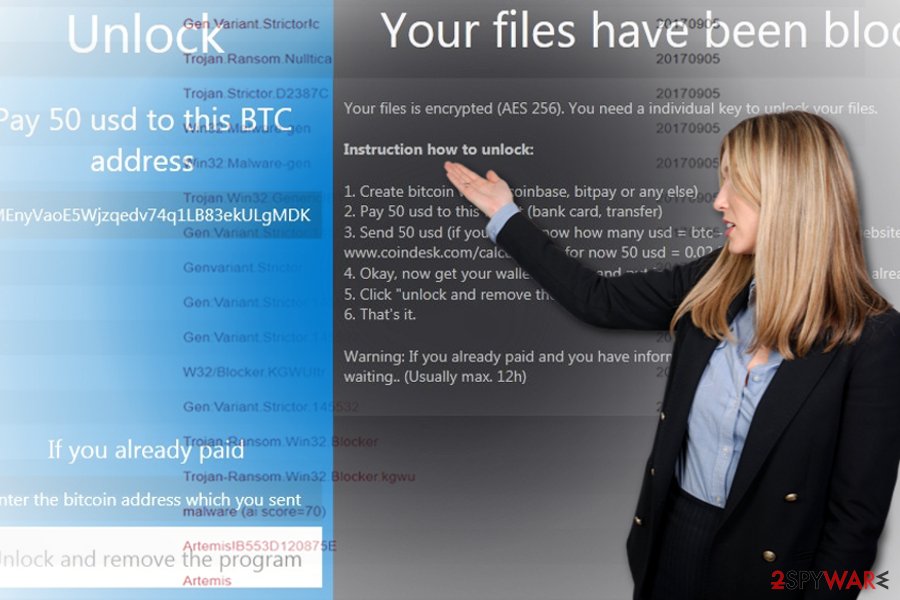
Transmission peculiarities
Since the crypto malware functions as Trojan.Ransom.Nulltica, Gen:Variant.Strictor.145532 (B),
Trojan-Ransom.Win32.Blocker.kgwu, etc, it is likely to make use of abandoned and faulty apps. Note that you might accelerate Nulltica hijack if you carelessly open a file attachment sent supposedly from an official institution. Be wary that the latest variation of Locky, Lukitus, has started its new campaign recently.
In addition, you should be cautious while surfing the Web as cyber criminals place exploit kits which facilitate the infection with ransomware process. Now let us discuss options how you can get rid of the malware from your Windows OS.
Delete Nulltica ransomware
When it comes to battling crypto-malware, you will need time and patience. Manual Nulltica removal might be futile unless you are an IT specialist.
Install an anti-spyware utility and start the elimination process. In case you are cannot launch the app, restart the system in safe mode and remove Nulltica virus. Below the instructions, you might find some useful tips how to recover the data with alternative tools.
Getting rid of Nulltica virus. Follow these steps
Manual removal using Safe Mode
Restart the device in Safe Mode and then launch the security tool to remove Nulltica malware.
Important! →
Manual removal guide might be too complicated for regular computer users. It requires advanced IT knowledge to be performed correctly (if vital system files are removed or damaged, it might result in full Windows compromise), and it also might take hours to complete. Therefore, we highly advise using the automatic method provided above instead.
Step 1. Access Safe Mode with Networking
Manual malware removal should be best performed in the Safe Mode environment.
Windows 7 / Vista / XP
- Click Start > Shutdown > Restart > OK.
- When your computer becomes active, start pressing F8 button (if that does not work, try F2, F12, Del, etc. – it all depends on your motherboard model) multiple times until you see the Advanced Boot Options window.
- Select Safe Mode with Networking from the list.

Windows 10 / Windows 8
- Right-click on Start button and select Settings.

- Scroll down to pick Update & Security.

- On the left side of the window, pick Recovery.
- Now scroll down to find Advanced Startup section.
- Click Restart now.

- Select Troubleshoot.

- Go to Advanced options.

- Select Startup Settings.

- Press Restart.
- Now press 5 or click 5) Enable Safe Mode with Networking.

Step 2. Shut down suspicious processes
Windows Task Manager is a useful tool that shows all the processes running in the background. If malware is running a process, you need to shut it down:
- Press Ctrl + Shift + Esc on your keyboard to open Windows Task Manager.
- Click on More details.

- Scroll down to Background processes section, and look for anything suspicious.
- Right-click and select Open file location.

- Go back to the process, right-click and pick End Task.

- Delete the contents of the malicious folder.
Step 3. Check program Startup
- Press Ctrl + Shift + Esc on your keyboard to open Windows Task Manager.
- Go to Startup tab.
- Right-click on the suspicious program and pick Disable.

Step 4. Delete virus files
Malware-related files can be found in various places within your computer. Here are instructions that could help you find them:
- Type in Disk Cleanup in Windows search and press Enter.

- Select the drive you want to clean (C: is your main drive by default and is likely to be the one that has malicious files in).
- Scroll through the Files to delete list and select the following:
Temporary Internet Files
Downloads
Recycle Bin
Temporary files - Pick Clean up system files.

- You can also look for other malicious files hidden in the following folders (type these entries in Windows Search and press Enter):
%AppData%
%LocalAppData%
%ProgramData%
%WinDir%
After you are finished, reboot the PC in normal mode.
Remove Nulltica using System Restore
-
Step 1: Reboot your computer to Safe Mode with Command Prompt
Windows 7 / Vista / XP- Click Start → Shutdown → Restart → OK.
- When your computer becomes active, start pressing F8 multiple times until you see the Advanced Boot Options window.
-
Select Command Prompt from the list

Windows 10 / Windows 8- Press the Power button at the Windows login screen. Now press and hold Shift, which is on your keyboard, and click Restart..
- Now select Troubleshoot → Advanced options → Startup Settings and finally press Restart.
-
Once your computer becomes active, select Enable Safe Mode with Command Prompt in Startup Settings window.

-
Step 2: Restore your system files and settings
-
Once the Command Prompt window shows up, enter cd restore and click Enter.

-
Now type rstrui.exe and press Enter again..

-
When a new window shows up, click Next and select your restore point that is prior the infiltration of Nulltica. After doing that, click Next.


-
Now click Yes to start system restore.

-
Once the Command Prompt window shows up, enter cd restore and click Enter.
Bonus: Recover your data
Guide which is presented above is supposed to help you remove Nulltica from your computer. To recover your encrypted files, we recommend using a detailed guide prepared by 2-spyware.com security experts.If your files are encrypted by Nulltica, you can use several methods to restore them:
The benefits of Data recovery Pro
This tool is created to help users recover their damaged and lost files. It might come in handy in dealing with .lock files as well.
- Download Data Recovery Pro;
- Follow the steps of Data Recovery Setup and install the program on your computer;
- Launch it and scan your computer for files encrypted by Nulltica ransomware;
- Restore them.
What is Windows Previous Versions feature?
This method might be successful if only System Restore was previously activated. Note that it will require more time as you will have to go through the affected files manually.
- Find an encrypted file you need to restore and right-click on it;
- Select “Properties” and go to “Previous versions” tab;
- Here, check each of available copies of the file in “Folder versions”. You should select the version you want to recover and click “Restore”.
The usefulness of ShadowExplorer
This utility uses shadow volume copies to restore the files so it might prove to be useful dealing with Nulltica ransomware.
- Download Shadow Explorer (http://shadowexplorer.com/);
- Follow a Shadow Explorer Setup Wizard and install this application on your computer;
- Launch the program and go through the drop down menu on the top left corner to select the disk of your encrypted data. Check what folders are there;
- Right-click on the folder you want to restore and select “Export”. You can also select where you want it to be stored.
Nulltica Decrypter
At the moment, there is no official tool created.
Finally, you should always think about the protection of crypto-ransomwares. In order to protect your computer from Nulltica and other ransomwares, use a reputable anti-spyware, such as FortectIntego, SpyHunter 5Combo Cleaner or Malwarebytes
How to prevent from getting ransomware
Do not let government spy on you
The government has many issues in regards to tracking users' data and spying on citizens, so you should take this into consideration and learn more about shady information gathering practices. Avoid any unwanted government tracking or spying by going totally anonymous on the internet.
You can choose a different location when you go online and access any material you want without particular content restrictions. You can easily enjoy internet connection without any risks of being hacked by using Private Internet Access VPN.
Control the information that can be accessed by government any other unwanted party and surf online without being spied on. Even if you are not involved in illegal activities or trust your selection of services, platforms, be suspicious for your own security and take precautionary measures by using the VPN service.
Backup files for the later use, in case of the malware attack
Computer users can suffer from data losses due to cyber infections or their own faulty doings. Ransomware can encrypt and hold files hostage, while unforeseen power cuts might cause a loss of important documents. If you have proper up-to-date backups, you can easily recover after such an incident and get back to work. It is also equally important to update backups on a regular basis so that the newest information remains intact – you can set this process to be performed automatically.
When you have the previous version of every important document or project you can avoid frustration and breakdowns. It comes in handy when malware strikes out of nowhere. Use Data Recovery Pro for the data restoration process.
- ^ Karsten Hahn. Nulltica, a HiddenTear based ransomware and stealer (8/64). Has "Facebook spreading". Ext: .lock. Twitter. Online source for communication and news.
- ^ Eliminate computer threats. Usunwirusa. Spyware and security news in Polish.
- ^ Gabriel E. Hall. The new wave of Facebook virus: malicious video links actively spread on Messenger. 2-spyware. IT news and malware elimination guides.







