OGONIA ransomware / virus (Free Guide) - Virus Removal Instructions
OGONIA virus Removal Guide
What is OGONIA ransomware virus?
OGONIA ransomware is the latest addition to CryptoMix malware family
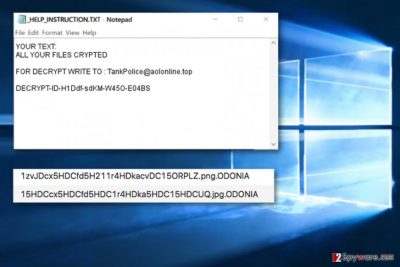
OGONIA virus is a newly discovered ransomware that was first spotted by a researcher Marcelo Rivero[1]. The ransomware belongs to CryptoMix malware group[2], and so it encrypts all victims files to demand a ransom. During the encryption, it adds .OGONIA extensions to file names and saves a text file called _HELP_INSTRUCTION.TXT.
The content of the ransomware isn’t really that comprehensive. It suggests writing to criminals’ email – TankPolice@aolonline.top:
YOUR TEXT:
ALL YOU FILES CRYPTED
FOR DECRYPT WRITE TO : TankPolice@aolonline.top
DECRYPT-ID-[redacted]
The virus doesn’t provide any information regarding the price of the decryption tool, or ways to obtain it. It agrees to provide it only to victims that write to cyber criminals.
Unfortunately, we have to accept that there is no way to decrypt Ogonia files because the virus damages them with a powerful encryption algorithm that can be reversed only using a data decryption key. This key is kept in cyber criminals’ servers and sadly, there is no way to get it from there for free.
That, however, doesn’t mean that you should listen to criminals’ demands and pay the ransom to them. It still doesn’t guarantee efficient data recovery. The criminals might steal your money and forget about you. Besides, by paying a ransom, you would fund cyber criminals’ further projects and motivate them, meaning that there will be more cyber attacks and more victims.
CryptoMix ransomware group has been growing since May of 2016 when initial version of the virus emerged. The latest versions of this virus use .CNC, .DG, .Mole03, .Noob and .Zayka file extensions, although there are much more different variants. If you were infected by the latest version, remove OGONIA immediately and test data recovery methods suggested below the article. You might want to use FortectIntego or SpyHunter 5Combo Cleaner for OGONIA removal.

Ransomware distribution peculiarities
All CryptoMix variants are known to be distributed using similar techniques, according to DieViren.de[3]. The majority of them spread via spam, although part of them infect systems using exploit kits such as RIG EK.
To protect yourself from ransomware attack, understand the fundamentals of ransomware distribution.
- Ransomware often travels in the form of a .ZIP, .JS, .RAR, .DOC or .DOCM file attachment via email. It can be entitled as an entirely legitimate file such as invoice, resume, receipt or another document. In addition, the attackers tend to hide file extensions to scatter victim’s suspicions and convince him to open the malicious file. We suggest you not to open any files or URLs transmitted by strangers.
- Keep your programs up-to-date. This will prevent the attackers from exploiting vulnerabilities in your software using exploit kits.
- Don’t browse through suspiciously looking Internet sites. Mainly, keep a distance from shady ads that appear on them.
Remove OGONIA ransomware using proper malware removal tools
Remove OGONIA virus without delay using instructions we provide. Although users usually want to delete malware manually, investing in a good anti-malware software is a good idea. Ransomware is a highly sophisticated virus, and while you can eliminate spyware-type programs rather easily, ransom-demanding viruses are way more sneaky. They tend to consist of files named as legitimate ones; therefore it can be hard for you to identify them.
A proper OGONIA removal requires anti-malware software. It scans the system for spyware/malware, identifies corrupted and fake programs and files associated with viruses and kills them instantly. However, you will need to prepare your PC for the cleanup, and this is why we have prepared these instructions for you.
Getting rid of OGONIA virus. Follow these steps
Manual removal using Safe Mode
To eliminate Ogonia malware, follow the given steps.
Important! →
Manual removal guide might be too complicated for regular computer users. It requires advanced IT knowledge to be performed correctly (if vital system files are removed or damaged, it might result in full Windows compromise), and it also might take hours to complete. Therefore, we highly advise using the automatic method provided above instead.
Step 1. Access Safe Mode with Networking
Manual malware removal should be best performed in the Safe Mode environment.
Windows 7 / Vista / XP
- Click Start > Shutdown > Restart > OK.
- When your computer becomes active, start pressing F8 button (if that does not work, try F2, F12, Del, etc. – it all depends on your motherboard model) multiple times until you see the Advanced Boot Options window.
- Select Safe Mode with Networking from the list.

Windows 10 / Windows 8
- Right-click on Start button and select Settings.

- Scroll down to pick Update & Security.

- On the left side of the window, pick Recovery.
- Now scroll down to find Advanced Startup section.
- Click Restart now.

- Select Troubleshoot.

- Go to Advanced options.

- Select Startup Settings.

- Press Restart.
- Now press 5 or click 5) Enable Safe Mode with Networking.

Step 2. Shut down suspicious processes
Windows Task Manager is a useful tool that shows all the processes running in the background. If malware is running a process, you need to shut it down:
- Press Ctrl + Shift + Esc on your keyboard to open Windows Task Manager.
- Click on More details.

- Scroll down to Background processes section, and look for anything suspicious.
- Right-click and select Open file location.

- Go back to the process, right-click and pick End Task.

- Delete the contents of the malicious folder.
Step 3. Check program Startup
- Press Ctrl + Shift + Esc on your keyboard to open Windows Task Manager.
- Go to Startup tab.
- Right-click on the suspicious program and pick Disable.

Step 4. Delete virus files
Malware-related files can be found in various places within your computer. Here are instructions that could help you find them:
- Type in Disk Cleanup in Windows search and press Enter.

- Select the drive you want to clean (C: is your main drive by default and is likely to be the one that has malicious files in).
- Scroll through the Files to delete list and select the following:
Temporary Internet Files
Downloads
Recycle Bin
Temporary files - Pick Clean up system files.

- You can also look for other malicious files hidden in the following folders (type these entries in Windows Search and press Enter):
%AppData%
%LocalAppData%
%ProgramData%
%WinDir%
After you are finished, reboot the PC in normal mode.
Remove OGONIA using System Restore
-
Step 1: Reboot your computer to Safe Mode with Command Prompt
Windows 7 / Vista / XP- Click Start → Shutdown → Restart → OK.
- When your computer becomes active, start pressing F8 multiple times until you see the Advanced Boot Options window.
-
Select Command Prompt from the list

Windows 10 / Windows 8- Press the Power button at the Windows login screen. Now press and hold Shift, which is on your keyboard, and click Restart..
- Now select Troubleshoot → Advanced options → Startup Settings and finally press Restart.
-
Once your computer becomes active, select Enable Safe Mode with Command Prompt in Startup Settings window.

-
Step 2: Restore your system files and settings
-
Once the Command Prompt window shows up, enter cd restore and click Enter.

-
Now type rstrui.exe and press Enter again..

-
When a new window shows up, click Next and select your restore point that is prior the infiltration of OGONIA. After doing that, click Next.


-
Now click Yes to start system restore.

-
Once the Command Prompt window shows up, enter cd restore and click Enter.
Bonus: Recover your data
Guide which is presented above is supposed to help you remove OGONIA from your computer. To recover your encrypted files, we recommend using a detailed guide prepared by 2-spyware.com security experts.If your files are encrypted by OGONIA, you can use several methods to restore them:
Try Data Recovery Pro to fix your files
We suggest trying Data Recovery Pro for data restoration.
- Download Data Recovery Pro;
- Follow the steps of Data Recovery Setup and install the program on your computer;
- Launch it and scan your computer for files encrypted by OGONIA ransomware;
- Restore them.
Try CryptoMix decrypter
Some time ago, AVAST has released a CryptoMix decryption tool. It might not succeed in decrypting all of the files, but it is worth trying it.
Finally, you should always think about the protection of crypto-ransomwares. In order to protect your computer from OGONIA and other ransomwares, use a reputable anti-spyware, such as FortectIntego, SpyHunter 5Combo Cleaner or Malwarebytes
How to prevent from getting ransomware
Access your website securely from any location
When you work on the domain, site, blog, or different project that requires constant management, content creation, or coding, you may need to connect to the server and content management service more often. The best solution for creating a tighter network could be a dedicated/fixed IP address.
If you make your IP address static and set to your device, you can connect to the CMS from any location and do not create any additional issues for the server or network manager that needs to monitor connections and activities. VPN software providers like Private Internet Access can help you with such settings and offer the option to control the online reputation and manage projects easily from any part of the world.
Recover files after data-affecting malware attacks
While much of the data can be accidentally deleted due to various reasons, malware is one of the main culprits that can cause loss of pictures, documents, videos, and other important files. More serious malware infections lead to significant data loss when your documents, system files, and images get encrypted. In particular, ransomware is is a type of malware that focuses on such functions, so your files become useless without an ability to access them.
Even though there is little to no possibility to recover after file-locking threats, some applications have features for data recovery in the system. In some cases, Data Recovery Pro can also help to recover at least some portion of your data after data-locking virus infection or general cyber infection.
- ^ Tweet by Marcelo Rivero. Twitter. Social Network.
- ^ Ionut Arghire. RIG Exploit Kit Drops New CryptoMix Ransomware Variant. Security Week. IT Security News and Information Security News.
- ^ DieViren. DieViren. Security and Spyware News.





















