Zayka ransomware / virus (Decryption Steps Included) - Virus Removal Guide
Zayka virus Removal Guide
What is Zayka ransomware virus?
Zayka ransomware steps in the market as yet another Cryptomix version

Zayka ransomware is a new CryptoMix virus variant. It is a malicious computer program that encrypts all valuable files on the system and demands a ransom. The ransomware corrupts original filenames and adds .ZAYKA file extensions to files. Following that, it drops a _HELP_INSTRUCTION.TXT file with guidelines on how to decrypt the locked files.
The ransomware asks to write to admin@zayka.pro to get instructions on how to restore files. Like any other ransomware-type virus, it asks to pay the ransom price in Bitcoins[1]. Just like previous CryptoMix versions, it suggests testing the decryption key on three small files (less than 1Mb in total size).
It goes without saying that we do not recommend paying the ransom to cybercriminals. Although they do not state the price of the decryption tool in the ransom note, it can reach up to 2000 US dollars in Bitcoin. Clearly, you shouldn’t risk such sum of money because the criminals might still not let you access your files afterward.
The Zayka malware emerged around the same time when the Noob ransomware appeared. CryptoMix developers have a tendency to switch file extensions they use[2] – they have already used .azer, .exte, .mole02 or .cryptoshield file extensions.
While some variants are decryptable, Zayka and Noob ransomware aren’t (at least at the moment of writing). However, you should still try out data recovery options we present. You can find them below the article.
Before you try any data recovery options, we strongly suggest that you remove Zayka virus first. Removing the virus guarantees that your attempts to decrypt data won’t be interrupted. You may also want to consider using one of security products we recommend – FortectIntego or SpyHunter 5Combo Cleaner. Before you launch or install them, reboot your PC using Zayka removal instructions provided below the article.
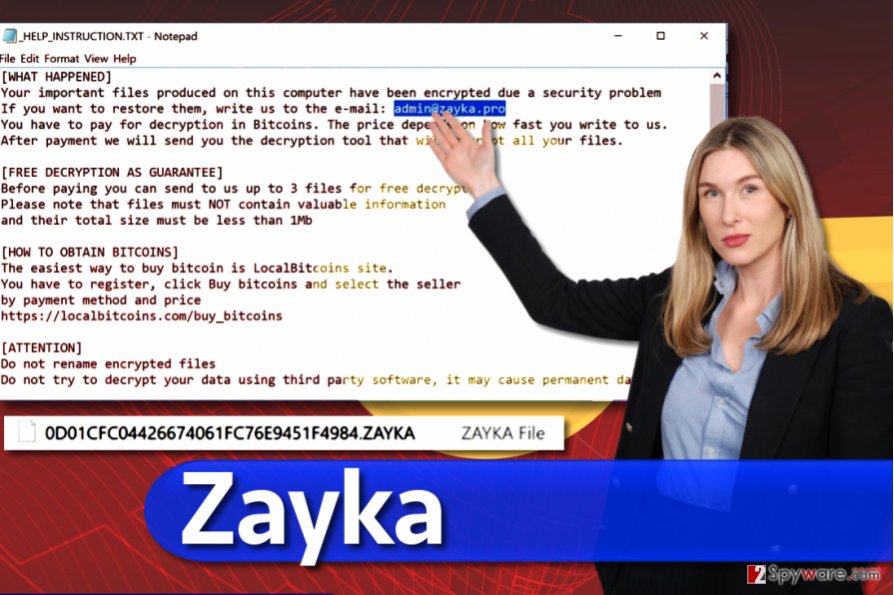
Distribution of CryptoMix-based viruses
Zayka and other viruses from the same ransomware group are mostly distributed via RDP attacks, malicious spam, and other traditional techniques used for malware distribution. Just like any other virus, these ransomware programs get transmitted with the help of social engineering attacks, forcing the victims open malicious files without realizing that they contain malware.
To avoid ransomware viruses, you have to follow these simple rules:
- Inspect every email you receive before opening files or links attached to them. Criminals nowadays do everything to make the message body appear legitimate and convincing, however, the address of the sender is what unveils an attempt to scam you. A valid email address should look similar to this: [employees name and/or surname]@[company’s official website address].com. The email address shouldn’t include a lot of numbers or other suspicious symbols. For example, john-amazon-help@protonmail.ru is clearly not someone working at Amazon.
- Choose strong passwords for accounts with a remote desktop access privilege. Never use easy-to-guess passwords such as 123456789.
- Use a powerful anti-malware software to ward off malware.
- Create a data backup (copies of your files) and move it to an external data storage device. Unplug it from your PC and keep it in a safe place.
Remove Zayka file extension virus and restore your files
Do not delay Zayka removal or you won’t have a chance to test data recovery tools available today. You can find a list of them below the article. Before you remove Zayka virus, we strongly suggest booting your PC in a different mode than it is now – you must use Safe Mode with Networking in order to successfully eliminate the virus.
We also want to point out that attempts to remove ransomware manually often result in failure. It is no regular program, and it is impossible to remove it via Control Panel. To find files and settings associated with the virus, you must perform a complete system scan using a powerful anti-malware tool.
This ransomware tends to infect French-speaking countries. If you speak this language, you can find a lot of useful information about malware in LesVirus.fr site[3].
Getting rid of Zayka virus. Follow these steps
Manual removal using Safe Mode
Elimate CryptoMix Zayka virus while in Safe Mode with Networking. You should do the following:
Important! →
Manual removal guide might be too complicated for regular computer users. It requires advanced IT knowledge to be performed correctly (if vital system files are removed or damaged, it might result in full Windows compromise), and it also might take hours to complete. Therefore, we highly advise using the automatic method provided above instead.
Step 1. Access Safe Mode with Networking
Manual malware removal should be best performed in the Safe Mode environment.
Windows 7 / Vista / XP
- Click Start > Shutdown > Restart > OK.
- When your computer becomes active, start pressing F8 button (if that does not work, try F2, F12, Del, etc. – it all depends on your motherboard model) multiple times until you see the Advanced Boot Options window.
- Select Safe Mode with Networking from the list.

Windows 10 / Windows 8
- Right-click on Start button and select Settings.

- Scroll down to pick Update & Security.

- On the left side of the window, pick Recovery.
- Now scroll down to find Advanced Startup section.
- Click Restart now.

- Select Troubleshoot.

- Go to Advanced options.

- Select Startup Settings.

- Press Restart.
- Now press 5 or click 5) Enable Safe Mode with Networking.

Step 2. Shut down suspicious processes
Windows Task Manager is a useful tool that shows all the processes running in the background. If malware is running a process, you need to shut it down:
- Press Ctrl + Shift + Esc on your keyboard to open Windows Task Manager.
- Click on More details.

- Scroll down to Background processes section, and look for anything suspicious.
- Right-click and select Open file location.

- Go back to the process, right-click and pick End Task.

- Delete the contents of the malicious folder.
Step 3. Check program Startup
- Press Ctrl + Shift + Esc on your keyboard to open Windows Task Manager.
- Go to Startup tab.
- Right-click on the suspicious program and pick Disable.

Step 4. Delete virus files
Malware-related files can be found in various places within your computer. Here are instructions that could help you find them:
- Type in Disk Cleanup in Windows search and press Enter.

- Select the drive you want to clean (C: is your main drive by default and is likely to be the one that has malicious files in).
- Scroll through the Files to delete list and select the following:
Temporary Internet Files
Downloads
Recycle Bin
Temporary files - Pick Clean up system files.

- You can also look for other malicious files hidden in the following folders (type these entries in Windows Search and press Enter):
%AppData%
%LocalAppData%
%ProgramData%
%WinDir%
After you are finished, reboot the PC in normal mode.
Remove Zayka using System Restore
-
Step 1: Reboot your computer to Safe Mode with Command Prompt
Windows 7 / Vista / XP- Click Start → Shutdown → Restart → OK.
- When your computer becomes active, start pressing F8 multiple times until you see the Advanced Boot Options window.
-
Select Command Prompt from the list

Windows 10 / Windows 8- Press the Power button at the Windows login screen. Now press and hold Shift, which is on your keyboard, and click Restart..
- Now select Troubleshoot → Advanced options → Startup Settings and finally press Restart.
-
Once your computer becomes active, select Enable Safe Mode with Command Prompt in Startup Settings window.

-
Step 2: Restore your system files and settings
-
Once the Command Prompt window shows up, enter cd restore and click Enter.

-
Now type rstrui.exe and press Enter again..

-
When a new window shows up, click Next and select your restore point that is prior the infiltration of Zayka. After doing that, click Next.


-
Now click Yes to start system restore.

-
Once the Command Prompt window shows up, enter cd restore and click Enter.
Bonus: Recover your data
Guide which is presented above is supposed to help you remove Zayka from your computer. To recover your encrypted files, we recommend using a detailed guide prepared by 2-spyware.com security experts.You can try these methods to restore your files.
If your files are encrypted by Zayka, you can use several methods to restore them:
Use Data Recovery Pro
Using Data Recovery Pro can help you to restore your files. Follow these easy steps to install and run it on your computer.
- Download Data Recovery Pro;
- Follow the steps of Data Recovery Setup and install the program on your computer;
- Launch it and scan your computer for files encrypted by Zayka ransomware;
- Restore them.
Try CryptoMix decrypter
There is a decrypter for CryptoMix available, and although at the moment of writing it cannot decrypt files locked by Zayka, it might be updated in the future. Therefore, you should definitely try it. The link to download the decrypter is here.
Finally, you should always think about the protection of crypto-ransomwares. In order to protect your computer from Zayka and other ransomwares, use a reputable anti-spyware, such as FortectIntego, SpyHunter 5Combo Cleaner or Malwarebytes
How to prevent from getting ransomware
Access your website securely from any location
When you work on the domain, site, blog, or different project that requires constant management, content creation, or coding, you may need to connect to the server and content management service more often. The best solution for creating a tighter network could be a dedicated/fixed IP address.
If you make your IP address static and set to your device, you can connect to the CMS from any location and do not create any additional issues for the server or network manager that needs to monitor connections and activities. VPN software providers like Private Internet Access can help you with such settings and offer the option to control the online reputation and manage projects easily from any part of the world.
Recover files after data-affecting malware attacks
While much of the data can be accidentally deleted due to various reasons, malware is one of the main culprits that can cause loss of pictures, documents, videos, and other important files. More serious malware infections lead to significant data loss when your documents, system files, and images get encrypted. In particular, ransomware is is a type of malware that focuses on such functions, so your files become useless without an ability to access them.
Even though there is little to no possibility to recover after file-locking threats, some applications have features for data recovery in the system. In some cases, Data Recovery Pro can also help to recover at least some portion of your data after data-locking virus infection or general cyber infection.
- ^ Brian Fung. What you need to know about bitcoin after the WannaCry ransomware attack. Washington Post. Breaking News, World, US, DC News & Analysis.
- ^ Robert Abel. New variant of CryptoMix ransomware spotted. SC Magazine. Breaking News on Cybersecurity, Cybercrime, Industry Insight and Security Product Reviews.
- ^ LesVirus. LesVirus. Malware Removal Guides, IT Security News in French language.





















