PDF Converter Power (spam) - Free Guide
PDF Converter Power Removal Guide
What is PDF Converter Power?
PDF Converter Power is a browser extension that makes money from showing you ads
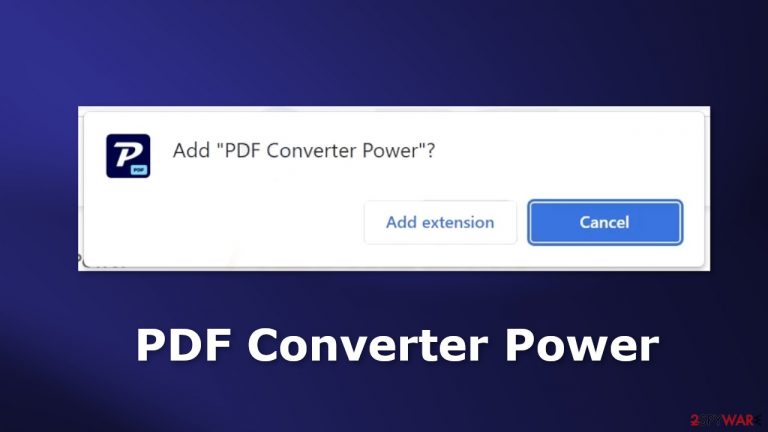
PDF Converter Power is the name of a newly found browser extension that acts as adware.[1] It can cause an increased amount of commercial content, like pop-ups, banners, and redirects. Crooks may use rogue advertising networks that place ads leading to dangerous websites.
As a result, people can end up on scam pages that try to trick them into providing personal information, downloading PUPs (potentially unwanted programs),[2] and malware. On the opposite side, it is promoted as a useful tool that can help convert PDF files with few clicks.
There are many similar bogus browser plugins. We previously wrote about add-ons, like Style Flex, Extra Search, and Pick Tail. The promised functionality of these apps is questionable. Often they do not work or are non-existent. There are no benefits to keeping them installed on your machine. Additionally, they can cause privacy and security issues.
| NAME | PDF Converter Power |
| TYPE | Browser hijacker; adware |
| SYMPTOMS | The extension starts generating intrusive advertisements and may change the main settings |
| DISTRIBUTION | Shady websites; deceptive ads, freeware installations |
| DANGERS | The ads may lead to dangerous websites controlled by crooks who try to take advantage of less IT-savvy users |
| ELIMINATION | Remove the extension through browser settings |
| FURTHER STEPS | Use FortectIntego to clear your browsers and fix any remaining damage |
Distribution methods
PDF Converter Power adware was found to be distributed through the chrome web store. Although we always recommend our users to only use the official web stores, some bogus apps manage to slip through the extensive review process. That is why you should always do your research.
Read the reviews, look at the ratings and the number of users. Choose those apps that have plenty of positive feedback and thousands of users. It is also a good idea to read the descriptions fully as crooks often make spelling and grammar mistakes.
Another common way that fraudsters spread their plugins is through their own created “official” websites. There, they boast about all the handy functions that actually do not work and try to convince people to download the extension themselves. It is important to stay away from claims that seem too good to be true.
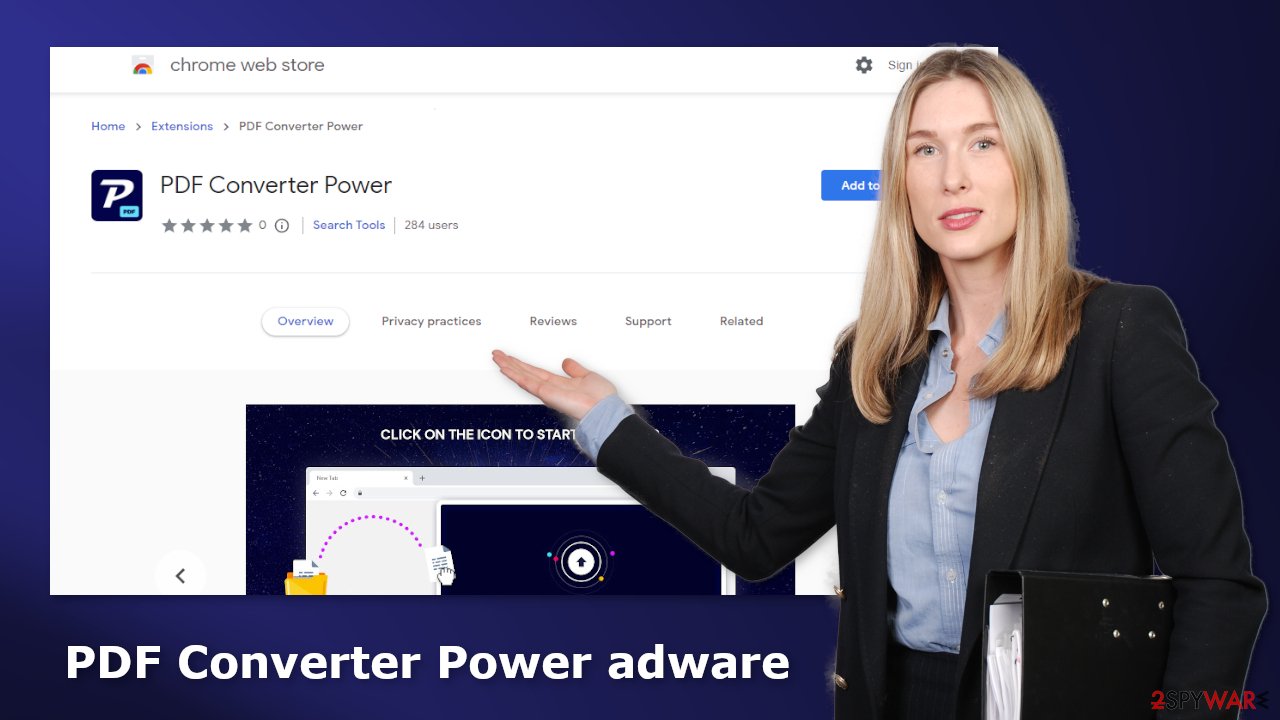
Protect your privacy
Websites, web-based applications, and programs can use cookies[3] to track your activity. These small data files can store information like your IP address, geolocation, websites you visit, links you click on, and things you purchase online. This raises many user privacy and security concerns as this data can be sold to advertising networks or other third parties.
We recommend having a maintenance tool like FortectIntego that can clear your browsers automatically. It can eliminate cookies and cache, and stop the tracking process. This powerful software can also fix various system errors, corrupted files, and registry issues which is especially helpful after a virus infection.
Remove PDF Converter Power adware
PDF Converter Power adware is most likely attached as an extension to your browser that causes push notification spam, banners, surveys, redirects, and other commercial content. You should go to your browser settings and look at the extension list. We recommend removing plugins one by one to see if you notice any changes.
How to prevent from getting adware
Protect your privacy – employ a VPN
There are several ways how to make your online time more private – you can access an incognito tab. However, there is no secret that even in this mode, you are tracked for advertising purposes. There is a way to add an extra layer of protection and create a completely anonymous web browsing practice with the help of Private Internet Access VPN. This software reroutes traffic through different servers, thus leaving your IP address and geolocation in disguise. Besides, it is based on a strict no-log policy, meaning that no data will be recorded, leaked, and available for both first and third parties. The combination of a secure web browser and Private Internet Access VPN will let you browse the Internet without a feeling of being spied or targeted by criminals.
No backups? No problem. Use a data recovery tool
If you wonder how data loss can occur, you should not look any further for answers – human errors, malware attacks, hardware failures, power cuts, natural disasters, or even simple negligence. In some cases, lost files are extremely important, and many straight out panic when such an unfortunate course of events happen. Due to this, you should always ensure that you prepare proper data backups on a regular basis.
If you were caught by surprise and did not have any backups to restore your files from, not everything is lost. Data Recovery Pro is one of the leading file recovery solutions you can find on the market – it is likely to restore even lost emails or data located on an external device.
- ^ Adware. Wikipedia, the free encyclopedia.
- ^ Wendy Zamora. What is a PUP? – How to avoid potentially unwanted programs. Malwarebytes. Security Tips, Tricks, and How-Tos.
- ^ Dusan Vasic. What Are Cookies? The Good and the Bad of Browser Cookies. Dataprot. Security Solutions.
- ^ Tim Fisher. What Is Freeware?. Lifewire. Internet, Networking & Security.










