Pdff ransomware (Virus Removal Guide) - Free Instructions
Pdff virus Removal Guide
What is Pdff ransomware?
.Pdff file virus is ransomware virus which requires using pdfhelp@firemail.cc email address to contact its creators
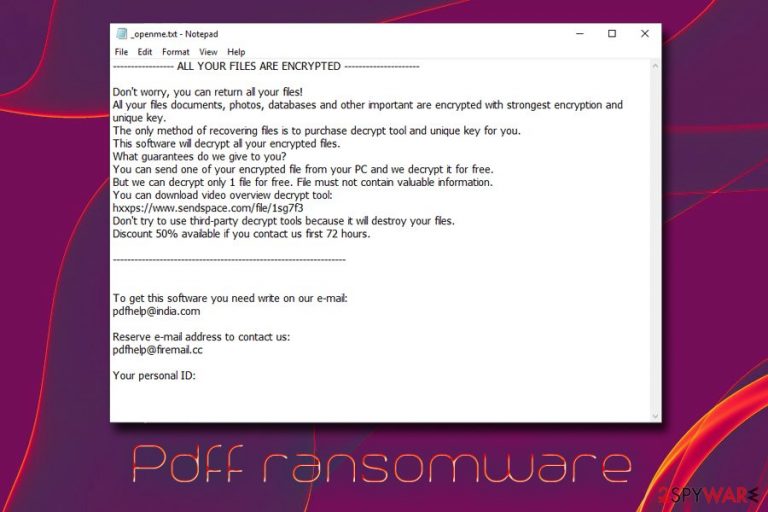
Pdff ransomware is a cryptovirus that was first spotted on January the 10th affecting Middle East computer users. The malware is a variant of STOP ransomware and Djvu ransomware viruses which have been using AES[1] encryption algorithm to lock up data by appending .pdff file extension to each of the affected files. For example, a picture.jpg is turned into picture.jpg.pdff, and becomes inaccessible. .Pdff files virus then drops a ransom note _openme.txt into each of the affected folders which explains victims that they have to contact crooks via pdfhelp@india.com or pdfhelp@firemail.cc and pay ransom in Bitcoin in order to retrieve the decryptor that is stored on a remote server by hackers. Allegedly, criminals offer 50% discount if the user contacts them within the first 72 hours. Unfortunately, the ransomware is not decryptable yet, and users will have to use alternative methods when trying to recover their data.
| Name | Pdff |
| Type | Ransomware |
| Variant of | STOP ransomware, Djvu ransomware |
| Purpose | Encrypts files and demands ransom for the decryption key |
| Cipher | AES |
| Ransom note | _openme.txt |
| Contact | pdfhelp@india.com or pdfhelp@firemail.cc |
| Removal | Use comprehensive security software |
| Optimization | Scan your PC with FortectIntego after infection is eliminated |
Ransomware is one of the most dangerous virus types. After users remove Pdff ransomware, the locked data will not be reverted to normal, and access to files will still be denied. To recover data, victims need a unique key that is stored on a Command & Control[2] server that is controlled by virus authors.
The _openme.txt note states the following:
—————– ALL YOUR FILES ARE ENCRYPTED ———————
Don't worry, you can return all your files!
All your files documents, photos, databases and other important are encrypted with strongest encryption and unique key. The only method of recovering files is to purchase decrypt tool and unique key for you. This software will decrypt all your encrypted files.
What guarantees do we give to you?
You can send one of your encrypted file from your PC and we decrypt it for free. But we can decrypt only 1 file for free. File must not contain valuable information. You can download video overview decrypt tool:
hxxps://www.sendspace.com/file/1sg7f3
Don't try to use third-party decrypt tools because it will destroy your files. Discount 50% available if you contact us first 72 hours.
—————————————————————————————
It is very typical of cybercriminals to promise the decryptor after the payment and even offer test decryption in order to convince users that file recovery is possible. However, Pdff ransomware authors cannot be trusted, as they can simply take the money and never grant the access to your files. Additionally, paying hackers only increases their motivation of expanding their campaigns and infecting more people.
Thus, do not contact bad actors and do not pay the ransom. The first thing you should do is taking care of .Pdff virus removal. You can find all the instructions below. After that is complete, you can either use backups or third-party tools to recover your files. Additionally, we recommend you scan your machine with FortectIntego in order to fix virus damage and revert system changes made by malware.

Spam email attachments might carry the dangerous payload of ransomware
Users usually take cybersecurity lightly and never think that the virus might affect them. In the meantime, some less computer savvy individuals might not even know what ransomware infection is. Thus, it is important to understand the main distribution methods of crypto viruses to protect yourself. Experts[3] suggest following these practices when browsing the internet:
- Do not casually open attachments like .doc, .txt, .pdf, .html, and similar formats, especially if the email author aggressively pursues you to. Also, be aware that malicious links can lead to infected sites where malware can be injected automatically;
- Use powerful security software and internet scanner. These tools can prevent most of ransomware viruses from entering the PC and encrypting files;
- Prepare backups on a regular basis;
- Use strong passwords for RDP and other accounts;
- Avoid visiting high-risk sites like porn, gambling, file-sharing, and similar;
- Scan executable files with anti-malware software before opening them
Eliminate Pdff ransomware and only then proceed with the file recovery procedure
Remember, you need to remove Pdff ransomware before you try to recover your data, or it will be encrypted again. To do that, you need to install reputable security software that is capable of detecting this particular malware. Be aware that AV vendors use different databases, so not all of them can identify Pdff virus.
Please follow our guide below for complete Pdff ransomware removal. Once complete, you can connect your backup device or copy files from a virtual server such as OneDrive, Dropbox, Google Drive and similar. If you do not have backups ready, there is not much chance to recover your files until security researchers release the official decryptor. However, you can try third-party recovery software that may be able to decipher at least some of the data.
Getting rid of Pdff virus. Follow these steps
Manual removal using Safe Mode
To remove Pdff ransomware enter Safe Mode with Networking as follows:
Important! →
Manual removal guide might be too complicated for regular computer users. It requires advanced IT knowledge to be performed correctly (if vital system files are removed or damaged, it might result in full Windows compromise), and it also might take hours to complete. Therefore, we highly advise using the automatic method provided above instead.
Step 1. Access Safe Mode with Networking
Manual malware removal should be best performed in the Safe Mode environment.
Windows 7 / Vista / XP
- Click Start > Shutdown > Restart > OK.
- When your computer becomes active, start pressing F8 button (if that does not work, try F2, F12, Del, etc. – it all depends on your motherboard model) multiple times until you see the Advanced Boot Options window.
- Select Safe Mode with Networking from the list.

Windows 10 / Windows 8
- Right-click on Start button and select Settings.

- Scroll down to pick Update & Security.

- On the left side of the window, pick Recovery.
- Now scroll down to find Advanced Startup section.
- Click Restart now.

- Select Troubleshoot.

- Go to Advanced options.

- Select Startup Settings.

- Press Restart.
- Now press 5 or click 5) Enable Safe Mode with Networking.

Step 2. Shut down suspicious processes
Windows Task Manager is a useful tool that shows all the processes running in the background. If malware is running a process, you need to shut it down:
- Press Ctrl + Shift + Esc on your keyboard to open Windows Task Manager.
- Click on More details.

- Scroll down to Background processes section, and look for anything suspicious.
- Right-click and select Open file location.

- Go back to the process, right-click and pick End Task.

- Delete the contents of the malicious folder.
Step 3. Check program Startup
- Press Ctrl + Shift + Esc on your keyboard to open Windows Task Manager.
- Go to Startup tab.
- Right-click on the suspicious program and pick Disable.

Step 4. Delete virus files
Malware-related files can be found in various places within your computer. Here are instructions that could help you find them:
- Type in Disk Cleanup in Windows search and press Enter.

- Select the drive you want to clean (C: is your main drive by default and is likely to be the one that has malicious files in).
- Scroll through the Files to delete list and select the following:
Temporary Internet Files
Downloads
Recycle Bin
Temporary files - Pick Clean up system files.

- You can also look for other malicious files hidden in the following folders (type these entries in Windows Search and press Enter):
%AppData%
%LocalAppData%
%ProgramData%
%WinDir%
After you are finished, reboot the PC in normal mode.
Remove Pdff using System Restore
System Restore can also be useful when it comes to virus elimination:
-
Step 1: Reboot your computer to Safe Mode with Command Prompt
Windows 7 / Vista / XP- Click Start → Shutdown → Restart → OK.
- When your computer becomes active, start pressing F8 multiple times until you see the Advanced Boot Options window.
-
Select Command Prompt from the list

Windows 10 / Windows 8- Press the Power button at the Windows login screen. Now press and hold Shift, which is on your keyboard, and click Restart..
- Now select Troubleshoot → Advanced options → Startup Settings and finally press Restart.
-
Once your computer becomes active, select Enable Safe Mode with Command Prompt in Startup Settings window.

-
Step 2: Restore your system files and settings
-
Once the Command Prompt window shows up, enter cd restore and click Enter.

-
Now type rstrui.exe and press Enter again..

-
When a new window shows up, click Next and select your restore point that is prior the infiltration of Pdff. After doing that, click Next.


-
Now click Yes to start system restore.

-
Once the Command Prompt window shows up, enter cd restore and click Enter.
Bonus: Recover your data
Guide which is presented above is supposed to help you remove Pdff from your computer. To recover your encrypted files, we recommend using a detailed guide prepared by 2-spyware.com security experts.If your files are encrypted by Pdff, you can use several methods to restore them:
Make use of Data Recovery Pro functionality
Data Recovery Pro is a professional tool designed to recover deleted or corrupted files. Nevertheless, it is known to help users who suffered a ransomware attack.
- Download Data Recovery Pro;
- Follow the steps of Data Recovery Setup and install the program on your computer;
- Launch it and scan your computer for files encrypted by Pdff ransomware;
- Restore them.
Windows Previous Versions feature may be able to recover some files marked with .pdff file extension
- Find an encrypted file you need to restore and right-click on it;
- Select “Properties” and go to “Previous versions” tab;
- Here, check each of available copies of the file in “Folder versions”. You should select the version you want to recover and click “Restore”.
ShadowExplorer may be able to restore all your files
Usually, ransomware viruses delete Shadow Volume Copies – an automated Windows recovery system. However, malware might fail to do so. In such a case, ShadowExplorer will be able to recover all of your data.
- Download Shadow Explorer (http://shadowexplorer.com/);
- Follow a Shadow Explorer Setup Wizard and install this application on your computer;
- Launch the program and go through the drop down menu on the top left corner to select the disk of your encrypted data. Check what folders are there;
- Right-click on the folder you want to restore and select “Export”. You can also select where you want it to be stored.
No decryptor is created yet
Finally, you should always think about the protection of crypto-ransomwares. In order to protect your computer from Pdff and other ransomwares, use a reputable anti-spyware, such as FortectIntego, SpyHunter 5Combo Cleaner or Malwarebytes
How to prevent from getting ransomware
Protect your privacy – employ a VPN
There are several ways how to make your online time more private – you can access an incognito tab. However, there is no secret that even in this mode, you are tracked for advertising purposes. There is a way to add an extra layer of protection and create a completely anonymous web browsing practice with the help of Private Internet Access VPN. This software reroutes traffic through different servers, thus leaving your IP address and geolocation in disguise. Besides, it is based on a strict no-log policy, meaning that no data will be recorded, leaked, and available for both first and third parties. The combination of a secure web browser and Private Internet Access VPN will let you browse the Internet without a feeling of being spied or targeted by criminals.
No backups? No problem. Use a data recovery tool
If you wonder how data loss can occur, you should not look any further for answers – human errors, malware attacks, hardware failures, power cuts, natural disasters, or even simple negligence. In some cases, lost files are extremely important, and many straight out panic when such an unfortunate course of events happen. Due to this, you should always ensure that you prepare proper data backups on a regular basis.
If you were caught by surprise and did not have any backups to restore your files from, not everything is lost. Data Recovery Pro is one of the leading file recovery solutions you can find on the market – it is likely to restore even lost emails or data located on an external device.
- ^ Advanced Encryption Standard (AES). Techopedia. Where Information Technology and Business Meet.
- ^ Command and Control [C&C] Server. Trend Micro. Security blog.
- ^ Ioys. Ioys. Cybersecurity news and articles.







