PDFSearchio (Simple Removal Guide) - Free Instructions
PDFSearchio Removal Guide
What is PDFSearchio?
PDFSearchio is the program that triggers changes to affect particular settings and online traffic
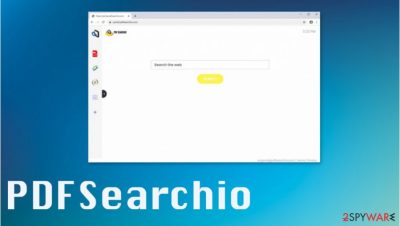
This is not a dangerous program that could harm the machine significantly, but users tend to call the browser hijacker a PDFSearchio virus due to intrusive activities, unwanted changes to settings and preferences, continuous advertisements that interfere with the proper functions. PUPs have various functions that are not noticeable for the user, so you may have this intruder on the machine for longer than you think.
| Name | PDFSearchio |
|---|---|
| Type | Browser hijacker |
| Symptoms | The program triggers changes in particular parts of the machine – the web browser and other parts related to online browsing and internet activities. It triggers redirects to sponsored pages and sites that can possibly lead to malicious content or activities |
| Issues | PUPs are related to shady advertisers and third-parties[1] that can track information, expose the user to malicious material, launch unwanted processes |
| Distribution | Such browser-based threats mainly are distributed during the freeware installation processes or from insecure sites that promote[2] and distribute intrusive ad dangerous programs, useless tools |
| Elimination | PDFSearchio removal process can be quick and successful if you find a good and reliable tool for the anti-malware scanning purpose. Then you can remove all detected files and programs automatically |
| Repair | Try to clear the system and repair functions, affected files and programs with the help of a tool like FortectIntego |
PDFSearchio is the potentially unwanted program, so this is not considered malware, even though triggers changes on your device. The dubious program might interfere with some functions and affect persistence. You should get rid of it as soon as you notice unwanted behavior.
PDFSearchio search engine resembles a real browser tool, but there is no value in using the site as your main search engine, especially when all search results get injected with commercial material and links to shady sites, promotional advertisements. You need to delete this site from all the preferences and terminate any extensions installed by the PUP behind your back.
The longer this program can run on the machine, the slower your machine gets. Especially, when various browser extensions and tools get added by the PDFSearchio PUP itself. It might seem easy to remove the browser hijacker since it is adding the program on Google Chrome, Mozilla Firefox, Safari, or different browsers.
Unfortunately, PDFSearchio removal includes more than manual termination. You need to run a proper anti-malware tool or security program like SpyHunter 5Combo Cleaner or Malwarebytes. These programs can find and remove applications that affect your device and trigger potentially harmful behavior.
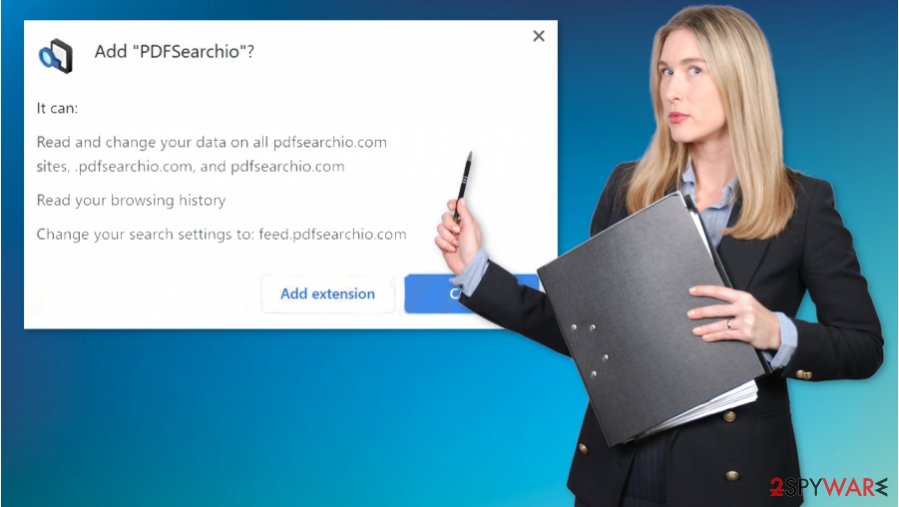
Based on the fact that all the programs interfere with the machine, you should remove PDFSearchio using anti-malware tools, security programs, or similar application designed to find threats automatically. You can run the full system check and clear the system fully this way.
It is not difficult, but you also should go through some settings of the web browser and run additional tools like FortectIntego, other PC repair programs, so affected files get repaired, corrupted programs fixed. You can fix virus damage and ensure that PDFSearchio is no longer working on the machine. Then go through the settings on your web browsers to eliminate unwanted applications.
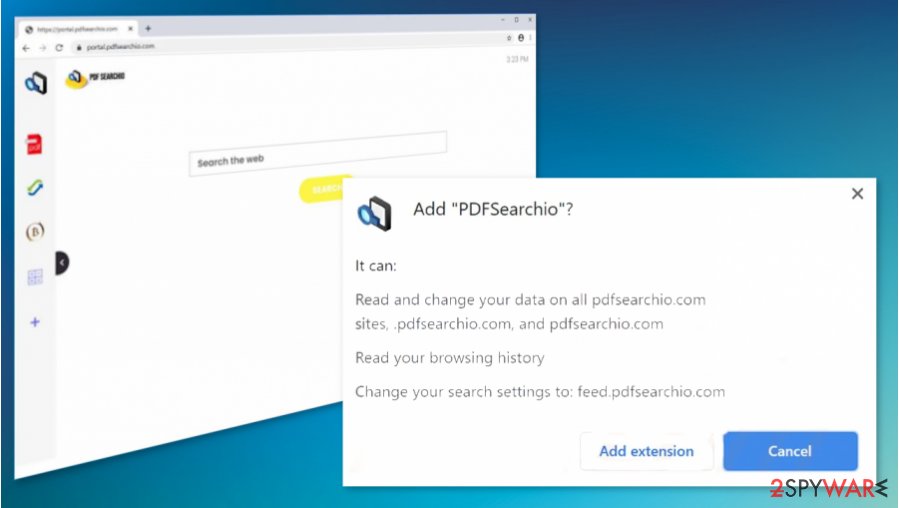
Pay attention during the installation of freeware
Try to follow tips that experts[3] always note about. There are many risks while you browse online. You may end up on a malicious site that promotes and distributes programs with shady purposes and functions. Sometimes the only thing that triggers the download of malware is clicks on the site injected with malicious scripts.
Always go for a reliable source and choose official providers, sites that are known for distributing reliable programs. Also, select Advanced or Custom options of the installation, so you can see all the included programs and choose what to install eventually. Software bundling can be controlled like this.
PUP should be treated like a PDFSearchio virus, so remove it using AV tools
You need to get rid of those unwanted programs if you want to forget about annoying pop-ups. However, it is not easy to properly remove PDFSearchio. Especially when you think that manual methods are the ones that work the best. PUPs have more files and programs that get added on the machine, so you should terminate all the pieces.
PDFSearchio removal guide below might help you with that, but the best options are automatic system scan using AV detection engines, security programs. Any tool that is based on anti-malware functionalities should do this job quickly. Of course, databases are different, so you might need to try a few different tools to find the one capable of terminating the intruder.
You may remove virus damage with a help of FortectIntego. SpyHunter 5Combo Cleaner and Malwarebytes are recommended to detect potentially unwanted programs and viruses with all their files and registry entries that are related to them.
Getting rid of PDFSearchio. Follow these steps
Uninstall from Windows
The program should be removed properly, so the system works as it supposed to
Instructions for Windows 10/8 machines:
- Enter Control Panel into Windows search box and hit Enter or click on the search result.
- Under Programs, select Uninstall a program.

- From the list, find the entry of the suspicious program.
- Right-click on the application and select Uninstall.
- If User Account Control shows up, click Yes.
- Wait till uninstallation process is complete and click OK.

If you are Windows 7/XP user, proceed with the following instructions:
- Click on Windows Start > Control Panel located on the right pane (if you are Windows XP user, click on Add/Remove Programs).
- In Control Panel, select Programs > Uninstall a program.

- Pick the unwanted application by clicking on it once.
- At the top, click Uninstall/Change.
- In the confirmation prompt, pick Yes.
- Click OK once the removal process is finished.
Delete from macOS
Remove items from Applications folder:
- From the menu bar, select Go > Applications.
- In the Applications folder, look for all related entries.
- Click on the app and drag it to Trash (or right-click and pick Move to Trash)

To fully remove an unwanted app, you need to access Application Support, LaunchAgents, and LaunchDaemons folders and delete relevant files:
- Select Go > Go to Folder.
- Enter /Library/Application Support and click Go or press Enter.
- In the Application Support folder, look for any dubious entries and then delete them.
- Now enter /Library/LaunchAgents and /Library/LaunchDaemons folders the same way and terminate all the related .plist files.

Remove from Microsoft Edge
Delete unwanted extensions from MS Edge:
- Select Menu (three horizontal dots at the top-right of the browser window) and pick Extensions.
- From the list, pick the extension and click on the Gear icon.
- Click on Uninstall at the bottom.

Clear cookies and other browser data:
- Click on the Menu (three horizontal dots at the top-right of the browser window) and select Privacy & security.
- Under Clear browsing data, pick Choose what to clear.
- Select everything (apart from passwords, although you might want to include Media licenses as well, if applicable) and click on Clear.

Restore new tab and homepage settings:
- Click the menu icon and choose Settings.
- Then find On startup section.
- Click Disable if you found any suspicious domain.
Reset MS Edge if the above steps did not work:
- Press on Ctrl + Shift + Esc to open Task Manager.
- Click on More details arrow at the bottom of the window.
- Select Details tab.
- Now scroll down and locate every entry with Microsoft Edge name in it. Right-click on each of them and select End Task to stop MS Edge from running.

If this solution failed to help you, you need to use an advanced Edge reset method. Note that you need to backup your data before proceeding.
- Find the following folder on your computer: C:\\Users\\%username%\\AppData\\Local\\Packages\\Microsoft.MicrosoftEdge_8wekyb3d8bbwe.
- Press Ctrl + A on your keyboard to select all folders.
- Right-click on them and pick Delete

- Now right-click on the Start button and pick Windows PowerShell (Admin).
- When the new window opens, copy and paste the following command, and then press Enter:
Get-AppXPackage -AllUsers -Name Microsoft.MicrosoftEdge | Foreach {Add-AppxPackage -DisableDevelopmentMode -Register “$($_.InstallLocation)\\AppXManifest.xml” -Verbose

Instructions for Chromium-based Edge
Delete extensions from MS Edge (Chromium):
- Open Edge and click select Settings > Extensions.
- Delete unwanted extensions by clicking Remove.

Clear cache and site data:
- Click on Menu and go to Settings.
- Select Privacy, search and services.
- Under Clear browsing data, pick Choose what to clear.
- Under Time range, pick All time.
- Select Clear now.

Reset Chromium-based MS Edge:
- Click on Menu and select Settings.
- On the left side, pick Reset settings.
- Select Restore settings to their default values.
- Confirm with Reset.

Remove from Mozilla Firefox (FF)
Remove dangerous extensions:
- Open Mozilla Firefox browser and click on the Menu (three horizontal lines at the top-right of the window).
- Select Add-ons.
- In here, select unwanted plugin and click Remove.

Reset the homepage:
- Click three horizontal lines at the top right corner to open the menu.
- Choose Options.
- Under Home options, enter your preferred site that will open every time you newly open the Mozilla Firefox.
Clear cookies and site data:
- Click Menu and pick Settings.
- Go to Privacy & Security section.
- Scroll down to locate Cookies and Site Data.
- Click on Clear Data…
- Select Cookies and Site Data, as well as Cached Web Content and press Clear.

Reset Mozilla Firefox
If clearing the browser as explained above did not help, reset Mozilla Firefox:
- Open Mozilla Firefox browser and click the Menu.
- Go to Help and then choose Troubleshooting Information.

- Under Give Firefox a tune up section, click on Refresh Firefox…
- Once the pop-up shows up, confirm the action by pressing on Refresh Firefox.

Remove from Google Chrome
Try to reset the browser fully to default, so PDFSearchio is terminated
Delete malicious extensions from Google Chrome:
- Open Google Chrome, click on the Menu (three vertical dots at the top-right corner) and select More tools > Extensions.
- In the newly opened window, you will see all the installed extensions. Uninstall all the suspicious plugins that might be related to the unwanted program by clicking Remove.

Clear cache and web data from Chrome:
- Click on Menu and pick Settings.
- Under Privacy and security, select Clear browsing data.
- Select Browsing history, Cookies and other site data, as well as Cached images and files.
- Click Clear data.

Change your homepage:
- Click menu and choose Settings.
- Look for a suspicious site in the On startup section.
- Click on Open a specific or set of pages and click on three dots to find the Remove option.
Reset Google Chrome:
If the previous methods did not help you, reset Google Chrome to eliminate all the unwanted components:
- Click on Menu and select Settings.
- In the Settings, scroll down and click Advanced.
- Scroll down and locate Reset and clean up section.
- Now click Restore settings to their original defaults.
- Confirm with Reset settings.

Delete from Safari
Remove unwanted extensions from Safari:
- Click Safari > Preferences…
- In the new window, pick Extensions.
- Select the unwanted extension and select Uninstall.

Clear cookies and other website data from Safari:
- Click Safari > Clear History…
- From the drop-down menu under Clear, pick all history.
- Confirm with Clear History.

Reset Safari if the above-mentioned steps did not help you:
- Click Safari > Preferences…
- Go to Advanced tab.
- Tick the Show Develop menu in menu bar.
- From the menu bar, click Develop, and then select Empty Caches.

After uninstalling this potentially unwanted program (PUP) and fixing each of your web browsers, we recommend you to scan your PC system with a reputable anti-spyware. This will help you to get rid of PDFSearchio registry traces and will also identify related parasites or possible malware infections on your computer. For that you can use our top-rated malware remover: FortectIntego, SpyHunter 5Combo Cleaner or Malwarebytes.
How to prevent from getting browser hijacker
Choose a proper web browser and improve your safety with a VPN tool
Online spying has got momentum in recent years and people are getting more and more interested in how to protect their privacy online. One of the basic means to add a layer of security – choose the most private and secure web browser. Although web browsers can't grant full privacy protection and security, some of them are much better at sandboxing, HTTPS upgrading, active content blocking, tracking blocking, phishing protection, and similar privacy-oriented features. However, if you want true anonymity, we suggest you employ a powerful Private Internet Access VPN – it can encrypt all the traffic that comes and goes out of your computer, preventing tracking completely.
Lost your files? Use data recovery software
While some files located on any computer are replaceable or useless, others can be extremely valuable. Family photos, work documents, school projects – these are types of files that we don't want to lose. Unfortunately, there are many ways how unexpected data loss can occur: power cuts, Blue Screen of Death errors, hardware failures, crypto-malware attack, or even accidental deletion.
To ensure that all the files remain intact, you should prepare regular data backups. You can choose cloud-based or physical copies you could restore from later in case of a disaster. If your backups were lost as well or you never bothered to prepare any, Data Recovery Pro can be your only hope to retrieve your invaluable files.
- ^ Why annoying online ads are more dangerous than you think. Bizjournals. Technology news.
- ^ Is downloading free software safe?. Howstuffworks. Computer software and tech issues.
- ^ Avirus. Avirus. Spyware related news.























