Pidon ransomware. Djvu version emerges again
Pidon virus Removal Guide
What is Pidon ransomware?
Pidon ransomware is one version out of hundred that came out in Spring 2019 from Djvu ransomware creators
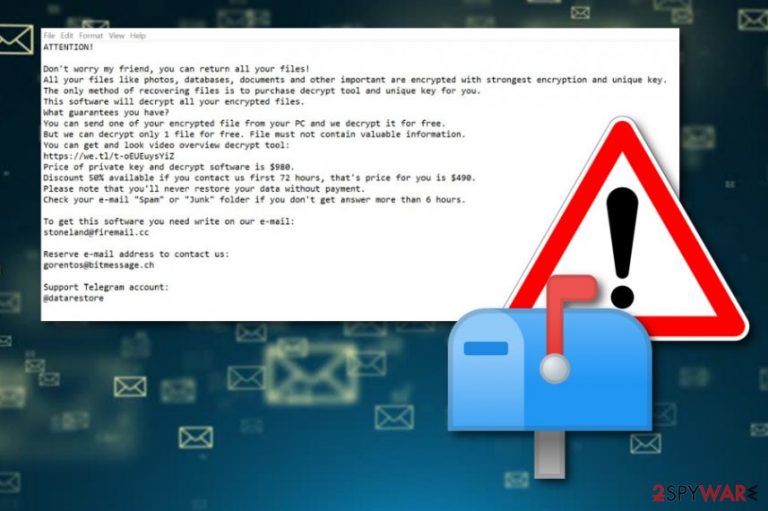
Pidon ransomware is one of many versions in the Djvu family that uses stoneland@firemail.cc, gorentos@bitmessage.ch as contact emails. These emails get displayed as the primary way for contacting these criminals in a ransom note file delivered as _readme.txt that also states about possible test decryption and contains ransom demand that is $980 for the decryption key. Although criminals offer to lower the price by half if you write them in less than 72 hours, we recommend staying away from these people in general.
Especially when Pidon ransomware virus belongs to a notorious ransomware family dubbed Djvu ransomware that is possibly decryptable with STOP decrypter (direct download). There is no need to contact cyber criminals when you can remove the virus from the machine and wait for the needed update of this decryption software. However, remember to clean the system before recovering any of your files, so there is no risk of permanent damage.
| Name | Pidon |
|---|---|
| Type | Ransomware[1] |
| Family | Djvu/STOP virus |
| File marker | .pidon |
| Ransom note | _readme.txt |
| Contact emails | stoneland@firemail.cc, gorentos@bitmessage.ch |
| Distribution | Spam email attachments,[2] software cracks, fake programs, other malware |
| Elimination | Use FortectIntego for Pidon ransomware removal |
| Decryption | Possible with STOP decrypter (direct download) |
Pidon ransomware is the cyber threat that focuses on the encryption process during which the original code of the photo, video, or a document or even database gets changed to make the data useless. This is the main process that cryptovirus as such start the attack with. However, a few things get done before this.
Any malware creators, especially cybercriminals behind crypto-extortion based malware like Pidon ransomware, try to keep the threat as persistent as possible, so there is more damage done on the affected device. This is achieved by:
- changing startup preferences;
- altering the existing ones or adding new registry keys;
- disabling security features and programs;
- installing other files or applications;
- deleting Shadow Volume Copies or other data.
Once all the needed processes get run by the Pidon ransomware, and the system is checked for any other malware, the encryption process starts. This is file-encoding ransomware, so the virus is not going to waste time. The goal is to make peoples' personal files useless and demand the payment or even infect the machine with malware.
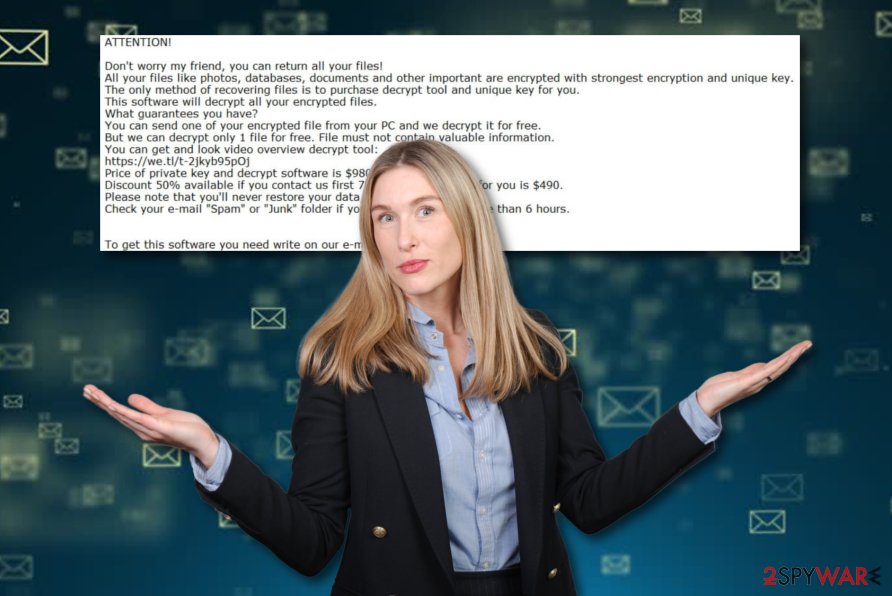
Unfortunately, when ransomware gets on the system, it runs in the background silently, and the victim cannot know when or where from the virus came. However, all the processes are fairly quick, and when Pidon ransomware finds all the files for file-locking, it encodes them so the ransom can be required.
Once data gets encrypted, all the files get appendix .pidon to mark them. This process is also unnoticeable as other functions of the virus, but then Pidon ransomware delivers the ransom note that reads the following:
Don’t worry my friend, you can return all your files!
All your files like photos, databases, documents and other important are encrypted with strongest encryption and unique key.
The only method of recovering files is to purchase decrypt tool and unique key for you.
This software will decrypt all your encrypted files.
What guarantees you have?
You can send one of your encrypted file from your PC and we decrypt it for free.
But we can decrypt only 1 file for free. File must not contain valuable information.
You can get and look video overview decrypt tool:
https://we.tl/t-xuSAEnnA8P
Price of private key and decrypt software is $980.
Discount 50% available if you contact us first 72 hours, that’s price for you is $490.
Please note that you’ll never restore your data without payment.
Check your e-mail “Spam” or “Junk” folder if you don’t get answer more than 6 hours.To get this software you need write on our e-mail:
gorentos@bitmessage.chReserve e-mail address to contact us:
stoneland@firemail.cc
These are the main symptoms of cryptovirus because criminals only need your money. However, you should remove Pidon ransomware as soon as possible because of another feature – data stealing. These intruders can access any information stored on the machine in various files and stolen. Then, probably used in other scams or even sold on the dark web.
Experts[3] always state that it is not easy to perform manual Pidon ransomware removal due to all the files installed on the system and various features that malware disables. So rely on anti-malware tools like FortectIntego or SpyHunter 5Combo Cleaner and run a full system scan. This way, you can eliminate all the damage besides terminating the virus itself.
When it comes to data recovery and files encrypted by Pidon ransomware virus, we recommend relying on file backups or data recovery software. However, you can check the decryption options for this particular virus since researchers have a method of recovering data encrypted with offline keys. All these methods listed below.

Infected spam email file attachments may load malware on the system
Direct virus payload or malicious script designed to infect the system can get dropped on the targeted PC in various ways. One of the techniques involves software cracks, non-official software providers and malicious duplicates of applications. You can easily get malware if you get such products from the internet via torrents or p2p networks.
However, when it comes to ransomware the main spreading method is spam email campaigns and infected files that get attached to the legitimate-looking notifications posing as emails from services or companies like DHL, UPS, eBay and so on. You can allow malicious macros to get on your device by downloading the file and opening document or launching and executable without paying attention.
You should be aware that emails may have file attachments with malicious macros or direct malware, so make sure that the sender is familiar and think about the specific email when you receive it before opening the notification. If you are not using the service at the time or at all – delete the email once received and don't look back. Clean the email box more often and keep anti-malware tools running to avoid any cyber infections.
Pidon ransomware removal techniques
Before Pidon ransomware removal, we suggest scanning the entire Windows computer system with antimalware software. Our suggestion would be to try tools such as FortectIntego, SpyHunter 5Combo Cleaner, or Malwarebytes. This type of software will find all infected locations and provide you with descriptions of all malicious sources discovered.
After that, you should remove Pidon ransomware from the machine. This is necessary if you want to restore locked files. We have provided some possible data recovery methods at the end of this article. Even though experts have not yet released the original decrypter for this cyber threat, you can try using the one created for STOP ransomware virus.
Getting rid of Pidon virus. Follow these steps
Manual removal using Safe Mode
Activating Safe Mode with Networking might help to disable malicious activities that are being caused by the ransomware virus:
Important! →
Manual removal guide might be too complicated for regular computer users. It requires advanced IT knowledge to be performed correctly (if vital system files are removed or damaged, it might result in full Windows compromise), and it also might take hours to complete. Therefore, we highly advise using the automatic method provided above instead.
Step 1. Access Safe Mode with Networking
Manual malware removal should be best performed in the Safe Mode environment.
Windows 7 / Vista / XP
- Click Start > Shutdown > Restart > OK.
- When your computer becomes active, start pressing F8 button (if that does not work, try F2, F12, Del, etc. – it all depends on your motherboard model) multiple times until you see the Advanced Boot Options window.
- Select Safe Mode with Networking from the list.

Windows 10 / Windows 8
- Right-click on Start button and select Settings.

- Scroll down to pick Update & Security.

- On the left side of the window, pick Recovery.
- Now scroll down to find Advanced Startup section.
- Click Restart now.

- Select Troubleshoot.

- Go to Advanced options.

- Select Startup Settings.

- Press Restart.
- Now press 5 or click 5) Enable Safe Mode with Networking.

Step 2. Shut down suspicious processes
Windows Task Manager is a useful tool that shows all the processes running in the background. If malware is running a process, you need to shut it down:
- Press Ctrl + Shift + Esc on your keyboard to open Windows Task Manager.
- Click on More details.

- Scroll down to Background processes section, and look for anything suspicious.
- Right-click and select Open file location.

- Go back to the process, right-click and pick End Task.

- Delete the contents of the malicious folder.
Step 3. Check program Startup
- Press Ctrl + Shift + Esc on your keyboard to open Windows Task Manager.
- Go to Startup tab.
- Right-click on the suspicious program and pick Disable.

Step 4. Delete virus files
Malware-related files can be found in various places within your computer. Here are instructions that could help you find them:
- Type in Disk Cleanup in Windows search and press Enter.

- Select the drive you want to clean (C: is your main drive by default and is likely to be the one that has malicious files in).
- Scroll through the Files to delete list and select the following:
Temporary Internet Files
Downloads
Recycle Bin
Temporary files - Pick Clean up system files.

- You can also look for other malicious files hidden in the following folders (type these entries in Windows Search and press Enter):
%AppData%
%LocalAppData%
%ProgramData%
%WinDir%
After you are finished, reboot the PC in normal mode.
Remove Pidon using System Restore
Use System Restore for deactivating Pidon ransomware. These below-given instructing steps should help you to complete this task:
-
Step 1: Reboot your computer to Safe Mode with Command Prompt
Windows 7 / Vista / XP- Click Start → Shutdown → Restart → OK.
- When your computer becomes active, start pressing F8 multiple times until you see the Advanced Boot Options window.
-
Select Command Prompt from the list

Windows 10 / Windows 8- Press the Power button at the Windows login screen. Now press and hold Shift, which is on your keyboard, and click Restart..
- Now select Troubleshoot → Advanced options → Startup Settings and finally press Restart.
-
Once your computer becomes active, select Enable Safe Mode with Command Prompt in Startup Settings window.

-
Step 2: Restore your system files and settings
-
Once the Command Prompt window shows up, enter cd restore and click Enter.

-
Now type rstrui.exe and press Enter again..

-
When a new window shows up, click Next and select your restore point that is prior the infiltration of Pidon. After doing that, click Next.


-
Now click Yes to start system restore.

-
Once the Command Prompt window shows up, enter cd restore and click Enter.
Bonus: Recover your data
Guide which is presented above is supposed to help you remove Pidon from your computer. To recover your encrypted files, we recommend using a detailed guide prepared by 2-spyware.com security experts.If your files are encrypted by Pidon, you can use several methods to restore them:
Try using Data Recovery Pro for file restoring purposes:
Use this third-party software if you want to recover some of the data that was encrypted by Pidon ransomware virus.
- Download Data Recovery Pro;
- Follow the steps of Data Recovery Setup and install the program on your computer;
- Launch it and scan your computer for files encrypted by Pidon ransomware;
- Restore them.
Windows Previous Versions feature should help with file recovery:
If some of your data has been encrypted, you can use this third-party software to restore some individual files:
- Find an encrypted file you need to restore and right-click on it;
- Select “Properties” and go to “Previous versions” tab;
- Here, check each of available copies of the file in “Folder versions”. You should select the version you want to recover and click “Restore”.
Shadow Explorer might help you with restoring data:
If the ransomware virus did not delete Shadow Volume Copies of your encrypted data, you can use this software to recover some of your individual encrypted files:
- Download Shadow Explorer (http://shadowexplorer.com/);
- Follow a Shadow Explorer Setup Wizard and install this application on your computer;
- Launch the program and go through the drop down menu on the top left corner to select the disk of your encrypted data. Check what folders are there;
- Right-click on the folder you want to restore and select “Export”. You can also select where you want it to be stored.
Try using the Stop decrypter.
Finally, you should always think about the protection of crypto-ransomwares. In order to protect your computer from Pidon and other ransomwares, use a reputable anti-spyware, such as FortectIntego, SpyHunter 5Combo Cleaner or Malwarebytes
How to prevent from getting ransomware
Choose a proper web browser and improve your safety with a VPN tool
Online spying has got momentum in recent years and people are getting more and more interested in how to protect their privacy online. One of the basic means to add a layer of security – choose the most private and secure web browser. Although web browsers can't grant full privacy protection and security, some of them are much better at sandboxing, HTTPS upgrading, active content blocking, tracking blocking, phishing protection, and similar privacy-oriented features. However, if you want true anonymity, we suggest you employ a powerful Private Internet Access VPN – it can encrypt all the traffic that comes and goes out of your computer, preventing tracking completely.
Lost your files? Use data recovery software
While some files located on any computer are replaceable or useless, others can be extremely valuable. Family photos, work documents, school projects – these are types of files that we don't want to lose. Unfortunately, there are many ways how unexpected data loss can occur: power cuts, Blue Screen of Death errors, hardware failures, crypto-malware attack, or even accidental deletion.
To ensure that all the files remain intact, you should prepare regular data backups. You can choose cloud-based or physical copies you could restore from later in case of a disaster. If your backups were lost as well or you never bothered to prepare any, Data Recovery Pro can be your only hope to retrieve your invaluable files.
- ^ Josh Fruhlinger. The 6 biggest ransomware attacks of the last 5 years. CSOonline. Technology news.
- ^ Lee Mathews. These are the five most dangerous email attachments. Forbes. Global media company.
- ^ Bedynet. Bedynet. Spyware related news.







