Plam ransomware (virus) - Decryption Methods Included
Plam virus Removal Guide
What is Plam ransomware?
Plam ransomware authors persuade users to pay $980 for file recovery tool
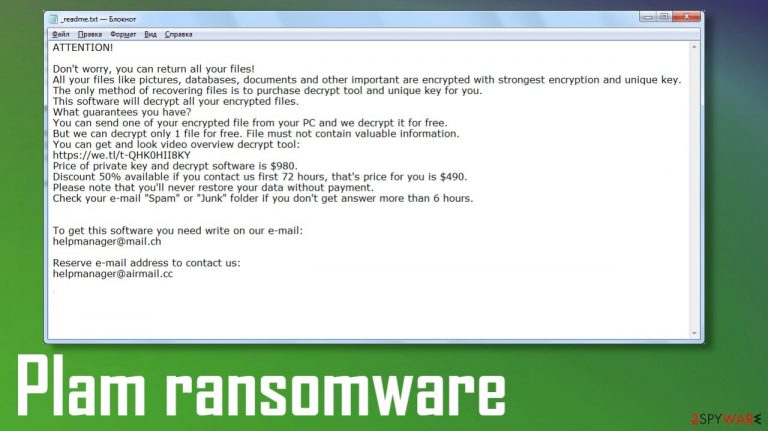
Plam ransomware is a hazardous computer infection that encrypts files on a targeted Windows machine in order to demand to purchase a decryption tool required to regain access to the files. All non-system files, such as documents, pictures, databases, and others, are encoded with a military-grade RSA 2048 coding algorithm and renamed by appending a .plam extension to their original filenames.
Afterward, a ransom note, named _readme.txt, with instructions from the assailants, is placed on the desktop. It contains a few persuasion techniques, with the main goal to force victims into contacting the threat actors behind the attack by provided emails (helpmanager@mail.ch, helpmanager@airmail.cc) and pay the ransom (either $490 or $980) in cryptocurrency Bitcoins.
The virus derives from the nefarious Djvu ransomware family, which has been active since the end of 2018. New file-locker variations from this lineage are introduced each week. If your data was encoded with an offline key, then it's more than likely that you can decrypt it for free with Emisoft decryption tools. You can run files through the tool to make sure that data is decryptable. If not, options are limited to data backups and third-party alternate methods. Some of them listed below.
We're glad you chose us as your cybersecurity specialists, and we'll do our best not to let you down. This article contains a lot of information on the culprit, its peculiarities, most common distribution techniques, and certainly its elimination options. If you can't be bothered with all that info, go straight to our removal section at the bottom of the page. You can find many tips for the elimination and instructions that contain options for encrypted file restoring when you don't have updated backups.
| name | Plam ransomware |
|---|---|
| type | Cryptovirus, file-locker |
| Family | Djvu/STOP |
| appended file extension | .plam |
| Ransom note | _readme.txt file can be found on the desktop |
| Ransom amount | $490/$980 |
| criminal contact details | helpmanager@mail.ch and helpmanager@airmail.cc |
| Distribution | Deceptive ads, spam emails, file-sharing platforms |
| Malware Removal | To completely eliminate this and any other malware, use professional anti-malware software |
| System Health fix | Ransomware makes alterations to system files and settings, which could lead to various performance issues. Use the FortectIntego system repair tool to restore the system back to normal |
Djvu family ransomware is among the most pervasive of all malware that's lurking on the internet. It has produced over 250 file-locking parasites since late 2018. This version is the 280th on the list, and new ones are being produced weekly. Here are a few examples of the latest ones:
All infections from this lineage have a lot of similarities. All their ransom notes are practically identical. The latest version use RSA 2048 coding algorithm to encrypt files. Also, all contact email addresses used to be the same, but one of them changed with Plam ransomware. Here's what the message in the _readme.txt file states:
ATTENTION!
Don't worry, you can return all your files!
All your files like pictures, databases, documents and other important are encrypted with strongest encryption and unique key.
The only method of recovering files is to purchase decrypt tool and unique key for you.
This software will decrypt all your encrypted files.
What guarantees you have?
You can send one of your encrypted file from your PC and we decrypt it for free.
But we can decrypt only 1 file for free. File must not contain valuable information.
You can get and look video overview decrypt tool:
hxxps://we.tl/t-Wl6WKEBetp
Price of private key and decrypt software is $980.
Discount 50% available if you contact us first 72 hours, that's price for you is $490.
Please note that you'll never restore your data without payment.
Check your e-mail “Spam” or “Junk” folder if you don't get answer more than 6 hours.To get this software you need write on our e-mail:
helpmanager@mail.chReserve e-mail address to contact us:
helpmanager@airmail.ccYour personal ID:
As you can see in the message above, developers of the ransomware virus try to push their victims into making rash decisions by offering them free decryption and a 50% discount on the ransom. Users who encountered a cyberattack should remember that paying off the criminals is the worse thing they can do.
Threat actors can use that money to expand their whole illegal operation. That can result in attacking more innocent people, developing more advanced malware, and research into ransomware distribution efficiency. Various companies and institutions worldwide, including the FBI,[1] urge victims to stop paying the ransom.
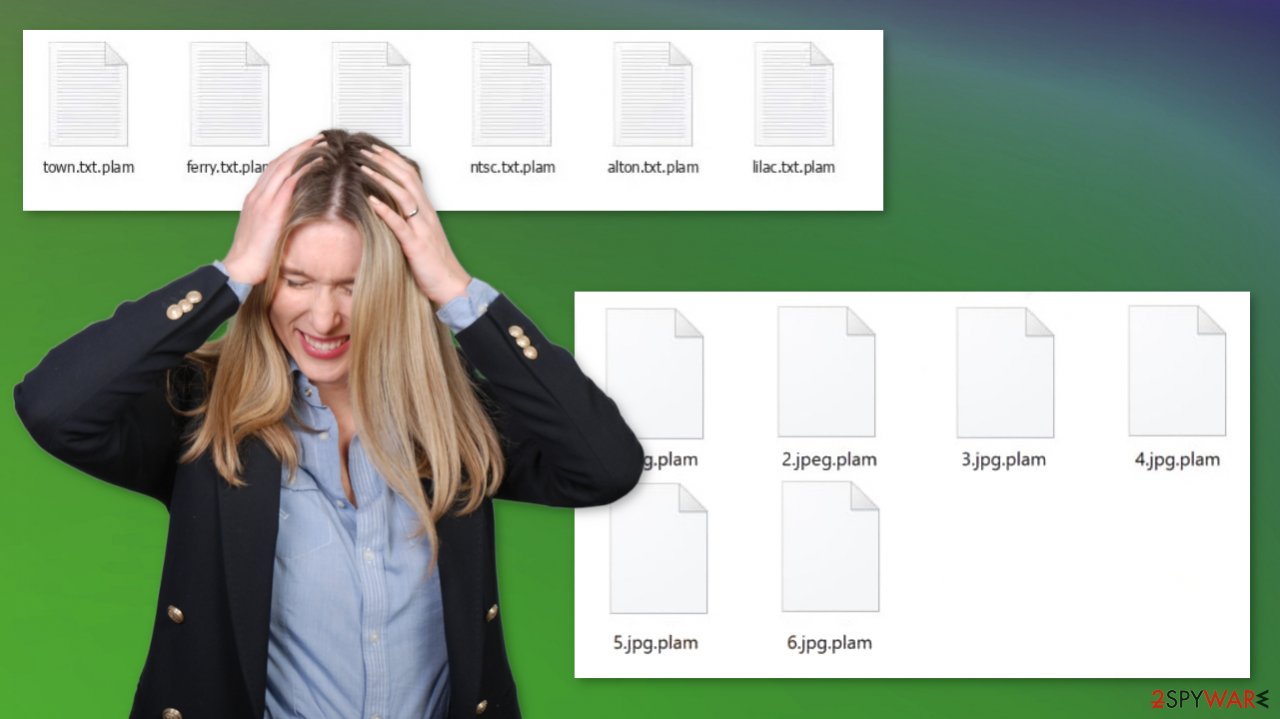
Therefore, remove PLAM ransomware from your infected device and forget about it. To properly eliminate it, you'll need a professional anti-malware tool. We recommend using either SpyHunter 5Combo Cleaner or Malwarebytes apps to automatically take care of this task and protect your device from such intrusions in the future.
A proper anti-malware tool should identify infections and prevent them from executing any commands by isolating them. According to file analysis platform VirusTotal,[2] different tools have detected malware sample under the following names:
- MachineLearning/Anomalous.94%
- Trojan:Win32/Glupteba.GKM!MTB
- Trojan:Win32/Glupteba.ca055928
- Win32:BotX-gen [Trj]
- ML.Attribute.HighConfidence.
File-lockers, especially the ones from the Djvu family, cause havoc in system files and settings. Host files are altered, preventing users from visiting any cybersecurity sites, including 2-spyware.com, registry values are changed, and so on. It is also important to remember that malware can negatively impact system performance, even after it's removed. The best tool to remediate Windows is the powerful FortectIntego system repair tool.
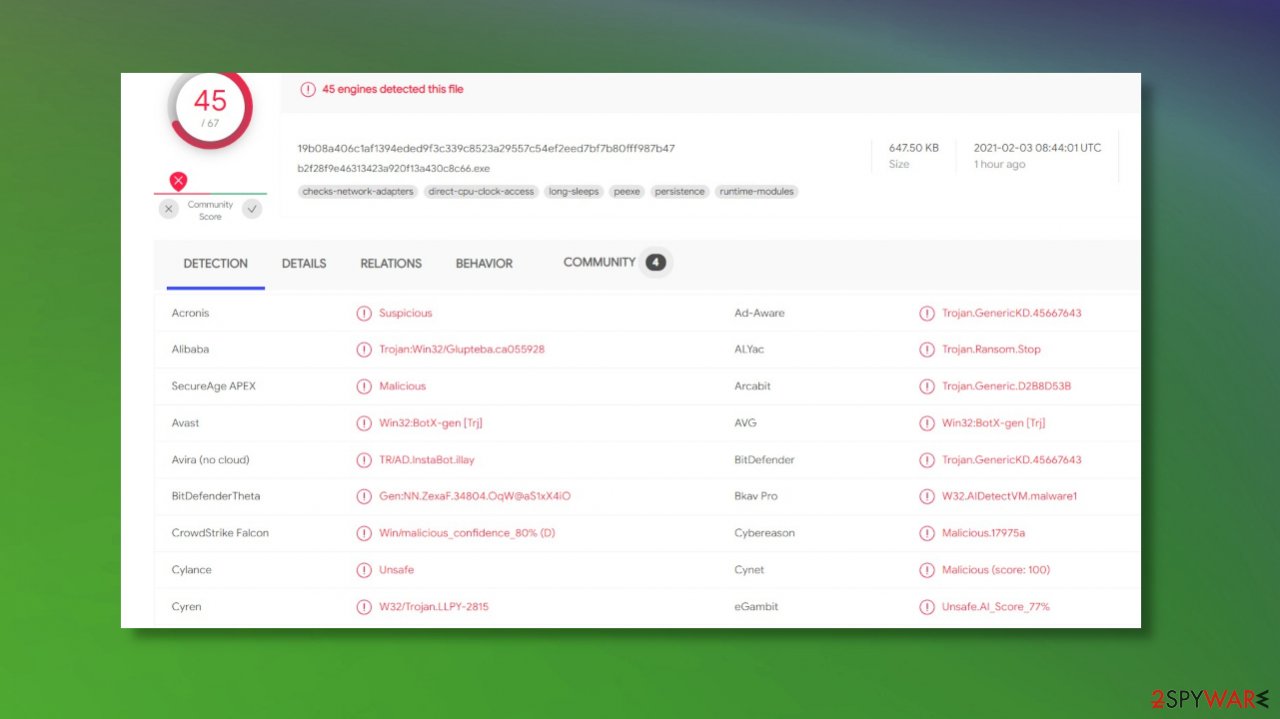
Evade one of the most common ways Djvu ransomware is distributed
Malware is spread using different methods. Adware can be delivered with software bundling, Trojans through Remote Desktop Protocol attacks, while ransomware via deceptive ads, spam emails, etc. Users have to learn the basic techniques threat actors are using to distribute malware, to prevent from acquiring it.
Thus, we'll tell you how to avoid the most usually used Djvu ransomware family distribution technique. File-sharing platforms might be an easy way to send files to friends or colleagues, but cybercriminals love to exploit the lack of end-to-end security on these portals. The habit of paying not enough attention can lead to ransomware infection when the pirated file with malicious code is downloaded in place of the good install piece.
Threat actors upload their creations to the most popular torrent websites, camouflaged as something that would catch a user's eye. For example, pirated expensive software, illegal activations tools (cracks) for the latest games, and so on. When such a torrent is downloaded, ransomware can start its bidding immediately, and all files on the device can be locked within a few minutes. If you value your privacy and security, please refrain from using such sites.
Your files are not infected – they are simply locked
The threat that marks files using .plam appendix is known for being the version of a Djvu/STOP ransomware family member. This malware family was decryptable for a period of time in 2019, but the newest encryption methods and the usage of a more difficult ID forming technique that involves online keys made the threat more dangerous and took the previous decryption tool out of order.
There are few methods right now like the media file recovery tool or mentioned program from Emsisoft. However, decryption is not the option that all victims of these threats can have. The best solution for the infection would be the removal of the threat and file recovery using up-to-date backups. You can run the decryption tool linked below to see if your files got encoded using online or offline keys when the virus encrypted all data.
Offline IDs indicate that files or at least some of them can be decrypted. If online keys are used – you have fewer options. No not panic. It is unfortunate that you may lose your files, but it is possible to salvage your device by clearing the infection. Save some of those encoded files and make sure to store them on the external drive, so you might use the decryption tool in the future.
Malware removal on Windows explained
Any malware[3] from devices should be eliminated ASAP. When you're dealing with the Djvu family viruses, you have to think about file recovery. If you're lucky and the encryption was done using an offline key, then there's a good chance that the existing Djvu decrypter will decipher your encrypted files.
If that doesn't work, then there might be other possible data recovery options. Please scroll down to the bottom of the page to view them. If nothing works, then extract all files to an offline storage device and wait for a decryption tool for .plam files to be developed. If you want to use the machine you still need to terminate the virus to avoid another encryption.
One more thing that Djvu family file-lockers can do is disable anti-malware software. If a security tool can't be opened, please refer to our manual removal guide below to open it in Safe Mode with Networking. If you don't own a professional tool capable of removing malware, we advise getting either SpyHunter 5Combo Cleaner or Malwarebytes.
Launch the security tool and scan the entire system. Once it's finished, remove ransomware along with any other suspicious files. Keep your anti-malware software virus database updated at all times so it can stop the latest malware from infecting your device.
The last step is to fix system files and settings that were messed up during the encryption. Host files, system registry, and other core system settings get altered to establish persistence. Cybersecurity experts from LesVirus.fr[4] highly recommend using the powerful FortectIntego system repair tool for this task.
Getting rid of Plam virus. Follow these steps
Important steps to take before you begin malware removal
File encryption and ransomware infection are two independent processes (although the latter would not be possible without the former). However, it is important to understand that malware performs various changes within a Windows operating system, fundamentally changing the way it works.
IMPORTANT for those without backups! →
If you attempt to use security or recovery software immediately, you might permanently damage your files, and even a working decryptor then would not be able to save them.
Before you proceed with the removal instructions below, you should copy the encrypted files onto a separate medium, such as USB flash drive or SSD, and then disconnect them from your computer. Encrypted data does not hold any malicious code, so it is safe to transfer to other devices.
The instructions below might initially seem overwhelming and complicated, but they are not difficult to understand as long as you follow each step in the appropriate order. This comprehensive free guide will help you to handle the malware removal and data recovery process correctly.
If you have any questions, comments, or are having troubles with following the instructions, please do not hesitate to contact us via the Ask Us section.
IMPORTANT! →
It is vital to eliminate malware infection from the computer fully before starting the data recovery process, otherwise ransomware might re-encrypt retrieved files from backups repeatedly.
Scan your system with anti-malware
If you are a victim of ransomware, you should employ anti-malware software for its removal. Some ransomware can self-destruct after the file encryption process is finished. Even in such cases, malware might leave various data-stealing modules or could operate in conjunction with other malicious programs on your device.
SpyHunter 5Combo Cleaner or Malwarebytes can detect and eliminate all ransomware-related files, additional modules, along with other viruses that could be hiding on your system. The security software is really easy to use and does not require any prior IT knowledge to succeed in the malware removal process.
Repair damaged system components
Once a computer is infected with malware, its system is changed to operate differently. For example, an infection can alter the Windows registry database, damage vital bootup and other sections, delete or corrupt DLL files, etc. Once a system file is damaged by malware, antivirus software is not capable of doing anything about it, leaving it just the way it is. Consequently, users might experience performance, stability, and usability issues, to the point where a full Windows reinstall is required.
Therefore, we highly recommend using a one-of-a-kind, patented technology of FortectIntego repair. Not only can it fix virus damage after the infection, but it is also capable of removing malware that has already broken into the system thanks to several engines used by the program. Besides, the application is also capable of fixing various Windows-related issues that are not caused by malware infections, for example, Blue Screen errors, freezes, registry errors, damaged DLLs, etc.
- Download the application by clicking on the link above
- Click on the ReimageRepair.exe

- If User Account Control (UAC) shows up, select Yes
- Press Install and wait till the program finishes the installation process

- The analysis of your machine will begin immediately

- Once complete, check the results – they will be listed in the Summary
- You can now click on each of the issues and fix them manually
- If you see many problems that you find difficult to fix, we recommend you purchase the license and fix them automatically.

By employing FortectIntego, you would not have to worry about future computer issues, as most of them could be fixed quickly by performing a full system scan at any time. Most importantly, you could avoid the tedious process of Windows reinstallation in case things go very wrong due to one reason or another.
Restore Windows "hosts" file to its original state
Some ransomware might modify Windows hosts file in order to prevent users from accessing certain websites online. For example, Djvu ransomware variants add dozens of entries containing URLs of security-related websites, such as 2-spyware.com. Each of the entries means that users will not be able to access the listed web addresses and will receive an error instead.
Here's an example of “hosts” file entries that were injected by ransomware:

In order to restore your ability to access all websites without restrictions, you should either delete the file (Windows will automatically recreate it) or remove all the malware-created entries. If you have never touched the “hosts” file before, you should simply delete it by marking it and pressing Shift + Del on your keyboard. For that, navigate to the following location:
C:\\Windows\\System32\\drivers\\etc\\

Restore files using data recovery software
Since many users do not prepare proper data backups prior to being attacked by ransomware, they might often lose access to their files permanently. Paying criminals is also very risky, as they might not fulfill the promises and never send back the required decryption tool.
While this might sound terrible, not all is lost – data recovery software might be able to help you in some situations (it highly depends on the encryption algorithm used, whether ransomware managed to complete the programmed tasks, etc.). Since there are thousands of different ransomware strains, it is immediately impossible to tell whether third-party software will work for you.
Therefore, we suggest trying regardless of which ransomware attacked your computer. Before you begin, several pointers are important while dealing with this situation:
- Since the encrypted data on your computer might permanently be damaged by security or data recovery software, you should first make backups of it – use a USB flash drive or another storage.
- Only attempt to recover your files using this method after you perform a scan with anti-malware software.
Install data recovery software
- Download Data Recovery Pro.
- Double-click the installer to launch it.

- Follow on-screen instructions to install the software.

- As soon as you press Finish, you can use the app.
- Select Everything or pick individual folders where you want the files to be recovered from.

- Press Next.
- At the bottom, enable Deep scan and pick which Disks you want to be scanned.

- Press Scan and wait till it is complete.

- You can now pick which folders/files to recover – don't forget you also have the option to search by the file name!
- Press Recover to retrieve your files.

Use Emsisoft decrytor for Djvu/STOP
If your computer got infected with one of the Djvu variants, you should try using Emsisoft decryptor for Djvu/STOP. It is important to mention that this tool will not work for everyone – it only works if data was locked with an offline ID due to malware failing to communicate with its remote servers.
Even if your case meets this condition, somebody from the victims has to pay criminals, retrieve an offline key, and then share it with security researchers at Emsisoft. As a result, you might not be able to restore the encrypted files immediately. Thus, if the decryptor says your data was locked with an offline ID but cannot be recovered currently, you should try later. You also need to upload a set of files – one encrypted and a healthy one to the company's servers before you proceed.
- Download the app from the official Emsisoft website.

- After pressing Download button, a small pop-up at the bottom, titled decrypt_STOPDjvu.exe should show up – click it.

- If User Account Control (UAC) message shows up, press Yes.
- Agree to License Terms by pressing Yes.

- After Disclaimer shows up, press OK.
- The tool should automatically populate the affected folders, although you can also do it by pressing Add folder at the bottom.

- Press Decrypt.

From here, there are three available outcomes:
- “Decrypted!” will be shown under files that were decrypted successfully – they are now usable again.
- “Error: Unable to decrypt file with ID:” means that the keys for this version of the virus have not yet been retrieved, so you should try later.
- “This ID appears to be an online ID, decryption is impossible” – you are unable to decrypt files with this tool.
Create data backups to avoid file loss in the future
One of the many countermeasures for home users against ransomware is data backups. Even if your Windows get corrupted, you can reinstall everything from scratch and retrieve files from backups with minimal losses overall. Most importantly, you would not have to pay cybercriminals and risk your money as well.
Therefore, if you have already dealt with a ransomware attack, we strongly advise you to prepare backups for future use. There are two options available to you:
- Backup on a physical external drive, such as a USB flash drive or external HDD.
- Use cloud storage services.
The first method is not that convenient, however, as backups need to constantly be updated manually – although it is very reliable. Therefore, we highly advise choosing cloud storage instead – it is easy to set up and efficient to sustain. The problem with it is that storage space is limited unless you want to pay for the subscription.
Using Microsoft OneDrive
OneDrive is a built-in tool that comes with every modern Windows version. By default, you get 5 GB of storage that you can use for free. You can increase that storage space, but for a price. Here's how to setup backups for OneDrive:
- Click on the OneDrive icon within your system tray.
- Select Help & Settings > Settings.

- If you don't see your email under the Account tab, you should click Add an account and proceed with the on-screen instructions to set yourself up.

- Once done, move to the Backup tab and click Manage backup.

- Select Desktop, Documents, and Pictures, or a combination of whichever folders you want to backup.
- Press Start backup.

After this, all the files that are imported into the above-mentioned folders will be automatically backed for you. If you want to add other folders or files, you have to do that manually. For that, open File Explorer by pressing Win + E on your keyboard, and then click on the OneDrive icon. You should drag and drop folders you want to backup (or you can use Copy/Paste as well).
Using Google Drive
Google Drive is another great solution for free backups. The good news is that you get as much as 15GB for free by choosing this storage. There are also paid versions available, with significantly more storage to choose from.
You can access Google Drive via the web browser or use a desktop app you can download on the official website. If you want your files to be synced automatically, you will have to download the app, however.
- Download the Google Drive app installer and click on it.

- Wait a few seconds for it to be installed.

- Now click the arrow within your system tray – you should see Google Drive icon there, click it once.

- Click Get Started.

- Enter all the required information – your email/phone, and password.

- Now pick what you want to sync and backup. You can click on Choose Folder to add additional folders to the list.
- Once done, pick Next.

- Now you can select to sync items to be visible on your computer.
- Finally, press Start and wait till the sync is complete. Your files are now being backed up.
Manual removal using Safe Mode
Important! →
Manual removal guide might be too complicated for regular computer users. It requires advanced IT knowledge to be performed correctly (if vital system files are removed or damaged, it might result in full Windows compromise), and it also might take hours to complete. Therefore, we highly advise using the automatic method provided above instead.
Step 1. Access Safe Mode with Networking
Manual malware removal should be best performed in the Safe Mode environment.
Windows 7 / Vista / XP
- Click Start > Shutdown > Restart > OK.
- When your computer becomes active, start pressing F8 button (if that does not work, try F2, F12, Del, etc. – it all depends on your motherboard model) multiple times until you see the Advanced Boot Options window.
- Select Safe Mode with Networking from the list.

Windows 10 / Windows 8
- Right-click on Start button and select Settings.

- Scroll down to pick Update & Security.

- On the left side of the window, pick Recovery.
- Now scroll down to find Advanced Startup section.
- Click Restart now.

- Select Troubleshoot.

- Go to Advanced options.

- Select Startup Settings.

- Press Restart.
- Now press 5 or click 5) Enable Safe Mode with Networking.

Step 2. Shut down suspicious processes
Windows Task Manager is a useful tool that shows all the processes running in the background. If malware is running a process, you need to shut it down:
- Press Ctrl + Shift + Esc on your keyboard to open Windows Task Manager.
- Click on More details.

- Scroll down to Background processes section, and look for anything suspicious.
- Right-click and select Open file location.

- Go back to the process, right-click and pick End Task.

- Delete the contents of the malicious folder.
Step 3. Check program Startup
- Press Ctrl + Shift + Esc on your keyboard to open Windows Task Manager.
- Go to Startup tab.
- Right-click on the suspicious program and pick Disable.

Step 4. Delete virus files
Malware-related files can be found in various places within your computer. Here are instructions that could help you find them:
- Type in Disk Cleanup in Windows search and press Enter.

- Select the drive you want to clean (C: is your main drive by default and is likely to be the one that has malicious files in).
- Scroll through the Files to delete list and select the following:
Temporary Internet Files
Downloads
Recycle Bin
Temporary files - Pick Clean up system files.

- You can also look for other malicious files hidden in the following folders (type these entries in Windows Search and press Enter):
%AppData%
%LocalAppData%
%ProgramData%
%WinDir%
After you are finished, reboot the PC in normal mode.
Finally, you should always think about the protection of crypto-ransomwares. In order to protect your computer from Plam and other ransomwares, use a reputable anti-spyware, such as FortectIntego, SpyHunter 5Combo Cleaner or Malwarebytes
How to prevent from getting ransomware
Do not let government spy on you
The government has many issues in regards to tracking users' data and spying on citizens, so you should take this into consideration and learn more about shady information gathering practices. Avoid any unwanted government tracking or spying by going totally anonymous on the internet.
You can choose a different location when you go online and access any material you want without particular content restrictions. You can easily enjoy internet connection without any risks of being hacked by using Private Internet Access VPN.
Control the information that can be accessed by government any other unwanted party and surf online without being spied on. Even if you are not involved in illegal activities or trust your selection of services, platforms, be suspicious for your own security and take precautionary measures by using the VPN service.
Backup files for the later use, in case of the malware attack
Computer users can suffer from data losses due to cyber infections or their own faulty doings. Ransomware can encrypt and hold files hostage, while unforeseen power cuts might cause a loss of important documents. If you have proper up-to-date backups, you can easily recover after such an incident and get back to work. It is also equally important to update backups on a regular basis so that the newest information remains intact – you can set this process to be performed automatically.
When you have the previous version of every important document or project you can avoid frustration and breakdowns. It comes in handy when malware strikes out of nowhere. Use Data Recovery Pro for the data restoration process.
- ^ Ransomware. Fbi. The federal bureau of investigations.
- ^ VirusTotal. Virustotal. Suspicious file analysis.
- ^ Robert Izquierdo. 10 Types of Malware and How to Spot Them. Fool. Software reviews and recommendations.
- ^ LesVirus. Lesvirus. Spyware and security news.
