PLANETARY ransomware (Virus Removal Guide) - Apr 2019 update
PLANETARY virus Removal Guide
What is PLANETARY ransomware?
PLANETARY ransomware is now decryptable cryptolocker that remains active all over the world

Planetary ransomware is a file locker that was first spotted in December 2018. Initially, malware was named Mercury ransomware due to its extension, and no name was present on the ransom note or anywhere else. However, security researchers quickly realized that a cryptovirus that appends .mercury, .pluto, and .neptupe comes from the same string, and later extensions like .yum and .mira were added, stopping the space object-themed names. Planetary is a standalone cryptovirus that does not belong to any other known ransomware family. After the infection, malware targets personal files and encrypts them with AES-256 cipher, preventing victims from using them. It then drops a ransom note !!! READ_IT !!!.txt, which explains to users that, if they want to retrieve the access to data, they need to email hackers via getmydata@india.com, mydataback@aol.com, recovermydata@protonmail.com, and others. However, there is no need to pay hackers as two decryptors are already available – they should help users to recover data for free after Planetary ransomware removal. Another virus – HC7, uses .PLANETARY file extension, but is not connected to the threat we are describing in this article.
| Name | Planetary ransomware |
|---|---|
| Known since | 2018 |
| Versions | .planetary; .mercury; .pluto; .yum; .neptune; .mira |
| Contact email | getmydata@india.com, mydataback@aol.com, recovermydata@protonmail.com, recoverydata@india.com, |
| Encryption method | AES encryption algorithm |
| Ransom note | !!! READ_IT !!!.txt |
| Distribution | Malicious spam email attachments |
| Decryptable? | Yes, download Emsisoft's decryptor here . Alternatively, you can also use F-Secure's decryptor created[1] specifically for .mira variant |
| Removal | You need an anti-malware tool like FortectIntego for Planetary ransomware removal. You can choose the program based on the detection rate[2] |
Developers of Planetary ransomware virus have mostly been spreading this virus via spam that relies on misleading subjects, such as “invoice,” “business report” and others. Once inside the system, this nasty virus infects all remaining PCs connected to the same network.
Once infiltrated, this malware encrypts your files that can include videos, photos, documents, and similar data. Then, it adds the predetermined file extension at the end of every file name. For example, a video file called “video.mpg” would be renamed to “video.mpg.PLANETARY”, so there is no way to miss the fact that you are infected with ransomware. From this point of time, all your files with this extension at the end become completely unusable.
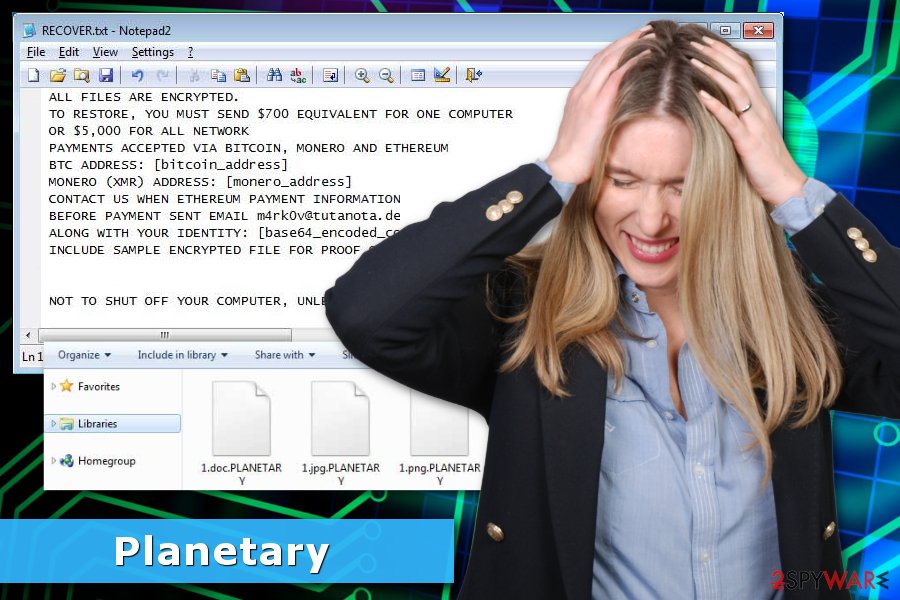
Additionally, this virus places a text file called “RECOVER.TXT” on the desktop and every folder which was infected. This text file explains what happened to your data and how can you recover it. Keep in mind that developers of this malicious threat have the only goal – to acquire users’ money. If you have just become the victim of this ransomware virus, make sure that you keep yourself from buying decryption key from its developers and take care of Planetary ransomware removal.
The ransom note also claims that the user has 48 or 96 hours to pay the ransom before all encrypted files are deleted from the computer. As we have already mentioned, ransom asked by PLANETARY varies between $500 and $5000, depending on the number of devices affected. The new fact is that the payment can be paid in different cryptocurrencies, including Bitcoin, Monero, and Ethereum.[3]
We highly recommend you to remove PLANETARY ransomware fist and only then start looking for ways to recover your files. For that, you can use FortectIntego or other reliable security software. Keep in mind that there is always a chance that you won’t receive the required code for the decryption of your files because people you are dealing with are hackers.
Apart from the hacked computer network and encrypted files, your PC might experience the following symptoms:
- Decreased computer performance due to corrupted registry files that can be added by the virus;
- The possibility of getting infected with additional malware;[4]
- Changes in your DNS[5] and system settings.
To sum up, you should remember that the amount of ransomware viruses that can infect you is enormous. All of them have an identical function – encrypt victims' files and make them pay the required ransom. There are only two differences among them – the amount of ransom that is demanded and the encryption algorithm used by viruses to make files unreadable. However, as evident, you can use Emsisoft's or F-Secure's decryptors to retrieve your files for free.
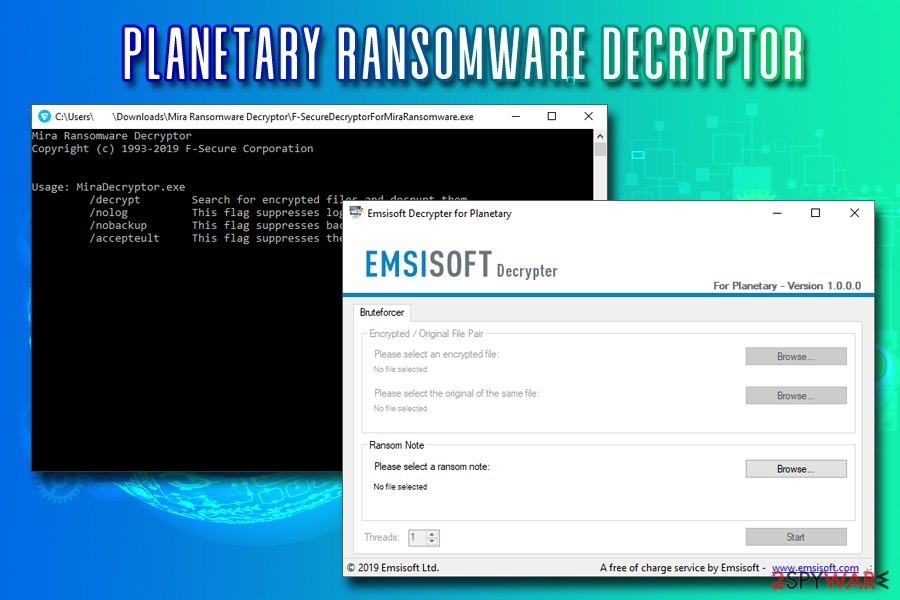
PLANETARY ransomware versions
Mercury ransomware
Mercury ransomware is the first version with a changed ransom note file – !!! READ_IT !!!.txt from RECOVERY.txt. Virus employs the same AES encryption method as the first variant and appends data using .Mercury file extension that fits with the Planetary virus theme. In the ransom note, as usual, virus developers state their contact information – getmydata@india.com and mydataback@aol.com email addresses and informs what is next for the victim.
Pluto ransomware
Pluto ransomware appeared almost at the same time as Mercury ransomware, and these two versions also share the same ransom note, contact emails. It is possible that this is the same version that uses two different file markers because .pluto gets added to files after the sophisticated encryption process.
Neptune ransomware
March 2019 came in strong when new versions of Planetary ransomware emerged. .neptune and similarly as the previous two came with the expansion of .yum file marker at the same time. Developers haven't changed the ransom note for these two either. Users data becomes locked and !!! READ_IT !!! .txt gets added to every folder with encoded files. Email addresses for these versions – recoverymydata@protonmail.com; recoverydata@india.com.
Mira ransomware
In the same March of 2019, Mira ransomware came out. However, this time with only one .mira file marker. The same AES encryption algorithm as all the previous versions get employed in the file-locking process of this version. However, affected files can get decrypted because F-Secure reported about the Mira decryption tool.
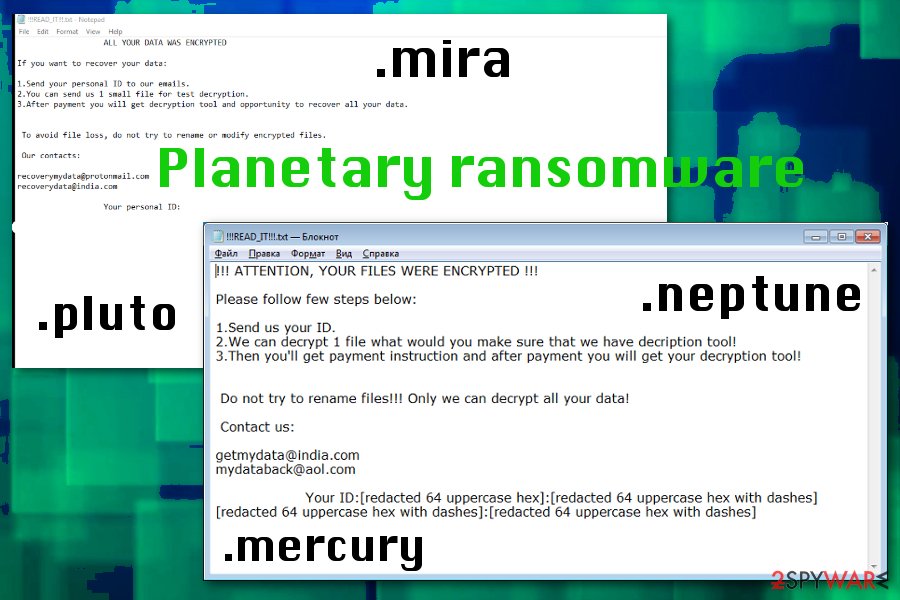
Ransomware spreads via spam emails
There are several different ways that can be used to infect your computer with this nasty virus. These are the most common methods:
- Spam emails. In most of the cases, ransomware arrives as a useful email message, having an important email attachment. Typically, the subject of such email says “Your important delivery,” “An invoice,” etc. Please, do NOT fall for such email because the attachment that looks useful can lead you to the infiltration of this malware.
- Malicious websites. Hackers can easily set up a fake website that can be used to spread ransomware. Typically, they encourage users to click and download fake updates, promo codes, supposedly missing programs, etc.
- Redirects. Redirects can lead you to dubious websites where ransomware can be downloaded and installed.
- Peer-to-peer networks. Downloading content from torrent and P2P networks can lead to ransomware infection
Evidently, ransomware can get into your machine relatively easy. Therefore, being cautious at all times while browsing the internet is extremely important. The security team from Bedynet.ru[6] also suggest to create data backups and update them regularly.
Terminate PLANETARY virus and recover your files
The first step to recover your computer to its previous state is PLANETARY ransomware removal from your machine. For that, make sure you run a full system scan with FortectIntego, SpyHunter 5Combo Cleaner, or Malwarebytes.
Keep in mind that a virus can block the scanner while trying to protect itself from removal. In this case, you can use one of the guides explaining how can you unblock the program and have this ransomware terminated for you.
Only then you can proceed to file recovery. This procedure should be initiated only after you remove Planetary ransomware from the system. The best solution is to use your file backup to restore affected data. Therefore, make sure you back up your files externally and update them as required.
The more recent versions can be decrypted. Mira ransomware that came out in April 2019 has the decryption tool, you can find here. Previous versions can now also be decrypted using Emsisoft's decryption tool listed below.
Getting rid of PLANETARY virus. Follow these steps
Manual removal using Safe Mode
To unblock anti-virus and remove ransomware from Windows, try rebooting your computer to Safe Mode with Networking.
Important! →
Manual removal guide might be too complicated for regular computer users. It requires advanced IT knowledge to be performed correctly (if vital system files are removed or damaged, it might result in full Windows compromise), and it also might take hours to complete. Therefore, we highly advise using the automatic method provided above instead.
Step 1. Access Safe Mode with Networking
Manual malware removal should be best performed in the Safe Mode environment.
Windows 7 / Vista / XP
- Click Start > Shutdown > Restart > OK.
- When your computer becomes active, start pressing F8 button (if that does not work, try F2, F12, Del, etc. – it all depends on your motherboard model) multiple times until you see the Advanced Boot Options window.
- Select Safe Mode with Networking from the list.

Windows 10 / Windows 8
- Right-click on Start button and select Settings.

- Scroll down to pick Update & Security.

- On the left side of the window, pick Recovery.
- Now scroll down to find Advanced Startup section.
- Click Restart now.

- Select Troubleshoot.

- Go to Advanced options.

- Select Startup Settings.

- Press Restart.
- Now press 5 or click 5) Enable Safe Mode with Networking.

Step 2. Shut down suspicious processes
Windows Task Manager is a useful tool that shows all the processes running in the background. If malware is running a process, you need to shut it down:
- Press Ctrl + Shift + Esc on your keyboard to open Windows Task Manager.
- Click on More details.

- Scroll down to Background processes section, and look for anything suspicious.
- Right-click and select Open file location.

- Go back to the process, right-click and pick End Task.

- Delete the contents of the malicious folder.
Step 3. Check program Startup
- Press Ctrl + Shift + Esc on your keyboard to open Windows Task Manager.
- Go to Startup tab.
- Right-click on the suspicious program and pick Disable.

Step 4. Delete virus files
Malware-related files can be found in various places within your computer. Here are instructions that could help you find them:
- Type in Disk Cleanup in Windows search and press Enter.

- Select the drive you want to clean (C: is your main drive by default and is likely to be the one that has malicious files in).
- Scroll through the Files to delete list and select the following:
Temporary Internet Files
Downloads
Recycle Bin
Temporary files - Pick Clean up system files.

- You can also look for other malicious files hidden in the following folders (type these entries in Windows Search and press Enter):
%AppData%
%LocalAppData%
%ProgramData%
%WinDir%
After you are finished, reboot the PC in normal mode.
Remove PLANETARY using System Restore
To use System Restore for Planetary ransomware removal, make sure you follow these steps:
-
Step 1: Reboot your computer to Safe Mode with Command Prompt
Windows 7 / Vista / XP- Click Start → Shutdown → Restart → OK.
- When your computer becomes active, start pressing F8 multiple times until you see the Advanced Boot Options window.
-
Select Command Prompt from the list

Windows 10 / Windows 8- Press the Power button at the Windows login screen. Now press and hold Shift, which is on your keyboard, and click Restart..
- Now select Troubleshoot → Advanced options → Startup Settings and finally press Restart.
-
Once your computer becomes active, select Enable Safe Mode with Command Prompt in Startup Settings window.

-
Step 2: Restore your system files and settings
-
Once the Command Prompt window shows up, enter cd restore and click Enter.

-
Now type rstrui.exe and press Enter again..

-
When a new window shows up, click Next and select your restore point that is prior the infiltration of PLANETARY. After doing that, click Next.


-
Now click Yes to start system restore.

-
Once the Command Prompt window shows up, enter cd restore and click Enter.
Bonus: Recover your data
Guide which is presented above is supposed to help you remove PLANETARY from your computer. To recover your encrypted files, we recommend using a detailed guide prepared by 2-spyware.com security experts.If your files are encrypted by PLANETARY, you can use several methods to restore them:
Use Data Recovery Pro to recover files encrypted by this malware
Data Recovery Pro can help you recover lost files. To use it properly, follow this guide:
- Download Data Recovery Pro;
- Follow the steps of Data Recovery Setup and install the program on your computer;
- Launch it and scan your computer for files encrypted by PLANETARY ransomware;
- Restore them.
Windows Previous Versions feature allows accessing individual files
To recover individual files, follow the steps below. However, System Restore had to be enabled before a ransomware attack.
- Find an encrypted file you need to restore and right-click on it;
- Select “Properties” and go to “Previous versions” tab;
- Here, check each of available copies of the file in “Folder versions”. You should select the version you want to recover and click “Restore”.
ShadowExplorer can help if Shadow Volume Copies were not deleted
If you are lucky enough and malware left shadow copies untouched, you can try to use this program:
- Download Shadow Explorer (http://shadowexplorer.com/);
- Follow a Shadow Explorer Setup Wizard and install this application on your computer;
- Launch the program and go through the drop down menu on the top left corner to select the disk of your encrypted data. Check what folders are there;
- Right-click on the folder you want to restore and select “Export”. You can also select where you want it to be stored.
Use free decrytpros for security researchers
You can recover your files for free by using Emsisoft's decryptor – it shoudl work for all Planetary ransomware versions. Additionally, you cal also take advantage of F-Secure's decryptor that only applies to .mira variant.
Finally, you should always think about the protection of crypto-ransomwares. In order to protect your computer from PLANETARY and other ransomwares, use a reputable anti-spyware, such as FortectIntego, SpyHunter 5Combo Cleaner or Malwarebytes
How to prevent from getting ransomware
Do not let government spy on you
The government has many issues in regards to tracking users' data and spying on citizens, so you should take this into consideration and learn more about shady information gathering practices. Avoid any unwanted government tracking or spying by going totally anonymous on the internet.
You can choose a different location when you go online and access any material you want without particular content restrictions. You can easily enjoy internet connection without any risks of being hacked by using Private Internet Access VPN.
Control the information that can be accessed by government any other unwanted party and surf online without being spied on. Even if you are not involved in illegal activities or trust your selection of services, platforms, be suspicious for your own security and take precautionary measures by using the VPN service.
Backup files for the later use, in case of the malware attack
Computer users can suffer from data losses due to cyber infections or their own faulty doings. Ransomware can encrypt and hold files hostage, while unforeseen power cuts might cause a loss of important documents. If you have proper up-to-date backups, you can easily recover after such an incident and get back to work. It is also equally important to update backups on a regular basis so that the newest information remains intact – you can set this process to be performed automatically.
When you have the previous version of every important document or project you can avoid frustration and breakdowns. It comes in handy when malware strikes out of nowhere. Use Data Recovery Pro for the data restoration process.
- ^ Mira ransomware decryptor. F-secure. Cyber security solutions.
- ^ AV detection rate . Virustotal. Spyware related news.
- ^ What is Cryptocurrency: Everything You Must Need To Know!. BlockGeeks. Blockchain Training, Education and Courses.
- ^ Danny Palmer. RAA ransomware now targets businesses, installs data stealing 'Pony' malware. ZDNet. Technology news, analysis, comments and product reviews.
- ^ Domain Name System. Wikipedia. The free encyclopedia.
- ^ Bedynet. Bedynet. Russian cyber security news.







