Populardownloadprogram.rest ads (Chrome, Firefox, IE, Edge) - Free Guide
Populardownloadprogram.rest ads Removal Guide
What is Populardownloadprogram.rest ads?
Populardownloadprogram.rest is a malicious website that hosts scams and fake messages
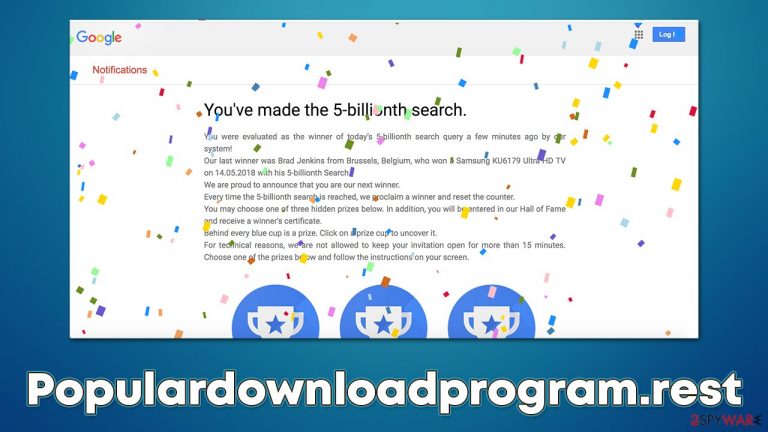
Encountering the Populardownloadprogram.rest website while browsing is always unexpected, as users never visit it intentionally. Most commonly, the redirects occur after they click a fake or misleading link on another website of dubious origin (for example, illegal video streaming or pirated software distribution). Alternatively, adware[1] installed on the system might also make users encounter scams, phishing messages, spoofing websites, and similar content online more often.
The website can incorporate a wide array of scams, although most of them are focused on giveaways, free gift cards, and the lucky winner types. For example, “You've made the 9.68-billionth search” is one of the most commonly used fake messages employed by Populardownloadprogram.rest and many other websites, where crooks behind the scam pretending to be from Google, announcing that the user is apparently the one who was specially selected by the company to receive a gift.
Users are presented with three different options they can choose from – three identical prize tokens, each of which allegedly holds an expensive item, such as the newest iPhone, a TV, PlayStation 5, or similar.
This tactic is very common in survey scams, where people are told that they are simply the lucky ones; unfortunately, there are plenty of those who believe their luck (most commonly, it affects those who are less familiar with online scams or those who are generally more naive) and decide to participate in the fake lottery or survey.
The main goal of such scam schemes is to fool users into doing something they otherwise wouldn't. Most commonly, crooks target various personal user data, including email, full name, home address, or even credit card details. They also come up with some type of excuse why people need to give these details, which makes it somehow believable in some cases. For example, people might be told that they need to provide their credit card information in order to verify that the user is from a country that is eligible to receive these gifts.
However, as soon as the required information is provided, nothing really happens. Some people wait for a very long time to acquire the promised item, although they never receive it. This is not surprising, as the whole scheme is a scam hosted by Populardownloadprogram.rest and similar website authors.
Thus, you should never trust any claims that you are extremely lucky, and might receive a free gift. Tech companies do not randomly select people to provide them with expensive electronics. All the giveaways or other offers can be found on respective official websites of Amazon, Google, Microsoft, etc.
| Name | Populardownloadprogram.rest |
|---|---|
| Type | Scam, adware, redirect |
| Distribution | Software bundles, redirects, ads |
| Symptoms | Redirects to suspicious websites that accommodate commercial or scam content; fake messages offer to download malicious software; ads plague every visited website; unknown extension or program installed on the system |
| Danger | Crooks attempt to make people provide their personal information, download potentially malicious software, or make them subscribe to useless services |
| Uninstall | To get rid of unwanted apps manually, you can follow our removal guide below. If the unwanted ads and other disruptive behavior does not stop, you should scan your computer with SpyHunter 5Combo Cleaner security software and delete all threats automatically |
| Other tips | To stop data tracking by third parties via cookies and other tracking technologies, you should clean your browsers and repair damaged system files with FortectIntego. Also, if you provided passwords, change them on all your accounts |
Check your system for adware
The resolution of the encountered scam on Populardownloadprogram.rest highly depends on your actions at the time. First of all, it is important to note that adware or malware infection should never be dismissed immediately, as those infected are more commonly exposed to various scams or other threats online. Thus, below you will find detailed instructions on how to eliminate adware and get rid of third-party trackers properly.
Another very important thing that probably most users are curious about is whether or not their systems and personal safety are somehow compromised just by accessing scam websites. The truth is that it is very unlikely for you to get infected with malware by just accessing a site (although, if the website is hacked or booby-trapped with exploits, users who have software with vulnerabilities on their systems might be at risk). However, downloading files from unknown sources might be dangerous, thus you should always be wary.
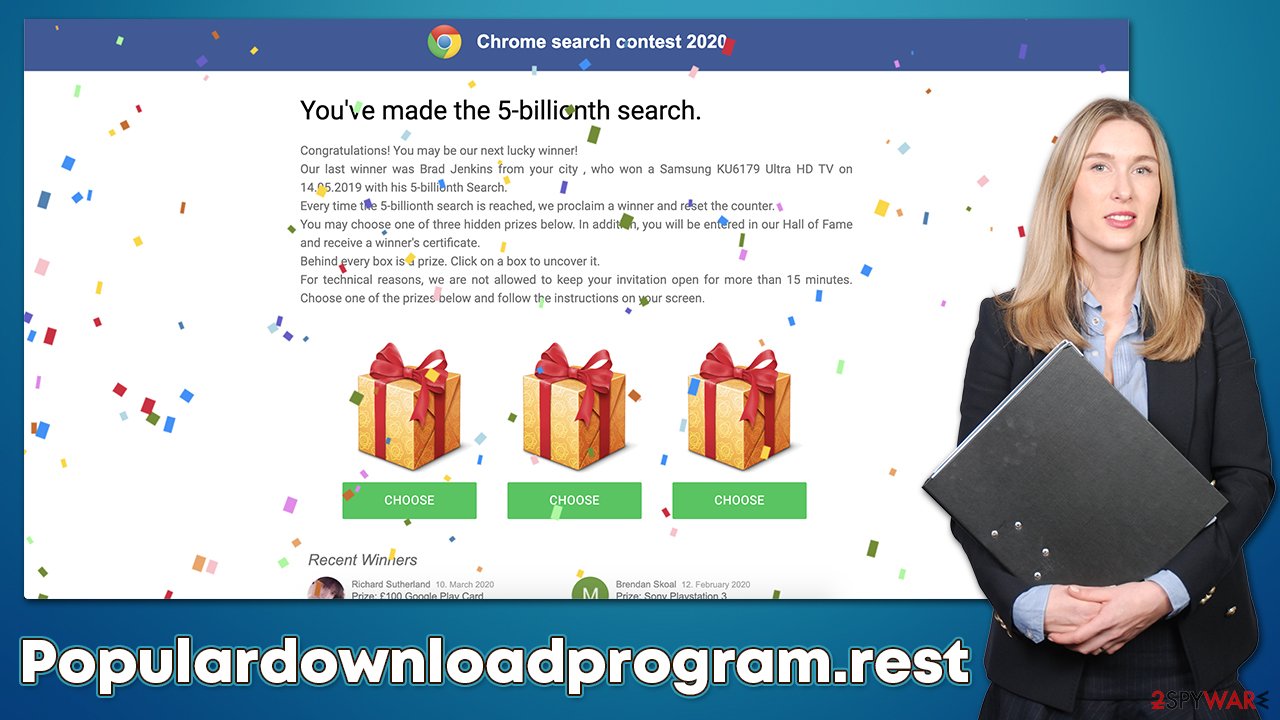
Likewise, if you have disclosed your personal information, such as a password you use on other accounts (which you should never do in the first place by the way), you should immediately change it. Using a password manager is advisable, as well as two-factor authentication[2] where such an option is available.
1. Uninstall unwanted programs
First, you should check the list of the installed programs on your system. It is important to note that adware is rarely installed in such a way nowadays (adware is usually spread as browser extensions), although some media players, PDF converters, system optimizers, and similar apps are known to also show intrusive ads.
Windows
- Enter Control Panel into Windows search box and hit Enter or click on the search result.
- Under Programs, select Uninstall a program.

- From the list, find the entry of the suspicious program.
- Right-click on the application and select Uninstall.
- If User Account Control shows up, click Yes.
- Wait till the uninstallation process is complete and click OK.

Mac
- From the menu bar, select Go > Applications.
- In the Applications folder, look for all related entries.
- Click on the app and drag it to Trash (or right-click and pick Move to Trash)

To fully remove an unwanted app, you need to access Application Support, LaunchAgents, and LaunchDaemons folders and delete relevant files:
- Select Go > Go to Folder.
- Enter /Library/Application Support and click Go or press Enter.
- In the Application Support folder, look for any dubious entries and then delete them.
- Now enter /Library/LaunchAgents and /Library/LaunchDaemons folders the same way and terminate all the related .plist files.

2. Remove unwanted extensions and clean caches
As we said, the adware can commonly show up in the form of a browser extension. If you have never uninstalled one, you can follow the steps below. Also, it is strongly recommended to clean web browsers from cookies[3] and other web data in order to stop unwanted data tracking by third parties. If you want this process to be much faster, we recommend trying the FortectIntego PC repair and maintenance tool, which can also fix virus damage of system files, which can occur in some cases and then result in system crashes, errors, and other issues.
Google Chrome
- Open Google Chrome, click on the Menu (three vertical dots at the top-right corner) and select More tools > Extensions.
- In the newly opened window, you will see all the installed extensions. Uninstall all the suspicious plugins that might be related to the unwanted program by clicking Remove.

Clean web data on Chrome:
- Click on Menu and pick Settings.
- Under Privacy and security, select Clear browsing data.
- Select Browsing history, Cookies and other site data, as well as Cached images and files.
- Click Clear data.

Mozilla Firefox
- Open Mozilla Firefox browser and click on the Menu (three horizontal lines at the top-right of the window).
- Select Add-ons.
- In here, select the unwanted plugin and click Remove.

Clean web data on Firefox:
- Click Menu and pick Options.
- Go to Privacy & Security section.
- Scroll down to locate Cookies and Site Data.
- Click on Clear Data…
- Select Cookies and Site Data, as well as Cached Web Content and press Clear.

MS Edge (Chromium)
- Open Edge and click select Settings > Extensions.
- Delete unwanted extensions by clicking Remove.

Clean web data on MS Edge:
- Click on Menu and go to Settings.
- Select Privacy and services.
- Under Clear browsing data, pick Choose what to clear.
- Under Time range, pick All time.
- Select Clear now.
Safari
- Click Safari > Preferences…
- In the new window, pick Extensions.
- Select the unwanted extension and select Uninstall.

Clean Safari:
- Click Safari > Clear History…
- From the drop-down menu under Clear, pick all history.
- Confirm with Clear History.

3. Scan your system for malware
The previous steps might not be necessary if you perform a full system scan with reputable security software, such as SpyHunter 5Combo Cleaner or Malwarebytes. Anti-malware effectively finds and removes all the programs that behave maliciously or engage in suspicious activities in the background. Most aggressive adware is always detected as long as a potentially unwanted program detection feature is enabled within the settings menu.
Eliminating unwanted and malicious software is important, although you should always take precautionary measures to ensure future infection prevention. First of all, you should avoid high-risk websites that distribute illegal installers and always have security software running in the background. Also, employing a legitimate ad-blocking app can prevent malicious script execution and block intrusive advertisements on various websites.
How to prevent from getting adware
Access your website securely from any location
When you work on the domain, site, blog, or different project that requires constant management, content creation, or coding, you may need to connect to the server and content management service more often. The best solution for creating a tighter network could be a dedicated/fixed IP address.
If you make your IP address static and set to your device, you can connect to the CMS from any location and do not create any additional issues for the server or network manager that needs to monitor connections and activities. VPN software providers like Private Internet Access can help you with such settings and offer the option to control the online reputation and manage projects easily from any part of the world.
Recover files after data-affecting malware attacks
While much of the data can be accidentally deleted due to various reasons, malware is one of the main culprits that can cause loss of pictures, documents, videos, and other important files. More serious malware infections lead to significant data loss when your documents, system files, and images get encrypted. In particular, ransomware is is a type of malware that focuses on such functions, so your files become useless without an ability to access them.
Even though there is little to no possibility to recover after file-locking threats, some applications have features for data recovery in the system. In some cases, Data Recovery Pro can also help to recover at least some portion of your data after data-locking virus infection or general cyber infection.
- ^ Will Kenton. Adware. Investopedia. Financial content on the web.
- ^ Linda Rosencrance. Two-factor authentication (2FA). TechTarget. Data solutions.
- ^ What are Cookies?. Kaspersky. Security research blog.
