McAfee has Blocked your Windows (Support Scam Virus) - Virus Removal Guide
McAfee has Blocked your Windows Removal Guide
What is McAfee has Blocked your Windows?
McAfee has Blocked your Windows is a computer virus that locks users' screens in order to make them call fake tech support
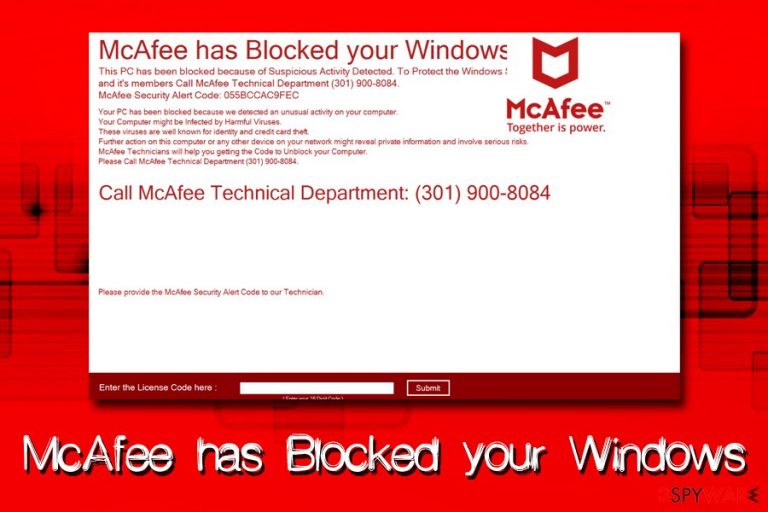
McAfee has Blocked your Windows is a fake alert that is displayed on users' screens after they get infected with malware. This technical support scam, unlike most other ones in the wild, is not generated inside Google Chrome or another browser but is an actual screenlocker which prevents victims from using their computer. The fake message claims that the device is suspected of alleged “Suspicious Activity” and that it is infected with viruses. Victims are urged to call (301)900-8084 to contact the fake McAfee technicians so that they could provide you with the code that would unlock the PC. As evident, McAfee has Blocked your Windows is merely a scam that uses the well-established name of reputable security vendor for its malicious deeds. However, there is no need to contact cybercriminals and rather use a code that was figured out by security experts already: H3J9-Z7K5-W5Y1-Q6L4.[1]
| Name | McAfee has Blocked your Windows |
| Type | Technical support scam |
| Category | Malware |
| Related files | McAfee Tool.exe |
| Similar scams | FBI virus; IRS virus; Ukash virus |
| Systems affected | Windows OS |
| Recognized as |
|
| Symptoms | Locked screen; inability to use the computer |
| Infection means | Unsafe websites, spam emails, fake updates, etc. |
| Code to unlock the PC | H3J9-Z7K5-W5Y1-Q6L4 |
| Termination | Use security software like FortectIntego, SpyHunter 5Combo Cleaner or Malwarebytes |
Screenlockers like McAfee has Blocked your Windows might resemble ransomware infection, apart from that it does not touch personal files, thus, is less devastating. Nevertheless, the virus is real, and the device is compromised as long as it is affected. To be able to use your computer again, users need to enter the code and then remove McAfee has Blocked your Windows virus from their machine using reputable application.
McAfee has Blocked your Windows fake message states the following:
McAfee has Blocked your Windows.
This PC has been blocked because of Suspicious Activity Detected. To Protect the Windows Services and its members all McAfee Technical Department (301) 900-8084.
McAfee Security Alert Code: 055BCCAC9FECYour PC has been blocked because we detected an unusual activity on your computer.
Your Computer might be Infected by Harmful Viruses.
These viruses are well known for identity and credit card theft.
Further action on this computer or any other device on your network might reveal private information and involve serious risks.
McAfee Technicians will help you getting the Code to Unblock your Computer.
Please Call McAfee Technical Department (301) 900-8084.Call McAfee Technical Department: (301) 900-8084
Bad actors use common scamming techniques: they alert users that there is a problem with their machine and threaten them with consequences (“identity and credit card theft”), creating a feeling of urgency. Additionally, crooks often use well-known names of industry giants, such as Google, Microsoft, as well as security vendors like McAfee (there is a very similar scam that looks exactly the same apart from a different color tone – “Webroot has Blocked your Windows”). Finally, users are unable to operate their computers due to the locked screen. For that reason, many might believe the fake alert and call the provided number.
Those who contact McAfee has Blocked your Windows authors, might be asked to do the following:
- Download and install bogus software;
- Pay for the fake support services;
- Agree to provide remote access rights;
- Provide sensitive information (name, email, banking details, etc.).
Due to that, users might lose a significant amount of money for software they don't need or by paying for bogus services. Additionally, personal information can be sold to criminals, and remote access will grant crooks the ability to install malware directly onto the device. Therefore, do not believe McAfee has Blocked your Windows scam – your information is not in danger as long as you don't contact criminals by the provided number.
Before you can proceed with McAfee has Blocked your Windows removal, you need to enter the code H3J9-Z7K5-W5Y1-Q6L4 at the bottom of the screen. This will unblock your PC. To terminate malware, you should use one of the security applications that can recognize the threat, such as FortectIntego or SpyHunter 5Combo Cleaner.[2]

Be alert while browsing the internet – do not download questionable executables
Because the scam is not promoted by adware within the browser but is rather a real infection that compromises your device, it is most likely not distributed via software bundling. It is a deceptive technique used by freeware and shareware authors that allows them to hide the unwanted apps within software installers. Nevertheless, some bundles hosted on unsafe sites might include malware inside, not only potentially unwanted programs. For example, some of the Djvu ransomware variants were spread via adware bundles back in January 2019.[3]
It is highly likely that those who got infected with malware that locks the screen downloaded a fake installer from a third-party site, or got tricked by fake updates. Additionally, spam emails might be responsible for some of the infections. Therefore, make sure you scan every executable with security software or with online scanners like Virus Total. It is also vital to keep your operating system and installed applications up to date.
Unlock your computer and terminate McAfee has Blocked your Windows virus
If you are unable to use your computer because of the McAfee has Blocked your Windows virus infection, you need to enter H3J9-Z7K5-W5Y1-Q6L4 code at the bottom of the screen to regain the control of your device. However, as the virus will still be inside, so you need to eliminate it by installing and scanning your PC with anti-malware software such as FortectIntego or SpyHunter 5Combo Cleaner. It should remove McAfee has Blocked your Windows infection immediately.
You should not try manual McAfee has Blocked your Windows removal, as this threat is not a potentially unwanted program, but is straight out malware that heavily modifies your Windows system. Thus, please use our instructions below on how to access Safe Mode with Networking in order to each the safe environment and perform the scan from there.
Getting rid of McAfee has Blocked your Windows. Follow these steps
Manual removal using Safe Mode
To remove McAfee has Blocked your Windows virus safely, you should enter Safe Mode with Networking as follows:
Important! →
Manual removal guide might be too complicated for regular computer users. It requires advanced IT knowledge to be performed correctly (if vital system files are removed or damaged, it might result in full Windows compromise), and it also might take hours to complete. Therefore, we highly advise using the automatic method provided above instead.
Step 1. Access Safe Mode with Networking
Manual malware removal should be best performed in the Safe Mode environment.
Windows 7 / Vista / XP
- Click Start > Shutdown > Restart > OK.
- When your computer becomes active, start pressing F8 button (if that does not work, try F2, F12, Del, etc. – it all depends on your motherboard model) multiple times until you see the Advanced Boot Options window.
- Select Safe Mode with Networking from the list.

Windows 10 / Windows 8
- Right-click on Start button and select Settings.

- Scroll down to pick Update & Security.

- On the left side of the window, pick Recovery.
- Now scroll down to find Advanced Startup section.
- Click Restart now.

- Select Troubleshoot.

- Go to Advanced options.

- Select Startup Settings.

- Press Restart.
- Now press 5 or click 5) Enable Safe Mode with Networking.

Step 2. Shut down suspicious processes
Windows Task Manager is a useful tool that shows all the processes running in the background. If malware is running a process, you need to shut it down:
- Press Ctrl + Shift + Esc on your keyboard to open Windows Task Manager.
- Click on More details.

- Scroll down to Background processes section, and look for anything suspicious.
- Right-click and select Open file location.

- Go back to the process, right-click and pick End Task.

- Delete the contents of the malicious folder.
Step 3. Check program Startup
- Press Ctrl + Shift + Esc on your keyboard to open Windows Task Manager.
- Go to Startup tab.
- Right-click on the suspicious program and pick Disable.

Step 4. Delete virus files
Malware-related files can be found in various places within your computer. Here are instructions that could help you find them:
- Type in Disk Cleanup in Windows search and press Enter.

- Select the drive you want to clean (C: is your main drive by default and is likely to be the one that has malicious files in).
- Scroll through the Files to delete list and select the following:
Temporary Internet Files
Downloads
Recycle Bin
Temporary files - Pick Clean up system files.

- You can also look for other malicious files hidden in the following folders (type these entries in Windows Search and press Enter):
%AppData%
%LocalAppData%
%ProgramData%
%WinDir%
After you are finished, reboot the PC in normal mode.
Remove McAfee has Blocked your Windows using System Restore
You can also use System Restore to kill the virus:
-
Step 1: Reboot your computer to Safe Mode with Command Prompt
Windows 7 / Vista / XP- Click Start → Shutdown → Restart → OK.
- When your computer becomes active, start pressing F8 multiple times until you see the Advanced Boot Options window.
-
Select Command Prompt from the list

Windows 10 / Windows 8- Press the Power button at the Windows login screen. Now press and hold Shift, which is on your keyboard, and click Restart..
- Now select Troubleshoot → Advanced options → Startup Settings and finally press Restart.
-
Once your computer becomes active, select Enable Safe Mode with Command Prompt in Startup Settings window.

-
Step 2: Restore your system files and settings
-
Once the Command Prompt window shows up, enter cd restore and click Enter.

-
Now type rstrui.exe and press Enter again..

-
When a new window shows up, click Next and select your restore point that is prior the infiltration of McAfee has Blocked your Windows. After doing that, click Next.


-
Now click Yes to start system restore.

-
Once the Command Prompt window shows up, enter cd restore and click Enter.
Finally, you should always think about the protection of crypto-ransomwares. In order to protect your computer from McAfee has Blocked your Windows and other ransomwares, use a reputable anti-spyware, such as FortectIntego, SpyHunter 5Combo Cleaner or Malwarebytes
How to prevent from getting malware
Protect your privacy – employ a VPN
There are several ways how to make your online time more private – you can access an incognito tab. However, there is no secret that even in this mode, you are tracked for advertising purposes. There is a way to add an extra layer of protection and create a completely anonymous web browsing practice with the help of Private Internet Access VPN. This software reroutes traffic through different servers, thus leaving your IP address and geolocation in disguise. Besides, it is based on a strict no-log policy, meaning that no data will be recorded, leaked, and available for both first and third parties. The combination of a secure web browser and Private Internet Access VPN will let you browse the Internet without a feeling of being spied or targeted by criminals.
No backups? No problem. Use a data recovery tool
If you wonder how data loss can occur, you should not look any further for answers – human errors, malware attacks, hardware failures, power cuts, natural disasters, or even simple negligence. In some cases, lost files are extremely important, and many straight out panic when such an unfortunate course of events happen. Due to this, you should always ensure that you prepare proper data backups on a regular basis.
If you were caught by surprise and did not have any backups to restore your files from, not everything is lost. Data Recovery Pro is one of the leading file recovery solutions you can find on the market – it is likely to restore even lost emails or data located on an external device.
- ^ MalwareHunterTeam. "McAfee has Blocked your Windows". Twitter. Social network.
- ^ McAfee Tool.exe. Virus Total. URL and file scan engine.
- ^ Bradley Barth . Downloads of cracked software distribute ransomware via adware bundles. SC Magazine. Breaking news on cybersecurity, cybercrime, and security product reviews.







