Private-search.xyz browser hijacker (virus) - Improved Instructions
Private-search.xyz browser hijacker Removal Guide
What is Private-search.xyz browser hijacker?
Private-search.xyz is a browser hijacker that tracks your online activities to show you targeted ads
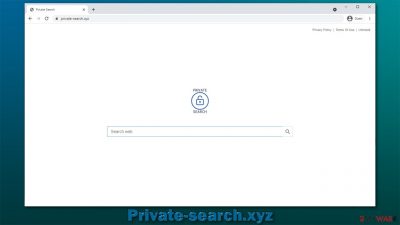
If your Google Chrome, Mozilla Firefox, MS Edge, or another browser of your choice is redirecting you to Private-search.xyz every time you open the browser or a new web tab, you have a browser hijacker installed on your system. This might easily come as a surprise to you, as these kinds of potentially unwanted programs are commonly not installed intentionally but instead via software bundle packages or other deceptive methods, such as fake updates or other fake messages. Alternatively, you might also have installed the app yourself without realizing what it actually does.
Upon installation, the Private-search.xyz browser hijacker modifies web browser settings by appending its own URL as the main page and new tab address. Also, it implements an alternative search bar in the middle, which is meant to be used to search the web. However, as soon as you use it, you will notice that the search results are no longer presented through your preferred provider but rather Bing or another one (depending on your location).
Besides, the search results get filled with sponsored links and ads, which might lead you to websites that are less secure. It can't be said that these links are malicious, but they definitely lead you to content that is regarded as deceptive. In the background, the hijacker might also track all sorts of information related to your online browsing.
| Name | Private-search.xyz |
|---|---|
| Type | Browser hijacker |
| IP address | 172.67.130.175 |
| Distribution | Software bundles, |
| Symptoms | A new extension is installed on the browser; homepage and new tab address are set to something else; a customized search engine is appended to the homepage; search results are presented via an alternative provider and are filled with sponsored links and ads |
| Risks | Installation of other potentially unwanted programs, privacy risks due to information gathering practices, financial losses |
| Removal | Get rid of potentially unwanted programs quickly with the help of SpyHunter 5Combo Cleaner security software or use the manual guide below |
| Optional steps | After you get rid of all the potentially unwanted programs or/and malware from your system, use FortectIntego tune-up utility to clean your web browsers and repair any damaged system files |
While you can hardly call browser hijackers “malicious,” they certainly are not something you might want to use for your web browsing. Many of them use the pretense of a “better web browsing experience,” while providing little to no benefits for end-users.
We have previously talked about numerous hijackers, including ClickPDFSearch, Nuthab, Search.webanalyst.guru, and many others. In this article, we will get to know more about Private-search.xyz – its distribution, operation, and why and how you should uninstall it.
Browser hijacker distribution
As already mentioned, most users do not install browser hijackers intentionally due to their distribution tactics that are usually deceptive. Here are the main PUP distribution methods and security tips from experts[1] that should help you to avoid unintentional installation of unwanted software in the future:
- Software bundling. The sudden appearance of an app you have never heard of can usually be explained by software bundling – a deceptive marketing technique that compiles several components into a standalone installer and hides them from users' sight. In order to deceive people, the distributors of freeware use pre-ticked boxes, fine print text, misleading button placements, arbitrary ToS policies, and often encourage choosing basic/quick installation options instead of advanced/custom ones. To avoid this, never rushed through the installation steps, always speak advanced settings, remove ticks from pre-ticked checkboxes, and read the installation manual carefully.
- Deceptive ads/fake updates. Users might install potential and wanted programs after being tricked by a fake message they encounter online. These typically claim that something is out of date or that a plugin such as Flash[2] needs to be installed in order to proceed. Alternately some crooks might claim that the system is infected, and alleged removal software offered. Never trust these notifications – look at the URL of the webpage that claimed such things and leave it immediately.
- Intentional installation. Users might install PUPs voluntarily after being deceived by their promises. In other cases, some trustworthy apps might go rogue seemingly out of nowhere. In this instance, it is always worth checking online forums or reviews before installing an app you have never heard of.
Finally, it is very important to have your system protected by anti-malware software that could warn you about fake messages, dangerous websites, and other nasties you can come across. SpyHunter 5Combo Cleaner or Malwarebytes can serve you a such a tool – it can also be used to remove malware and most potentially unwanted programs from your system automatically.
Private-search.xyz in detail
Browser hijackers have been around for many years, and their operation changed quite a bit from before. In fact, some of the older browser hijackers, such as Wajam or Ask Toolbar, could easily be classified as malware by today's standards. They used to be bundled with all sorts of software, used to spy on users excessively, and were extremely difficult to remove.
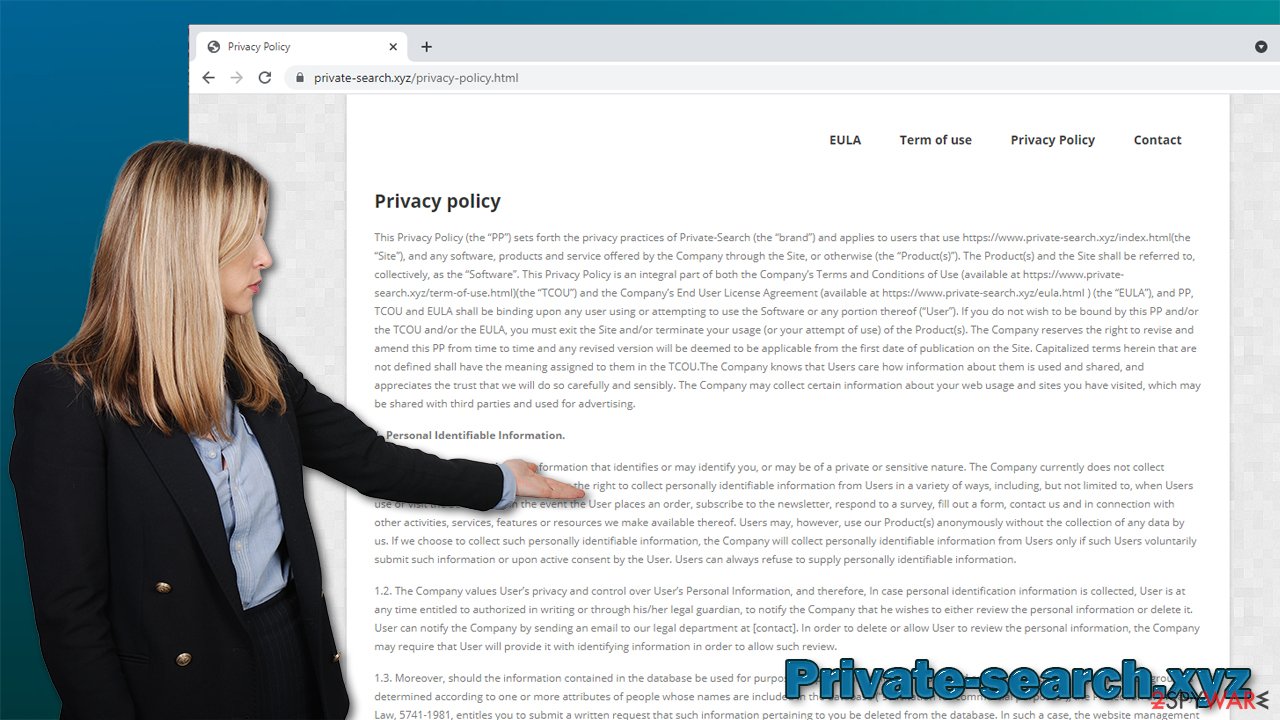
Thanks to regulations put in place by tech giants such as Microsoft or Google, as well as various online security laws, these apps had to step back quite a bit, not to be labeled malware. Despite this, the Developers still often engage in rather deceptive behavior, all the while providing nothing in return for the users themselves.
Virtually identical to Timeralarm.xyz, Private-search.xyz is an app that belongs to a broader family of browser hijackers developed by an unknown developer. As it is typically to such families, the apps are identical in function, although their name and branding are changed – this is done in order to avoid responsibility if something goes wrong and also to spread the same app under different names more broadly.
In reality, there is no “Private Search” as the app brands itself. In fact, it instead gathers user information as long as they have the application installed on their systems – and beyond. Here's the outtake from the official Privacy Policy of the site:[3]
The aforesaid NPII may include the browser name, IP address, the type of computer User uses and technical information about User’s means of connection to the Software (such as the operating system and the Internet service User utilizes and other similar information).
Besides this, personal information might also be collected, as long as certain purchases or other interactions are done through the service. While it does not mean that such data might be compromised, it can definitely be used for marketing purposes and result in privacy issues in the future.
Removal steps
You should delete cookies and other web data from your browsers as soon as you remove Private-search.xyz browser hijacker from your system. But before that, you should eliminate the extension or an app that is associated with browser hijack. Look for unwanted extensions:
Google Chrome
- Open Google Chrome, click on the Menu (three vertical dots at the top-right corner) and select More tools > Extensions.
- In the newly opened window, you will see all the installed extensions. Uninstall all the suspicious plugins that might be related to the unwanted program by clicking Remove.
![Remove extensions from Chrome Remove extensions from Chrome]()
Mozilla Firefox
- Open Mozilla Firefox browser and click on the Menu (three horizontal lines at the top-right of the window).
- Select Add-ons.
- In here, select unwanted plugin and click Remove.
![Remove extensions from Firefox Remove extensions from Firefox]()
However, keep in mind that the reason for web browser changes might be an app installed on the system level. Then, you
Windows
- Enter Control Panel into Windows search box and hit Enter or click on the search result.
- Under Programs, select Uninstall a program.
![Uninstall from Windows 1 Uninstall from Windows 1]()
- From the list, find the entry of the suspicious program.
- Right-click on the application and select Uninstall.
- If User Account Control shows up, click Yes.
- Wait till uninstallation process is complete and click OK.
![Uninstall from Windows 2 Uninstall from Windows 2]()
Mac
- From the menu bar, select Go > Applications.
- In the Applications folder, look for all related entries.
- Click on the app and drag it to Trash (or right-click and pick Move to Trash)
![Uninstall from Mac 1 Uninstall from Mac 1]()
To fully remove an unwanted app, you need to access Application Support, LaunchAgents, and LaunchDaemons folders and delete relevant files:
- Select Go > Go to Folder.
- Enter /Library/Application Support and click Go or press Enter.
- In the Application Support folder, look for any dubious entries and then delete them.
- Now enter /Library/LaunchAgents and /Library/LaunchDaemons folders the same way and terminate all the related .plist files.
![Uninstall from Mac 2 Uninstall from Mac 2]()
Note that using security software for Private-search.xyz removal is much more efficient and easier. For this, we recommend using SpyHunter 5Combo Cleaner – it can also check whether other PUPs or malware is present on the device.
How to clean your browsers
As we already mentioned, browser hijackers often place cookies, web beacons, and other tracking technologies to spy on your web browsing activities. These tiny pieces might remain on your browser if you do not clean it properly. Resetting it is also an option, although it is usually not necessary. You can clean your browsers quicker with FortectIntego, although you can also do it yourself – check the guide below.
Chrome
- Click on Menu and pick Settings.
- Under Privacy and security, select Clear browsing data.
- Select Browsing history, Cookies and other site data, as well as Cached images and files.
- Click Clear data.
![Clear cache and web data from Chrome Clear cache and web data from Chrome]()
Mozilla Firefox
- Click Menu and pick Options.
- Go to Privacy & Security section.
- Scroll down to locate Cookies and Site Data.
- Click on Clear Data…
- Select Cookies and Site Data, as well as Cached Web Content and press Clear.
![Clear cookies and site data from Firefox Clear cookies and site data from Firefox]()
To find out how to eliminate browser hijackers from MS Edge, Safari, or Internet Explorer, check the information below.
You may remove virus damage with a help of FortectIntego. SpyHunter 5Combo Cleaner and Malwarebytes are recommended to detect potentially unwanted programs and viruses with all their files and registry entries that are related to them.
Getting rid of Private-search.xyz browser hijacker. Follow these steps
Remove from Microsoft Edge
Delete unwanted extensions from MS Edge:
- Select Menu (three horizontal dots at the top-right of the browser window) and pick Extensions.
- From the list, pick the extension and click on the Gear icon.
- Click on Uninstall at the bottom.

Clear cookies and other browser data:
- Click on the Menu (three horizontal dots at the top-right of the browser window) and select Privacy & security.
- Under Clear browsing data, pick Choose what to clear.
- Select everything (apart from passwords, although you might want to include Media licenses as well, if applicable) and click on Clear.

Restore new tab and homepage settings:
- Click the menu icon and choose Settings.
- Then find On startup section.
- Click Disable if you found any suspicious domain.
Reset MS Edge if the above steps did not work:
- Press on Ctrl + Shift + Esc to open Task Manager.
- Click on More details arrow at the bottom of the window.
- Select Details tab.
- Now scroll down and locate every entry with Microsoft Edge name in it. Right-click on each of them and select End Task to stop MS Edge from running.

If this solution failed to help you, you need to use an advanced Edge reset method. Note that you need to backup your data before proceeding.
- Find the following folder on your computer: C:\\Users\\%username%\\AppData\\Local\\Packages\\Microsoft.MicrosoftEdge_8wekyb3d8bbwe.
- Press Ctrl + A on your keyboard to select all folders.
- Right-click on them and pick Delete

- Now right-click on the Start button and pick Windows PowerShell (Admin).
- When the new window opens, copy and paste the following command, and then press Enter:
Get-AppXPackage -AllUsers -Name Microsoft.MicrosoftEdge | Foreach {Add-AppxPackage -DisableDevelopmentMode -Register “$($_.InstallLocation)\\AppXManifest.xml” -Verbose

Instructions for Chromium-based Edge
Delete extensions from MS Edge (Chromium):
- Open Edge and click select Settings > Extensions.
- Delete unwanted extensions by clicking Remove.

Clear cache and site data:
- Click on Menu and go to Settings.
- Select Privacy, search and services.
- Under Clear browsing data, pick Choose what to clear.
- Under Time range, pick All time.
- Select Clear now.

Reset Chromium-based MS Edge:
- Click on Menu and select Settings.
- On the left side, pick Reset settings.
- Select Restore settings to their default values.
- Confirm with Reset.

Delete from Safari
Remove unwanted extensions from Safari:
- Click Safari > Preferences…
- In the new window, pick Extensions.
- Select the unwanted extension and select Uninstall.

Clear cookies and other website data from Safari:
- Click Safari > Clear History…
- From the drop-down menu under Clear, pick all history.
- Confirm with Clear History.

Reset Safari if the above-mentioned steps did not help you:
- Click Safari > Preferences…
- Go to Advanced tab.
- Tick the Show Develop menu in menu bar.
- From the menu bar, click Develop, and then select Empty Caches.

After uninstalling this potentially unwanted program (PUP) and fixing each of your web browsers, we recommend you to scan your PC system with a reputable anti-spyware. This will help you to get rid of Private-search.xyz browser hijacker registry traces and will also identify related parasites or possible malware infections on your computer. For that you can use our top-rated malware remover: FortectIntego, SpyHunter 5Combo Cleaner or Malwarebytes.
How to prevent from getting browser hijacker
Access your website securely from any location
When you work on the domain, site, blog, or different project that requires constant management, content creation, or coding, you may need to connect to the server and content management service more often. The best solution for creating a tighter network could be a dedicated/fixed IP address.
If you make your IP address static and set to your device, you can connect to the CMS from any location and do not create any additional issues for the server or network manager that needs to monitor connections and activities. VPN software providers like Private Internet Access can help you with such settings and offer the option to control the online reputation and manage projects easily from any part of the world.
Recover files after data-affecting malware attacks
While much of the data can be accidentally deleted due to various reasons, malware is one of the main culprits that can cause loss of pictures, documents, videos, and other important files. More serious malware infections lead to significant data loss when your documents, system files, and images get encrypted. In particular, ransomware is is a type of malware that focuses on such functions, so your files become useless without an ability to access them.
Even though there is little to no possibility to recover after file-locking threats, some applications have features for data recovery in the system. In some cases, Data Recovery Pro can also help to recover at least some portion of your data after data-locking virus infection or general cyber infection.
- ^ Novirus. Novirus. Cybersecurity expert advice.
- ^ Kirk McElhearn. How to tell if an Adobe Flash Player update is valid. Intego. Security research blog.
- ^ Private Search Privacy Policy. Private Search. Official website.



















