Timeralarm.xyz browser hijacker (virus) - Free Guide
Timeralarm.xyz browser hijacker Removal Guide
What is Timeralarm.xyz browser hijacker?
Timeralarm.xyz is a browser hijacker that constantly redirects your searches to Bing or another provider
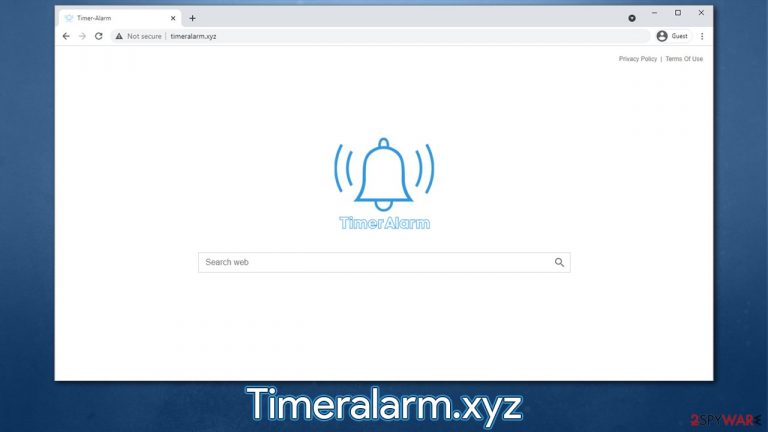
A potentially unwanted program is a type of software usually not downloaded intentionally, although sometimes users don't know the full extent of the app's operation before it's too late. They can either be installed as an extension for the web browser or an app on a system level. In most recent years, browser hijackers such as Timeralarm.xyz have been using the former option because it's very easy to make and implement.
If you're wondering how users install programs unintentionally, it is due to a deceptive software distribution technique known as bundling. Alternatively, distributors use deceptive ads or fake updates to make people install software they otherwise wouldn't.
As soon as a browser hijacker[1] is installed, it automatically changes the settings of a web browser, be it Google Chrome, Mozilla Firefox, Safari, oh Microsoft Edge. The most distinct change is done to the homepage, as it is now set to Timeralarm.xyz and cannot be reverted to the default one. This makes people use the search bar provided by the hijacker, typically Bing, although this can vary depending on your location.
Ultimately, the main goal of the unwanted app is to make users click on links or visit websites that are sponsored. This way, authors of the hijacker can monetize their creations, all while compromising user experience and making their browsers less secure. Besides, most potentially unwanted programs collect various information about users in order to profit from the targeted advertising – this data is also commonly shared with third parties.
| Name | Timeralarm.xyz |
|---|---|
| Type | Browser hijacker |
| IP address | 104.21.14.195 |
| Distribution | Software bundle packages, deceptive ads, fake update prompts |
| Symptoms | Unknown extension or application is installed on the system; homepage and new tab address are set to something else; a customized search engine is appended to the homepage; search results are filled with sponsored links and ads |
| Dangers | Installation of other potentially unwanted programs or even malware, privacy risks due to information gathering practices, monetary losses |
| Removal | You can uninstall potentially unwanted programs by following the manual guide below or by scanning the computer with powerful anti-malware |
| Optional steps | After you uninstall all browser hijackers and other PUPs from your device, make sure you clean your web browsers and repair system files. You can also do that automatically with FortectIntego |
It is not the first time we write about browser hijackers; we have encountered many of them over the years – ClickPDFSearch, SocialSearchConverter, or Search.webanalyst.guru are just a few examples. While these apps might differ slightly, their distribution, operation, and design philosophy remain the same – changes to browser settings, monitoring, and obtaining revenue from clicks.
Timeralarm.xyz is no different from any other typical browser hijacker. While these apps are not considered to be malicious, their presence might negatively impact user experience while browsing the web. Forst of all, it sets its own search bar, which redirects all results to a different provider – something that most users are not comfortable with. These results can also not be trusted as easily, as ads and sponsored links can bring them to questionable websites, encouraging them to download unknown software or subscribe to useless services.
In the background, a browser hijacker is set to collect various user information (IP address, device identifier, technical computer details, browser language, timestamps, link clicks, and much more) with the help of tracking technologies such as cookies or web beacons.[2]
In order to regain full control of your browsing, we strongly recommend you delete the PUP from your system. If you need more tips on how to do that, check the next paragraph.
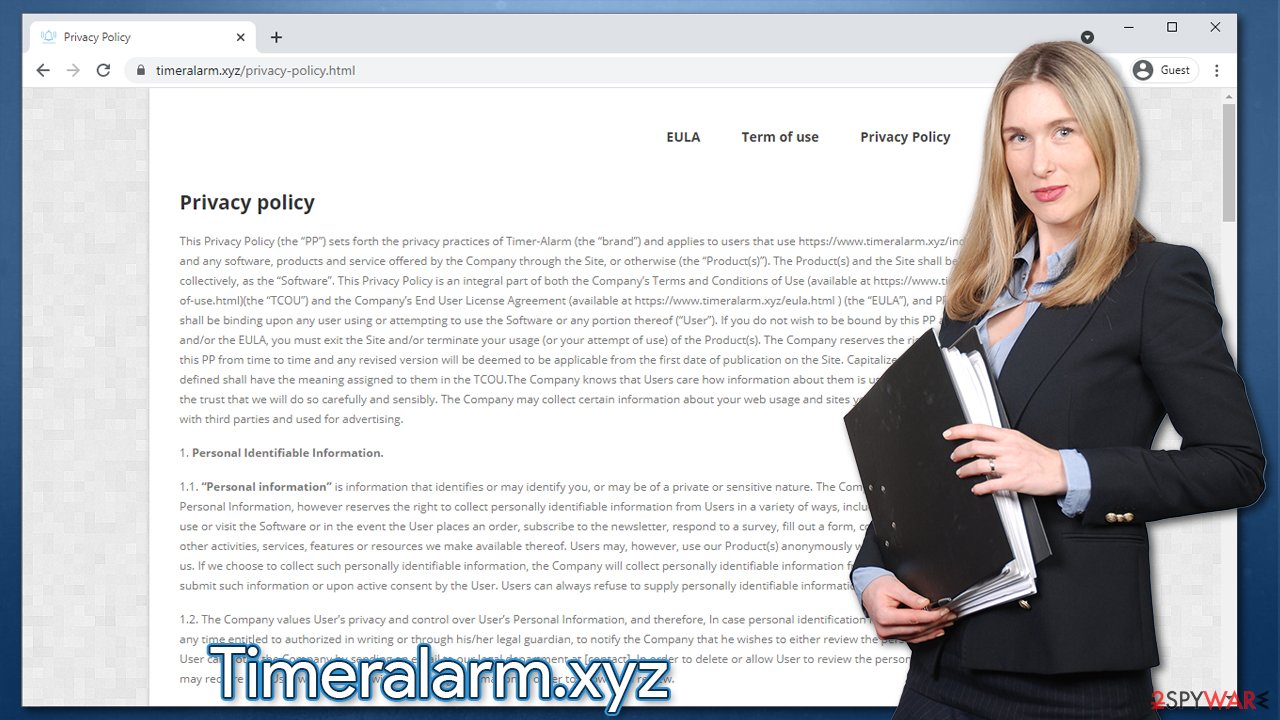
How to remove Timeralarm.xyz?
Removing potentially unwanted programs is usually not difficult, especially if they are installed as browser extensions. However, there are plenty of browser hijackers and other PUPs that might be a real pain to eliminate due to one reason or another. For example, some developers use Windows registry changes or employ a “Managed by your organization” setting in order to prevent people from deleting the hijacker easily.
In such a case, we recommend you run a scan with powerful anti-malware software, such as SpyHunter 5Combo Cleaner or Malwarebytes. By using security programs, you can be confident that no malicious programs are running in the background without your knowledge.
Alternatively, you can remove Timeralarm.xyz yourself, as long as you know where to look for it. First, check the extensions section of Google Chrome:
- Open Google Chrome, click on the Menu (three vertical dots at the top-right corner) and select More tools > Extensions.
- In the newly opened window, you will see all the installed extensions. Uninstall all the suspicious plugins that might be related to the unwanted program by clicking Remove.

Also, don't forget to change your homepage:
- Click the menu and choose Settings.
- Look for a suspicious site in the On startup section.
- Click on Open a specific or set of pages and click on three dots to find the Remove option.
Keep in mind that the app can be installed on the system level. In such a case, you should access the Control Panel (Windows) or Applications (Mac) and remove the unwanted program from there.
Windows
- Enter Control Panel into Windows search box and hit Enter or click on the search result.
- Under Programs, select Uninstall a program.

- From the list, find the entry of the suspicious program.
- Right-click on the application and select Uninstall.
- If User Account Control shows up, click Yes.
- Wait till the uninstallation process is complete and click OK.

Mac
- From the menu bar, select Go > Applications.
- In the Applications folder, look for all related entries.
- Click on the app and drag it to Trash (or right-click and pick Move to Trash)

To thoroughly remove an unwanted app, you need to access Application Support, LaunchAgents, and LaunchDaemons folders and delete relevant files:
- Select Go > Go to Folder.
- Enter /Library/Application Support and click Go or press Enter.
- In the Application Support folder, look for any suspicious entries and then delete them.
- Now enter /Library/LaunchAgents and /Library/LaunchDaemons folders the same way and terminate all the related .plist files.

Note: you can find the instructions for other browsers at the bottom of this post.
Still dealing with ads? Clean or reset your browser
As we already mentioned, browser hijackers collect various user data for monetization purposes. In order to be successful, tracking cookies might be placed on your web browser – these can remain on the browser and continue the tracking practices. However, this is not the only reason to clean your web browser properly.
In some cases, more persistent browser hijackers might change the settings of your browser that you are not aware of. As a result, you might continue seeing ads. Alternatively, the option to remove a particular browser extension can be grayed out. In this case, you should reset your browser.
In any case, we recommend you follow the steps below to clean browser cache, cookies, and other data. If you are too confused or want to save time, we strongly recommend you instead choose FortectIntego maintenance utility for the job.
Clean your browser
- Open Google Chrome
- Click on Menu and pick Settings.
- Under Privacy and security, select Clear browsing data.
- Select Browsing history, Cookies and other site data, as well as Cached images and files.
- Click Clear data.

Reset Google Chrome
If the above method does not help, you should reset your browser.
- Click on Menu and select Settings.
- In the Settings, scroll down and click Advanced.
- Scroll down and locate Reset and clean up section.
- Now click Restore settings to their original defaults.
- Confirm with Reset settings.

Browser hijacker distribution and ways to avoid them
As we already mentioned, browser hijackers belong to the unwanted software category. The primary reason for this is their distribution tactics, which are very often unfair and deceptive. Software bundling is not something new and has been used by legitimate companies for many years. For example, Microsoft offers Excel, Word, PowerPoint, Access, and many other apps together as a standalone package for a particular price.
This practice is by no means malicious as long as users a properly informed about what is being installed on their systems, and this is the main downfall of potentially unwanted program distributors. In fact, they do everything for users not to notice the optional components that are offered along with the desired application.
For example, suggesting that users should always pick Recommended or Quick installation method warrants that important choices are skipped, such as removal of checkmarks settings next to optional components. This is why security researchers[3] always recommend opting for Advanced or Custom installation, as it allows users have more control over the process. Other tricks might include misplaced “Accept deal” buttons, fine print text, and similar.
Thus, always be careful when installing freeware from third parties – read through the installation instructions carefully and never rush by pressing “Next” until it's done. Most importantly, protect your system with powerful anti-malware software and use other useful apps such as adblockers.
You may remove virus damage with a help of FortectIntego. SpyHunter 5Combo Cleaner and Malwarebytes are recommended to detect potentially unwanted programs and viruses with all their files and registry entries that are related to them.
Getting rid of Timeralarm.xyz browser hijacker. Follow these steps
Remove from Mozilla Firefox (FF)
Remove dangerous extensions:
- Open Mozilla Firefox browser and click on the Menu (three horizontal lines at the top-right of the window).
- Select Add-ons.
- In here, select unwanted plugin and click Remove.

Reset the homepage:
- Click three horizontal lines at the top right corner to open the menu.
- Choose Options.
- Under Home options, enter your preferred site that will open every time you newly open the Mozilla Firefox.
Clear cookies and site data:
- Click Menu and pick Settings.
- Go to Privacy & Security section.
- Scroll down to locate Cookies and Site Data.
- Click on Clear Data…
- Select Cookies and Site Data, as well as Cached Web Content and press Clear.

Reset Mozilla Firefox
If clearing the browser as explained above did not help, reset Mozilla Firefox:
- Open Mozilla Firefox browser and click the Menu.
- Go to Help and then choose Troubleshooting Information.

- Under Give Firefox a tune up section, click on Refresh Firefox…
- Once the pop-up shows up, confirm the action by pressing on Refresh Firefox.

Remove from Microsoft Edge
Delete unwanted extensions from MS Edge:
- Select Menu (three horizontal dots at the top-right of the browser window) and pick Extensions.
- From the list, pick the extension and click on the Gear icon.
- Click on Uninstall at the bottom.

Clear cookies and other browser data:
- Click on the Menu (three horizontal dots at the top-right of the browser window) and select Privacy & security.
- Under Clear browsing data, pick Choose what to clear.
- Select everything (apart from passwords, although you might want to include Media licenses as well, if applicable) and click on Clear.

Restore new tab and homepage settings:
- Click the menu icon and choose Settings.
- Then find On startup section.
- Click Disable if you found any suspicious domain.
Reset MS Edge if the above steps did not work:
- Press on Ctrl + Shift + Esc to open Task Manager.
- Click on More details arrow at the bottom of the window.
- Select Details tab.
- Now scroll down and locate every entry with Microsoft Edge name in it. Right-click on each of them and select End Task to stop MS Edge from running.

If this solution failed to help you, you need to use an advanced Edge reset method. Note that you need to backup your data before proceeding.
- Find the following folder on your computer: C:\\Users\\%username%\\AppData\\Local\\Packages\\Microsoft.MicrosoftEdge_8wekyb3d8bbwe.
- Press Ctrl + A on your keyboard to select all folders.
- Right-click on them and pick Delete

- Now right-click on the Start button and pick Windows PowerShell (Admin).
- When the new window opens, copy and paste the following command, and then press Enter:
Get-AppXPackage -AllUsers -Name Microsoft.MicrosoftEdge | Foreach {Add-AppxPackage -DisableDevelopmentMode -Register “$($_.InstallLocation)\\AppXManifest.xml” -Verbose

Instructions for Chromium-based Edge
Delete extensions from MS Edge (Chromium):
- Open Edge and click select Settings > Extensions.
- Delete unwanted extensions by clicking Remove.

Clear cache and site data:
- Click on Menu and go to Settings.
- Select Privacy, search and services.
- Under Clear browsing data, pick Choose what to clear.
- Under Time range, pick All time.
- Select Clear now.

Reset Chromium-based MS Edge:
- Click on Menu and select Settings.
- On the left side, pick Reset settings.
- Select Restore settings to their default values.
- Confirm with Reset.

Delete from Safari
Remove unwanted extensions from Safari:
- Click Safari > Preferences…
- In the new window, pick Extensions.
- Select the unwanted extension and select Uninstall.

Clear cookies and other website data from Safari:
- Click Safari > Clear History…
- From the drop-down menu under Clear, pick all history.
- Confirm with Clear History.

Reset Safari if the above-mentioned steps did not help you:
- Click Safari > Preferences…
- Go to Advanced tab.
- Tick the Show Develop menu in menu bar.
- From the menu bar, click Develop, and then select Empty Caches.

After uninstalling this potentially unwanted program (PUP) and fixing each of your web browsers, we recommend you to scan your PC system with a reputable anti-spyware. This will help you to get rid of Timeralarm.xyz browser hijacker registry traces and will also identify related parasites or possible malware infections on your computer. For that you can use our top-rated malware remover: FortectIntego, SpyHunter 5Combo Cleaner or Malwarebytes.
How to prevent from getting browser hijacker
Choose a proper web browser and improve your safety with a VPN tool
Online spying has got momentum in recent years and people are getting more and more interested in how to protect their privacy online. One of the basic means to add a layer of security – choose the most private and secure web browser. Although web browsers can't grant full privacy protection and security, some of them are much better at sandboxing, HTTPS upgrading, active content blocking, tracking blocking, phishing protection, and similar privacy-oriented features. However, if you want true anonymity, we suggest you employ a powerful Private Internet Access VPN – it can encrypt all the traffic that comes and goes out of your computer, preventing tracking completely.
Lost your files? Use data recovery software
While some files located on any computer are replaceable or useless, others can be extremely valuable. Family photos, work documents, school projects – these are types of files that we don't want to lose. Unfortunately, there are many ways how unexpected data loss can occur: power cuts, Blue Screen of Death errors, hardware failures, crypto-malware attack, or even accidental deletion.
To ensure that all the files remain intact, you should prepare regular data backups. You can choose cloud-based or physical copies you could restore from later in case of a disaster. If your backups were lost as well or you never bothered to prepare any, Data Recovery Pro can be your only hope to retrieve your invaluable files.
- ^ What Is Browser Hijacking?. Kaspersky. Resource Center.
- ^ Web beacon. Wikipedia. The free encyclopedia.
- ^ Dieviren. Dieviren. Cybersecurity advice and malware insight.
