Private Video Browser Hijacker (Simple Removal Guide) - Free Instructions
Private Video Browser Hijacker Removal Guide
What is Private Video Browser Hijacker?
Private Video Browser Hijacker – a deceitfully advertised software that will impede your browsing experience
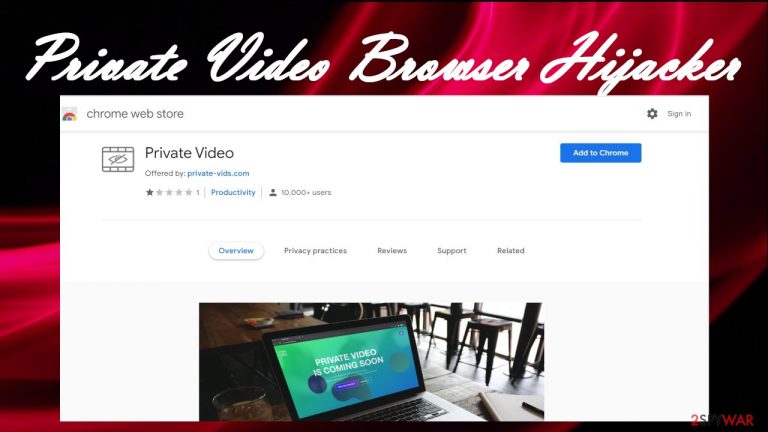
Private Video Browser Hijacker is a potentially unwanted program[1] (PUP) that will modify particular browser preferences. That will allow it to redirect all search inquiries through a search engine of its choice. Depending on your geolocation, you will be shown results from Google, Yahoo, Bing, or other legitimate search engines. Those results will most likely have ads in them as suggested searches.
Furthermore, when your PC is infected with Private Video virus, you could experience redirects to dubious sites with explicit, misleading, or even malicious content. These redirects could occur either by clicking on deceptive ads or out of the blue. Either way, they can highly endanger users.
PUPs such as adware, browser hijackers, and others can infect anyone's device. We strive to help our readers by any means necessary. By reading this article, you'll find out how these types of applications are stealthily delivered, what risk they pose to their users, and what are the best and safest ways to remove them.
| name | Private Video |
|---|---|
| Type | Browser hijacker, redirect virus, PUP |
| Altered browser settings | Default search engine, new tab, homepage |
| Distribution | private-vids.com, Google Chrome Web Store, deceptive ads, freeware bundles |
| Symptoms | Apart from the modified browser settings, users reported redirects to unknown sites, slower pc performance |
| Risks | Browser hijackers can collect browsing-related data. Redirects to questionable sites might result in other PUP installations, privacy issues, financial losses |
| Removal | To safely remove any threat from any device, users should entrust it to compatible anti-malware software |
| System Repair | Modified system files and tons of tracking cookies may lead to BSoD, freezing, and other issues. Use an all-in-one FortectIntego tool to fix any system-related mishaps |
Private Video extension is advertised as a tool that will automatically delete all browsing history whenever you close the browser. This feature already exists in most browsers, so no additional extension is needed for that. But that's the thing with most PUP – their advertising campaigns might persuade users to install them.
There are various useless tools offered on the internet. Some might promise to boost your pc performance by a few hundred percent, others to improve your internet connection by tenfold. All these claims are pure lies created to trick users into downloading these apps.
These types of programs get revenue from the redirects to affiliated sites. Private Video might cause redirects to questionable portals where you'll be forced to install other PUPs, you might be tricked to provide your personal details, or malware could be automatically installed by drive-by downloading technique.[2]
Moreover, as we've mentioned before, browser hijackers are capable of recording various non-personal information, including geolocations, IP addresses, device/browser details, search inquiries, used apps, etc. This data is used to customize ads specifically for you.
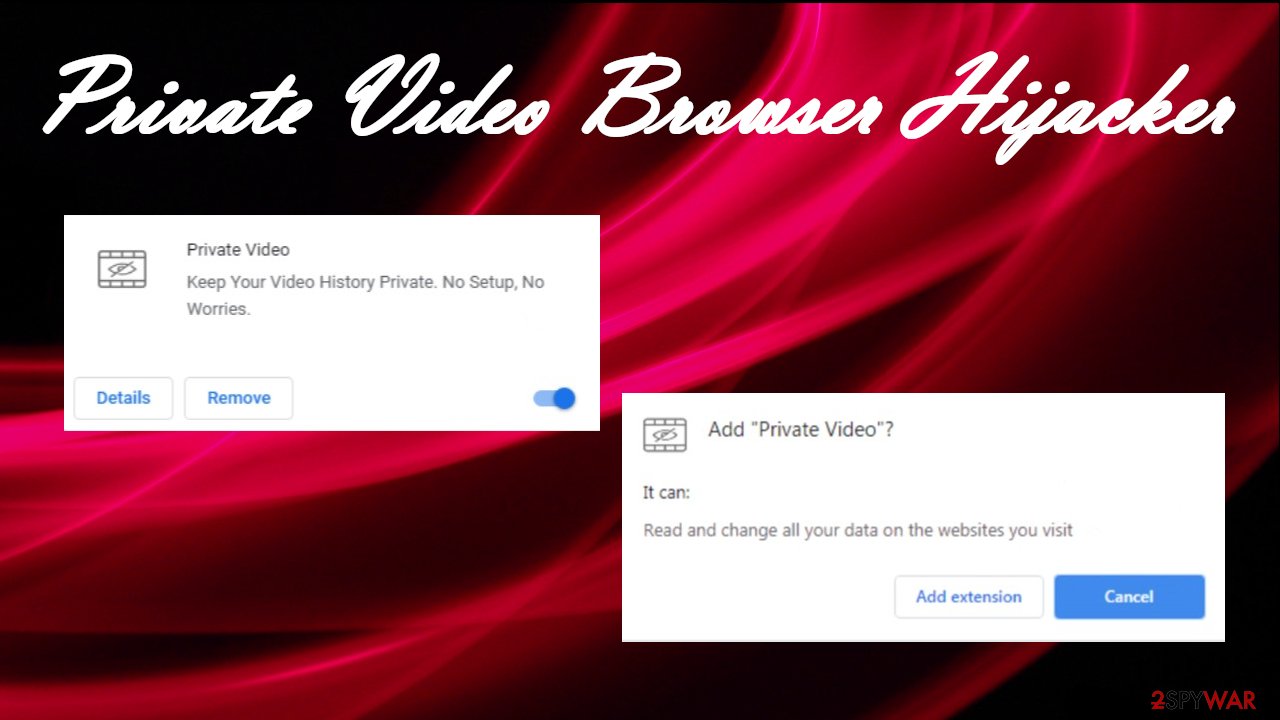
Thus think twice before installing any shady apps. Before getting one, do a quick search about it, read our articles, and see if that app isn't flagged as malicious or potentially unwanted. If you value your privacy and security, we hope you're convinced to remove Private Video.
You'll need a trustworthy security tool for that. We recommend downloading free anti-malware software such as SpyHunter 5Combo Cleaner or Malwarebytes capable of detecting, isolating, and removing the latest cyberthreats. Private Video removal with either of these apps shouldn't take longer than a couple of minutes.
PUPs leave traces in the system files and settings that may lead to sluggish performance, crashing, etc. Thus cybersecurity experts from Usunwirusa.pl[3] suggest using the powerful FortectIntego system repair tool to get your system back on track.
Making precautions to keep your devices virus-free
More and more computer and cell phone infections are created each day. Big companies are trying their best to make the internet a safer place, but it's hard to keep up with cybercriminals. That's why users should take matters into their own hands and improve their cybersecurity.
We've arranged a set of guidelines that would help improve home users' security and minimize the damage if an infection slips by. Stick to these suggestions, and your privacy and safety will greatly improve:
- Keep backups of all essential files.
- Acquire a professional anti-malware tool and use it regularly.
- Please install the latest updates to your operating system and other install software as soon as they're available (except BETA versions).
- Run system diagnostics at least once a week to keep system files and settings in order.
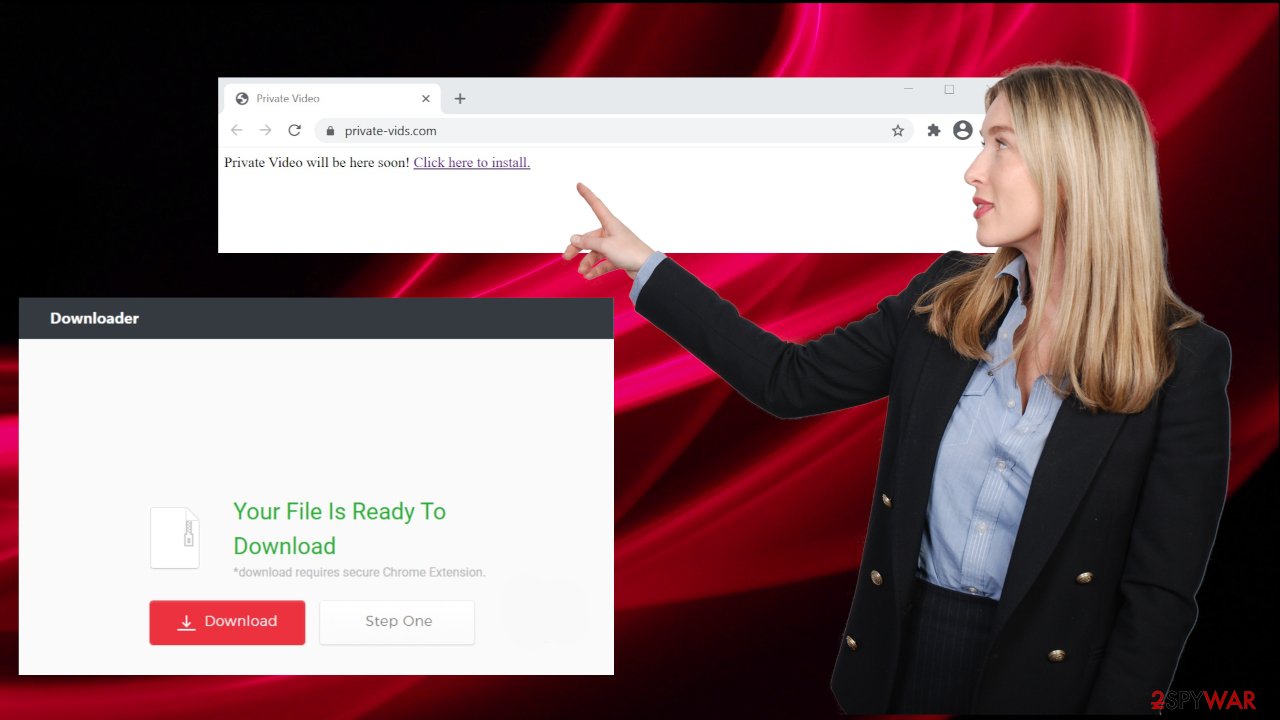
Simple guidelines for Private Video virus removal from infected devices
Having a PUP such as Private Video Browser Hijacker installed on your computer won't do you any good. In fact, it will only slow down the device, endanger you by redirecting to malicious websites, and show you irritating ads on search engines of its choice.
That's why you should remove Private Video Browser Hijacker from your device immediately. The most effective way of doing that is by entrusting this task to trustworthy anti-malware software. Make sure its virus database is updated frequently so it could prevent such perils in the future.
To restore altered browser settings, you'll have to get your hands dirty and finish Private Video removal manually. You'll find free detailed instructions on how to do that below this article. When all is said and done, run system diagnostics with compatible tools to repair any corrupted files and delete tracking cookies.
You may remove virus damage with a help of FortectIntego. SpyHunter 5Combo Cleaner and Malwarebytes are recommended to detect potentially unwanted programs and viruses with all their files and registry entries that are related to them.
Getting rid of Private Video Browser Hijacker. Follow these steps
Uninstall from Windows
Instructions for Windows 10/8 machines:
- Enter Control Panel into Windows search box and hit Enter or click on the search result.
- Under Programs, select Uninstall a program.

- From the list, find the entry of the suspicious program.
- Right-click on the application and select Uninstall.
- If User Account Control shows up, click Yes.
- Wait till uninstallation process is complete and click OK.

If you are Windows 7/XP user, proceed with the following instructions:
- Click on Windows Start > Control Panel located on the right pane (if you are Windows XP user, click on Add/Remove Programs).
- In Control Panel, select Programs > Uninstall a program.

- Pick the unwanted application by clicking on it once.
- At the top, click Uninstall/Change.
- In the confirmation prompt, pick Yes.
- Click OK once the removal process is finished.
Remove from Microsoft Edge
Delete unwanted extensions from MS Edge:
- Select Menu (three horizontal dots at the top-right of the browser window) and pick Extensions.
- From the list, pick the extension and click on the Gear icon.
- Click on Uninstall at the bottom.

Clear cookies and other browser data:
- Click on the Menu (three horizontal dots at the top-right of the browser window) and select Privacy & security.
- Under Clear browsing data, pick Choose what to clear.
- Select everything (apart from passwords, although you might want to include Media licenses as well, if applicable) and click on Clear.

Restore new tab and homepage settings:
- Click the menu icon and choose Settings.
- Then find On startup section.
- Click Disable if you found any suspicious domain.
Reset MS Edge if the above steps did not work:
- Press on Ctrl + Shift + Esc to open Task Manager.
- Click on More details arrow at the bottom of the window.
- Select Details tab.
- Now scroll down and locate every entry with Microsoft Edge name in it. Right-click on each of them and select End Task to stop MS Edge from running.

If this solution failed to help you, you need to use an advanced Edge reset method. Note that you need to backup your data before proceeding.
- Find the following folder on your computer: C:\\Users\\%username%\\AppData\\Local\\Packages\\Microsoft.MicrosoftEdge_8wekyb3d8bbwe.
- Press Ctrl + A on your keyboard to select all folders.
- Right-click on them and pick Delete

- Now right-click on the Start button and pick Windows PowerShell (Admin).
- When the new window opens, copy and paste the following command, and then press Enter:
Get-AppXPackage -AllUsers -Name Microsoft.MicrosoftEdge | Foreach {Add-AppxPackage -DisableDevelopmentMode -Register “$($_.InstallLocation)\\AppXManifest.xml” -Verbose

Instructions for Chromium-based Edge
Delete extensions from MS Edge (Chromium):
- Open Edge and click select Settings > Extensions.
- Delete unwanted extensions by clicking Remove.

Clear cache and site data:
- Click on Menu and go to Settings.
- Select Privacy, search and services.
- Under Clear browsing data, pick Choose what to clear.
- Under Time range, pick All time.
- Select Clear now.

Reset Chromium-based MS Edge:
- Click on Menu and select Settings.
- On the left side, pick Reset settings.
- Select Restore settings to their default values.
- Confirm with Reset.

Remove from Mozilla Firefox (FF)
Remove dangerous extensions:
- Open Mozilla Firefox browser and click on the Menu (three horizontal lines at the top-right of the window).
- Select Add-ons.
- In here, select unwanted plugin and click Remove.

Reset the homepage:
- Click three horizontal lines at the top right corner to open the menu.
- Choose Options.
- Under Home options, enter your preferred site that will open every time you newly open the Mozilla Firefox.
Clear cookies and site data:
- Click Menu and pick Settings.
- Go to Privacy & Security section.
- Scroll down to locate Cookies and Site Data.
- Click on Clear Data…
- Select Cookies and Site Data, as well as Cached Web Content and press Clear.

Reset Mozilla Firefox
If clearing the browser as explained above did not help, reset Mozilla Firefox:
- Open Mozilla Firefox browser and click the Menu.
- Go to Help and then choose Troubleshooting Information.

- Under Give Firefox a tune up section, click on Refresh Firefox…
- Once the pop-up shows up, confirm the action by pressing on Refresh Firefox.

Remove from Google Chrome
Delete malicious extensions from Google Chrome:
- Open Google Chrome, click on the Menu (three vertical dots at the top-right corner) and select More tools > Extensions.
- In the newly opened window, you will see all the installed extensions. Uninstall all the suspicious plugins that might be related to the unwanted program by clicking Remove.

Clear cache and web data from Chrome:
- Click on Menu and pick Settings.
- Under Privacy and security, select Clear browsing data.
- Select Browsing history, Cookies and other site data, as well as Cached images and files.
- Click Clear data.

Change your homepage:
- Click menu and choose Settings.
- Look for a suspicious site in the On startup section.
- Click on Open a specific or set of pages and click on three dots to find the Remove option.
Reset Google Chrome:
If the previous methods did not help you, reset Google Chrome to eliminate all the unwanted components:
- Click on Menu and select Settings.
- In the Settings, scroll down and click Advanced.
- Scroll down and locate Reset and clean up section.
- Now click Restore settings to their original defaults.
- Confirm with Reset settings.

Delete from Safari
Remove unwanted extensions from Safari:
- Click Safari > Preferences…
- In the new window, pick Extensions.
- Select the unwanted extension and select Uninstall.

Clear cookies and other website data from Safari:
- Click Safari > Clear History…
- From the drop-down menu under Clear, pick all history.
- Confirm with Clear History.

Reset Safari if the above-mentioned steps did not help you:
- Click Safari > Preferences…
- Go to Advanced tab.
- Tick the Show Develop menu in menu bar.
- From the menu bar, click Develop, and then select Empty Caches.

After uninstalling this potentially unwanted program (PUP) and fixing each of your web browsers, we recommend you to scan your PC system with a reputable anti-spyware. This will help you to get rid of Private Video Browser Hijacker registry traces and will also identify related parasites or possible malware infections on your computer. For that you can use our top-rated malware remover: FortectIntego, SpyHunter 5Combo Cleaner or Malwarebytes.
How to prevent from getting browser hijacker
Choose a proper web browser and improve your safety with a VPN tool
Online spying has got momentum in recent years and people are getting more and more interested in how to protect their privacy online. One of the basic means to add a layer of security – choose the most private and secure web browser. Although web browsers can't grant full privacy protection and security, some of them are much better at sandboxing, HTTPS upgrading, active content blocking, tracking blocking, phishing protection, and similar privacy-oriented features. However, if you want true anonymity, we suggest you employ a powerful Private Internet Access VPN – it can encrypt all the traffic that comes and goes out of your computer, preventing tracking completely.
Lost your files? Use data recovery software
While some files located on any computer are replaceable or useless, others can be extremely valuable. Family photos, work documents, school projects – these are types of files that we don't want to lose. Unfortunately, there are many ways how unexpected data loss can occur: power cuts, Blue Screen of Death errors, hardware failures, crypto-malware attack, or even accidental deletion.
To ensure that all the files remain intact, you should prepare regular data backups. You can choose cloud-based or physical copies you could restore from later in case of a disaster. If your backups were lost as well or you never bothered to prepare any, Data Recovery Pro can be your only hope to retrieve your invaluable files.
- ^ Vangie Beal. PUP Meaning & Definition. Webopedia. Online tech dictionary.
- ^ Drive-by download. Wikipedia. The free encyclopedia.
- ^ Usunwirusa. Usunwirusa. Spyware news and security.
