Protectad.online (Free Guide) - Removal Instructions
Protectad.online Removal Guide
What is Protectad.online?
Protectad.online is the site that shows pop-ups about malware not related to the device of yours
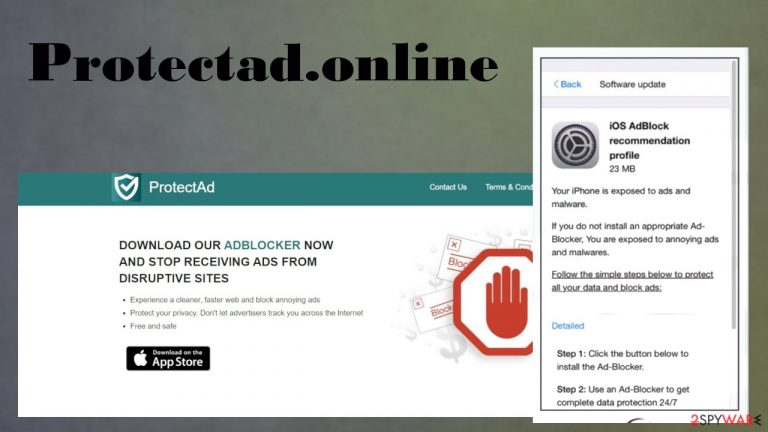
Protectad.online is a deceiving page designed to promote either a tool or a scam with scary messages. Fake warnings about system security risks ad other content show up on macOS[1] devices or iPhones and tricks people into believing that the machine is affected by a threat of some sort. This is false and even though these messages even include malware detection names, none of them are related to your particular machine.
The potentially unwanted program controls the activity of this Protectad.online virus, so you might not even notice any issues with the machine itself, but the redirect to this site raises questions. This is the site that is identical to other scam pages that deliver claims about security risks. Those sites might occur as a redirect from this particular page, so beware of Connect.wcsoft.link, Tionscalen.top, Securitycheck.network redirects. You can fight this intruder – follow this article for the best tips and check the guide below.
| name | Protectad.online |
|---|---|
| Type | iPhone virus, PUP, adware |
| Affected devices | Devices running iOS are more targeted |
| Fake claim | This scam website states that visitor device is infected with numerous viruses or can be affected by a threat |
| IP address | 104.21.70.180 |
| Aim | To install shady software, expose users to dangerous content. To promote questionably freeware |
| Symptoms | Redirects, fake error messages, advertisements |
| Distribution | Fake Flash Player installers, deceptive ads, software bundles[2] |
| Removal | You need to run an anti-malware tool to remove Protectad.online properly |
| Repair | Various device files and settings might have been damaged. Revert all changes by using the optimizing software like FortectIntego |
Protectad.online redirects show a scary message that iPhone users are at risk. The website triggers a pop-up with a malware exposure warning. At the time of writing, it promoted a tool that supposedly helps fighting malware. However, such online pages cannot detect infections on the machine nor even scan the system to check for any of the risks.
You should note that Apple or Microsoft, any other OS providers cannot run scans and malware checks via a web browser. Experts[3] always recommend ignoring such messages that appear out of nowhere. You might end up installing a real threat if you continue to browse on Protectad.online site or even get exposed to a different scam page.
There are no malware issues that this scam page claims to detect. You must remove Protectad.online from the system as soon as those pop-ups start to occur, so you can possibly affect any additional issues that PUPs and more serious viruses can lead to.
Scam message with virus warnings that Protectad.online redirects deliver:
Back Software update
iOS AdBlock recommendation
profile
23 MBYour iPhone is exposed to ads and malware.
If you do not install an appropriate Ad-Blocker, You are exposed to annoying ads and malwares.
Follow the simple steps below to protect all your data and block ads:
Detailed
Step 1: Click the button below to install the Ad-Blocker.Step 2: Use an Ad-Blocker to get complete data protection 24/7
Step 3: Use an Ad-Blocker when you want to block all ads.
Protectad.online removal might seem too difficult since the pop-up is occurring out of nowhere and it is not easy to spot the PUP on the machine. Here anti-malware tools and security programs come in handy. You need to rely on programs like SpyHunter 5Combo Cleaner or Malwarebytes and run full system checks with the application, so all parts of the OS get checked.
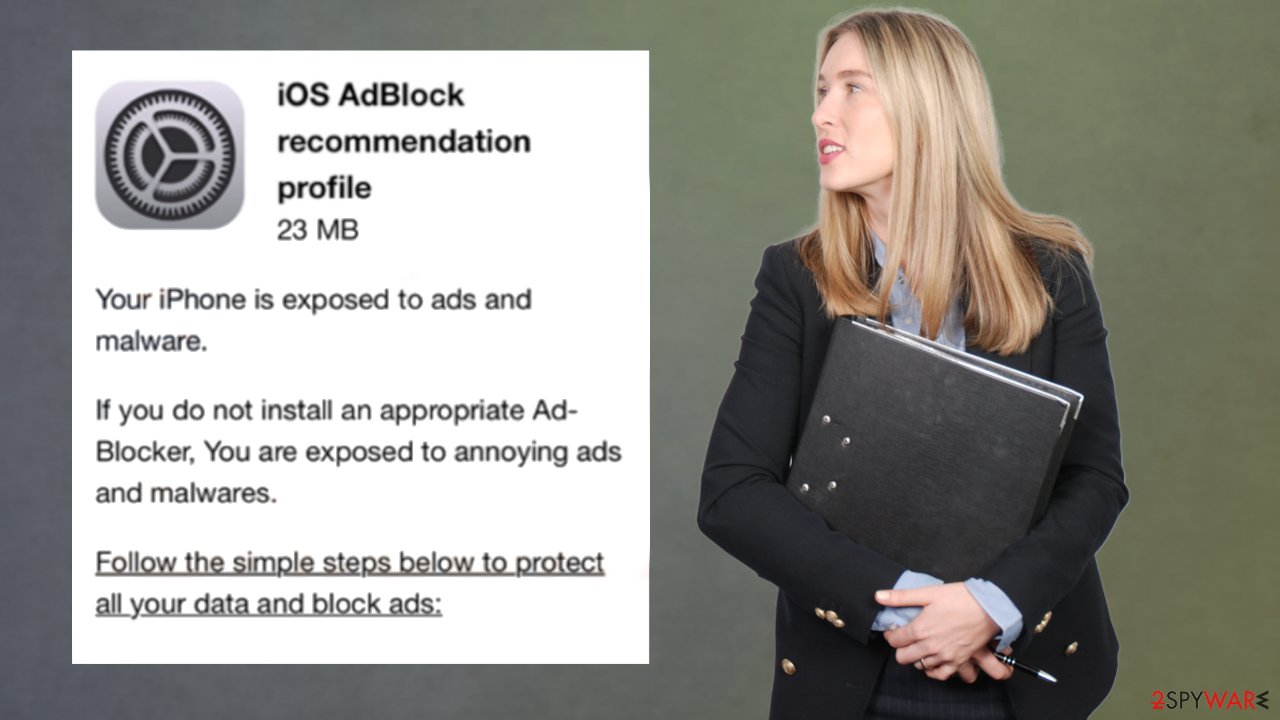
If any issues get indicated by your antivirus tool, you can terminate Protectad.online virus and forget about those redirects and false claims about virus damage and security risks. This is the only way how you can determine if the machine is affected by any threats. Especially with iPhones and mobile devices. There is no way that a random site can find issues with trojans and PUPs from your visit.
Protectad.online might have various aims. In most cases, such intruders claim to have the particular software that is helping with your device and security, malware issues. You get to visit promotional pages with direct install buttons. Make sure to avoid clicking on any of those. You might suffer from more intrusive PUA.
If you already think that the system is affected by some kind of potentially unwanted application, make sure to double-check for any damage. If tools like FortectIntego can find data damaged by Protectad.online it should repair those pieces and ensure that the system works smoothly from there.
Deceiving content and false promotions lead to the installations of rogue tools
Various cyber intruders like this adware tend to mysteriously appear in the Applications section on macOS. But sometimes a PUP cannot be that easily found on the machine and hides behind various background processes. Generally, the installation process of PUPs happens when users don’t see any notifications during the insecure installation of freeware.
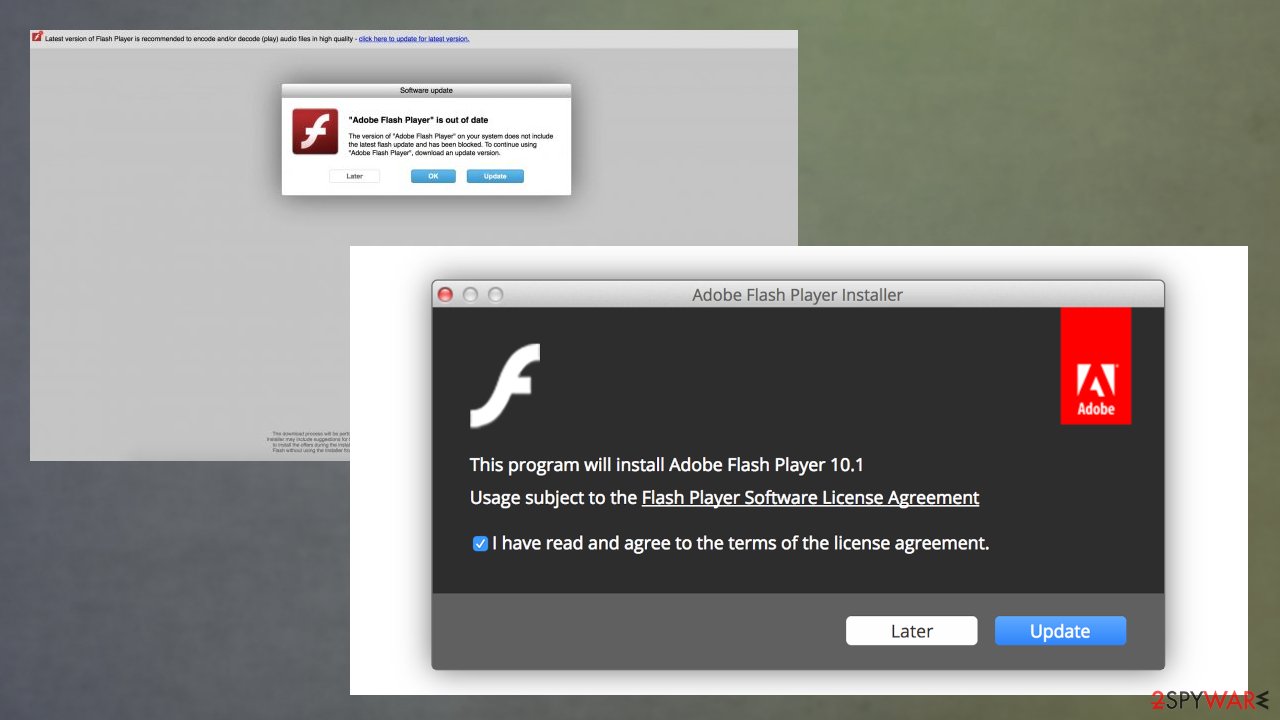
Sometimes, apps like this get installed on devices by being disguised as a Flash Player Update, different programs, or promotional material for different tools. To prevent unnoticed installs of undesired programs, users should only rely on official sources.
Choosing download sources wisely is important. We recommend that you install any freeware using Advanced/Custom options. This way you avoid pre-packed programs and can see all the details mentioned in the installation window. Once you are aware that bundling is employed, you can decide whether to continue with the installation process or not.
Protectad.online removal includes a real anti-malware tool scan
You need to ignore any of those false messages from Protectad.online virus site and other portals and make sure to clear any threats out of your device with anti-malware tools. Do not skip any steps and do not think that PUP will remove itself. You need to put some effort in and fight this intruder properly.
Any user that has a security tool on the machine can remove Protectad.online from the system. The only question is the program reliable and can it detect various threats. If you have a reliable tool – use it. If not – follow our suggestions and make sure to check the guide below that shows how to clear your web browsing tools besides fully clearing the system.
You may remove virus damage with a help of FortectIntego. SpyHunter 5Combo Cleaner and Malwarebytes are recommended to detect potentially unwanted programs and viruses with all their files and registry entries that are related to them.
Getting rid of Protectad.online. Follow these steps
Uninstall from Windows
Instructions for Windows 10/8 machines:
- Enter Control Panel into Windows search box and hit Enter or click on the search result.
- Under Programs, select Uninstall a program.

- From the list, find the entry of the suspicious program.
- Right-click on the application and select Uninstall.
- If User Account Control shows up, click Yes.
- Wait till uninstallation process is complete and click OK.

If you are Windows 7/XP user, proceed with the following instructions:
- Click on Windows Start > Control Panel located on the right pane (if you are Windows XP user, click on Add/Remove Programs).
- In Control Panel, select Programs > Uninstall a program.

- Pick the unwanted application by clicking on it once.
- At the top, click Uninstall/Change.
- In the confirmation prompt, pick Yes.
- Click OK once the removal process is finished.
Delete from macOS
Remove items from Applications folder:
- From the menu bar, select Go > Applications.
- In the Applications folder, look for all related entries.
- Click on the app and drag it to Trash (or right-click and pick Move to Trash)

To fully remove an unwanted app, you need to access Application Support, LaunchAgents, and LaunchDaemons folders and delete relevant files:
- Select Go > Go to Folder.
- Enter /Library/Application Support and click Go or press Enter.
- In the Application Support folder, look for any dubious entries and then delete them.
- Now enter /Library/LaunchAgents and /Library/LaunchDaemons folders the same way and terminate all the related .plist files.

Remove from Microsoft Edge
Delete unwanted extensions from MS Edge:
- Select Menu (three horizontal dots at the top-right of the browser window) and pick Extensions.
- From the list, pick the extension and click on the Gear icon.
- Click on Uninstall at the bottom.

Clear cookies and other browser data:
- Click on the Menu (three horizontal dots at the top-right of the browser window) and select Privacy & security.
- Under Clear browsing data, pick Choose what to clear.
- Select everything (apart from passwords, although you might want to include Media licenses as well, if applicable) and click on Clear.

Restore new tab and homepage settings:
- Click the menu icon and choose Settings.
- Then find On startup section.
- Click Disable if you found any suspicious domain.
Reset MS Edge if the above steps did not work:
- Press on Ctrl + Shift + Esc to open Task Manager.
- Click on More details arrow at the bottom of the window.
- Select Details tab.
- Now scroll down and locate every entry with Microsoft Edge name in it. Right-click on each of them and select End Task to stop MS Edge from running.

If this solution failed to help you, you need to use an advanced Edge reset method. Note that you need to backup your data before proceeding.
- Find the following folder on your computer: C:\\Users\\%username%\\AppData\\Local\\Packages\\Microsoft.MicrosoftEdge_8wekyb3d8bbwe.
- Press Ctrl + A on your keyboard to select all folders.
- Right-click on them and pick Delete

- Now right-click on the Start button and pick Windows PowerShell (Admin).
- When the new window opens, copy and paste the following command, and then press Enter:
Get-AppXPackage -AllUsers -Name Microsoft.MicrosoftEdge | Foreach {Add-AppxPackage -DisableDevelopmentMode -Register “$($_.InstallLocation)\\AppXManifest.xml” -Verbose

Instructions for Chromium-based Edge
Delete extensions from MS Edge (Chromium):
- Open Edge and click select Settings > Extensions.
- Delete unwanted extensions by clicking Remove.

Clear cache and site data:
- Click on Menu and go to Settings.
- Select Privacy, search and services.
- Under Clear browsing data, pick Choose what to clear.
- Under Time range, pick All time.
- Select Clear now.

Reset Chromium-based MS Edge:
- Click on Menu and select Settings.
- On the left side, pick Reset settings.
- Select Restore settings to their default values.
- Confirm with Reset.

Remove from Mozilla Firefox (FF)
Remove dangerous extensions:
- Open Mozilla Firefox browser and click on the Menu (three horizontal lines at the top-right of the window).
- Select Add-ons.
- In here, select unwanted plugin and click Remove.

Reset the homepage:
- Click three horizontal lines at the top right corner to open the menu.
- Choose Options.
- Under Home options, enter your preferred site that will open every time you newly open the Mozilla Firefox.
Clear cookies and site data:
- Click Menu and pick Settings.
- Go to Privacy & Security section.
- Scroll down to locate Cookies and Site Data.
- Click on Clear Data…
- Select Cookies and Site Data, as well as Cached Web Content and press Clear.

Reset Mozilla Firefox
If clearing the browser as explained above did not help, reset Mozilla Firefox:
- Open Mozilla Firefox browser and click the Menu.
- Go to Help and then choose Troubleshooting Information.

- Under Give Firefox a tune up section, click on Refresh Firefox…
- Once the pop-up shows up, confirm the action by pressing on Refresh Firefox.

Remove from Google Chrome
Delete malicious extensions from Google Chrome:
- Open Google Chrome, click on the Menu (three vertical dots at the top-right corner) and select More tools > Extensions.
- In the newly opened window, you will see all the installed extensions. Uninstall all the suspicious plugins that might be related to the unwanted program by clicking Remove.

Clear cache and web data from Chrome:
- Click on Menu and pick Settings.
- Under Privacy and security, select Clear browsing data.
- Select Browsing history, Cookies and other site data, as well as Cached images and files.
- Click Clear data.

Change your homepage:
- Click menu and choose Settings.
- Look for a suspicious site in the On startup section.
- Click on Open a specific or set of pages and click on three dots to find the Remove option.
Reset Google Chrome:
If the previous methods did not help you, reset Google Chrome to eliminate all the unwanted components:
- Click on Menu and select Settings.
- In the Settings, scroll down and click Advanced.
- Scroll down and locate Reset and clean up section.
- Now click Restore settings to their original defaults.
- Confirm with Reset settings.

Delete from Safari
Remove unwanted extensions from Safari:
- Click Safari > Preferences…
- In the new window, pick Extensions.
- Select the unwanted extension and select Uninstall.

Clear cookies and other website data from Safari:
- Click Safari > Clear History…
- From the drop-down menu under Clear, pick all history.
- Confirm with Clear History.

Reset Safari if the above-mentioned steps did not help you:
- Click Safari > Preferences…
- Go to Advanced tab.
- Tick the Show Develop menu in menu bar.
- From the menu bar, click Develop, and then select Empty Caches.

After uninstalling this potentially unwanted program (PUP) and fixing each of your web browsers, we recommend you to scan your PC system with a reputable anti-spyware. This will help you to get rid of Protectad.online registry traces and will also identify related parasites or possible malware infections on your computer. For that you can use our top-rated malware remover: FortectIntego, SpyHunter 5Combo Cleaner or Malwarebytes.
How to prevent from getting adware
Access your website securely from any location
When you work on the domain, site, blog, or different project that requires constant management, content creation, or coding, you may need to connect to the server and content management service more often. The best solution for creating a tighter network could be a dedicated/fixed IP address.
If you make your IP address static and set to your device, you can connect to the CMS from any location and do not create any additional issues for the server or network manager that needs to monitor connections and activities. VPN software providers like Private Internet Access can help you with such settings and offer the option to control the online reputation and manage projects easily from any part of the world.
Recover files after data-affecting malware attacks
While much of the data can be accidentally deleted due to various reasons, malware is one of the main culprits that can cause loss of pictures, documents, videos, and other important files. More serious malware infections lead to significant data loss when your documents, system files, and images get encrypted. In particular, ransomware is is a type of malware that focuses on such functions, so your files become useless without an ability to access them.
Even though there is little to no possibility to recover after file-locking threats, some applications have features for data recovery in the system. In some cases, Data Recovery Pro can also help to recover at least some portion of your data after data-locking virus infection or general cyber infection.
