Pushails.com (Removal Guide) - Chrome, Firefox, IE, Edge
Pushails.com Removal Guide
What is Pushails.com?
Pushails.com – a dubious website which might indicate adware infection
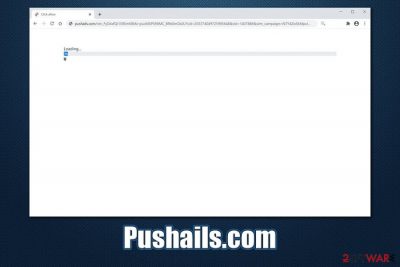
Pushails.com is a push notification virus that users might encounter accidentally while browsing the web or after being redirected on Google Chrome, Mozilla Firefox, Safari, MS Edge, or another web browser. The page itself might present a variety of phishing[1] messages that ask users to allow notifications to be shown. If agreed, pop-up ads of dubious nature will show up in users' screens without warning, even when the web browser is off.
While the Pushails.com website does not pose any danger as long as nothing is downloaded/clicked on, frequent redirects to scam and other malicious places on the internet might be a symptom of adware[2] infection. These ad-supported applications are often spread via software bundles (access users' computers without permission) or fake update prompts, display intrusive ads, and gather a wide range of information about users in the background.
| Name | Pushails.com |
| Type | Push notification virus, adware |
| Distribution | Adware is usually downloaded alongside freeware acquired from third-party sources. Push notifications start appearing on users' desktops soon after they press “Allow” on the push notification prompt within the Pushails.com website |
| Symptoms | Intrusive pop-ups, auto-play, interstitial, banners, in-text links, and other types of ads show up on many of the visited websites; web browsers' search engine and the homepage address might be altered to something different (e.g., Yahoo); redirects lead to suspicious or even malicious sites; pop-up notifications show up directly on the desktop |
| Risks | The consequences of adware infection may vary, depending on user input. In some cases, users might be tricked into installing malicious software/PUPs, disclose their personal information, suffer from financial losses due to scams, and even experience identity theft |
| Termination | To stop push notifications, you should access settings of your web browser, as explained below. In case the adware is involved, eliminate it either manually or automatically |
| Recovery | In some cases, adware or malware infections might leave the machine almost unusable due to significant changes and system file damage. To avoid reinstallation or if a quick fix for crashes/errors is required, perform a scan with FortectIntego repair software |
Pop-ups, ads, redirects, and other suspicious browser behavior can sometimes be difficult to untangle and find the root cause for. Nevertheless, the first thing that you should check for is adware – it might redirect you not only to Pushails.com, but also to X-rated, scam, and malicious script-equipped websites.
Adware is deceptive software that is almost never installed intentionally, as its developers often rely on deceptive distribution methods such as software bundling or fake update/virus infection alerts. Unfair individuals create fake websites which claim that something is missing from their computer, or that Flash player is out of date, and they are urged to download those items. Therefore, users are unsure where the Pushails.com redirects came from in the first place.
Typically, Pushails.com virus infection can exhibit the following symptoms:
- Intrusive pop-ups and similar ads show up on various websites;
- Browser settings altered without permission (never-seen extensions installed, homepage changed, etc.);
- Search results are often littered with sponsored links;
- Redirects lead to spam, scam, phishing, adult-content, and similar sites;
- Web browser fails to load certain pages, operates slower, etc.
Since adware brings to suspicious sites, Pushails.com might be one of them. As soon as users access the site, they are met with the following message:
Pushails.com wants to Show notifications
Click Allow to watch the video
While the notification prompt is legitimate feature of most browsers, malicious actors are abusing it for their own advantage. The message implies that, as soon as users click “Allow,” Pushails.com will disclose some type of video. However, this is just a trick to make users to subscribe for notifications, and no video will ever be shown to them afterwards.
Quite often, users cannot make a connection between the notification prompt and the ads that start showing up on their desktops. Thus, they do not know how to remove Pushails.com ads once they start showing up. What makes matters worse is that links displayed pop-ups might lead to more malicious sites, and make users install other PUPs or malware, or make them disclose their personal information.
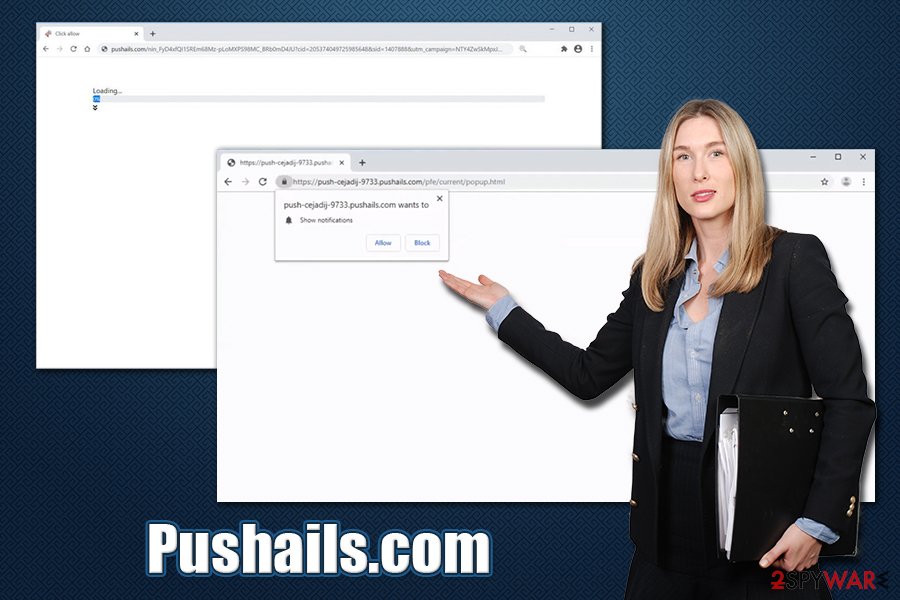
Thus, Pushails.com removal is very important for computer security reasons. To eliminate notifications if such were subscribed to, you should visit the settings of your web browser – we explain how below. However, if the notifications and ads do not stop even after tweaking web browser settings, there is a high chance that adware is involved and should be eliminated as well.
To do that, you can either rely on manual guide we provide at the bottom of this article. Additionally, in some cases, a full browser reset might be necessary. Finally, we recommend scanning machine with anti-malware program, as well as a repair tool such as FortectIntego for fix virus damage that may have been caused to your system.
Protect your computer from PUPs
Potentially unwanted programs are called so for a reason – apps of dubious value that are promoted as useful tools with obscure functionality. In most cases, such programs do not bring any significant benefits to end-users, as their functionality is worthless (for example, a toolbar which is meant to display “enhanced search results” actually feeds users with ads in order to monetize on clicks). While many ad-supported applications are relatively harmless, some behave more like malware – modify various settings without permission, and then establish persistence, preventing users from performing their removal.
In other words, you should never trust adware, and never invite it to your computer in the first place. Here are some tips from security experts[3] that could help you achieve just that:
- If you encounter a suspicious notification which claims that something is missing from your computer (Adobe Flash Player is out of date, Flash Player Update!), or that your machine is riddled with malware (System Warning, Your system is infected with 3 viruses), never trust these prompts and never install anything – these messages are scams;
- If possible, download programs from official sources, such as Microsoft Store;
- When dealing with third-party websites that host freeware/shareware, always ensure you are clicking on the correct “Download” button, as there are typically many fake ones that would make you download PUPs/malware instead;
- During the installation of freeware, always opt for Advanced settings instead of Recommended ones so you can remove all the ticks from the pre-ticked boxes;
- Watch out for various tricks, such as misplaced buttons, misleading offers, fine print text, etc.
Stop Pushails.com notifications and browser redirects
Pushails.com removal can be performed in different ways, as it highly depends on user actions and whether or not adware is installed. In the case of the latter, you should access the list of the installed applications as per instructions below and look for anything suspicious: download managers, toolbars, system optimizers, driver updaters, and similar apps should be uninstalled. If you are not sure about this process, you can instead scan your machine with anti-malware, which would eliminate adware for you automatically.
To remove Pushails.com pop-up notifications that are displayed directly on your screen, you would have to access the settings of your web browser and perform the following actions:
- Open Google Chrome and click on Menu > Settings
- Under Privacy and security, choose Site settings
- Select Notifications
- Scroll down to locate Pushails.com (should be under “Allow”)
- Click on More actions and pick Block
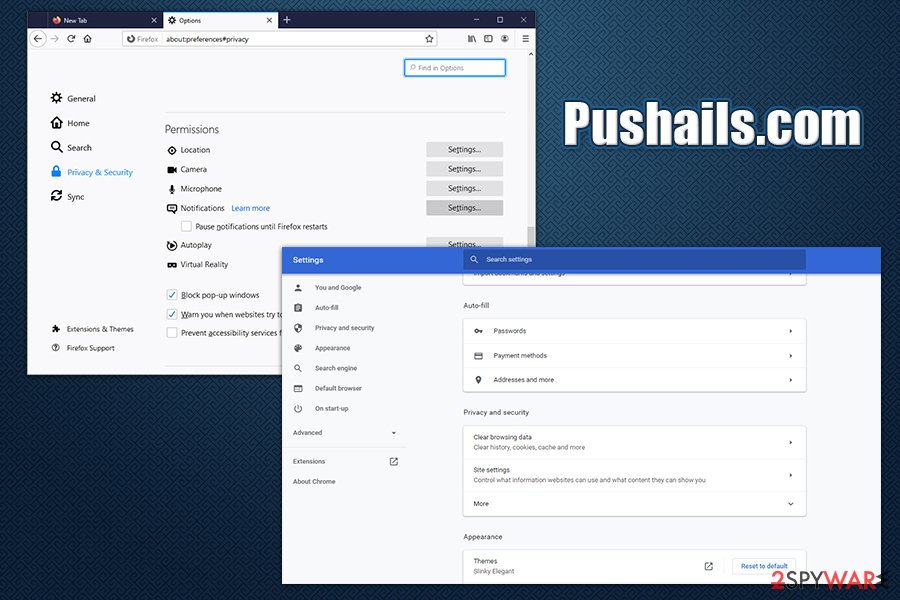
If you are using Mozilla Firefox, perform these actions:
- Open Firefox and select Menu > Options
- Go to Privacy & Security section
- Scroll down to Permissions and click on Notifications
- Click on Pushails.com and select Remove Website
In case Pushails.com remains on your web browser, you should reset it, as explained below.
You may remove virus damage with a help of FortectIntego. SpyHunter 5Combo Cleaner and Malwarebytes are recommended to detect potentially unwanted programs and viruses with all their files and registry entries that are related to them.
Getting rid of Pushails.com. Follow these steps
Uninstall from Windows
To eliminate potentially unwanted programs on Windows, you should perform the following actions:
Instructions for Windows 10/8 machines:
- Enter Control Panel into Windows search box and hit Enter or click on the search result.
- Under Programs, select Uninstall a program.

- From the list, find the entry of the suspicious program.
- Right-click on the application and select Uninstall.
- If User Account Control shows up, click Yes.
- Wait till uninstallation process is complete and click OK.

If you are Windows 7/XP user, proceed with the following instructions:
- Click on Windows Start > Control Panel located on the right pane (if you are Windows XP user, click on Add/Remove Programs).
- In Control Panel, select Programs > Uninstall a program.

- Pick the unwanted application by clicking on it once.
- At the top, click Uninstall/Change.
- In the confirmation prompt, pick Yes.
- Click OK once the removal process is finished.
Delete from macOS
macOS users should use these instructions to get rid of unwanted apps:
Remove items from Applications folder:
- From the menu bar, select Go > Applications.
- In the Applications folder, look for all related entries.
- Click on the app and drag it to Trash (or right-click and pick Move to Trash)

To fully remove an unwanted app, you need to access Application Support, LaunchAgents, and LaunchDaemons folders and delete relevant files:
- Select Go > Go to Folder.
- Enter /Library/Application Support and click Go or press Enter.
- In the Application Support folder, look for any dubious entries and then delete them.
- Now enter /Library/LaunchAgents and /Library/LaunchDaemons folders the same way and terminate all the related .plist files.

Remove from Microsoft Edge
Delete unwanted extensions from MS Edge:
- Select Menu (three horizontal dots at the top-right of the browser window) and pick Extensions.
- From the list, pick the extension and click on the Gear icon.
- Click on Uninstall at the bottom.

Clear cookies and other browser data:
- Click on the Menu (three horizontal dots at the top-right of the browser window) and select Privacy & security.
- Under Clear browsing data, pick Choose what to clear.
- Select everything (apart from passwords, although you might want to include Media licenses as well, if applicable) and click on Clear.

Restore new tab and homepage settings:
- Click the menu icon and choose Settings.
- Then find On startup section.
- Click Disable if you found any suspicious domain.
Reset MS Edge if the above steps did not work:
- Press on Ctrl + Shift + Esc to open Task Manager.
- Click on More details arrow at the bottom of the window.
- Select Details tab.
- Now scroll down and locate every entry with Microsoft Edge name in it. Right-click on each of them and select End Task to stop MS Edge from running.

If this solution failed to help you, you need to use an advanced Edge reset method. Note that you need to backup your data before proceeding.
- Find the following folder on your computer: C:\\Users\\%username%\\AppData\\Local\\Packages\\Microsoft.MicrosoftEdge_8wekyb3d8bbwe.
- Press Ctrl + A on your keyboard to select all folders.
- Right-click on them and pick Delete

- Now right-click on the Start button and pick Windows PowerShell (Admin).
- When the new window opens, copy and paste the following command, and then press Enter:
Get-AppXPackage -AllUsers -Name Microsoft.MicrosoftEdge | Foreach {Add-AppxPackage -DisableDevelopmentMode -Register “$($_.InstallLocation)\\AppXManifest.xml” -Verbose

Instructions for Chromium-based Edge
Delete extensions from MS Edge (Chromium):
- Open Edge and click select Settings > Extensions.
- Delete unwanted extensions by clicking Remove.

Clear cache and site data:
- Click on Menu and go to Settings.
- Select Privacy, search and services.
- Under Clear browsing data, pick Choose what to clear.
- Under Time range, pick All time.
- Select Clear now.

Reset Chromium-based MS Edge:
- Click on Menu and select Settings.
- On the left side, pick Reset settings.
- Select Restore settings to their default values.
- Confirm with Reset.

Remove from Mozilla Firefox (FF)
Remove dangerous extensions:
- Open Mozilla Firefox browser and click on the Menu (three horizontal lines at the top-right of the window).
- Select Add-ons.
- In here, select unwanted plugin and click Remove.

Reset the homepage:
- Click three horizontal lines at the top right corner to open the menu.
- Choose Options.
- Under Home options, enter your preferred site that will open every time you newly open the Mozilla Firefox.
Clear cookies and site data:
- Click Menu and pick Settings.
- Go to Privacy & Security section.
- Scroll down to locate Cookies and Site Data.
- Click on Clear Data…
- Select Cookies and Site Data, as well as Cached Web Content and press Clear.

Reset Mozilla Firefox
If clearing the browser as explained above did not help, reset Mozilla Firefox:
- Open Mozilla Firefox browser and click the Menu.
- Go to Help and then choose Troubleshooting Information.

- Under Give Firefox a tune up section, click on Refresh Firefox…
- Once the pop-up shows up, confirm the action by pressing on Refresh Firefox.

Remove from Google Chrome
If Pushails.com ads and redirects do not stop, reset Google Chrome following this guide:
Delete malicious extensions from Google Chrome:
- Open Google Chrome, click on the Menu (three vertical dots at the top-right corner) and select More tools > Extensions.
- In the newly opened window, you will see all the installed extensions. Uninstall all the suspicious plugins that might be related to the unwanted program by clicking Remove.

Clear cache and web data from Chrome:
- Click on Menu and pick Settings.
- Under Privacy and security, select Clear browsing data.
- Select Browsing history, Cookies and other site data, as well as Cached images and files.
- Click Clear data.

Change your homepage:
- Click menu and choose Settings.
- Look for a suspicious site in the On startup section.
- Click on Open a specific or set of pages and click on three dots to find the Remove option.
Reset Google Chrome:
If the previous methods did not help you, reset Google Chrome to eliminate all the unwanted components:
- Click on Menu and select Settings.
- In the Settings, scroll down and click Advanced.
- Scroll down and locate Reset and clean up section.
- Now click Restore settings to their original defaults.
- Confirm with Reset settings.

Delete from Safari
Remove unwanted extensions from Safari:
- Click Safari > Preferences…
- In the new window, pick Extensions.
- Select the unwanted extension and select Uninstall.

Clear cookies and other website data from Safari:
- Click Safari > Clear History…
- From the drop-down menu under Clear, pick all history.
- Confirm with Clear History.

Reset Safari if the above-mentioned steps did not help you:
- Click Safari > Preferences…
- Go to Advanced tab.
- Tick the Show Develop menu in menu bar.
- From the menu bar, click Develop, and then select Empty Caches.

After uninstalling this potentially unwanted program (PUP) and fixing each of your web browsers, we recommend you to scan your PC system with a reputable anti-spyware. This will help you to get rid of Pushails.com registry traces and will also identify related parasites or possible malware infections on your computer. For that you can use our top-rated malware remover: FortectIntego, SpyHunter 5Combo Cleaner or Malwarebytes.
How to prevent from getting adware
Protect your privacy – employ a VPN
There are several ways how to make your online time more private – you can access an incognito tab. However, there is no secret that even in this mode, you are tracked for advertising purposes. There is a way to add an extra layer of protection and create a completely anonymous web browsing practice with the help of Private Internet Access VPN. This software reroutes traffic through different servers, thus leaving your IP address and geolocation in disguise. Besides, it is based on a strict no-log policy, meaning that no data will be recorded, leaked, and available for both first and third parties. The combination of a secure web browser and Private Internet Access VPN will let you browse the Internet without a feeling of being spied or targeted by criminals.
No backups? No problem. Use a data recovery tool
If you wonder how data loss can occur, you should not look any further for answers – human errors, malware attacks, hardware failures, power cuts, natural disasters, or even simple negligence. In some cases, lost files are extremely important, and many straight out panic when such an unfortunate course of events happen. Due to this, you should always ensure that you prepare proper data backups on a regular basis.
If you were caught by surprise and did not have any backups to restore your files from, not everything is lost. Data Recovery Pro is one of the leading file recovery solutions you can find on the market – it is likely to restore even lost emails or data located on an external device.























