Pushnott.com ads (Chrome, Firefox, IE, Edge)
Pushnott.com ads Removal Guide
What is Pushnott.com ads?
Pushnott.com is a fake website that tries to mislead users by showing them misleading messages
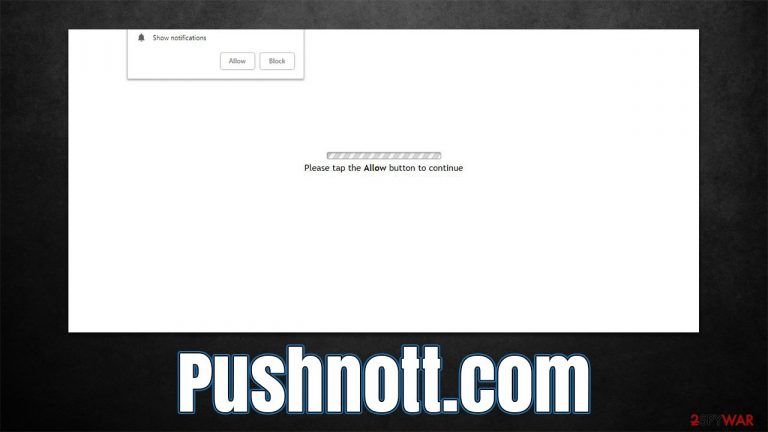
Pushnott.com is not a website you could call useful – it is the complete opposite of that in fact. The first activity related to it manifests itself as strange pop-ups that show up on the bottom or top of the screen at random times, depending on the operating system used. They also annoyingly cover everything else running in the background, which might sometimes result in users being taken out of full-screen mode while playing video games or watching videos. It goes without saying that such activity is extremely intrusive and can spoil one's time online.
So what are Pushnott.com ads, and why are they showing up in such an annoying manner? The truth is that this phenomenon is not related to ads per se but rather to permission granted by users to show push notifications while visiting the site. Of course, people don't grant permission intentionally but are rather tricked into doing so.
How the scam works
In most cases, users inadvertently visit scam websites after being redirected from another malicious website. Some sites carry more risks of this phenomenon – illegal program and game installer distributors are among the biggest culprits of this. Not only do threat actors often have access to these sites (they disguise malware payloads as installers for popular apps and games), but malicious ads and fake “Download” buttons can also result in all sorts of unwanted issues.
Alternatively, adware installed on one's system could also be the reason why users venture off to Pushnott.com or similar fake websites. Since potentially unwanted software is commonly spread in bundles or other deceptive methods, users are not even aware that they have it installed.
Some users don't immediately realize that they have been redirected to a scam page. They are immediately presented with what looks to be a simple request to click the “Allow” button within the notification prompt. However, the reasons for it are absolutely misleading, as users are told they would be eligible to watch some type of video or that this is a simple robot verification check similar to captcha.[1]
Since many are familiar with this request, they might easily misunderstand it in this case and allow Pushnott.com to display notifications, which would manifest only later. Due to this, and the fact that nothing happens after they do what they are asked to (sometimes, redirects to other malicious sites such as Your-download-now.com or Bottompullhat.top can occur), the push notifications come as a surprise later.
Below we will provide information on how to check your device for adware and remove it, as well as effective ways to get rid of these annoying pop-ups that interrupt your daily activities on a regular basis.
| Name | Pushnott.com |
| Type | Push notifications, ads, scam |
| Distribution | The unwanted activity starts as soon as the “Allow” button is pressed via the notification prompt |
| Symptoms | Pop-up notifications show up on the desktop at random times – the ads often include inappropriate, scam, phishing, or other similar content |
| Dangers | The ads shown within push notification prompts might include misleading messages and links to malicious websites. If clicked, you might end up infecting your system with malware, disclosing your personal information, or losing money |
| Elimination | To stop the intrusive pop-ups, you need to access your browser's settings section. You should also check your system with antimalware software to eliminate adware and malware |
| Other checks | You should remove caches and other web data after the removal of adware to prevent data tracking with the FortectIntego repair and maintenance tool. You can also repair damaged system components with it |
Why is it important to check for adware
As we already mentioned, adware spreads within software bundles,[2] which increases its prospects of spread. Developers of such apps commonly rely on these methods in order to ensure that as many people as possible are affected since generated ads on more machines mean more profit.
In order to avoid being deceived by misleading practices, you should always pay close attention to the installation process of the freeware.[3] Quite often, distributors use pre-ticked boxes, misleading button placements, fine print, and other tricks in order to keep optional installs away from users' eyes, so they end up installing them. Most importantly, never rush the whole process and always pick Advanced or Custom settings when such an option is provided.
Once installed in a deceptive manner, the adware can make quite a few changes within users' browsers and even systems in order to start their activities. The goal of adware is not to provide some useful features – they are only used under a guise to fulfill their main function, which is to show ads so that developers can receive profits from clicks.
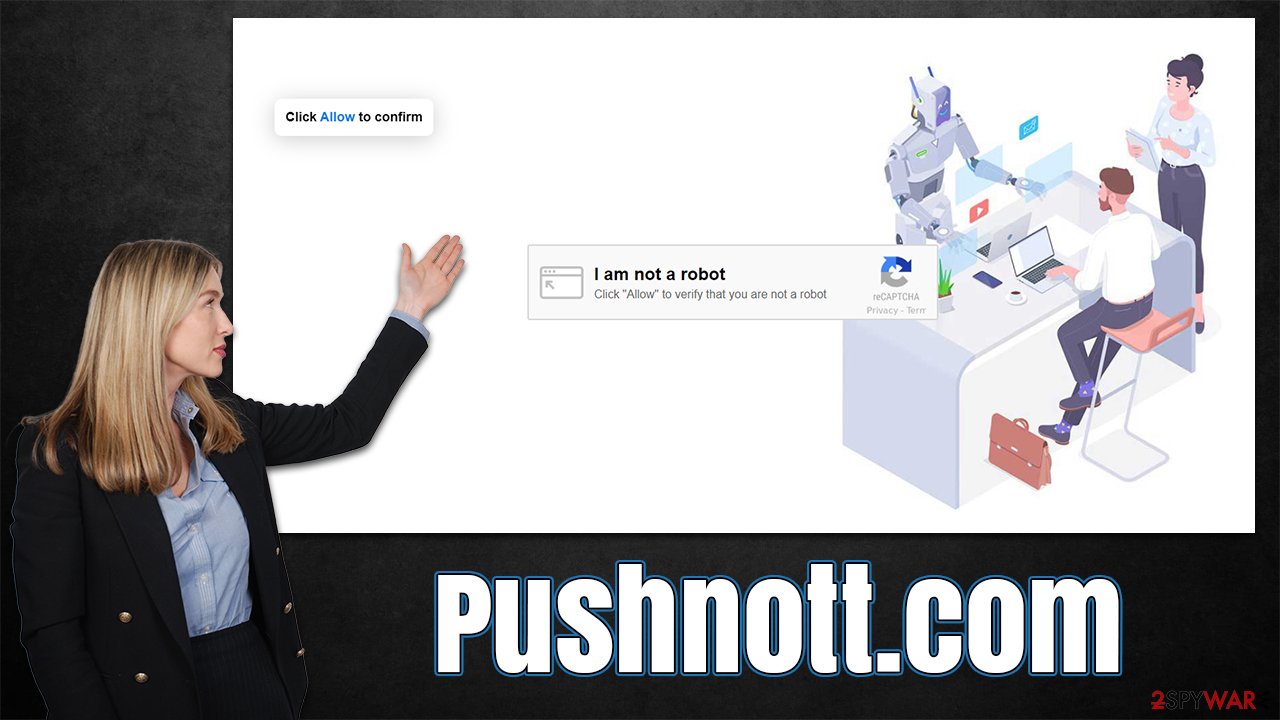
In the meantime, people are commonly exposed to all sorts of intrusive behavior initiated by adware. Since shady app authors rarely check the safety of advertising networks they use, those infected are commonly subjected to exposure to scams, phishing sites, and similar potentially dangerous material while browsing the web.
Thus, in order to ensure that there is no adware or malware running on your system, you should perform a full system scan with SpyHunter 5Combo Cleaner, Malwarebytes, or another powerful security software. It will ensure that no parasites are stealing your personal information or installing other malware in the background. Most aggressive adware can also be removed with security apps.
Nonetheless, we also recommend checking the extensions section of your browser and removing everything that shouldn't be there. Likewise, access the list of the installed software on your system and remove apps you don't recognize. If you need help with that, proceed with the instructions we provide below. Finally, we recommend using FortectIntego to fix any damage done to system files, as well as clean web browser caches to avoid further tracking from PUPs.
Windows
- Enter Control Panel into Windows search box and hit Enter or click on the search result.
- Under Programs, select Uninstall a program.

- From the list, find the entry of the suspicious program.
- Right-click on the application and select Uninstall.
- If User Account Control shows up, click Yes.
- Wait till the uninstallation process is complete and click OK.

Mac
While moving apps into Trash is how you delete most normal applications, adware tends to create additional files for persistence. Thus, you should look for .plist and other files that could be related to the virus. If you are not sure, skip this step entirely.
- From the menu bar, select Go > Applications.
- In the Applications folder, look for all related entries.
- Click on the app and drag it to Trash (or right-click and pick Move to Trash)

To fully remove an unwanted app, you need to access Application Support, LaunchAgents, and LaunchDaemons folders and delete relevant files:
- Select Go > Go to Folder.
- Enter /Library/Application Support and click Go or press Enter.
- In the Application Support folder, look for any dubious entries and then delete them.
- Now enter /Library/LaunchAgents and /Library/LaunchDaemons folders the same way and terminate all the related .plist files.
Removal of Pushnott.com ads
While many might believe that the intrusive activity is caused by some sort of virus, it is not entirely correct. While, technically, there could be a chance that adware or malware is running in the background, it is not what is causing the push notifications from this particular website.
The feature itself is legitimate and can't be removed completely – it can only be turned off via web browser settings so that websites wouldn't be able to send you requests in the first place. Luckily, stopping a website from sending you notifications is almost just as easy as allowing them. All you have to do is access your browser settings and follow these steps:
Google Chrome
- Open Google Chrome browser and go to Menu > Settings.
- Scroll down and click on Advanced.
- Locate the Privacy and security section and pick Site Settings > Notifications.
- Look at the Allow section and look for a suspicious URL.
- Click the three vertical dots next to it and pick Block. This should remove unwanted notifications from Google Chrome.

Mozilla Firefox
- Open Mozilla Firefox and go to Menu > Options.
- Click on Privacy & Security section.
- Under Permissions, you should be able to see Notifications. Click the Settings button next to it.
- In the Settings – Notification Permissions window, click on the drop-down menu by the URL in question.
- Select Block and then click on Save Changes. This should remove unwanted notifications from Mozilla Firefox.

Safari
- Click on Safari > Preferences…
- Go to the Websites tab and, under General, select Notifications.
- Select the web address in question, click the drop-down menu and select Deny.

MS Edge
- Open Microsoft Edge, and click the Settings and more button (three horizontal dots) at the top-right of the window.
- Select Settings and then go to Advanced.
- Under Website permissions, pick Manage permissions and select the URL in question.
- Toggle the switch to the left to turn notifications off on Microsoft Edge.

MS Edge (Chromium)
- Open Microsoft Edge, and go to Settings.
- Select Site permissions.
- Go to Notifications on the right.
- Under Allow, you will find the unwanted entry.
- Click on More actions and select Block.

Internet Explorer
- Open Internet Explorer, and click on the Gear icon at the top-right of the window.
- Select Internet options and go to the Privacy tab.
- In the Pop-up Blocker section, click on Settings.

- Locate web address in question under Allowed sites and pick Remove.
How to prevent from getting adware
Do not let government spy on you
The government has many issues in regards to tracking users' data and spying on citizens, so you should take this into consideration and learn more about shady information gathering practices. Avoid any unwanted government tracking or spying by going totally anonymous on the internet.
You can choose a different location when you go online and access any material you want without particular content restrictions. You can easily enjoy internet connection without any risks of being hacked by using Private Internet Access VPN.
Control the information that can be accessed by government any other unwanted party and surf online without being spied on. Even if you are not involved in illegal activities or trust your selection of services, platforms, be suspicious for your own security and take precautionary measures by using the VPN service.
Backup files for the later use, in case of the malware attack
Computer users can suffer from data losses due to cyber infections or their own faulty doings. Ransomware can encrypt and hold files hostage, while unforeseen power cuts might cause a loss of important documents. If you have proper up-to-date backups, you can easily recover after such an incident and get back to work. It is also equally important to update backups on a regular basis so that the newest information remains intact – you can set this process to be performed automatically.
When you have the previous version of every important document or project you can avoid frustration and breakdowns. It comes in handy when malware strikes out of nowhere. Use Data Recovery Pro for the data restoration process.
- ^ What is CAPTCHA?. Google. Official website.
- ^ Bundled Software. Techopedia. Professional IT insight.
- ^ Tim Fisher. What Is Freeware?. Lifewire. Tech News, Reviews, Help & How-Tos.
