Q.advisurf.com (Free Instructions) - Removal Guide
Q.advisurf.com Removal Guide
What is Q.advisurf.com?
Q.advisurf.com is a fake search engine that delivers pop-up windows and redirects to malicious links
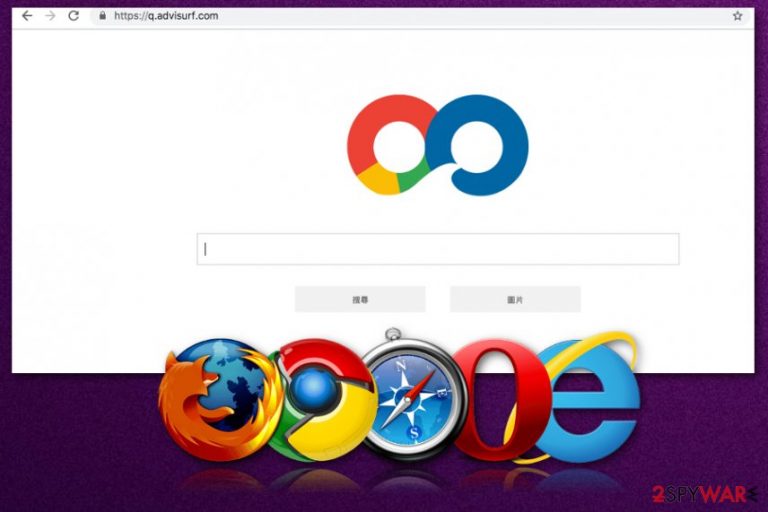
Q.advisurf.com is a browser hijacker that installs various useless applications on the browser without user's knowledge. This potentially unwanted program infiltrates the system silently and changes Internet Explorer, Google Chrome or Mozilla Firefox browser by setting a new search engine or a start page. Intrusive behavior affects all browsers you use at once so escaping this hijacker is not an easy task. After this modification, Q.advisurf.com does not let its victim access the browser as usual or use the search engine for needed results. Instead, you are redirected to various insecure pages that may contain malicious content. As you can see, this is not the search provider you want to use daily. No matter how useful this search provider seems, keep in mind that it has already been considered browser hijacker.
| Name | Q.advisurf.com |
|---|---|
| Type | Browser hijacker |
| Affects | Google Chrome, Internet Explorer, Mozilla Firefox |
| Symptoms | Changes default homepage, start page, new tab page; redirects to dubious websites; delivers intrusive advertisements |
| Distribution | Software bundles during freeware installations |
| Elimination | Use your antivirus to treat this invasive program and scan the system with FortectIntego to repair potential damage |
There are numerous hijackers seeking to affect the performance of users' device or make them visit predetermined websites in exchange for money, e.g., SearchPulse, Handy-tab.com, weknow.ac. Typically, they infiltrate systems without any notice and additionally perform changes that are not necessarily desired by their owners. As a result, users have already started calling this program a Q.advisurf.com virus. However, this is not a malware[1] that affects significant parts of your device. It is a PUP that initiates inconvenience while using the computer.
There are a few symptoms associated with Q.advisurf.com infiltration which you should notice immediately after the infiltration. If you notice any of these you have a browser hijacker on the device:
- changed browser search engine settings;
- default homepage and new tab changed;
- significantly decreased the speed of the computer;
- questionable tools or programs added without your consent.
The most disturbing feature related to Q.advisurf.com is data tracking[2]. This fact makes people extremely concerned about the security and privacy. Even on the main page, it is stated that the website collects information about users.
The section of Terms and Personal details read the following:
Every time you access the Website or Service, our servers automatically record the information that your browser sends when you access a Web page. This information is: your search request, your IP address, the type and language of your browser, the date and time of your search and one or more cookies.
These personal details are stored on our servers for a period appropriate to their use, under such conditions of security that they are inaccessible to unauthorized individuals and cannot be disclosed or destroyed. Furthermore, you have a right to access this information by simply stating which information you wish to access or modify, as long as your request is reasonable and justified.
You should immediately think about Q.advisurf.com removal when you notice any of the symptoms and encounter that your device is performing slowly or even freezes and crashes. These errors occur because potentially unwanted programs, in most cases, are working in the background while delivering intrusive ads and redirects or installing additional applications.
Remove Q.advisurf.com using your anti-malware and then double-check if your browser is working normally again. If your virus termination was successful, scan the system with PC repair tool like FortectIntego or another alternative program to fix the possible damage.
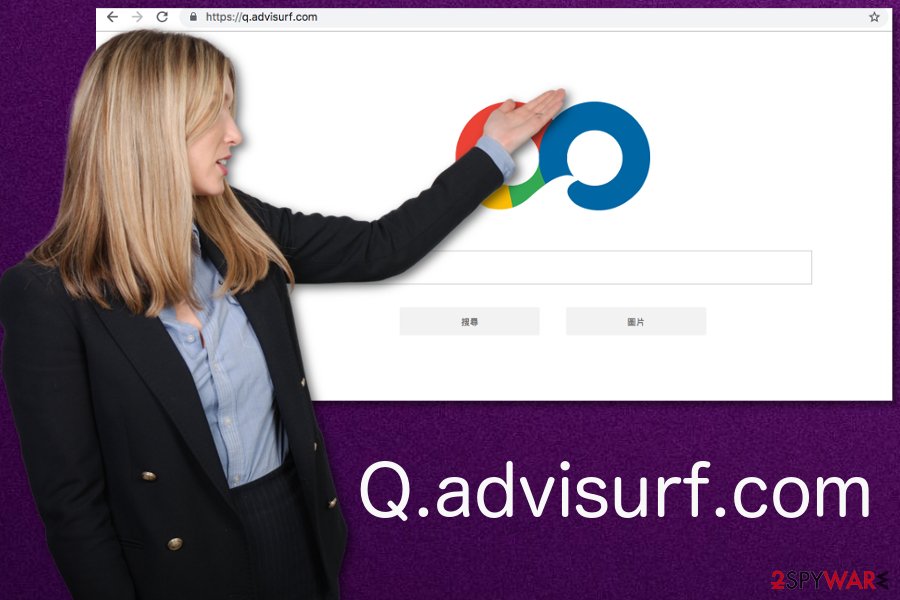
Marketing technique is used in PUP distribution
Software bundling technique is a well-known marketing method widely used for potentially unwanted products too. Freeware providers and PUP developers bundle their products together and spread these packs all over the internet. The most common way to distribute browser hijacker and other intrusive programs is via p2p networks.
If you choose unreliable sources of freeware, you are risking to get additional applications, especially if you opt for Default or Quick settings during these processes. Installing software or updates using Advanced options allows you to de-select additional applications from the list and see every step of the process.
Eliminate Q.advisurf.com from your browser to get useful search results
To clean your browser from intrusive and unwanted activity, you need to remove Q.advisurf.com using good and reliable tools. If you scan your system with antivirus and delete this browser hijacker or any additional threat, you can get back to safe browsing online.
If you do not have any antivirus on your device, you can rely on your suggestions for Q.advisurf.com removal below. However, researchers[3] note that scanning your OS with reputable anti-malware can be beneficial for the overall performance of the PC.
You may remove virus damage with a help of FortectIntego. SpyHunter 5Combo Cleaner and Malwarebytes are recommended to detect potentially unwanted programs and viruses with all their files and registry entries that are related to them.
Getting rid of Q.advisurf.com. Follow these steps
Uninstall from Windows
Get rid of Q.advisurf.com from your Windows device:
Instructions for Windows 10/8 machines:
- Enter Control Panel into Windows search box and hit Enter or click on the search result.
- Under Programs, select Uninstall a program.

- From the list, find the entry of the suspicious program.
- Right-click on the application and select Uninstall.
- If User Account Control shows up, click Yes.
- Wait till uninstallation process is complete and click OK.

If you are Windows 7/XP user, proceed with the following instructions:
- Click on Windows Start > Control Panel located on the right pane (if you are Windows XP user, click on Add/Remove Programs).
- In Control Panel, select Programs > Uninstall a program.

- Pick the unwanted application by clicking on it once.
- At the top, click Uninstall/Change.
- In the confirmation prompt, pick Yes.
- Click OK once the removal process is finished.
Delete from macOS
Remove items from Applications folder:
- From the menu bar, select Go > Applications.
- In the Applications folder, look for all related entries.
- Click on the app and drag it to Trash (or right-click and pick Move to Trash)

To fully remove an unwanted app, you need to access Application Support, LaunchAgents, and LaunchDaemons folders and delete relevant files:
- Select Go > Go to Folder.
- Enter /Library/Application Support and click Go or press Enter.
- In the Application Support folder, look for any dubious entries and then delete them.
- Now enter /Library/LaunchAgents and /Library/LaunchDaemons folders the same way and terminate all the related .plist files.

Remove from Microsoft Edge
Delete unwanted extensions from MS Edge:
- Select Menu (three horizontal dots at the top-right of the browser window) and pick Extensions.
- From the list, pick the extension and click on the Gear icon.
- Click on Uninstall at the bottom.

Clear cookies and other browser data:
- Click on the Menu (three horizontal dots at the top-right of the browser window) and select Privacy & security.
- Under Clear browsing data, pick Choose what to clear.
- Select everything (apart from passwords, although you might want to include Media licenses as well, if applicable) and click on Clear.

Restore new tab and homepage settings:
- Click the menu icon and choose Settings.
- Then find On startup section.
- Click Disable if you found any suspicious domain.
Reset MS Edge if the above steps did not work:
- Press on Ctrl + Shift + Esc to open Task Manager.
- Click on More details arrow at the bottom of the window.
- Select Details tab.
- Now scroll down and locate every entry with Microsoft Edge name in it. Right-click on each of them and select End Task to stop MS Edge from running.

If this solution failed to help you, you need to use an advanced Edge reset method. Note that you need to backup your data before proceeding.
- Find the following folder on your computer: C:\\Users\\%username%\\AppData\\Local\\Packages\\Microsoft.MicrosoftEdge_8wekyb3d8bbwe.
- Press Ctrl + A on your keyboard to select all folders.
- Right-click on them and pick Delete

- Now right-click on the Start button and pick Windows PowerShell (Admin).
- When the new window opens, copy and paste the following command, and then press Enter:
Get-AppXPackage -AllUsers -Name Microsoft.MicrosoftEdge | Foreach {Add-AppxPackage -DisableDevelopmentMode -Register “$($_.InstallLocation)\\AppXManifest.xml” -Verbose

Instructions for Chromium-based Edge
Delete extensions from MS Edge (Chromium):
- Open Edge and click select Settings > Extensions.
- Delete unwanted extensions by clicking Remove.

Clear cache and site data:
- Click on Menu and go to Settings.
- Select Privacy, search and services.
- Under Clear browsing data, pick Choose what to clear.
- Under Time range, pick All time.
- Select Clear now.

Reset Chromium-based MS Edge:
- Click on Menu and select Settings.
- On the left side, pick Reset settings.
- Select Restore settings to their default values.
- Confirm with Reset.

Remove from Mozilla Firefox (FF)
Clean your browser from the possible damage Q.advisurf.com made:
Remove dangerous extensions:
- Open Mozilla Firefox browser and click on the Menu (three horizontal lines at the top-right of the window).
- Select Add-ons.
- In here, select unwanted plugin and click Remove.

Reset the homepage:
- Click three horizontal lines at the top right corner to open the menu.
- Choose Options.
- Under Home options, enter your preferred site that will open every time you newly open the Mozilla Firefox.
Clear cookies and site data:
- Click Menu and pick Settings.
- Go to Privacy & Security section.
- Scroll down to locate Cookies and Site Data.
- Click on Clear Data…
- Select Cookies and Site Data, as well as Cached Web Content and press Clear.

Reset Mozilla Firefox
If clearing the browser as explained above did not help, reset Mozilla Firefox:
- Open Mozilla Firefox browser and click the Menu.
- Go to Help and then choose Troubleshooting Information.

- Under Give Firefox a tune up section, click on Refresh Firefox…
- Once the pop-up shows up, confirm the action by pressing on Refresh Firefox.

Remove from Google Chrome
Remove Q.advisurf.com from the Chrome by following these steps:
Delete malicious extensions from Google Chrome:
- Open Google Chrome, click on the Menu (three vertical dots at the top-right corner) and select More tools > Extensions.
- In the newly opened window, you will see all the installed extensions. Uninstall all the suspicious plugins that might be related to the unwanted program by clicking Remove.

Clear cache and web data from Chrome:
- Click on Menu and pick Settings.
- Under Privacy and security, select Clear browsing data.
- Select Browsing history, Cookies and other site data, as well as Cached images and files.
- Click Clear data.

Change your homepage:
- Click menu and choose Settings.
- Look for a suspicious site in the On startup section.
- Click on Open a specific or set of pages and click on three dots to find the Remove option.
Reset Google Chrome:
If the previous methods did not help you, reset Google Chrome to eliminate all the unwanted components:
- Click on Menu and select Settings.
- In the Settings, scroll down and click Advanced.
- Scroll down and locate Reset and clean up section.
- Now click Restore settings to their original defaults.
- Confirm with Reset settings.

Delete from Safari
Remove unwanted extensions from Safari:
- Click Safari > Preferences…
- In the new window, pick Extensions.
- Select the unwanted extension and select Uninstall.

Clear cookies and other website data from Safari:
- Click Safari > Clear History…
- From the drop-down menu under Clear, pick all history.
- Confirm with Clear History.

Reset Safari if the above-mentioned steps did not help you:
- Click Safari > Preferences…
- Go to Advanced tab.
- Tick the Show Develop menu in menu bar.
- From the menu bar, click Develop, and then select Empty Caches.

After uninstalling this potentially unwanted program (PUP) and fixing each of your web browsers, we recommend you to scan your PC system with a reputable anti-spyware. This will help you to get rid of Q.advisurf.com registry traces and will also identify related parasites or possible malware infections on your computer. For that you can use our top-rated malware remover: FortectIntego, SpyHunter 5Combo Cleaner or Malwarebytes.
How to prevent from getting stealing programs
Stream videos without limitations, no matter where you are
There are multiple parties that could find out almost anything about you by checking your online activity. While this is highly unlikely, advertisers and tech companies are constantly tracking you online. The first step to privacy should be a secure browser that focuses on tracker reduction to a minimum.
Even if you employ a secure browser, you will not be able to access websites that are restricted due to local government laws or other reasons. In other words, you may not be able to stream Disney+ or US-based Netflix in some countries. To bypass these restrictions, you can employ a powerful Private Internet Access VPN, which provides dedicated servers for torrenting and streaming, not slowing you down in the process.
Data backups are important – recover your lost files
Ransomware is one of the biggest threats to personal data. Once it is executed on a machine, it launches a sophisticated encryption algorithm that locks all your files, although it does not destroy them. The most common misconception is that anti-malware software can return files to their previous states. This is not true, however, and data remains locked after the malicious payload is deleted.
While regular data backups are the only secure method to recover your files after a ransomware attack, tools such as Data Recovery Pro can also be effective and restore at least some of your lost data.
- ^ Andra Zaharia. Top 10: most dangerous malware that can empty your bank account. Heimdalsecurity. Proactive Cyber Security Software.
- ^ Shaun Nichols. Trend Micro tools tossed from Apple's Mac App Store after spewing fans' browser histories. Theregister. Tech news for the World.
- ^ Virusai. Virusai. Spyware and security news.
