QueueWindow mac virus (Free Guide)
QueueWindow mac virus Removal Guide
What is QueueWindow mac virus?
QueueWindow is a virus that can infect Mac systems and cause adware or hijacking symptoms
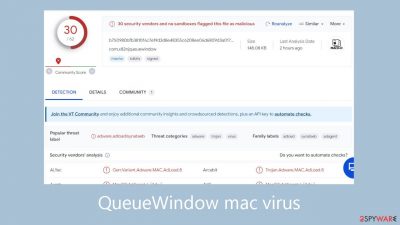
QueueWindow is malware for Mac computers that possesses both adware and hijacking capabilities. It belongs to the Adload malware family and targets Mac users in particular. Its effects include changing important browser settings including search engine parameters, new tab address, and homepage. The method by which QueueWindow makes money is by placing adverts in search results, which causes pop-ups and page redirects to appear.
Because it can install other potentially unwanted programs (PUPs)[1] or even malware without the user's knowledge, this adware presents a higher danger. It is more aggressive than Windows system adware, and users frequently become aware of problems only after the potentially undesirable changes have started.
QueueWindow usually appears in the Applications folder and is distinguished by a circle icon with a magnifying glass on it. The app disperses files throughout the system, making manual removal more difficult. Interestingly, Adload adware is always evolving; previous versions included ElementsPerf, PrimaryLauncher, and WindowsEncapsulate.
These Mac viruses have complex characteristics; they can detect activity from antivirus software and evade removal attempts. Regular people frequently have trouble eliminating them on their own because harmful files can hide themselves inside the system or keep regenerating until all traces are removed.
| NAME | QueueWindow |
| TYPE | Adware, browser hijacker, mac virus |
| MALWARE FAMILY | Adload |
| SYMPTOMS | Different homepage and new tab addresses; redirects to some other search engine and shady websites; machine performs worse than before |
| DISTRIBUTION | Fake software updates, deceptive ads, installing programs from torrent platforms |
| DANGERS | Altered search results can lead to dangerous websites; pop-up ads might be promoting scams; the virus can automatically install other PUPs or even malware |
| ELIMINATION | Eliminating this Mac virus manually can be quite complicated if you do not have prior experience. The easiest and most effective way would be to open a professional security tool and scan your system to delete every unwanted file |
| FURTHER STEPS | FortectIntego should be used to completely wipe out any data left and fix the remaining damage |
Adload distribution techniques
Potentially unwanted applications (PUAs) are distributed by developers using a variety of strategies; scammers frequently utilize social engineering[2] and scare tactics to trick users into installing PUAs. Although the precise mechanism by which users obtain access to QueueWindow is yet unknown, Adload usually enters systems through:
- Fake Flash Player updates: exploiting the unawareness of users regarding Flash Player's discontinuation in 2020, perpetrators use deceptive pages claiming that a software update is necessary for accessing media content.
- “Cracked” software: peer-to-peer file-sharing platforms distributing “cracks” or keygens often package PUPs and malware. While official stores may entail costs, they provide a safer alternative, ultimately saving users from potential expenses associated with virus removal.
- Freeware installations: free software from unreliable sources often conceals additional programs within installers, unbeknownst to users who hastily skip through the installation process, inadvertently allowing programs to monetize their activities.
Additionally, by removing a certain piece of code, Adload adware makers have gotten around Apple's protection system, XProtect.[3] Users must thus take proactive measures to protect themselves from viruses and cyberattacks. Using anti-malware software can provide extra security and safety precautions when accessing the internet.
The notion that Mac users are exempt from infections has been proven false. Adload is always changing, exceeding Apple's countermeasures. To preserve the integrity of their digital environment, users must take responsibility for their own digital security and abide by the advice given by security professionals.
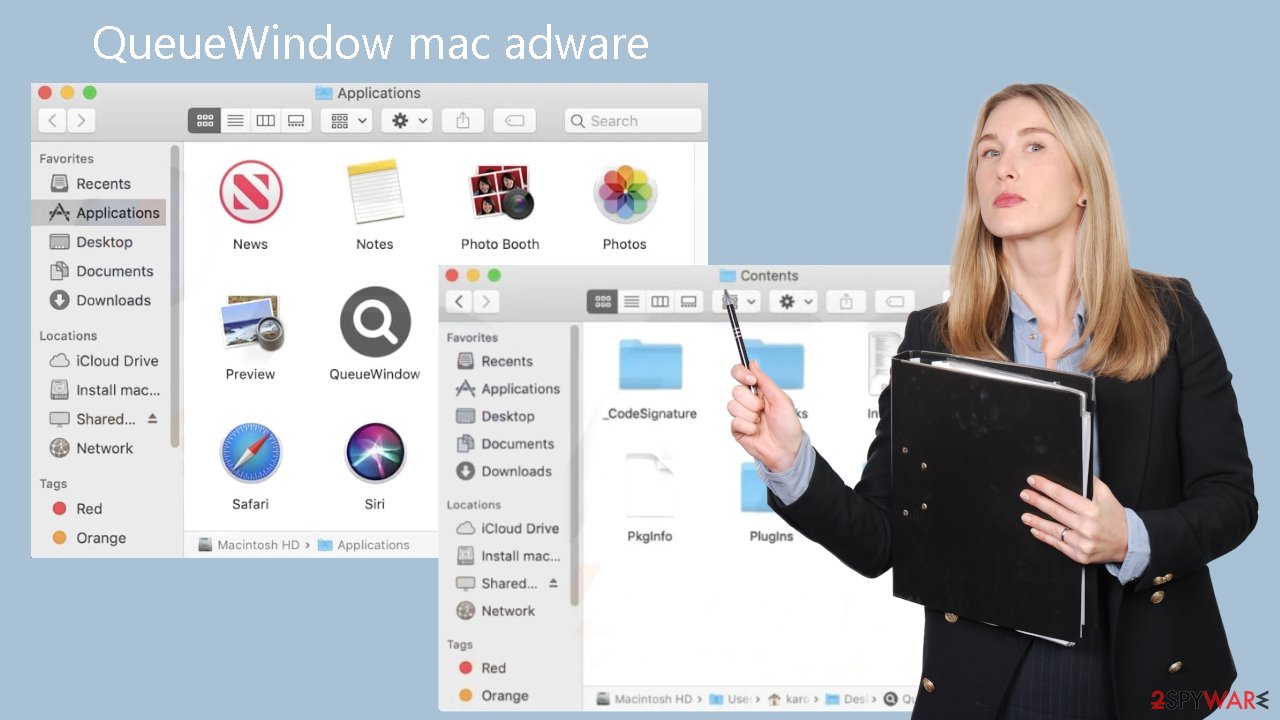
Removal of QueueWindow Mac adware
Some files may have the .plist extension, which indicates that they are standard settings files, also called “properties files” that are used by macOS programs. Properties and configuration options for different programs are contained in these files. It is recommended that you refrain from attempting manual removal until you have a thorough understanding of the particular .plist files that require deletion. Using a variety of persistence strategies, the program disperses files across the system, making it more difficult to remove applications and browser extensions.
To ensure your piece of mind, we suggest using expert anti-malware tools SpyHunter 5Combo Cleaner or Malwarebytes, which can detect and remove undesired apps. Furthermore, depending on these tools guarantees the system's complete cleaning as the installation of more harmful programs is still questionable.
If you opt for manual deletion, proceed cautiously with the following steps:
- Open Applications folder
- Select Utilities
- Double-click Activity Monitor
- Here, look for suspicious processes related to adware and use Force Quit command to shut them down
- Go back to the Applications folder
- Find QueueWindow in the list and move it to Trash.
If you are unable to shut down the related processes or can't move the app to Trash, you should look for malicious profiles and login items:
- Go to Preferences and select Accounts
- Click Login items and delete everything suspicious
- Next, pick System Preferences > Users & Groups
- Find Profiles and remove unwanted profiles from the list.
There are likely to be more .plist files hiding in the following locations – delete them all:
- Select Go > Go to Folder.
- Enter /Library/Application Support and click Go or press Enter.
- In the Application Support folder, look for any suspicious entries and then delete them.
- Now enter /Library/LaunchAgents and /Library/LaunchDaemons folders the same way and terminate all the related .plist files.
![Uninstall from Mac 2 Uninstall from Mac 2]()
The manual elimination process might not always result in total virus removal. Therefore, we still strongly suggest you perform a scan with security software.
Remove the browser extension causing pop-ups and redirects
A browser extension introduced by the QueueWindow malware starts unwanted processes that may collect private information and send it to tracking servers. IP addresses, usernames, macOS and browser versions, computer IDs, items in the “Applications” folder, and a list of agents, daemons, and system configuration profiles are among the potentially exposed data.
As soon as the dangerous files are removed from your computer, you must uninstall the add-on right away. Furthermore, you can use FortectIntego, a utility that fixes corrupt files and system issues and improves computer speed, to automatically remove cookies and cache.
For those inclined to handle the process independently, instructions for Google Chrome and Mozilla Firefox can be found at the conclusion of this article.
- Click Safari > Preferences…
- In the new window, pick Extensions.
- Select the unwanted extension and select Uninstall.
![Remove extensions from Safari Remove extensions from Safari]()
Cookies and website data:
- Click Safari > Clear History…
- From the drop-down menu under Clear, pick all history.
- Confirm with Clear History.
![Clear cookies and website data from Safari Clear cookies and website data from Safari]()
The simplest and quickest solution to this is completely resetting Safari:
- Click Safari > Preferences…
- Go to Advanced tab.
- Tick the Show Develop menu in menu bar.
- From the menu bar, click Develop, and then select Empty Caches.
![Reset Safari Reset Safari]()
Getting rid of QueueWindow mac virus. Follow these steps
Remove from Google Chrome
Delete malicious extensions from Google Chrome:
- Open Google Chrome, click on the Menu (three vertical dots at the top-right corner) and select More tools > Extensions.
- In the newly opened window, you will see all the installed extensions. Uninstall all the suspicious plugins that might be related to the unwanted program by clicking Remove.

Clear cache and web data from Chrome:
- Click on Menu and pick Settings.
- Under Privacy and security, select Clear browsing data.
- Select Browsing history, Cookies and other site data, as well as Cached images and files.
- Click Clear data.

Change your homepage:
- Click menu and choose Settings.
- Look for a suspicious site in the On startup section.
- Click on Open a specific or set of pages and click on three dots to find the Remove option.
Reset Google Chrome:
If the previous methods did not help you, reset Google Chrome to eliminate all the unwanted components:
- Click on Menu and select Settings.
- In the Settings, scroll down and click Advanced.
- Scroll down and locate Reset and clean up section.
- Now click Restore settings to their original defaults.
- Confirm with Reset settings.

Remove from Mozilla Firefox (FF)
Remove dangerous extensions:
- Open Mozilla Firefox browser and click on the Menu (three horizontal lines at the top-right of the window).
- Select Add-ons.
- In here, select unwanted plugin and click Remove.

Reset the homepage:
- Click three horizontal lines at the top right corner to open the menu.
- Choose Options.
- Under Home options, enter your preferred site that will open every time you newly open the Mozilla Firefox.
Clear cookies and site data:
- Click Menu and pick Settings.
- Go to Privacy & Security section.
- Scroll down to locate Cookies and Site Data.
- Click on Clear Data…
- Select Cookies and Site Data, as well as Cached Web Content and press Clear.

Reset Mozilla Firefox
If clearing the browser as explained above did not help, reset Mozilla Firefox:
- Open Mozilla Firefox browser and click the Menu.
- Go to Help and then choose Troubleshooting Information.

- Under Give Firefox a tune up section, click on Refresh Firefox…
- Once the pop-up shows up, confirm the action by pressing on Refresh Firefox.

How to prevent from getting adware
Do not let government spy on you
The government has many issues in regards to tracking users' data and spying on citizens, so you should take this into consideration and learn more about shady information gathering practices. Avoid any unwanted government tracking or spying by going totally anonymous on the internet.
You can choose a different location when you go online and access any material you want without particular content restrictions. You can easily enjoy internet connection without any risks of being hacked by using Private Internet Access VPN.
Control the information that can be accessed by government any other unwanted party and surf online without being spied on. Even if you are not involved in illegal activities or trust your selection of services, platforms, be suspicious for your own security and take precautionary measures by using the VPN service.
Backup files for the later use, in case of the malware attack
Computer users can suffer from data losses due to cyber infections or their own faulty doings. Ransomware can encrypt and hold files hostage, while unforeseen power cuts might cause a loss of important documents. If you have proper up-to-date backups, you can easily recover after such an incident and get back to work. It is also equally important to update backups on a regular basis so that the newest information remains intact – you can set this process to be performed automatically.
When you have the previous version of every important document or project you can avoid frustration and breakdowns. It comes in handy when malware strikes out of nowhere. Use Data Recovery Pro for the data restoration process.
- ^ Wendy Zamora. What is a PUP? – How to avoid potentially unwanted programs. Malwarebytes. Security Tips and How-Tos.
- ^ Josh Fruhlinger. Social engineering explained: How criminals exploit human behavior. Csoonline. Technology Blog.
- ^ Protecting against malware in macOS. Apple Platform Security. Support Page.











