RadianceChecked Mac virus (Free Guide) - Tutorial
RadianceChecked Mac virus Removal Guide
What is RadianceChecked Mac virus?
RadianceChecked is a Mac virus that may affect your privacy and security in many negative ways
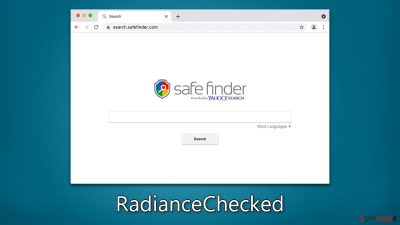
RadianceChecked is a Mac malware that may have been unknowingly installed by users who either fell for a fake Flash Player update or downloaded it from an insecure website while obtaining illegal software. The virus can increase the likelihood of encountering harmful advertising, redirection, sponsored links, and other unwanted content. Removing RadianceChecked can be a challenging task due to the numerous harmful files it drops during the infection.
RadianceChecked virus infection can lead to severe consequences beyond a negative browsing experience. Malware has the potential to track personal user information, install additional versions of itself without user consent, and expose users to harmful content online. We recommend referring to the information provided below to learn more about the virus and successfully terminate it from an infected Mac machine.
There are tons of sites and advertisements that can push such apps and tools. Note that the Mac operating system does not need any optimizing tools. Also, do not fall for scams that offer to invest in cryptocurrency or download some applications. That can even happen with the official App Store these days because scammers get more advanced. Stay suspicious.
| Name | RadianceChecked |
| Type | Mac virus, adware, browser hijacker |
| Malware family | Adload |
| Distribution | Users get infected by installing fake Flash Player updates or cracked application software |
| Symptoms | A new extension is installed on the browser, along with an application of the same name; search and browsing settings altered to an alternative search provider; new profiles and login items set up on the account; intrusive ads and redirects |
| Risks | Installation of other malware, personal data disclosure to cybercriminals, financial losses |
| Removal | An entire system scan using SpyHunter 5Combo Cleaner, Malwarebytes security software is the quickest and most effective approach to removing malicious applications from Macs. Alternatively, you might try to eradicate the virus manually with our instructions below |
| System optimization | Third parties can employ cookies to continue tracking your online activities, so we recommended clearing browser caches with FortectIntego |
Adload malware is dangerous to all Mac users
Over the years, many Mac users have believed that their systems were immune to malware. However, this is no longer the case. Cybercriminals have increasingly targeted Mac operating systems due to their growing popularity. While Macs are generally less susceptible to more dangerous types of malware, such as ransomware and rootkits, their adware problem is significant. In fact, adware targeting Macs is, on average, far more aggressive than that targeting Windows.
One such aggressive adware strain is Adload, which RadianceChecked comes from. This malware uses a distinctive magnifying glass icon, usually on a blue, teal, green, or gray background. Its presence can be felt almost immediately, as it changes browser settings in various ways, depending on the version of the virus.
In the past, Adload variants (for example, LinearResearch, AccessUnit, ArchiveOperation) have changed the homepage to insecure pages, rerouted traffic, assigned alternative search providers, and displayed intrusive ads at the top of search results and elsewhere. Despite the adware being less dangerous than other types of malware, it can still cause significant disruptions to a user's system and be challenging to remove.
As Macs continue to grow in popularity, it's likely that cybercriminals will continue to target them with malware, including adware. Therefore, it's essential for Mac users to be vigilant and take steps to protect their systems from these threats. These steps may include installing reputable antivirus software, avoiding suspicious downloads, and keeping their operating systems and applications updated with the latest security patches.
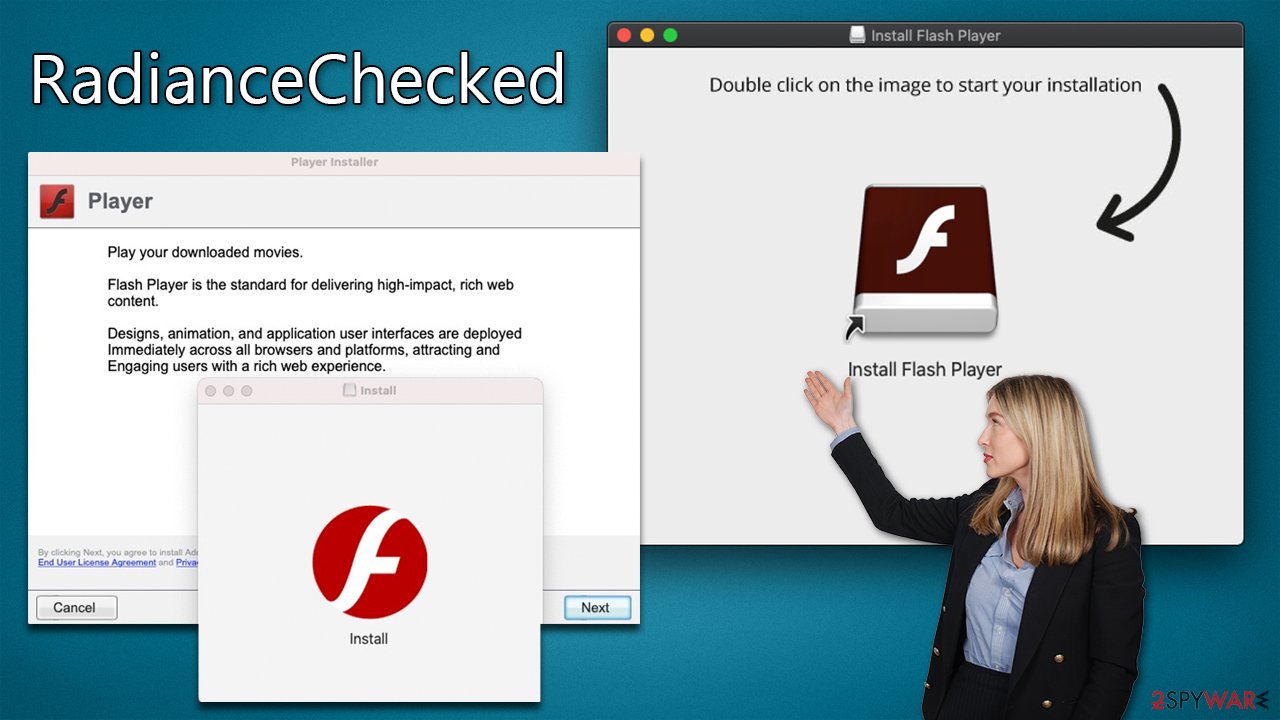
RadianceChecked might be difficult to remove – choose the automatic removal option
Despite their technical simplicity, Adload variants have managed to outpace Apple's XProtect in terms of persistence techniques, allowing numerous new versions to bypass Mac's built-in security measures. Consequently, if alternative removal techniques are not utilized, the malware can continue operating in the background for an extended period.
To simplify the removal process, third-party security tools like SpyHunter 5Combo Cleaner or Malwarebytes can be used. However, given the number of objects the virus generates after infection, manual eradication of RadianceChecked may require advanced computer skills. Even a single missed object can result in the virus returning.
If you choose to remove the virus manually, it is essential to ensure that your Safari or other browsers are cleaned of leftover files. To enhance privacy, cookies and other residual items should be removed from browser caches. For an automatic solution, FortectIntego can be used.
You can remove the virus manually
While it is possible to remove RadianceChecked manually as well, you need to make sure you eliminate all the components thoroughly. This method can be less effective because it might be difficult to find all the files that malware has implemented (that's why we always recommend using automatic instructions instead). If you did not use the automatic option, follow the instructions below carefully, as the virus may return otherwise.
- Open Applications folder
- Select Utilities
- Double-click Activity Monitor
- Here, look for suspicious processes and use the Force Quit command to shut them down
- Go back to the Applications folder
- Find the malicious entry and place it in Trash.
![Uninstall from Mac 1 Uninstall from Mac 1]()
Your next target is the Login Items and unwanted Profiles created by the virus, as these elements might increase the persistence if not removed correctly:
- Go to Preferences and pick Accounts
- Click Login items and delete everything suspicious
- Next, pick System Preferences > Users & Groups
- Find Profiles and remove unwanted profiles from the list.
Ultimately, it is essential to eliminate any remaining files. The PLIST files, which are also referred to as “Properly list,” are small configuration files that contain user settings and specific application details.
- Select Go > Go to Folder.
- Enter /Library/Application Support and click Go or press Enter.
- In the Application Support folder, look for any dubious entries and then delete them.
- Now enter /Library/LaunchAgents and /Library/LaunchDaemons folders the same way and terminate all the related .plist files.
![Uninstall from Mac 2 Uninstall from Mac 2]()
After finishing removing the main application, uninstall the extension that uses the magnifying glass icon in Safari, Chrome, or any other browser you use.
Safari
- Click Safari > Preferences…
- In the new window, pick Extensions.
- Select the unwanted extension and select Uninstall.
![Remove extensions from Safari Remove extensions from Safari]()
Google Chrome
- Open Google Chrome, click on the Menu (three vertical dots at the top-right corner) and select More tools > Extensions.
- In the newly opened window, you will see all the installed extensions. Uninstall all the suspicious plugins that might be related to the unwanted program by clicking Remove.
![Remove extensions from Chrome Remove extensions from Chrome]()
Make sure you delete browser caches, as cookies might be used to track your information.
Safari
- Click Safari > Clear History…
- From the drop-down menu under Clear, pick all history.
- Confirm with Clear History.
![Clear cookies and website data from Safari Clear cookies and website data from Safari]()
Google Chrome
- Click on Menu and pick Settings.
- Under Privacy and security, select Clear browsing data.
- Select Browsing history, Cookies and other site data, as well as Cached images and files.
- Click Clear data.
![Clear cache and web data from Chrome Clear cache and web data from Chrome]()
If you were not successful in removing the browser extension, you could always choose to reset your browser:
Safari
- Click Safari > Preferences…
- Go to the Advanced tab.
- Tick the Show Develop menu in the menu bar.
- From the menu bar, click Develop, and then select Empty Caches.
![Reset Safari Reset Safari]()
Google Chrome
- Click on Menu and select Settings.
- In the Settings, scroll down and click Advanced.
- Scroll down and locate Reset and clean up section.
- Now click Restore settings to their original defaults.
- Confirm with Reset settings.
![Reset Chrome 2 Reset Chrome 2]()
How to prevent from getting adware
Stream videos without limitations, no matter where you are
There are multiple parties that could find out almost anything about you by checking your online activity. While this is highly unlikely, advertisers and tech companies are constantly tracking you online. The first step to privacy should be a secure browser that focuses on tracker reduction to a minimum.
Even if you employ a secure browser, you will not be able to access websites that are restricted due to local government laws or other reasons. In other words, you may not be able to stream Disney+ or US-based Netflix in some countries. To bypass these restrictions, you can employ a powerful Private Internet Access VPN, which provides dedicated servers for torrenting and streaming, not slowing you down in the process.
Data backups are important – recover your lost files
Ransomware is one of the biggest threats to personal data. Once it is executed on a machine, it launches a sophisticated encryption algorithm that locks all your files, although it does not destroy them. The most common misconception is that anti-malware software can return files to their previous states. This is not true, however, and data remains locked after the malicious payload is deleted.
While regular data backups are the only secure method to recover your files after a ransomware attack, tools such as Data Recovery Pro can also be effective and restore at least some of your lost data.








