Retail Product Zone (Removal Instructions) - Free Guide
Retail Product Zone Removal Guide
What is Retail Product Zone?
Retail Product Zone is a scam website that promises free gift cards
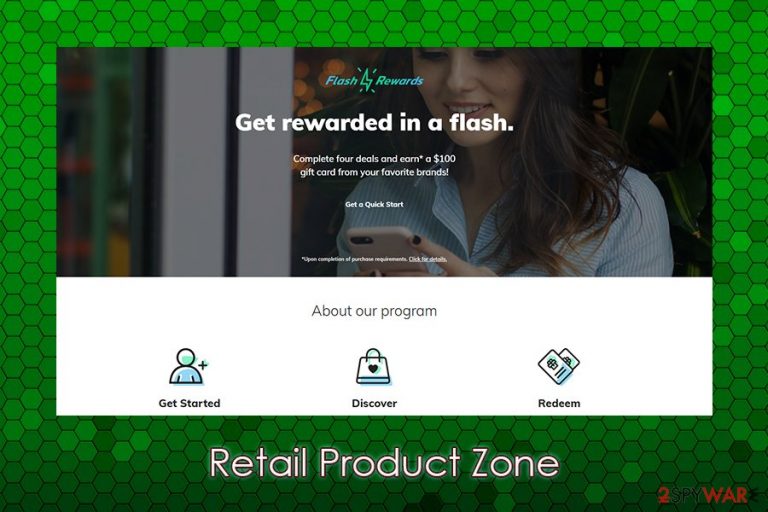
Retail Product Zone is a reward program allegedly created to give out free $100 Amazon, eBay, Walmart, and Visa Gift Cards. Users can participate in these deals via the website called retailproductzone.com, which is also referred to as Flash Rewards. Allegedly, all users have to do is download apps, fill in surveys, subscribe to entertainment services, and participate in similar advertised content.
However, Retail Product Zone is a scam, and the site should not be trusted as a reward system. Participation in the scheme can result in personal data disclosure to unknown parties, installation of potentially unwanted software or even malware, and loss of money due to promoted scams.
| Name | Retail Product Zone |
| Type | Scam website |
| Website URL | retailproductzone.com |
| Developer | Deliver Technology LLC |
| Offers | The site allegedly offers free gift cards as long as users participate in surveys, download apps, and other tasks related to the site's affiliates |
| Risks | Retail Product Zone should no be trusted, as it does not protect the information on the site by using safe protocols and might fail to deliver what it promised. In the meantime, users might spend money on useless services (that might be scams as well) or install applications that will bring in ads or be harmful (malware infection) |
| Further actions | If you installed any applications though the promotional programs offered by the site, you should immediately delete them from your system with the help of the instructions below. You should also scan your machine with anti-malware and change all the passwords for extra security measures |
| System fix | If malware was terminated from your system, it may leave some unexpected consequences, such as crashes, lag, BSODs, and cause other stability issues. If you are suffering from such problems, you can use PC repair software like FortectIntego to fix virus damage |
Gift card scams have been around for over a decade now (most popular ones include Amazon Gift Card scam, Walmart Gift Card Winner scam, Today.gift cards, and many others) as popular retailers like Amazon and Walmart started to operate multiple services online.
There is no coincidence that the names of such well-known brands are used, as it gives users a false sense of credibility, and it makes it easier for scammers to make people believe that what they are offered is real. Indeed, a $100 Amazon Gift Card might be real, but none of the websites would be giving these aware for free.
In most cases, users are asked to fill in some easy questionnaire or answer some ridiculous questions, such as “What is your favorite browser?”. These questions are only there for the show and make users believe that they can acquire expensive prizes for minimal effort. While these scams are easy to detect for most users, Retail Product Zone scam does much more than that.
The description of the Retail Product Zone scheme says the following:
Download and play free online games, try new monthly subscription boxes, discover the best entertainment services, and much, much more. Complete your favorite four deals (purchase may be required) to claim your gift card.
In other words, all the tasks that you would have to complete to eligible for the alleged reward is to visit partner's sites and spend money there. It is also highly likely that, even after fulfilling all the requirements, you might never receive the promised Retail Product Zone gift card.
There are several reasons why Retail Product Zone should not be trusted, which include:
- the website asks for highly personal information, such as first and last name, email, home address, phone number, and other details. This data can layer be used for marketing purposes, and you might be spammed with ads and unwanted emails from affiliates;
- the safety level of affiliates and partners is highly questionable;
- you might end up installing potentially unwanted programs or even malware, compromising your computer safety;
- rewards programs, even those that are not scams, are rarely worth time and money investment, as it is likely to cost you more than you received as a reward.
Users who decided to participate in the Retail Product Zone got scammed. They claim that the surveys and other offers that they have to complete are “virtually never-ending,” and the promised Gift Card never arrives. In most cases, the scam authors find some type of excuse to eliminate users from eligibility, even if the money was already spent on third-party sites. Besides, you should also remove Retail Product Zone virus from your computer in case you installed some applications offered on partners' websites.
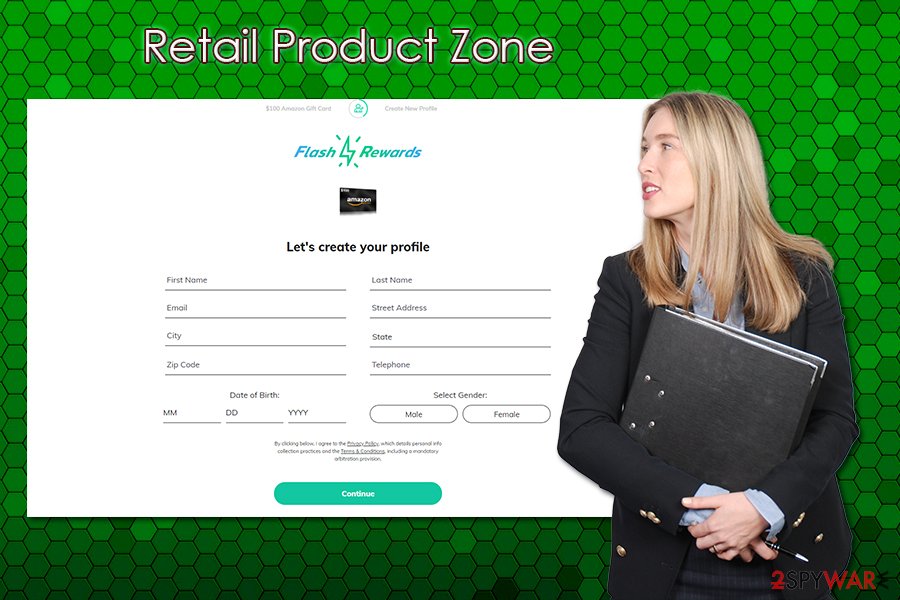
For Retail Product Zone removal, you can use anti-malware software that is capable of eliminating PUPs or employ our manual instructions provided below. Also, since the scheme uses cookies[1] and other technologies,[2] you should reset Google Chrome, Mozilla Firefox, MS Edge, or another web browser that you use. Finally, scan your machine with FortectIntego for the best results.
Finally, it is also worth mentioning that Retail Product Zone is a rebranded version of USA Reward Spot scam – developers behind the program often rebrand itself to hide the negative comments and escape the bad reputation.
Do not download and install applications from suspicious websites
As previously mentioned, reward programs may ask you to fill in questionnaires, subscribe to some service (which also comes with its own set of risks), or download and install applications. These programs should never be trusted, as they are highly likely to be of adware-type. Adware[3] has typically very poor functionality and delivers users pop-ups, deals, offers, banners, coupons, and other commercial content to their web browsers.
Since these ads are also not clearly marked, many are also unaware of how to eliminate the unwanted web browsers' behavior. Besides, adware might also collect and share/sell user information, which can cause significant privacy issues and even identity theft, if the data ends up in cybercriminals' hands.
Therefore, never install applications from third-party sources, especially those that cannot be trusted. Also, before installing a new program, always check its review online and always opt for Advanced/Custom settings instead of Recommended/Quick one. Finally, protect your machine with comprehensive security software that would warn you about PUPs.
Eliminate unwanted programs from your computer
If you have not participated in the Retail Product Zone scam and did not fill in the required information, your personal data should be secure. However, if you did disclose your personal information, you can contact the company and ask them to delete all the details about you here. Also, we recommend resetting the passwords of your other accounts if you are often reusing passwords.
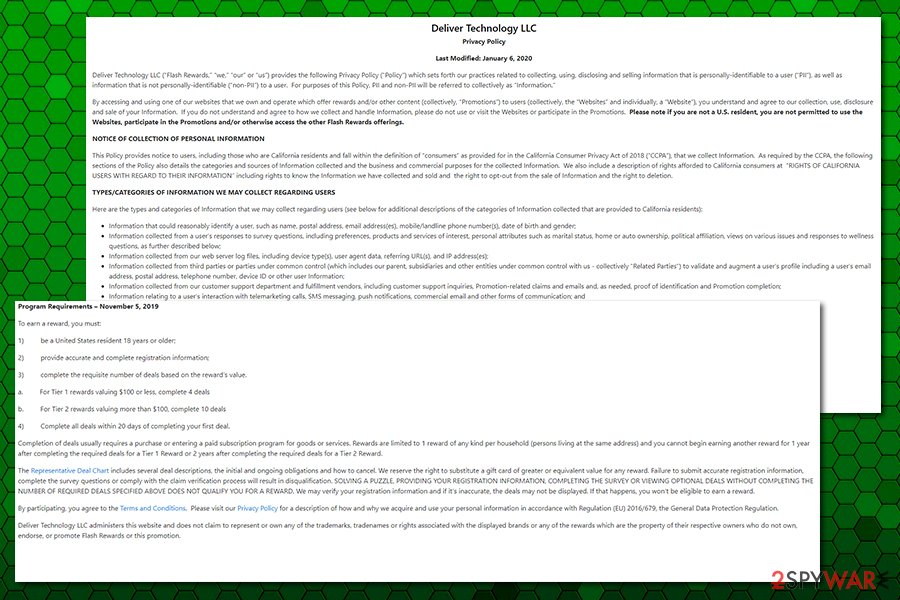
Additionally, if you installed any programs, you should remove Retail Product Zone by following the manual instructions below. For that, you will have to access the installed application list and terminate all the programs you do not recognize. Also, you should perform a full system scan with robust anti-malware software.
You may remove virus damage with a help of FortectIntego. SpyHunter 5Combo Cleaner and Malwarebytes are recommended to detect potentially unwanted programs and viruses with all their files and registry entries that are related to them.
Getting rid of Retail Product Zone. Follow these steps
Uninstall from Windows
To uninstall unwanted apps from Windows, follow these steps:
Instructions for Windows 10/8 machines:
- Enter Control Panel into Windows search box and hit Enter or click on the search result.
- Under Programs, select Uninstall a program.

- From the list, find the entry of the suspicious program.
- Right-click on the application and select Uninstall.
- If User Account Control shows up, click Yes.
- Wait till uninstallation process is complete and click OK.

If you are Windows 7/XP user, proceed with the following instructions:
- Click on Windows Start > Control Panel located on the right pane (if you are Windows XP user, click on Add/Remove Programs).
- In Control Panel, select Programs > Uninstall a program.

- Pick the unwanted application by clicking on it once.
- At the top, click Uninstall/Change.
- In the confirmation prompt, pick Yes.
- Click OK once the removal process is finished.
Delete from macOS
Remove items from Applications folder:
- From the menu bar, select Go > Applications.
- In the Applications folder, look for all related entries.
- Click on the app and drag it to Trash (or right-click and pick Move to Trash)

To fully remove an unwanted app, you need to access Application Support, LaunchAgents, and LaunchDaemons folders and delete relevant files:
- Select Go > Go to Folder.
- Enter /Library/Application Support and click Go or press Enter.
- In the Application Support folder, look for any dubious entries and then delete them.
- Now enter /Library/LaunchAgents and /Library/LaunchDaemons folders the same way and terminate all the related .plist files.

Remove from Microsoft Edge
Delete unwanted extensions from MS Edge:
- Select Menu (three horizontal dots at the top-right of the browser window) and pick Extensions.
- From the list, pick the extension and click on the Gear icon.
- Click on Uninstall at the bottom.

Clear cookies and other browser data:
- Click on the Menu (three horizontal dots at the top-right of the browser window) and select Privacy & security.
- Under Clear browsing data, pick Choose what to clear.
- Select everything (apart from passwords, although you might want to include Media licenses as well, if applicable) and click on Clear.

Restore new tab and homepage settings:
- Click the menu icon and choose Settings.
- Then find On startup section.
- Click Disable if you found any suspicious domain.
Reset MS Edge if the above steps did not work:
- Press on Ctrl + Shift + Esc to open Task Manager.
- Click on More details arrow at the bottom of the window.
- Select Details tab.
- Now scroll down and locate every entry with Microsoft Edge name in it. Right-click on each of them and select End Task to stop MS Edge from running.

If this solution failed to help you, you need to use an advanced Edge reset method. Note that you need to backup your data before proceeding.
- Find the following folder on your computer: C:\\Users\\%username%\\AppData\\Local\\Packages\\Microsoft.MicrosoftEdge_8wekyb3d8bbwe.
- Press Ctrl + A on your keyboard to select all folders.
- Right-click on them and pick Delete

- Now right-click on the Start button and pick Windows PowerShell (Admin).
- When the new window opens, copy and paste the following command, and then press Enter:
Get-AppXPackage -AllUsers -Name Microsoft.MicrosoftEdge | Foreach {Add-AppxPackage -DisableDevelopmentMode -Register “$($_.InstallLocation)\\AppXManifest.xml” -Verbose

Instructions for Chromium-based Edge
Delete extensions from MS Edge (Chromium):
- Open Edge and click select Settings > Extensions.
- Delete unwanted extensions by clicking Remove.

Clear cache and site data:
- Click on Menu and go to Settings.
- Select Privacy, search and services.
- Under Clear browsing data, pick Choose what to clear.
- Under Time range, pick All time.
- Select Clear now.

Reset Chromium-based MS Edge:
- Click on Menu and select Settings.
- On the left side, pick Reset settings.
- Select Restore settings to their default values.
- Confirm with Reset.

Remove from Mozilla Firefox (FF)
Reset Mozilla Firefox to prevent Retail Product Zone virus from tracking you:
Remove dangerous extensions:
- Open Mozilla Firefox browser and click on the Menu (three horizontal lines at the top-right of the window).
- Select Add-ons.
- In here, select unwanted plugin and click Remove.

Reset the homepage:
- Click three horizontal lines at the top right corner to open the menu.
- Choose Options.
- Under Home options, enter your preferred site that will open every time you newly open the Mozilla Firefox.
Clear cookies and site data:
- Click Menu and pick Settings.
- Go to Privacy & Security section.
- Scroll down to locate Cookies and Site Data.
- Click on Clear Data…
- Select Cookies and Site Data, as well as Cached Web Content and press Clear.

Reset Mozilla Firefox
If clearing the browser as explained above did not help, reset Mozilla Firefox:
- Open Mozilla Firefox browser and click the Menu.
- Go to Help and then choose Troubleshooting Information.

- Under Give Firefox a tune up section, click on Refresh Firefox…
- Once the pop-up shows up, confirm the action by pressing on Refresh Firefox.

Remove from Google Chrome
Delete malicious extensions from Google Chrome:
- Open Google Chrome, click on the Menu (three vertical dots at the top-right corner) and select More tools > Extensions.
- In the newly opened window, you will see all the installed extensions. Uninstall all the suspicious plugins that might be related to the unwanted program by clicking Remove.

Clear cache and web data from Chrome:
- Click on Menu and pick Settings.
- Under Privacy and security, select Clear browsing data.
- Select Browsing history, Cookies and other site data, as well as Cached images and files.
- Click Clear data.

Change your homepage:
- Click menu and choose Settings.
- Look for a suspicious site in the On startup section.
- Click on Open a specific or set of pages and click on three dots to find the Remove option.
Reset Google Chrome:
If the previous methods did not help you, reset Google Chrome to eliminate all the unwanted components:
- Click on Menu and select Settings.
- In the Settings, scroll down and click Advanced.
- Scroll down and locate Reset and clean up section.
- Now click Restore settings to their original defaults.
- Confirm with Reset settings.

Delete from Safari
Remove unwanted extensions from Safari:
- Click Safari > Preferences…
- In the new window, pick Extensions.
- Select the unwanted extension and select Uninstall.

Clear cookies and other website data from Safari:
- Click Safari > Clear History…
- From the drop-down menu under Clear, pick all history.
- Confirm with Clear History.

Reset Safari if the above-mentioned steps did not help you:
- Click Safari > Preferences…
- Go to Advanced tab.
- Tick the Show Develop menu in menu bar.
- From the menu bar, click Develop, and then select Empty Caches.

After uninstalling this potentially unwanted program (PUP) and fixing each of your web browsers, we recommend you to scan your PC system with a reputable anti-spyware. This will help you to get rid of Retail Product Zone registry traces and will also identify related parasites or possible malware infections on your computer. For that you can use our top-rated malware remover: FortectIntego, SpyHunter 5Combo Cleaner or Malwarebytes.
How to prevent from getting viruses
Do not let government spy on you
The government has many issues in regards to tracking users' data and spying on citizens, so you should take this into consideration and learn more about shady information gathering practices. Avoid any unwanted government tracking or spying by going totally anonymous on the internet.
You can choose a different location when you go online and access any material you want without particular content restrictions. You can easily enjoy internet connection without any risks of being hacked by using Private Internet Access VPN.
Control the information that can be accessed by government any other unwanted party and surf online without being spied on. Even if you are not involved in illegal activities or trust your selection of services, platforms, be suspicious for your own security and take precautionary measures by using the VPN service.
Backup files for the later use, in case of the malware attack
Computer users can suffer from data losses due to cyber infections or their own faulty doings. Ransomware can encrypt and hold files hostage, while unforeseen power cuts might cause a loss of important documents. If you have proper up-to-date backups, you can easily recover after such an incident and get back to work. It is also equally important to update backups on a regular basis so that the newest information remains intact – you can set this process to be performed automatically.
When you have the previous version of every important document or project you can avoid frustration and breakdowns. It comes in handy when malware strikes out of nowhere. Use Data Recovery Pro for the data restoration process.
- ^ HTTP cookie. Wikipedia. The free encyclopedia.
- ^ Brian Babor. How Websites Track You and What You Can do About it. MonetizePros. Web monetization site.
- ^ What is Adware and How Can You Prevent it?. Avast. Security blog.
