Usarewardspot (Free Guide) - virus
Usarewardspot Removal Guide
What is Usarewardspot?
USARewardspot is a scam that targets United States users by offering $100 Visa Gift cards
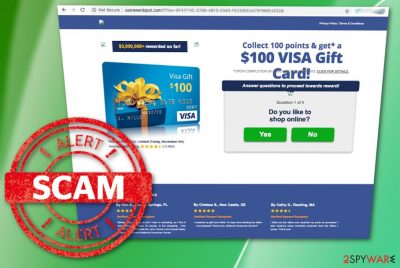
USARewardspot is a scam[1] that offers a reward by answering simple questions. Unfortunately, when you answer simple questions or solve the puzzle, you are asked to enter registration information that involves your email address and other personal data. The only few criteria for participants are the U.S residency and the age, which should exceed 18 years.
However, even though the scam claims more than 3 million people have already been rewarded so far, we suggest avoiding this website and any pop-ups related to this lottery. Participating in this can lead to privacy issues, personal information disclosure, or even financial losses. These types of scammers, in most cases, seek to reroute users’ traffic to affiliated sites where each click generates revenue.
To get rid of this hoax completely, you need to scan your system with anti-virus software.[2] You may encounter a detection of PUP.Adware.USAREWARDSPOT or even other names, so make sure you eliminate everything found immediately.
| Name | Usarewardspot |
|---|---|
| Type | Scam/adware |
| Category | Potentially unwanted program |
| Domains | Usarewardspot.com; Rewardzoneusa.com |
| Purpose | To lure people into entering their personal information or reroute them to infected site |
| Symptoms | Displays pop-ups with reward messages and causes redirects to commercial websites |
| Distribution | Software bundles, deceptive websites, pop-up ads |
| Prevention tips | Use only original installers, activate the Advanced installation mode, avoid questionable content on the Internet |
| Targets | U.S residents |
| Removal | Use FortectIntego for general system cleaning and adware Usarewardspot removal |
Usarewardspot.com is the main website of the scam. It has mostly been used to lure people into revealing their personal information. For that, the site displays surveys and questionnaires or puzzles and different assignments to collect points. According to these scammers, you can get your reward after collecting a certain amount of points. It may be an iPhone X, Amazon, or Visa Gift cards and other valuable prizes. However, this is merely just a scam that uses social engineering[3] and focuses on tricking people all over the States.
If you have been wondering whether this site is legit or not, you must have already understood that it is not. It is merely adware that starts causing fake reward messages right after infiltrating the system and altering the web browser. Previously, such PUPs have been especially active with such scams:
Popups related to the scam can also make people visit sponsored sites that are typically reached with the help of redirects and pop-up windows. This is how developers of such programs make a profit. Also, adware is known for additional features:
- countless pop-ups;
- unexpected freezes and crashes;
- sluggish browser;
- redirects to malicious sites;
- random hyperlinks;
- changed appearance of the browser;
- added extensions, toolbars, bookmarks.
According to researches, potentially unwanted applications, including adware ones, can easily take the user to numerous odd pages once installed on the system. Be aware that PUPs can perform redirects which might result in very bad consequences. For example, the rogue application might redirect you to a potentially dangerous web page where malware[4] might be injected and cause system damage.
Be aware that many other scam messages can appear on the screen while you are browsing. You can also run into deceptive advertisements that may promote rogue tools, software installs. Do not fall for this trick and exit the window as soon as possible without clicking on anything. If you happen to contact some kind of “customer service,” do not make any contact with it.
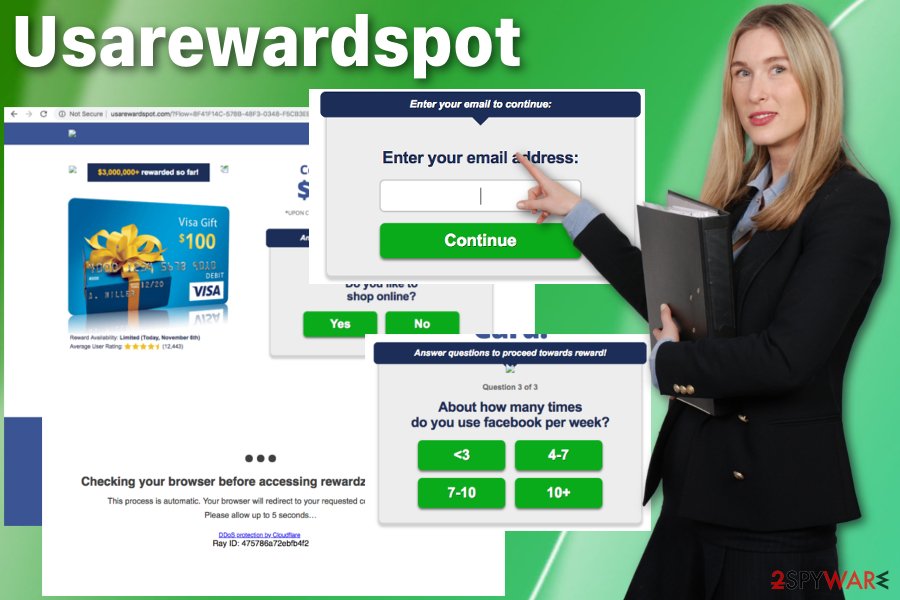
You should remove potentially unwanted programs by using reputable tools because this way, you can be sure that all files added by this threat can be removed completely. Security researchers[5] advise that exiting the malicious website or pop-up window is not enough. You need to delete all related programs and files to end fake messages about the reward and redirect them to suspicious sites.
Note that if you have allowed some notifications on a specific page, and now this potentially unwanted application is bothering you while browsing on particular websites, you can try to unsubscribe from Usarewardspot notifications. However, if this does not help, you can be almost sure that the cause of this adware program is hiding somewhere in your computer system. If so, make sure that you do not hesitate to perform the elimination quickly.
If strange notifications started showing up on your phone, the problem likely lies within Chrome or another web browser that you are using. In most cases, you should clear the cache of the affected web browser or reinstall it completely. In the worst-case scenario, you will need to reset your Android phone to its factory settings.
The scam uses fake reviews to attract its victims
It seems that this scam has been attracting users not only by offering valuable prizes. It has also been filled with “success” messages from alleged customers. Be sure that these reviews are fake and have been used just to mislead victims into revealing their personal data, which is probably the most valuable thing among scammers and hackers.
One of the reviews from the website reads the following:
I filled out the offers and received my prize as promised! I also received many wonderful products from the offers I chose. Thank you!
Based on the following fake message, the scam is associated with yet another fake reward program – National Consumer Center:
I received by gift card within 12 days from starting the offers – very pleased!! Thank you, National Consumer Center!!
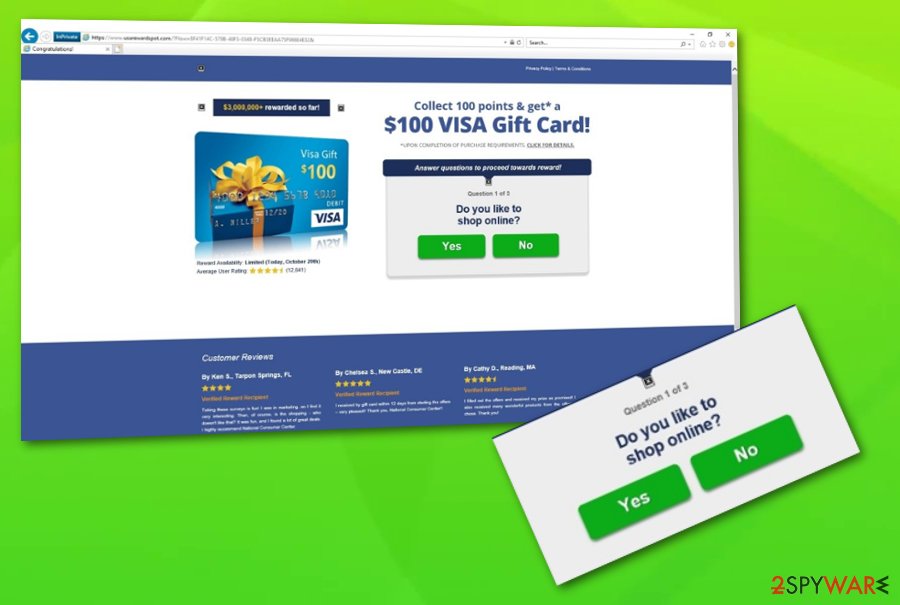
Usarewardspot’s Amazon gift card is fake, and you shouldn’t follow any suggestions about entering your personal information. Scams like these can lead to:
- privacy issues;
- identity theft;
- stolen credit card information;
- malware infection.
Unfortunately, adware programs might not be easy to detect, so their removal from the device can become difficult. That’s why we recommend that you choose anti-malware tools and eliminate the threat automatically. Using programs like SpyHunter 5Combo Cleaner can be beneficial for the whole system because a thorough system scan terminates all cyber intruders and ends malicious processes.
PUPs come bundled with freeware
When you are dealing with unwanted programs like browser hijackers or adware, rogue tools, and so on, the primary distribution technique is bundled software distributed on the internet via deceptive advertisements, fake downloaders, freeware promoting sites. Potentially unwanted programs come packed with other applications, and this way, when you install one program, you get additional content.
However, you can avoid incidents like this if you choose Advanced or Custom options during the installation process. The difference between Default or Quick options is one step that allows you to de-select unwanted programs from the list. When it comes to scams or fake rewards, lotteries scammers create official websites and promotional ads where people get tricked.
Remember that entering your email address, credit card information, or any personal details on suspicious websites may lead to more severe damage or even privacy issues. Always choose reputable sources for your software and updates; make sure to read the Privacy Policy and EULA of every website that brings suspicion.

How to remove Usarewardspot from phone
If you are willing to remove annoying notifications and pop-ups from your Android phone or tablet, you should find all suspicious apps in your recently installed programs and check if there is additional content installed on your browser. Additionally, we suggest using the guide provided below to reset the affected web browser. You can also reinstall it completely if the problem persists.
Alternatively, you can try to block ads on each of your web browsers.
Google Chrome:
- Pick Menu and select Settings
- Click on Advanced
- Under Privacy and security go for Content Settings
- Click on Notifications
- Find suspicious domain name(s) under Allow
- Click on More Actions and pick Block
Mozilla Firefox:
- Select Menu and pick Options
- Click on Privacy & Security
- Under Permissions select Notifications
- Go to Settings
- Find questionable domain(s) and pick Block from the drop-down menu
Safari:
- Choose Safari and select Preferences
- Pick Notifications
- Select Deny for suspicious domains
How to block the scam on Windows
You can delete adware manually by removing additional browser extensions and plugins.[6] However, this method doesn’t guarantee a full virus elimination. Additionally, it doesn’t prevent its reappearance, so we recommend scanning the system entirely by using anti-malware, which will point out the components that seem to be malicious for you.
Remember, you need to check all web browsers to block unwanted ads and notifications permanently. If you skip even only just one component, the adware program might renew itself and its rogue activities the next time you launch the infected browser. We recommend checking all web browsers, including Google Chrome, Mozilla Firefox, Internet Explorer, Microsoft Edge, and Safari.
You may remove virus damage with a help of FortectIntego. SpyHunter 5Combo Cleaner and Malwarebytes are recommended to detect potentially unwanted programs and viruses with all their files and registry entries that are related to them.
Getting rid of Usarewardspot. Follow these steps
Uninstall from Windows
Instructions for Windows 10/8 machines:
- Enter Control Panel into Windows search box and hit Enter or click on the search result.
- Under Programs, select Uninstall a program.

- From the list, find the entry of the suspicious program.
- Right-click on the application and select Uninstall.
- If User Account Control shows up, click Yes.
- Wait till uninstallation process is complete and click OK.

If you are Windows 7/XP user, proceed with the following instructions:
- Click on Windows Start > Control Panel located on the right pane (if you are Windows XP user, click on Add/Remove Programs).
- In Control Panel, select Programs > Uninstall a program.

- Pick the unwanted application by clicking on it once.
- At the top, click Uninstall/Change.
- In the confirmation prompt, pick Yes.
- Click OK once the removal process is finished.
Delete from macOS
If Mac OS X is infected with the adware application, make sure you remove it as soon as possible. For successful elimination, check these steps:
Remove items from Applications folder:
- From the menu bar, select Go > Applications.
- In the Applications folder, look for all related entries.
- Click on the app and drag it to Trash (or right-click and pick Move to Trash)

To fully remove an unwanted app, you need to access Application Support, LaunchAgents, and LaunchDaemons folders and delete relevant files:
- Select Go > Go to Folder.
- Enter /Library/Application Support and click Go or press Enter.
- In the Application Support folder, look for any dubious entries and then delete them.
- Now enter /Library/LaunchAgents and /Library/LaunchDaemons folders the same way and terminate all the related .plist files.

Remove from Microsoft Edge
If the potentially unwanted application has injected some rogue content in your Microsoft Edge web browser, you can get rid of it by following these steps:
Delete unwanted extensions from MS Edge:
- Select Menu (three horizontal dots at the top-right of the browser window) and pick Extensions.
- From the list, pick the extension and click on the Gear icon.
- Click on Uninstall at the bottom.

Clear cookies and other browser data:
- Click on the Menu (three horizontal dots at the top-right of the browser window) and select Privacy & security.
- Under Clear browsing data, pick Choose what to clear.
- Select everything (apart from passwords, although you might want to include Media licenses as well, if applicable) and click on Clear.

Restore new tab and homepage settings:
- Click the menu icon and choose Settings.
- Then find On startup section.
- Click Disable if you found any suspicious domain.
Reset MS Edge if the above steps did not work:
- Press on Ctrl + Shift + Esc to open Task Manager.
- Click on More details arrow at the bottom of the window.
- Select Details tab.
- Now scroll down and locate every entry with Microsoft Edge name in it. Right-click on each of them and select End Task to stop MS Edge from running.

If this solution failed to help you, you need to use an advanced Edge reset method. Note that you need to backup your data before proceeding.
- Find the following folder on your computer: C:\\Users\\%username%\\AppData\\Local\\Packages\\Microsoft.MicrosoftEdge_8wekyb3d8bbwe.
- Press Ctrl + A on your keyboard to select all folders.
- Right-click on them and pick Delete

- Now right-click on the Start button and pick Windows PowerShell (Admin).
- When the new window opens, copy and paste the following command, and then press Enter:
Get-AppXPackage -AllUsers -Name Microsoft.MicrosoftEdge | Foreach {Add-AppxPackage -DisableDevelopmentMode -Register “$($_.InstallLocation)\\AppXManifest.xml” -Verbose

Instructions for Chromium-based Edge
Delete extensions from MS Edge (Chromium):
- Open Edge and click select Settings > Extensions.
- Delete unwanted extensions by clicking Remove.

Clear cache and site data:
- Click on Menu and go to Settings.
- Select Privacy, search and services.
- Under Clear browsing data, pick Choose what to clear.
- Under Time range, pick All time.
- Select Clear now.

Reset Chromium-based MS Edge:
- Click on Menu and select Settings.
- On the left side, pick Reset settings.
- Select Restore settings to their default values.
- Confirm with Reset.

Remove from Mozilla Firefox (FF)
To block scams and any adware-related notifications, uninstall additional toolbars or extensions on your browser.
Remove dangerous extensions:
- Open Mozilla Firefox browser and click on the Menu (three horizontal lines at the top-right of the window).
- Select Add-ons.
- In here, select unwanted plugin and click Remove.

Reset the homepage:
- Click three horizontal lines at the top right corner to open the menu.
- Choose Options.
- Under Home options, enter your preferred site that will open every time you newly open the Mozilla Firefox.
Clear cookies and site data:
- Click Menu and pick Settings.
- Go to Privacy & Security section.
- Scroll down to locate Cookies and Site Data.
- Click on Clear Data…
- Select Cookies and Site Data, as well as Cached Web Content and press Clear.

Reset Mozilla Firefox
If clearing the browser as explained above did not help, reset Mozilla Firefox:
- Open Mozilla Firefox browser and click the Menu.
- Go to Help and then choose Troubleshooting Information.

- Under Give Firefox a tune up section, click on Refresh Firefox…
- Once the pop-up shows up, confirm the action by pressing on Refresh Firefox.

Remove from Google Chrome
To fix Chrome, follow this guide to make sure that your Chrome runs as smooth as it should:
Delete malicious extensions from Google Chrome:
- Open Google Chrome, click on the Menu (three vertical dots at the top-right corner) and select More tools > Extensions.
- In the newly opened window, you will see all the installed extensions. Uninstall all the suspicious plugins that might be related to the unwanted program by clicking Remove.

Clear cache and web data from Chrome:
- Click on Menu and pick Settings.
- Under Privacy and security, select Clear browsing data.
- Select Browsing history, Cookies and other site data, as well as Cached images and files.
- Click Clear data.

Change your homepage:
- Click menu and choose Settings.
- Look for a suspicious site in the On startup section.
- Click on Open a specific or set of pages and click on three dots to find the Remove option.
Reset Google Chrome:
If the previous methods did not help you, reset Google Chrome to eliminate all the unwanted components:
- Click on Menu and select Settings.
- In the Settings, scroll down and click Advanced.
- Scroll down and locate Reset and clean up section.
- Now click Restore settings to their original defaults.
- Confirm with Reset settings.

Delete from Safari
Eliminate unwanted content from the Safari web browser by performing this guide:
Remove unwanted extensions from Safari:
- Click Safari > Preferences…
- In the new window, pick Extensions.
- Select the unwanted extension and select Uninstall.

Clear cookies and other website data from Safari:
- Click Safari > Clear History…
- From the drop-down menu under Clear, pick all history.
- Confirm with Clear History.

Reset Safari if the above-mentioned steps did not help you:
- Click Safari > Preferences…
- Go to Advanced tab.
- Tick the Show Develop menu in menu bar.
- From the menu bar, click Develop, and then select Empty Caches.

After uninstalling this potentially unwanted program (PUP) and fixing each of your web browsers, we recommend you to scan your PC system with a reputable anti-spyware. This will help you to get rid of Usarewardspot registry traces and will also identify related parasites or possible malware infections on your computer. For that you can use our top-rated malware remover: FortectIntego, SpyHunter 5Combo Cleaner or Malwarebytes.
How to prevent from getting adware
Stream videos without limitations, no matter where you are
There are multiple parties that could find out almost anything about you by checking your online activity. While this is highly unlikely, advertisers and tech companies are constantly tracking you online. The first step to privacy should be a secure browser that focuses on tracker reduction to a minimum.
Even if you employ a secure browser, you will not be able to access websites that are restricted due to local government laws or other reasons. In other words, you may not be able to stream Disney+ or US-based Netflix in some countries. To bypass these restrictions, you can employ a powerful Private Internet Access VPN, which provides dedicated servers for torrenting and streaming, not slowing you down in the process.
Data backups are important – recover your lost files
Ransomware is one of the biggest threats to personal data. Once it is executed on a machine, it launches a sophisticated encryption algorithm that locks all your files, although it does not destroy them. The most common misconception is that anti-malware software can return files to their previous states. This is not true, however, and data remains locked after the malicious payload is deleted.
While regular data backups are the only secure method to recover your files after a ransomware attack, tools such as Data Recovery Pro can also be effective and restore at least some of your lost data.
- ^ Lisa Copeland. 9 things scammers tell you. AJC. Entertainment and political news.
- ^ Security Software. Techopedia. Tech terms.
- ^ Nate Lord. Social engineering attacks: Common techniques & how to prevent an attack. Digitalguardian. Enterprise IP & DLP software.
- ^ Margaret Rouse. Malware (malicious software). Search Security. Tech Target.
- ^ Dieviren. Dieviren. Spyware related news.
- ^ Plugin. Computer hope. Free computer help since 1998.























